1.Web界面升级
1)注意:升级前,务必做好配置备份
2)要点
1、FortiGate防火墙的每款型号都有单独的版本文件,升级前务必确认下当前的设备型号;
2、升级包的后缀名必须为.out,前缀任意;
3、升级前必须准备配置线,以防在升级失败后能及时处理;
4、升级过程中请不要切换到其他界面,更不能断电或重启设备,升级过程一般在5分钟以内完成;
5、版本导入后设备将自动重启,重启才能生效;
注意:升级会造成网络中断。升级过程中时,请按照操作步骤进行升级,操作不当会造成系统丢失。
3)步骤
1、进入系统管理--面板状态—系统信息,点击"升级"按钮
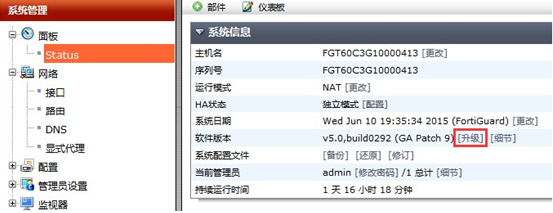
2、选择本地文件
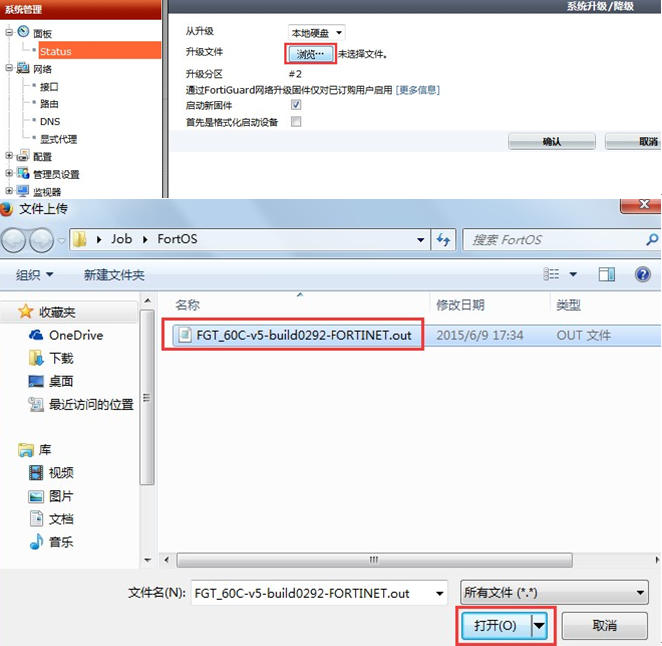
2.TFTP方式升级步骤
注意:升级前,务必做好配置备份
1)准备好工具。准备好console线、网线、升级文件、tftp工具。
2)连接网线,保证通讯正常
3)搭建好tftp服务器
4)开始升级
运行tftp软件,将升级固件包放在指定文件夹内
1、重启设备"FW81CM3909600364 # execute reboot
2、重启开始时将出现"Press any key to display configuration menu...",此时按任意键 进入BIOS菜单
Press any key to display configuration menu...
...
[G]: Get firmware image from TFTP server.
[F]: Format boot device.
[B]: Boot with backup firmware and set as default.
[I]: Configuration and information
[Q]: Quit menu and continue to boot with default firmware.
[H]: Display this list of options.
Enter Selection [G]:
Enter G,F,B,I,Q,or H:
3、选择F,格式化Flash卡
Enter G,F,I,Q,or H: F //选择F,将flash卡格式化,原有配置文件及OS将会被删除掉。可选。
It will erase data in NAND. Continue ? [yes/no]:yes
4、选择G,下载镜像文件
Enter G,F,I,Q,or H: G //选择G,从服务器上下载镜像文件
Please connect TFTP server to Ethernet port 'WAN1'. //将电脑连接至防火墙的WAN1口
Enter TFTP server address [192.168.1.168]: 192.168.1.1 //输入TFTP服务器地址
Enter local address [192.168.1.188]: 192.168.1.99 //为WAN1配置一个临时ip地址
Enter firmware image file name [image.out]: FGT_60C-v5-build0292-FORTINET.out //输入镜像文件的名字
MAC:00:09:0f:d8:a2:c4
Connect to tftp server 192.168.1.1 ...
###########################################
e)、 同时tftp服务器也会提示下载成功
Receiving Image OK.
Save as Default firmware/Backup firmware/Run image without saving:[D/B/R]? D //作为默认的引导文件
Programming the boot device now.
................................................................................................................................................................................................................................................................
Reading boot image 41025536 bytes.
Initializing firewall...
System is starting...
Resizing shared data partition...done
Formatting shared data partition ... done!


