配置要求:
安装前环境检查
- Matomo要求PHP版本高于PHP5.5(选用PHP7.2)
- Matomo需要pdo和pdo_mysql或mysqli支持(选用mysqli)
- Matomo要求Mysql版本高于MySQL5.5或者使用MariaDB(选用MySQL5.7)
- Matomo要求Nginx或Apache或IIS做服务器 (选用Nginx)
一:OS 准备, 这里我安装的centos 7.5 ,不带GUI。
1 [root@orc2 ~]# cat /etc/*release 2 CentOS Linux release 7.5.1804 (Core) 3 NAME="CentOS Linux" 4 VERSION="7 (Core)" 5 ID="centos"
二:工具准备
1 [root@orc2 ~]# sudo yum install -y wget curl vim zip unzip bash-completion #安装相关工具 2 [root@orc2 ~]# setenforce 0 #禁用SELinux 3 setenforce: SELinux is disabled 4 [root@orc2 ~]# systemctl stop firewalld #停止防火墙 5 [root@orc2 ~]# systemctl disable firewalld #禁用防火墙开机自启
三:安装mysql 数据库
安装配置过程参见:https://www.cnblogs.com/vmsky/p/13754762.html
因安装php需要,安装过程需要补充安装:mysql-community-libs-compat-5.7.30-1.el7.x86_64.rpm
1 [root@orc2 mysql]# rpm -Uvh mysql-community-libs-compat-5.7.30-1.el7.x86_64.rpm
四:开始安装PHP7.2
linux的yum源不存在php7.x,所以要更改yum源
1 rpm -Uvh https://dl.fedoraproject.org/pub/epel/epel-release-latest-7.noarch.rpm 2 rpm -Uvh https://mirror.webtatic.com/yum/el7/webtatic-release.rpm 3 yum -y install php72w-cli php72w-common php72w-devel php-mysqli php72w-fpm php72w php72w-cli php72w-fpm php72w-curl php72w-gd php72w-mysql php72w-xml php72w-mbstring 4 yum install yum-utils –y
检查 PHP version.
1 [root@orc2 mysql]# php --version 2 PHP 7.2.32 (cli) (built: Aug 23 2020 18:46:58) ( NTS ) 3 Copyright (c) 1997-2018 The PHP Group 4 Zend Engine v3.2.0, Copyright (c) 1998-2018 Zend Technologies 5 [root@orc2 mysql]#

设置服务开机自动启动并启动服务
1 [root@orc2 ~]# systemctl start php-fpm.service 2 [root@orc2 ~]# systemctl enable php-fpm.service
Created symlink from /etc/systemd/system/multi-user.target.wants/php-fpm.service to /usr/lib/systemd/system/php-fpm.service.
五、安装Matomo (有墙)
最新版本的下载地址:https://builds.matomo.org/matomo.zip
在安装的过程中发现新版存在bug,就使用了旧版的,下载地址:https://builds.piwik.org/piwik.zip
1 [root@orc2 ~]# mkdir -p /data/ekp/matomo
2 [root@orc2 ~]# cd /data/ekp/matomo
3 [root@orc2 ~]# wget https://builds.piwik.org/piwik.zip && unzip piwik.zip && rm piwik.zip && mv piwik/* . && rmdir piwik
配置PHP 的服务运行账号和组
1 [root@orc2 /]# vim /etc/php-fpm.d/www.conf
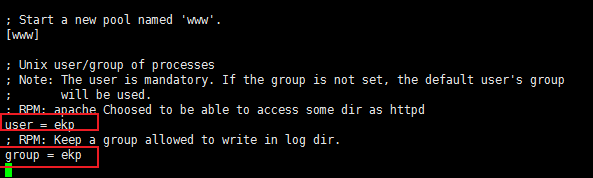
重启php-fpm 服务
1 [root@orc2 /]# systemctl restart php-fpm.service
六:安装配置nginx (同时配置了80 和443端口访问)
安装nginx
1 [root@orc2 ~]# yum install -y nginx
Installed:
nginx.x86_64 1:1.16.1-2.el7
Dependency Installed:
centos-indexhtml.noarch 0:7-9.el7.centos gperftools-libs.x86_64 0:2.6.1-1.el7 nginx-all-modules.noarch 1:1.16.1-2.el7 nginx-filesystem.noarch 1:1.16.1-2.el7 nginx-mod-http-image-filter.x86_64 1:1.16.1-2.el7
nginx-mod-http-perl.x86_64 1:1.16.1-2.el7 nginx-mod-http-xslt-filter.x86_64 1:1.16.1-2.el7 nginx-mod-mail.x86_64 1:1.16.1-2.el7 nginx-mod-stream.x86_64 1:1.16.1-2.el7
Complete!
设置服务开机自动启动并启动服务
1 [root@orc2 ~]# systemctl enable nginx.service 2 Created symlink from /etc/systemd/system/multi-user.target.wants/nginx.service to /u 3 [root@orc2 ~]# systemctl start nginx.service 4 [root@orc2 ~]#
配置Nginx 服务
1 [root@orc2 /]# vim /etc/nginx/nginx.conf
配置根目录指向
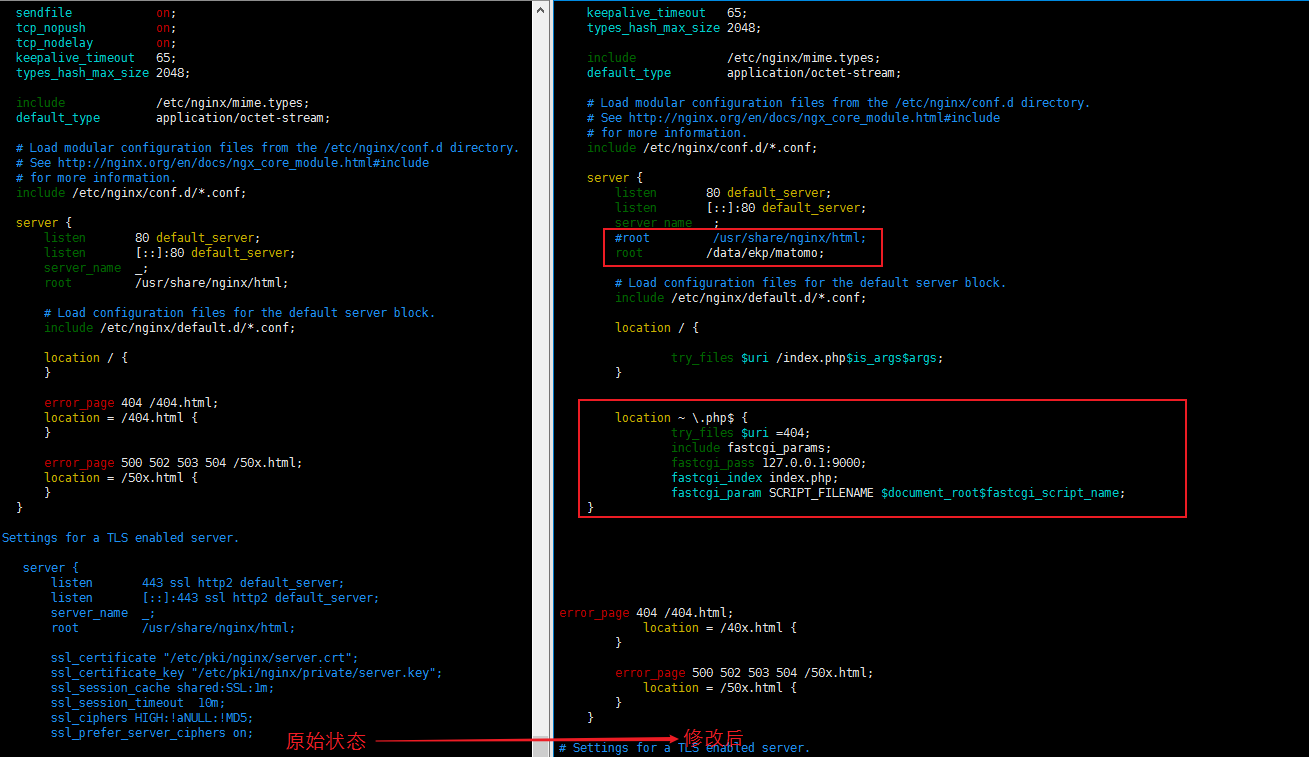
server { listen 80 default_server; listen [::]:80 default_server; server_name _; #root /usr/share/nginx/html; root /data/ekp/matomo; # Load configuration files for the default server block. include /etc/nginx/default.d/*.conf; location / { try_files $uri /index.php$is_args$args; } location ~ \.php$ { try_files $uri =404; include fastcgi_params; fastcgi_pass 127.0.0.1:9000; fastcgi_index index.php; fastcgi_param SCRIPT_FILENAME $document_root$fastcgi_script_name; }
启用8443 端口:
在该文件后面新增如下配置项。
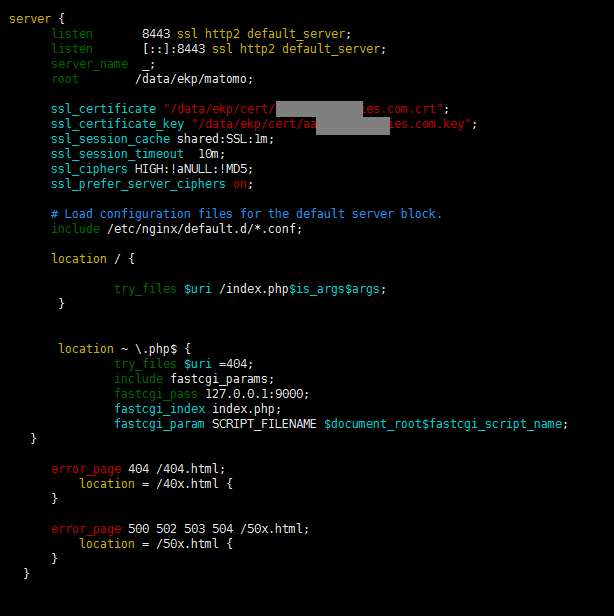
server {
listen 8443 ssl http2 default_server;
listen [::]:8443 ssl http2 default_server;
server_name _;
root /data/ekp/matomo;
ssl_certificate "/data/ekp/cert/aactechnologies.com.crt";
ssl_certificate_key "/data/ekp/cert/aactechnologies.com.key";
ssl_session_cache shared:SSL:1m;
ssl_session_timeout 10m;
ssl_ciphers HIGH:!aNULL:!MD5;
ssl_prefer_server_ciphers on;
# Load configuration files for the default server block.
include /etc/nginx/default.d/*.conf;
location / {
try_files $uri /index.php$is_args$args;
}
location ~ \.php$ {
try_files $uri =404;
include fastcgi_params;
fastcgi_pass 127.0.0.1:9000;
fastcgi_index index.php;
fastcgi_param SCRIPT_FILENAME $document_root$fastcgi_script_name;
}
error_page 404 /404.html;
location = /40x.html {
}
error_page 500 502 503 504 /50x.html;
location = /50x.html {
}
}
测试Nginx 配置可用性
1 [root@orc2 /]# nginx -t 2 nginx: the configuration file /etc/nginx/nginx.conf syntax is ok 3 nginx: configuration file /etc/nginx/nginx.conf test is successful
重启nginx 是配置生效。
1 [root@orc2 /]# sudo systemctl reload nginx.service 2 [root@orc2 /]#
七、访问测试
初始化配置过程参见链接:https://matomo.org/docs/installation/
严重报错要全部解决。
追踪代码
<!-- Matomo --> <script type="text/javascript"> var _paq = window._paq = window._paq || []; /* tracker methods like "setCustomDimension" should be called before "trackPageView" */ _paq.push(['trackPageView']); _paq.push(['enableLinkTracking']); (function() { var u="//https://matomo.aactechnologies.com:8011/"; _paq.push(['setTrackerUrl', u+'matomo.php']); _paq.push(['setSiteId', '1']); var d=document, g=d.createElement('script'), s=d.getElementsByTagName('script')[0]; g.type='text/javascript'; g.async=true; g.src=u+'matomo.js'; s.parentNode.insertBefore(g,s); })(); </script> <!-- End Matomo Code -->
效果图
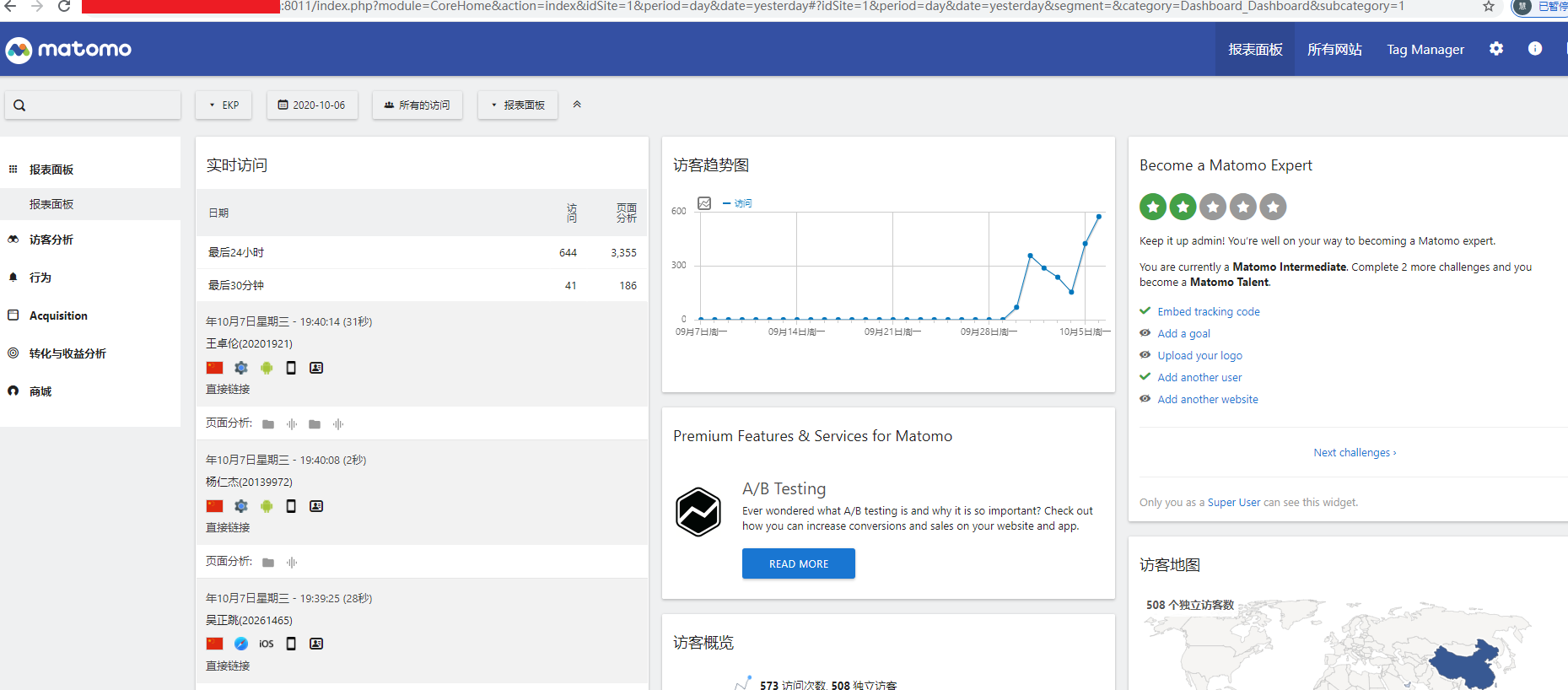
参考文档:
1、https://www.vultr.com/docs/how-to-install-matomo-analytics-on-centos-7
2、mysql 安装配置:https://www.cnblogs.com/qjoanven/p/7699382.html
3、nginx 安装配置:https://www.runoob.com/linux/nginx-install-setup.html



