版权声明:本文为博主原创文章,未经博主允许不得转载。
https是http+tls。是在http和tcp之间添加了一层ssl加密验证,ssl将http发送的信息在将要发到传输层时进行了加密,同样数据从传输层到达http层时需要ssl解密。

如果iOS通过https访问的站点(服务器)证书是ca机构颁发的话,不需要多余的代码,请求以前http的时候怎么写现在还怎么写,只是把请求url的http改成https,但是如果站点的证书是自签证书(如通过java keytool自生成),ios默认是验证不通过的,请求会失败,那么需要在http请求回调里面做两步多余的处理,回调如下:
//证书验证处理 - (void)connection:(NSURLConnection *)connection didReceiveAuthenticationChallenge:(NSURLAuthenticationChallenge *)challenge; //信任自签证书站点 - (BOOL)connection:(NSURLConnection *)connection canAuthenticateAgainstProtectionSpace:(NSURLProtectionSpace *)protectionSpace;
具体代码:

1 - (void)connection:(NSURLConnection *)connection didReceiveAuthenticationChallenge:(NSURLAuthenticationChallenge *)challenge { 2 if (([challenge.protectionSpace.authenticationMethod 3 isEqualToString:NSURLAuthenticationMethodServerTrust])) { 4 if ([challenge.protectionSpace.host isEqualToString:TRUSTED_HOST]) {//TRUSTED_HOST主机名 5 NSLog(@"Allowing bypass..."); 6 NSURLCredential *credential = [NSURLCredential credentialForTrust: 7 challenge.protectionSpace.serverTrust]; 8 [challenge.sender useCredential:credential 9 forAuthenticationChallenge:challenge]; 10 } 11 } 12 [challenge.sender continueWithoutCredentialForAuthenticationChallenge:challenge]; 13 } 14 - (BOOL)connection:(NSURLConnection *)connection canAuthenticateAgainstProtectionSpace:(NSURLProtectionSpace *)protectionSpace 15 { 16 return [protectionSpace.authenticationMethod isEqualToString:NSURLAuthenticationMethodServerTrust]; 17 }
这两个回调相当于做了https请求的全局设置,设置的作用是信任该站点的证书,一般在第一次发https请求的时候设置信任,以后客户端就可以和服务端正常地进行https通信了。
ios原生和uiwebview h5发送https请求的问题都可以通过上面代码处理,uiwebview一样对不信任证书站点会访问失败,原生里面做了对该站点的信任后对h5同样有效,也就是说一旦原生http请求对该站点信任则h5对该站点的访问也会正常。在stackoverflow上面看到一个例子,就是只有uiwebview控件需要对不信任证书站点访问的一种处理方式,既在uiviewview第一次发送https请求的时候在回调里面取消掉这次请求,既在shouldStartLoadWithRequest这个uiwebview回调的时候返回no,并同时用原生http去请求这个地址,并处理回调
设置信任后在原生请求即将收到信息回复的时候(即didReceiveResponse)取消掉该请求,并让uiwebview重新请求。这样信任了站点以后uiwebview请求该站点都可以成功。具体代码来自stackoverflow(http://stackoverflow.com/questions/11573164/uiwebview-to-view-self-signed-websites-no-private-api-not-nsurlconnection-i):

1 #pragma mark - Webview delegate 2 3 // Note: This method is particularly important. As the server is using a self signed certificate, 4 // we cannot use just UIWebView - as it doesn't allow for using self-certs. Instead, we stop the 5 // request in this method below, create an NSURLConnection (which can allow self-certs via the delegate methods 6 // which UIWebView does not have), authenticate using NSURLConnection, then use another UIWebView to complete 7 // the loading and viewing of the page. See connection:didReceiveAuthenticationChallenge to see how this works. 8 - (BOOL)webView:(UIWebView *)webView shouldStartLoadWithRequest:(NSURLRequest *)request navigationType:(UIWebViewNavigationType)navigationType; 9 { 10 NSLog(@"Did start loading: %@ auth:%d", [[request URL] absoluteString], _authenticated); 11 12 if (!_authenticated) { 13 _authenticated = NO; 14 15 _urlConnection = [[NSURLConnection alloc] initWithRequest:_request delegate:self]; 16 17 [_urlConnection start]; 18 19 return NO; 20 } 21 22 return YES; 23 } 24 25 26 #pragma mark - NURLConnection delegate 27 28 - (void)connection:(NSURLConnection *)connection didReceiveAuthenticationChallenge:(NSURLAuthenticationChallenge *)challenge; 29 { 30 NSLog(@"WebController Got auth challange via NSURLConnection"); 31 32 if ([challenge previousFailureCount] == 0) 33 { 34 _authenticated = YES; 35 36 NSURLCredential *credential = [NSURLCredential credentialForTrust:challenge.protectionSpace.serverTrust]; 37 38 [challenge.sender useCredential:credential forAuthenticationChallenge:challenge]; 39 40 } else 41 { 42 [[challenge sender] cancelAuthenticationChallenge:challenge]; 43 } 44 } 45 46 - (void)connection:(NSURLConnection *)connection didReceiveResponse:(NSURLResponse *)response; 47 { 48 NSLog(@"WebController received response via NSURLConnection"); 49 50 // remake a webview call now that authentication has passed ok. 51 _authenticated = YES; 52 [_web loadRequest:_request]; 53 54 // Cancel the URL connection otherwise we double up (webview + url connection, same url = no good!) 55 [_urlConnection cancel]; 56 } 57 58 // We use this method is to accept an untrusted site which unfortunately we need to do, as our PVM servers are self signed. 59 - (BOOL)connection:(NSURLConnection *)connection canAuthenticateAgainstProtectionSpace:(NSURLProtectionSpace *)protectionSpace 60 { 61 return [protectionSpace.authenticationMethod isEqualToString:NSURLAuthenticationMethodServerTrust]; 62 }
单向验证的原理网上很多,大致流程就是客户端第一次发送https请求到服务端,服务端将证书发送给客户端,该证书包含了公钥和证书的信息,客户端进行证书验证,验证颁发机构是否合法,是否过期,加密方式等。如果验证成功则生成一个随机值(秘钥),该值用来和服务端进行对称加密通信,并用公钥加密,发送给服务端。服务器用证书里的私钥解密获得客户端的密钥,然后服务端和客户端就可以进行https通信了。
个人认为ssl的处理逻辑是客户端会将验证后生成的秘钥保存在本地的某文件里,并在客户端发送https请求时从文件里读取密钥并用证书规定的加密方式加密,然后发送给传输层传输。
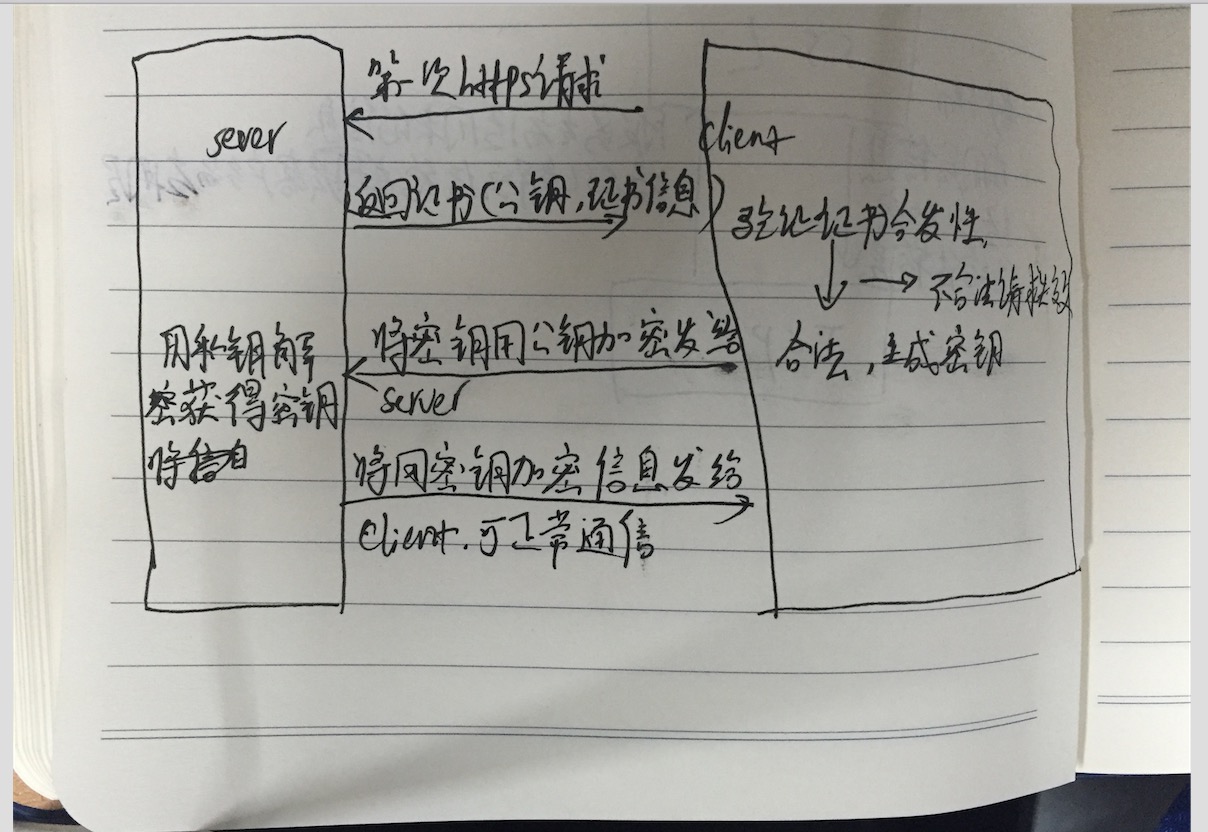
AFNetwork添加证书验证
// /先导入证书 NSString *cerPath = [[NSBundle mainBundle] pathForResource:@"xxx" ofType:@"cer"];//证书的路径 NSData *certData = [NSData dataWithContentsOfFile:cerPath]; // AFSSLPinningModeCertificate 使用证书验证模式 AFSecurityPolicy *securityPolicy = [AFSecurityPolicy policyWithPinningMode:AFSSLPinningModeCertificate]; // allowInvalidCertificates 是否允许无效证书(也就是自建的证书),默认为NO // 如果是需要验证自建证书,需要设置为YES securityPolicy.allowInvalidCertificates = YES; securityPolicy.validatesDomainName = NO; securityPolicy.pinnedCertificates = @[certData];
使用Keytool生成证书:
1、为服务器生产证书:
keytool -genkey -keyalg RSA -dname "cn=127.0.0.1,ou=inspur,o=none,l=hunan,st=changsha,c=cn" -alias server -keypass 111111 -keystore server.keystore -storepass 111111 -validity 3650
cn改成你服务器地址
l:省份
st:城市
2、生成csr
csr是用于提交CA认证的文件
keytool -certReq -alias server -keystore server.keystore -file ca.csr
3、生成cer
生成的ca.cer文件用于客户端证书导入信任服务器
keytool -export -alias server -keystore server.keystore -file ca.cer -storepass 111111
4、tomcat配置
<Connector SSLEnabled="true" clientAuth="false" maxThreads="150" port="8443" protocol="org.apache.coyote.http11.Http11Protocol" scheme="https" secure="true" sslProtocol="TLS" keystoreFile="/User/xxx/server.keystore" keystorePass="111111"/>
keystoreFile为文件路径
配置好后,重启tomcat可以使用https访问web工程,端口8443。






