由于小程序和Ios端的需要,公司的项目需要从原来的http协议扩展到https协议,因为项目本来就有采用nginx做了负载均衡,但是之前配置nginx的时候并没有配置关于https的内容,所以需要做这部分的内容。关于nginx实现动静分离和负载均衡可看我之前的博客。https://i.cnblogs.com/posts?categoryid=1026166
1.数字证书生成
证书的购买要看公司的具体需求,我这里选用的是阿里云,关于证书部分的官网是这个地址:https://help.aliyun.com/product/28533.html?spm=5176.video54216.3.1.JkjOas
我选定的是最便宜的一款,不要钱,不过要找到它可能得费点时间哦,毕竟免费的东西嘛,阿里也把它隐藏的比较深。
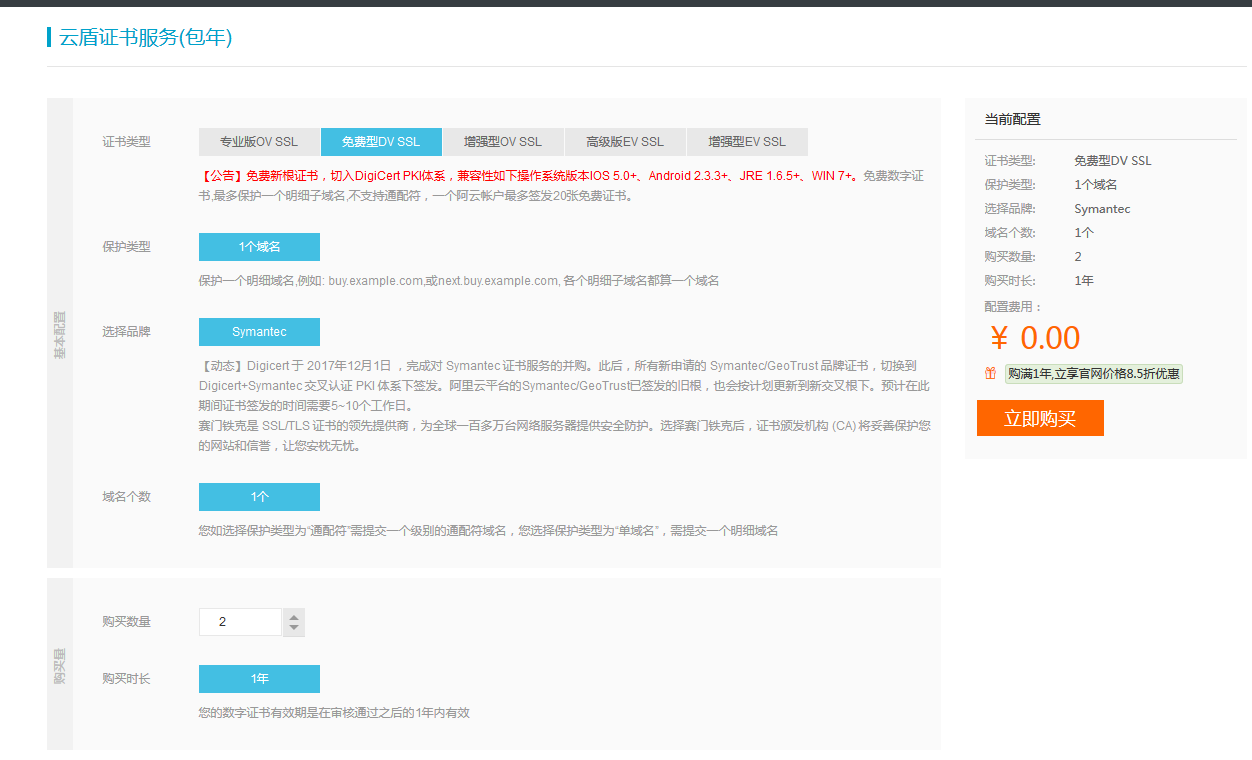
它的缺点就是,只能保护一个域名,不支持通配符域名(意思就是说,比如你这个证书绑定的是baidu.com,它就只能保护www.baidu.com和baidu.com,而不能保护注入a.baidu.com这类子级域名),还有就是只能用一年。并且一个阿里云账户只能购买20个证书。
总的来说,对于我们搞测试来说,够用了,如果用作商业用途,那就最好建议花钱买。
购买过程我就不赘述了,购买完成以后,来到我的阿里云控制台,就可以看到刚才购买的证书了。

接下来一步是补全信息,主要是你想要绑定的域名和一些你的个人信息,如下图所示。
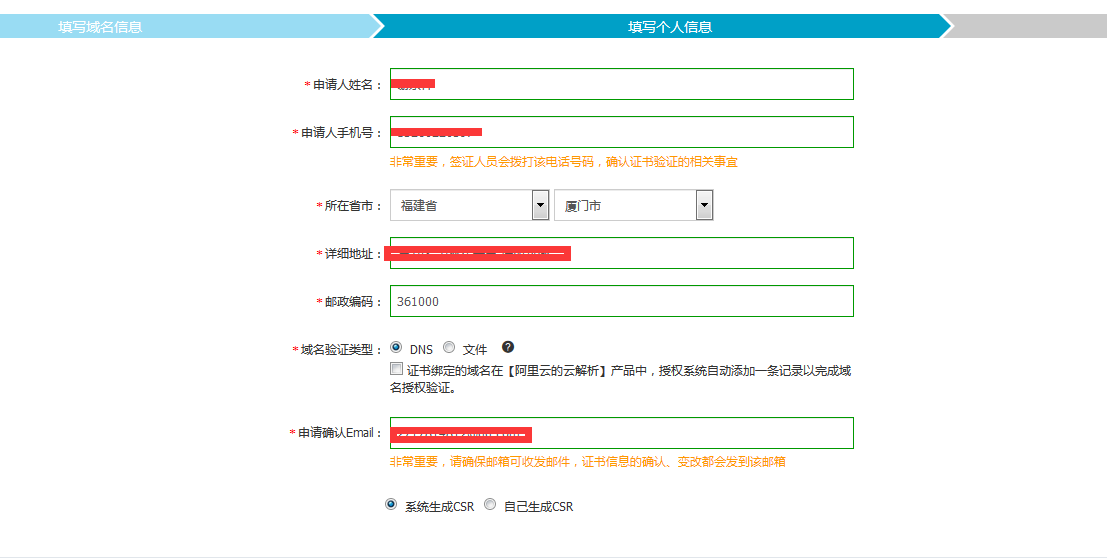
因为我选择的域名验证类型是DNS验证,所以还需要到dns配置一番,具体怎么配置在整个阿里云的平台上都有详实的记录。我就不赘述了。
审核很快,因为都是机器审核的,差不多也就10分钟就审核成功了。审核成功后的列表如下。以下是我申请的两个证书。
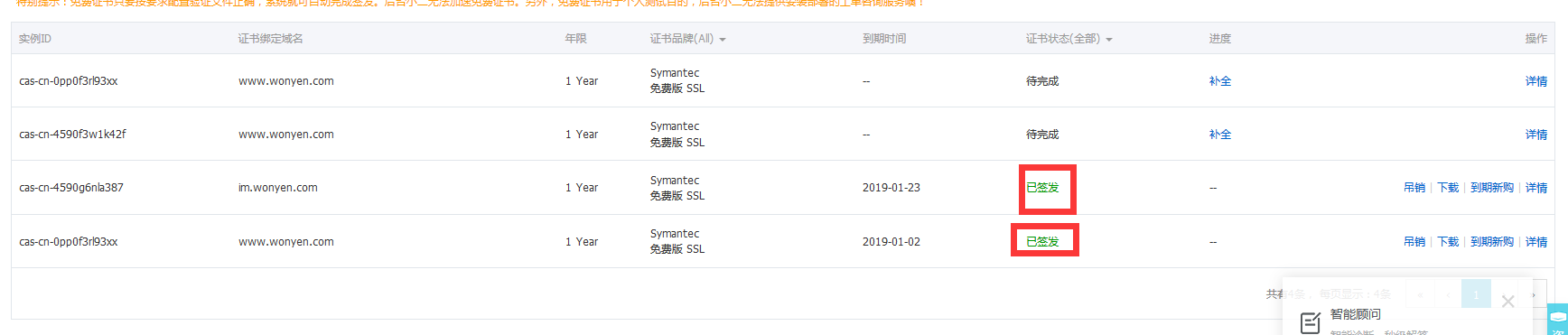
2.为nginx配置ssl证书
点击上述图片中的下载项,就进入如下页面。
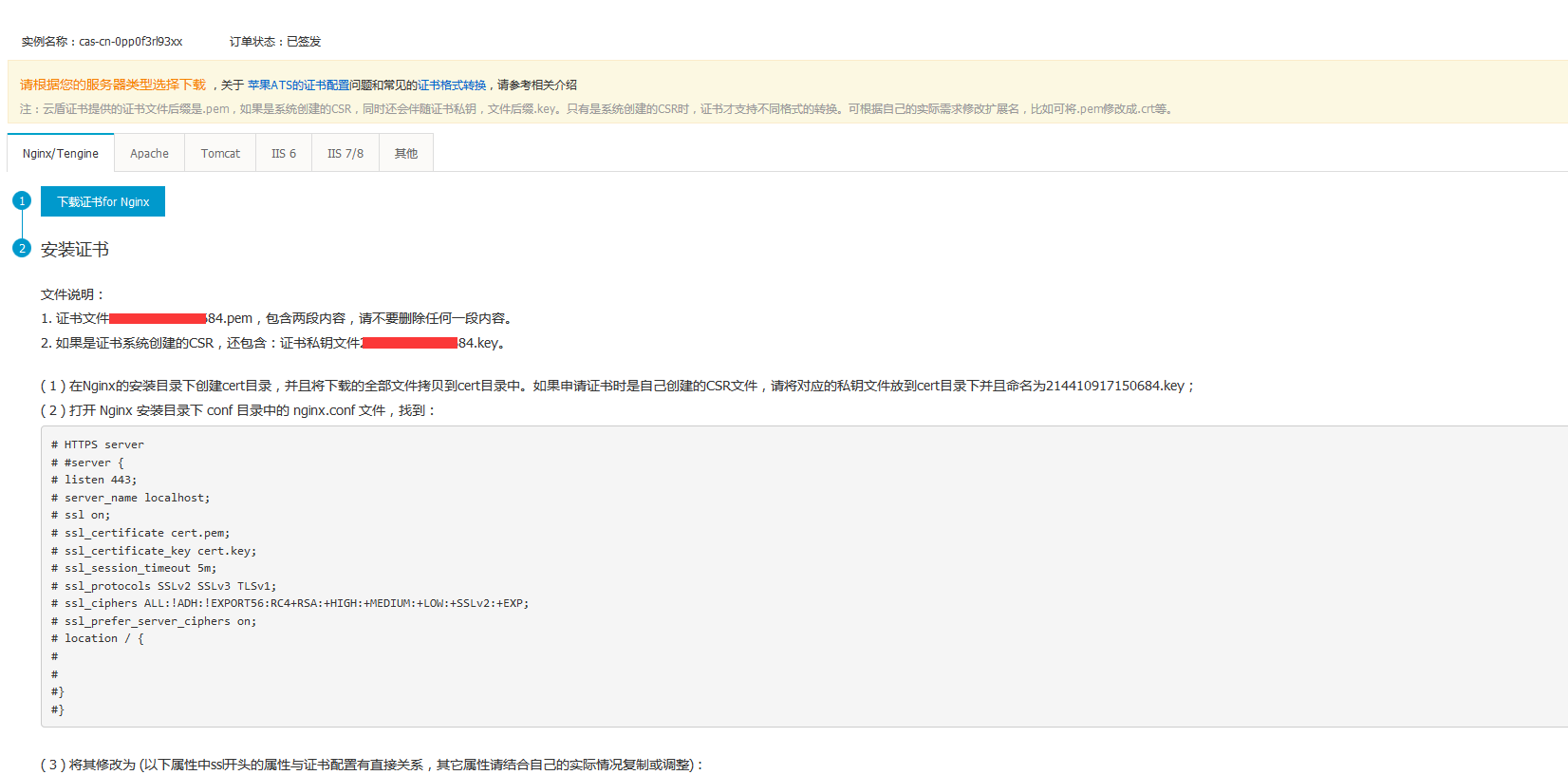
其实这个页面把具体的操作说的十分清楚,并且还有视频教程。我简要地再总结一下。
第一步:下载证书for nginx
点击下载,就会得到一个证书文件夹,其中包含两个文件。

第二步:在nginx的conf目录下新建cert文件夹,将上述的两个文件放入该文件夹
第三步:修改nginx关于https部分的配置
我就直接贴我的配置吧:
1 server { 2 listen 443; 3 server_name www.wonyen.com wonyen.com; 4 ssl on; 5 root html; 6 index index.html index.htm; 7 ssl_certificate cert/xxxxxxxx684.pem; 8 ssl_certificate_key cert/xxxxxxxxxx0684.key; 9 ssl_session_timeout 5m; 10 ssl_ciphers ECDHE-RSA-AES128-GCM-SHA256:ECDHE:ECDH:AES:HIGH:!NULL:!aNULL:!MD5:!ADH:!RC4; 11 ssl_protocols TLSv1 TLSv1.1 TLSv1.2; 12 ssl_prefer_server_ciphers on; 13 location ~ \.(gif|jpg|jpeg|png|bmp|swf|eot|svg|ttf|woff|mp3|mp4|wav|wmv|flv|f4v|icon)$ { 14 root apache-tomcat-8.0.9-windows-x86-yipin-8081/apache-tomcat-8.0.9/webapps/ROOT; 15 expires 30d; 16 } 17 location ~ \.(json|txt)$ { 18 root apache-tomcat-8.0.9-windows-x86-yipin-8081/apache-tomcat-8.0.9/webapps/ROOT; 19 expires 15d; 20 } 21 location ~ \.(css|js)$ { 22 root apache-tomcat-8.0.9-windows-x86-yipin-8081/apache-tomcat-8.0.9/webapps/ROOT; 23 expires 1d; 24 } 25 location ~ ^/\w+Att{ 26 proxy_pass http://xdxfile.com; 27 } 28 location ~ ^/\w+Fill{ 29 proxy_pass http://xdxfile.com; 30 } 31 location = /crowdFundSave{ 32 proxy_pass http://xdxfile.com; 33 } 34 location = /crowdFundRewardSave{ 35 proxy_pass http://xdxfile.com; 36 } 37 location = /garbageCategorySave{ 38 proxy_pass http://xdxfile.com; 39 } 40 location = /mailTestAjax{ 41 proxy_pass http://xdx8082.com; 42 } 43 location = /mailSendAjax{ 44 proxy_pass http://xdx8082.com; 45 } 46 location = /mailOldAjax{ 47 proxy_pass http://xdx8082.com; 48 } 49 location = /wechatAuthority{ 50 proxy_pass http://xdxall.com; 51 } 52 location = /compressImg{ 53 proxy_pass http://xdxfile.com; 54 } 55 location = /compressImgAll{ 56 proxy_pass http://xdxfile.com; 57 } 58 location = /lifeMenuHome{ 59 proxy_pass http://xdxfile.com; 60 } 61 location = /lifeOrderHome{ 62 proxy_pass http://xdxfile.com; 63 } 64 location = /lifeCenterAjax{ 65 proxy_pass http://xdxfile.com; 66 } 67 location = /startBusiness{ 68 proxy_pass http://xdxfile.com; 69 } 70 location ~ ^/ueditor1_4_3{ 71 proxy_pass http://xdxfile.com; 72 } 73 location = /freightByIp{ 74 proxy_pass http://xdx8082.com; 75 proxy_redirect off; 76 proxy_set_header Host $host; 77 proxy_set_header X-Real-IP $remote_addr; 78 proxy_set_header X-Forwarded-For $proxy_add_x_forwarded_for; 79 } 80 location ~ .*$ { 81 index index; 82 proxy_pass http://xdx.com; 83 } 84 error_page 404 /Error404.jsp; 85 error_page 500 502 503 504 /Error404.jsp; 86 location = /Error404.jsp { 87 proxy_pass http://xdxfile.com; 88 } 89 }
有关于ssl的配置集中在7--12行,其他的配置就跟普通的http配置无二致。
第四步:重启nginx服务器
经过如上几个步骤,你的nginx服务器就既可以支持http,又可以支持https了,是不是很简单,赶紧试试吧。



