先介绍下electron,\
Electron.js 是一个流行的平台,用于使用 JavaScript,HTML 和 CSS 构建适用于 Windows,Linux 和 macOS 的跨平台桌面应用程序。
需要了解typescript 和 angular
需要先安装node.js 和npm
步骤如下:
首先,先构建一个单纯的angular应用,可以正常运行
然后,
先安装electron
npm install--save-dev electron
接下来在根目录创建一个main.js 文件并添加一下代码
const {app, BrowserWindow} = require('electron')
const url = require("url");
const path = require("path");
let mainWindow
function createWindow () {
mainWindow = new BrowserWindow({
width: 800,
height: 600,
webPreferences: { nodeIntegration: true }
})
mainWindow.loadURL(
url.format({
pathname: path.join(__dirname, `/dist/index.html`),
protocol: "file:", slashes: true }) );
// Open the DevTools.
mainWindow.webContents.openDevTools()
mainWindow.on('closed', function () {
mainWindow = null
})
}
app.on('ready', createWindow)
app.on('window-all-closed',
function () {
if (process.platform !== 'darwin') app.quit() }
)
app.on('activate', function () {
if (mainWindow === null)
createWindow()
})
此代码只是创建一个GUI窗口,并在我们构建Angular应用程序后加载该index.html 文件dist夹下应该可用的文件
打开package.json,添加“main":"main.js"为主要入口点
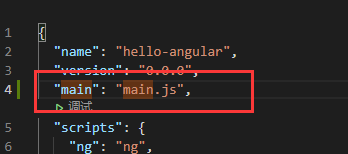
接下来,需要在构建 Angular 项目后启动 Electron
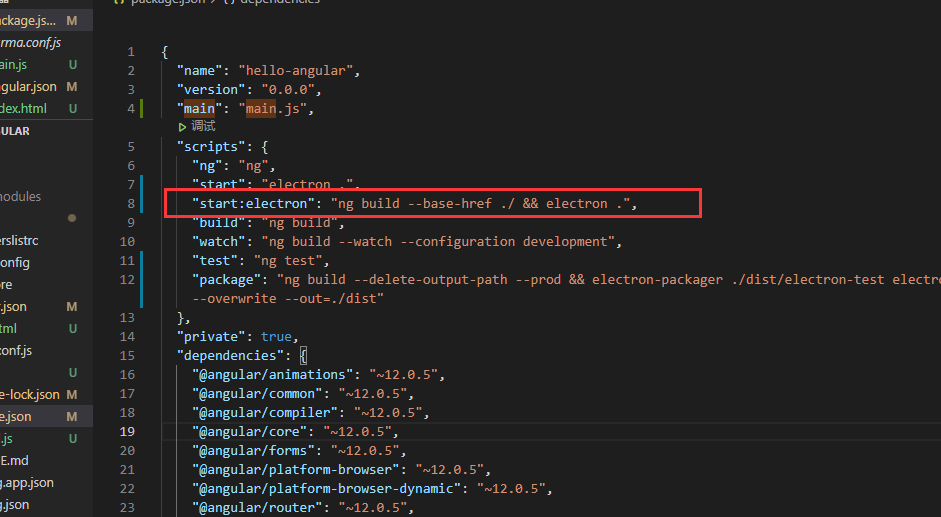
ng build --base-href ./ 命令的一部分构建 Angular 应用程序并将基本 href 设置为./。
electron . 命令的一部分从当前目录启动我们的 Electron 应用程序。
现在执行npm run start:electron .将会启动electron 应用程序
GUI 窗口将打开,在控制台中,您将看到 不允许加载本地资源:/electron-angular-demo/dist/index.html 错误。
Electron 无法从 dist 文件夹加载文件,因为它根本不存在。如果您查看项目的文件夹,您将看到 Angular CLI 在 dist/electron-angular-demo 文件夹而不仅仅是 dist 文件夹中构建您的应用程序
在我们的 main.js 文件中,我们告诉 Electron index.html 在 dist 没有子文件夹的文件夹中查找文件:
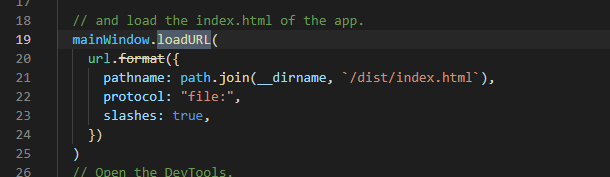
__dirname 指的是我们运行 Electron 的当前文件夹。
我们使用该 path.join()方法将当前文件夹的/dist/index.html 路径与路径连接起来。
可以更改路径的第二部分,/dist/electron-angular-demo/index.html 或者更好的是,更改 Angular 配置以输出文件 dist 夹中的文件而不使用子文件夹。
打开 angular.json 文件,找到 projects → architect → build → options → outputPath 密钥并将其值更改 dist/electron-angular-demo 为 dist:
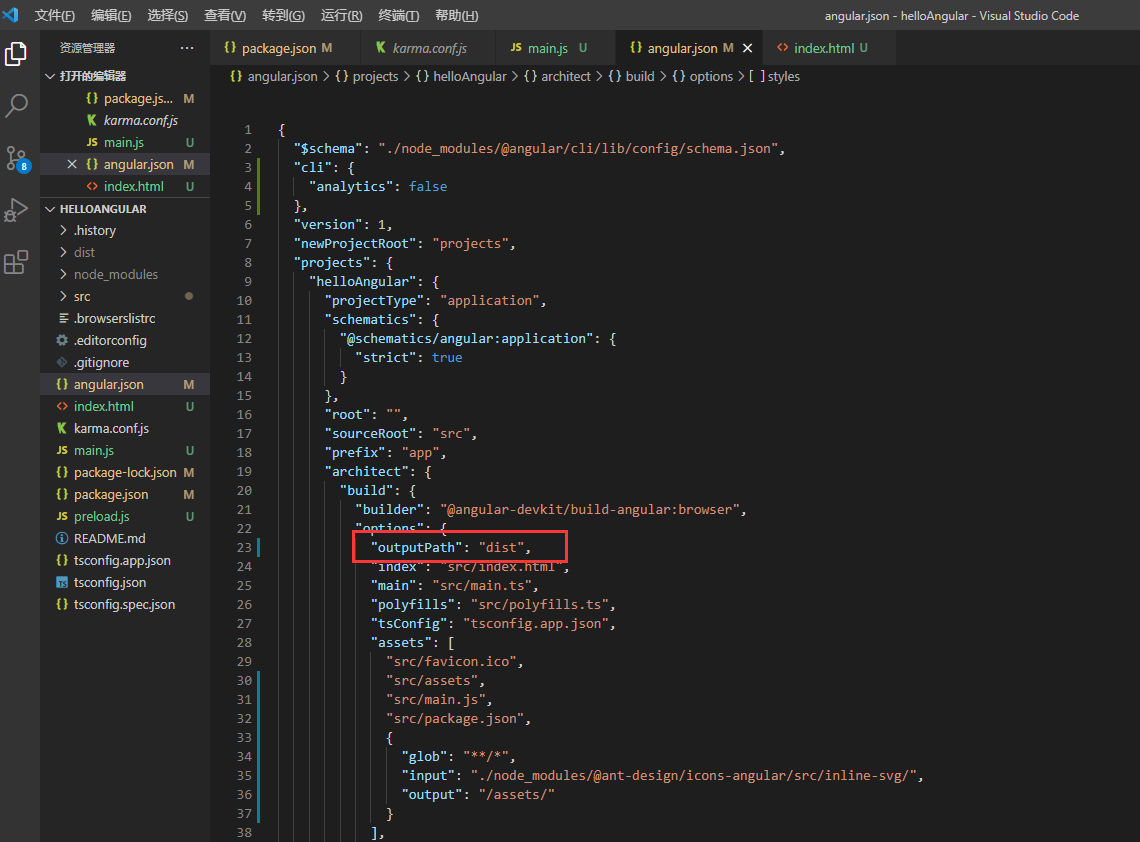
再次执行 npm run start:electron

该文章来源于 https://ld246.com/article/1559209582761





