Nodejs安装
Node.js 是什么?
Node.js® 是一个基于 Chrome V8 引擎 的 JavaScript 运行时环境。
1. 官网
2. 下载地址
3. 参考文档
- 如何安装 Node.js: http://nodejs.cn/learn/how-to-install-nodejs
4. 安装步骤
4.1 Ubuntu 环境
参考文档:https://github.com/nodesource/distributions/blob/master/README.md#debmanual
4.1.1 移除旧版本 PPA
# add-apt-repository may not be present on some Ubuntu releases:
# sudo apt-get install python-software-properties
sudo add-apt-repository -y -r ppa:chris-lea/node.js
sudo rm -f /etc/apt/sources.list.d/chris-lea-node_js-*.list
sudo rm -f /etc/apt/sources.list.d/chris-lea-node_js-*.list.save
4.1.2 添加 NodeSource package signing key
KEYRING=/usr/share/keyrings/nodesource.gpg
curl -fsSL https://deb.nodesource.com/gpgkey/nodesource.gpg.key | gpg --dearmor | sudo tee "$KEYRING" >/dev/null
# wget can also be used:
# wget --quiet -O - https://deb.nodesource.com/gpgkey/nodesource.gpg.key | gpg --dearmor | sudo tee "$KEYRING" >/dev/null
gpg --no-default-keyring --keyring "$KEYRING" --list-keys
4.1.3 添加期望版本 NodeSource repository
# Replace with the branch of Node.js or io.js you want to install: node_6.x, node_8.x, etc...
VERSION=node_8.x
# Replace with the keyring above, if different
KEYRING=/usr/share/keyrings/nodesource.gpg
# The below command will set this correctly, but if lsb_release isn't available, you can set it manually:
# - For Debian distributions: jessie, sid, etc...
# - For Ubuntu distributions: xenial, bionic, etc...
# - For Debian or Ubuntu derived distributions your best option is to use the codename corresponding to the upstream release your distribution is based off. This is an advanced scenario and unsupported if your distribution is not listed as supported per earlier in this README.
DISTRO="$(lsb_release -s -c)"
echo "deb [signed-by=$KEYRING] https://deb.nodesource.com/$VERSION $DISTRO main" | sudo tee /etc/apt/sources.list.d/nodesource.list
echo "deb-src [signed-by=$KEYRING] https://deb.nodesource.com/$VERSION $DISTRO main" | sudo tee -a /etc/apt/sources.list.d/nodesource.list
4.1.4 更新包列表并且安装 Node.js
sudo apt-get update
sudo apt-get install nodejs
4.2 CentOS7 环境
4.2.1下载安装包
安装包下载地址:https://nodejs.org/zh-cn/download/
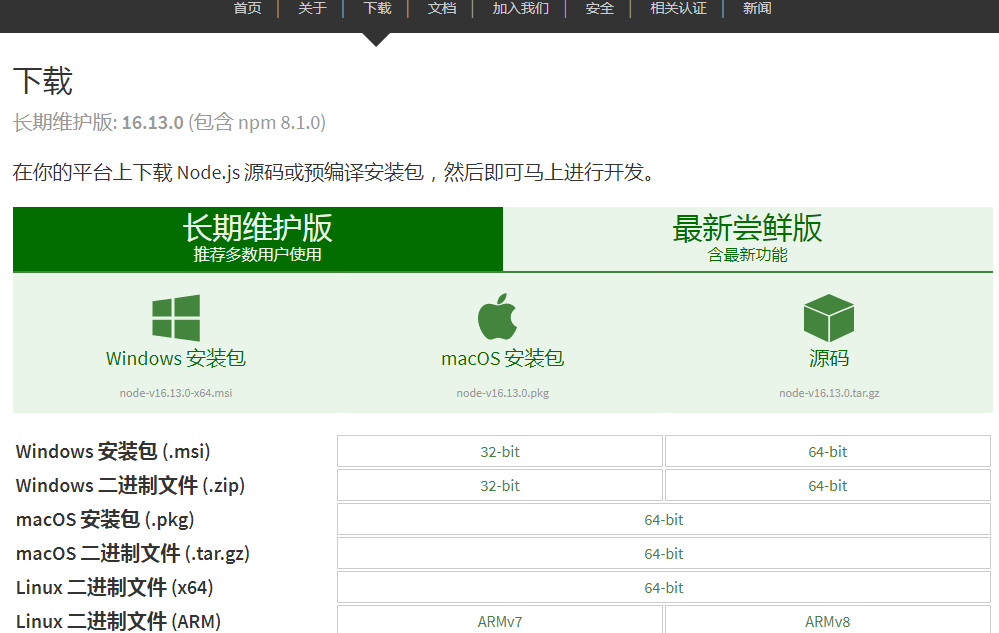
这里我选择下载 Linux 64位版本
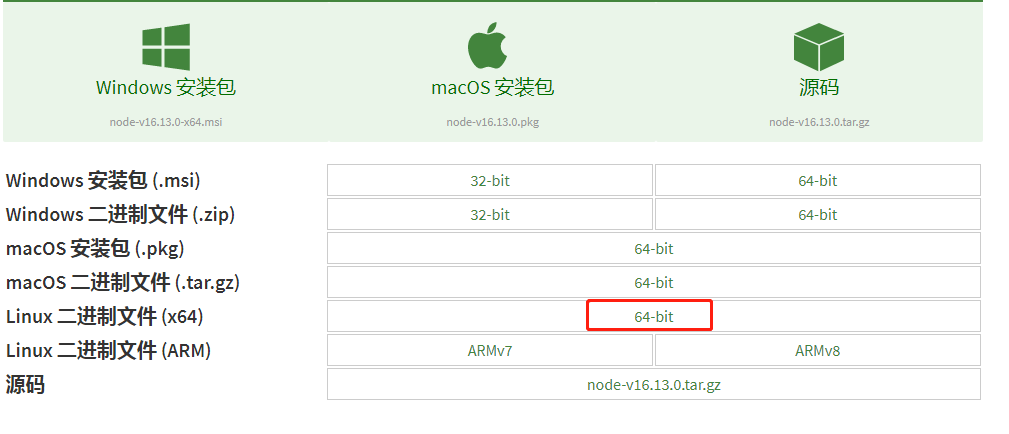
4.2.2 安装包上传到服务器
将 node-v16.13.0-linux-x64.tar.xz 上传至服务器。
4.2.3 解压安装包
(1) 将 node-v16.13.0-linux-x64.tar.xz 解压为 node-v16.13.0-linux-x64.tar
解压命令:
xz -d node-v16.13.0-linux-x64.tar.xz
(2) 将 node-v16.13.0-linux-x64.tar 解压
解压命令:
tar -xvf node-v16.13.0-linux-x64.tar
4.2.4 验证
## 切换到 安装bin目录下
cd /opt/nodejs/node-v16.13.0-linux-x64/bin
## 查看npm版本
./npm -v

4.3 windows7 环境
4.3.1下载安装包
安装包下载地址:https://nodejs.org/zh-cn/download/
选择 Windows 安装包 64 位版本。
我这里的版本是 node-v16.13.0-x64.msi
4.3.2 安装
报错,提示 版本不适合windows7:
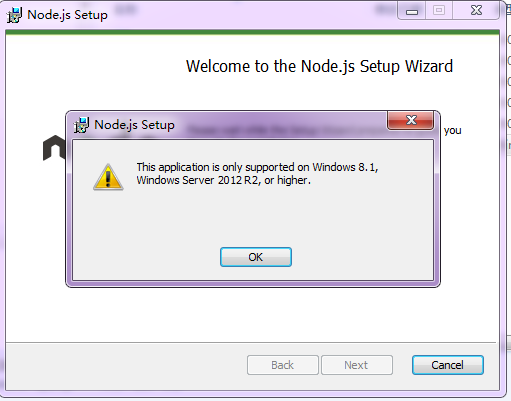
经百度,13.14.0是支持win7 的最后版本是 ,下载地址:https://nodejs.org/download/release/v13.14.0/
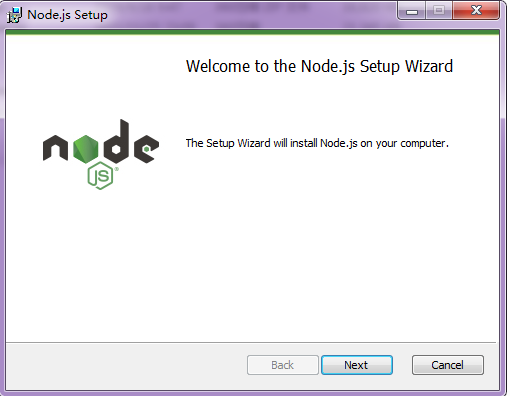

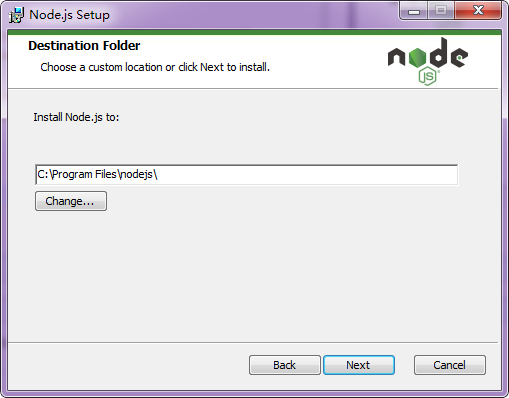
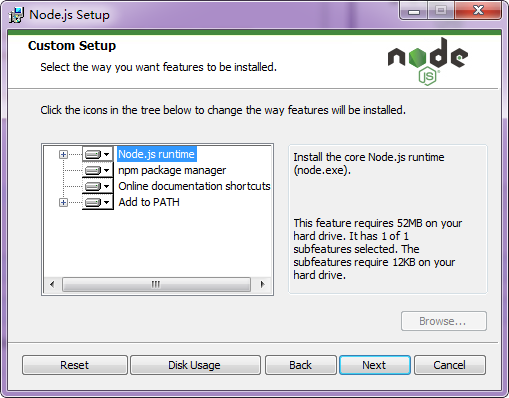
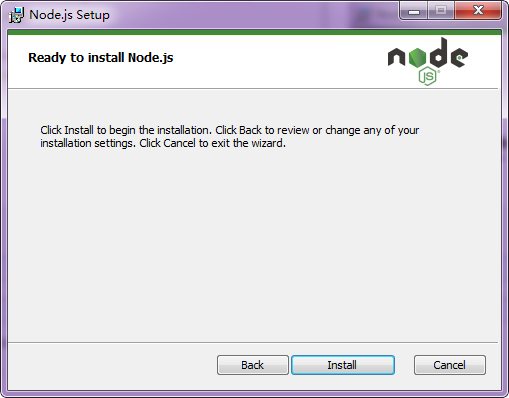
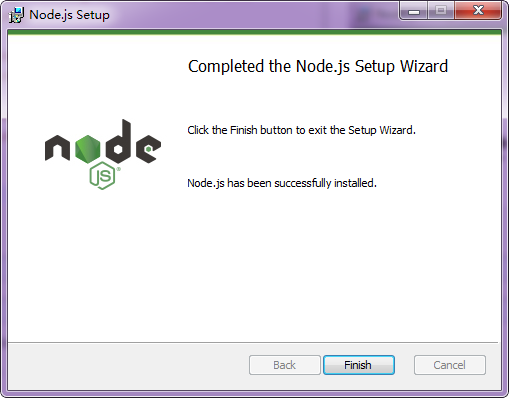
4.3.3 验证
打开 CMD 窗口,输入 node -v :
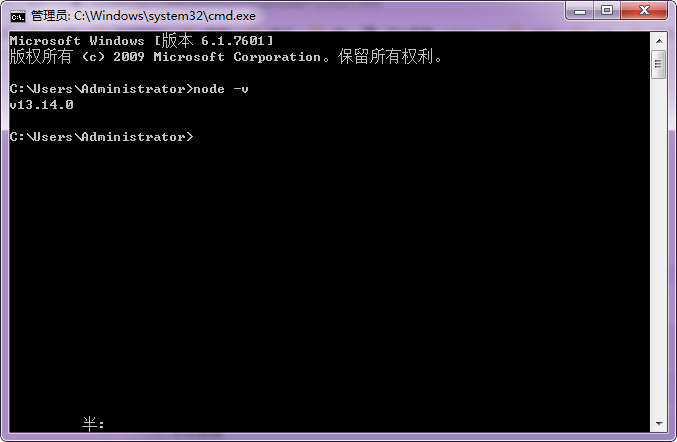
安装成功。
CMD 窗口,输入 “npm install npm -g” 命令可安装 npm。
5.使用 npm 安装js 包
https://www.npmjs.com/ 可以搜索应该下载的js包
# 在项目路径下安装 jquery
npm install jquery
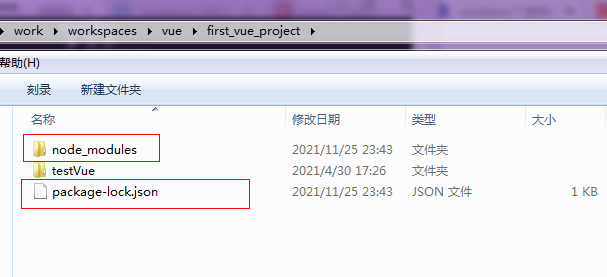
设置 npm 国内镜像
# 设置 淘宝镜像
npm config set registry https://registry.npm.taobao.org --global
npm config set disturl https://npm.taobao.org/dist --global
# 恢复默认镜像
npm config set registry https://registry.npmjs.org

没有报错,查看当前镜像:
# 查看当前镜像
npm get registry

4.3 Windows 11 环境
前面已经使用安装包安装了,这里采用免安装方式安装。
4.3.1 下载 Nodejs
安装版本(64位):https://nodejs.org/dist/v18.15.0/node-v18.15.0-x64.msi
免安装版本(64位):https://nodejs.org/dist/v18.15.0/node-v18.15.0-win-x64.zip
4.3.2 解压 node-v18.15.0-win-x64.zip
将 node-v18.15.0-win-x64.zip 解压到本地某个目录。我这里解压到本地:C:\work\soft\node-v18.15.0-win-x64
4.3.3 配置环境变量
将解压目录配置到环境变量:

然后将 NODEJS_HOME 配置到 PATH 中:


4.3.4 验证
打开 CMD 窗口,输入node -v 回车,输出“v18.15.0” 即安装完成。
本文来自博客园,作者:不安分的黑娃,转载请注明原文链接:https://www.cnblogs.com/lihw-study/p/15527300.html



【推荐】编程新体验,更懂你的AI,立即体验豆包MarsCode编程助手
【推荐】凌霞软件回馈社区,博客园 & 1Panel & Halo 联合会员上线
【推荐】抖音旗下AI助手豆包,你的智能百科全书,全免费不限次数
【推荐】博客园社区专享云产品让利特惠,阿里云新客6.5折上折
【推荐】轻量又高性能的 SSH 工具 IShell:AI 加持,快人一步
· [.NET]调用本地 Deepseek 模型
· 一个费力不讨好的项目,让我损失了近一半的绩效!
· .NET Core 托管堆内存泄露/CPU异常的常见思路
· PostgreSQL 和 SQL Server 在统计信息维护中的关键差异
· C++代码改造为UTF-8编码问题的总结
· 一个费力不讨好的项目,让我损失了近一半的绩效!
· 清华大学推出第四讲使用 DeepSeek + DeepResearch 让科研像聊天一样简单!
· 实操Deepseek接入个人知识库
· CSnakes vs Python.NET:高效嵌入与灵活互通的跨语言方案对比
· Plotly.NET 一个为 .NET 打造的强大开源交互式图表库