实验十四 Swing图形界面组件
实验时间 20178-11-29
1、实验目的与要求
(1) 掌握GUI布局管理器用法;
(2) 掌握各类Java Swing组件用途及常用API;
2、实验内容和步骤
实验1: 导入第12章示例程序,测试程序并进行组内讨论。
测试程序1
l 在elipse IDE中运行教材479页程序12-1,结合运行结果理解程序;
l 掌握各种布局管理器的用法;
l 理解GUI界面中事件处理技术的用途。
l 在布局管理应用代码处添加注释;
package calculator;
import java.awt.*;
import java.awt.event.*;
import javax.swing.*;
/**
* A panel with calculator buttons and a result display.
*/
public class CalculatorPanel extends JPanel
{
private JButton display;
private JPanel panel;
private double result;
private String lastCommand;
private boolean start;
public CalculatorPanel()
{
setLayout(new BorderLayout());
result = 0;
lastCommand = "=";
start = true;//指明一开始显示的JButton("0")0不起作用
// add the display
display = new JButton("0");
display.setEnabled(true);//设置成false时,按钮是灰色的,无法响应任何触发事件。设置成true时,相当于激活了按钮,按钮的状态不再是死的
add(display, BorderLayout.NORTH);
ActionListener insert = new InsertAction();
ActionListener command = new CommandAction();
// add the buttons in a 4 x 4 grid
panel = new JPanel();
// panel.setLayout(new GridLayout(4, 4));//参数为指定的布局管理器
GridLayout g=new GridLayout(4, 4);
panel.setLayout(g);
addButton("7", insert);
addButton("8", insert);
addButton("9", insert);
addButton("/", command);
addButton("4", insert);
addButton("5", insert);
addButton("6", insert);
addButton("*", command);
addButton("1", insert);
addButton("2", insert);
addButton("3", insert);
addButton("-", command);
addButton("0", insert);
addButton(".", insert);
addButton("=", command);
addButton("+", command);
add(panel, BorderLayout.CENTER);
}
/**
* Adds a button to the center panel.
* @param label the button label
* @param listener the button listener
*/
private void addButton(String label, ActionListener listener)//分别给每个label注册监听器事件
{
JButton button = new JButton(label);
button.setBackground(Color.CYAN);
button.addActionListener(listener);
panel.add(button);
}
/**
* This action inserts the button action string to the end of the display text.
*/
private class InsertAction implements ActionListener
{
public void actionPerformed(ActionEvent event)
{
String input = event.getActionCommand();
if (start)
{
display.setText("");
start = false;//一旦接收到字符串不可变
}
display.setText(display.getText() + input);
}
}
/**
* This action executes the command that the button action string denotes.
*/
private class CommandAction implements ActionListener
{
public void actionPerformed(ActionEvent event)
{
String command = event.getActionCommand();
if (start)
{
if (command.equals("-"))
{
display.setText(command);
start = false;
}
else lastCommand = command;
}
else
{
calculate(Double.parseDouble(display.getText()));//强制类型转化成字符串输出
lastCommand = command;
start = true;
}
}
}
/**
* Carries out the pending calculation.
* @param x the value to be accumulated with the prior result.
*/
public void calculate(double x)
{
if (lastCommand.equals("+")) result += x;
else if (lastCommand.equals("-")) result -= x;
else if (lastCommand.equals("*")) result *= x;
else if (lastCommand.equals("/")) result /= x;
else if (lastCommand.equals("=")) result = x;
display.setText("" + result);
}
}
package calculator;
import java.awt.Dimension;
import java.awt.Toolkit;
import javax.swing.*;
/**
* A frame with a calculator panel.
*/
public class CalculatorFrame extends JFrame
{
public CalculatorFrame()
{
Toolkit tk = this.getToolkit();
Dimension de = tk.getScreenSize();
setBounds((de.width - this.getWidth()) / 2,(de.height - this.getHeight()) / 2, this.getWidth(), this.getHeight());//将框架居中
add(new CalculatorPanel());//将容器类对象panel添加到框架中
pack();
}
}
package calculator;
import java.awt.*;
import javax.swing.*;
/**
* @version 1.34 2015-06-12
* @author Cay Horstmann
*/
public class Calculator
{
public static void main(String[] args)
{
EventQueue.invokeLater(() -> {
CalculatorFrame frame = new CalculatorFrame();
frame.setTitle("Calculator");
// frame.setBounds(300, 300, 500, 200);
frame.setDefaultCloseOperation(JFrame.EXIT_ON_CLOSE);
frame.setVisible(true);
});
}
}
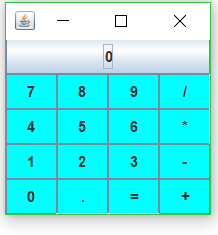
测试程序2
l 在elipse IDE中调试运行教材486页程序12-2,结合运行结果理解程序;
l 掌握各种文本组件的用法;
l 记录示例代码阅读理解中存在的问题与疑惑。
package text;
import java.awt.*;
import javax.swing.*;
/**
* @version 1.41 2015-06-12
* @author Cay Horstmann
*/
public class TextComponentTest
{
public static void main(String[] args)
{
EventQueue.invokeLater(() -> {
JFrame frame = new TextComponentFrame();
frame.setTitle("TextComponentTest");
frame.setDefaultCloseOperation(JFrame.EXIT_ON_CLOSE);
frame.setVisible(true);
});
}
}
package text;
import java.awt.BorderLayout;
import java.awt.GridLayout;
import javax.swing.JButton;
import javax.swing.JFrame;
import javax.swing.JLabel;
import javax.swing.JPanel;
import javax.swing.JPasswordField;
import javax.swing.JScrollPane;
import javax.swing.JTextArea;
import javax.swing.JTextField;
import javax.swing.SwingConstants;
/**
* 带有输入文本框组件的框架。
*/
public class TextComponentFrame extends JFrame
{
public static final int TEXTAREA_ROWS = 8;
public static final int TEXTAREA_COLUMNS = 20;
public TextComponentFrame()
{
JTextField textField = new JTextField();
JPasswordField passwordField = new JPasswordField();
JPanel northPanel = new JPanel();
northPanel.setLayout(new GridLayout(2, 2));
//SwingConstants通常用于在屏幕上定位或定向组件的常量的集合
northPanel.add(new JLabel("User name: ", SwingConstants.RIGHT));
northPanel.add(textField);
northPanel.add(new JLabel("Password: ", SwingConstants.RIGHT));
northPanel.add(passwordField);
add(northPanel, BorderLayout.NORTH);
//构造具有指定行数和列数的新的空 TextArea。
JTextArea textArea = new JTextArea(TEXTAREA_ROWS, TEXTAREA_COLUMNS);
//创建一个显示指定组件内容的 JScrollPane对象,只要组件的内容超过视图大小就会显示水平和垂直滚动条。
JScrollPane scrollPane = new JScrollPane(textArea);
add(scrollPane, BorderLayout.CENTER);
// add button to append text into the text area
JPanel southPanel = new JPanel();
JButton insertButton = new JButton("Insert");
southPanel.add(insertButton);
//将给定文本追加到文档结尾。
insertButton.addActionListener(event ->
textArea.append("User name: " + textField.getText() + " Password: "
+ new String(passwordField.getPassword()) + "\n"));
add(southPanel, BorderLayout.SOUTH);
pack();
}
}
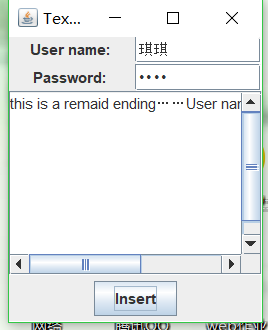
测试程序3
l 在elipse IDE中调试运行教材489页程序12-3,结合运行结果理解程序;
l 掌握复选框组件的用法;
l 记录示例代码阅读理解中存在的问题与疑惑。
package checkBox;
import java.awt.*;
import javax.swing.*;
/**
* @version 1.34 2015-06-12
* @author Cay Horstmann
*/
public class CheckBoxTest
{
public static void main(String[] args)
{
EventQueue.invokeLater(() -> {
JFrame frame = new CheckBoxFrame();
frame.setTitle("CheckBoxTest");
frame.setDefaultCloseOperation(JFrame.EXIT_ON_CLOSE);
frame.setVisible(true);
});
}
}
package checkBox;
import java.awt.*;
import java.awt.event.*;
import javax.swing.*;
/**
* A frame with a sample text label and check boxes for selecting font attributes.
*/
public class CheckBoxFrame extends JFrame
{
private JLabel label;
private JCheckBox bold;
private JCheckBox italic;
private static final int FONTSIZE = 24;
public CheckBoxFrame()
{
// 添加示例文本标签
label = new JLabel("The quick brown fox jumps over the lazy dog.");
label.setFont(new Font("Serif", Font.BOLD, FONTSIZE));
add(label, BorderLayout.CENTER);
// 字体属性
// 复选框状态的标签
ActionListener listener = event -> {
int mode = 0;
if (bold.isSelected()) mode += Font.BOLD;
if (italic.isSelected()) mode += Font.ITALIC;
label.setFont(new Font("Serif", mode, FONTSIZE));
};
// 添加复选框
JPanel buttonPanel = new JPanel();
bold = new JCheckBox("Bold");
bold.addActionListener(listener);
bold.setSelected(true);
buttonPanel.add(bold);
italic = new JCheckBox("Italic");
italic.addActionListener(listener);
buttonPanel.add(italic);
add(buttonPanel, BorderLayout.SOUTH);
pack();
}
}
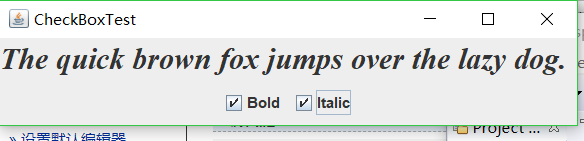
测试程序4
l 在elipse IDE中调试运行教材491页程序12-4,运行结果理解程序;
l 掌握单选按钮组件的用法;
l 记录示例代码阅读理解中存在的问题与疑惑。
package radioButton;
import java.awt.*;
import javax.swing.*;
/**
* @version 1.34 2015-06-12
* @author Cay Horstmann
*/
public class RadioButtonTest
{
public static void main(String[] args)
{
EventQueue.invokeLater(() -> {
JFrame frame = new RadioButtonFrame();
frame.setTitle("RadioButtonTest");
frame.setDefaultCloseOperation(JFrame.EXIT_ON_CLOSE);
frame.setVisible(true);
});
}
}
package radioButton;
import java.awt.*;
import java.awt.event.*;
import javax.swing.*;
/**
* 带有示例文本标签和用于选择字体大小的单选按钮的框架。
*/
public class RadioButtonFrame extends JFrame
{
private JPanel buttonPanel;
private ButtonGroup group;
private JLabel label;
private static final int DEFAULT_SIZE = 36;
public RadioButtonFrame()
{
// add the sample text label
label = new JLabel("The quick brown fox jumps over the lazy dog.");
label.setFont(new Font("Serif", Font.PLAIN, DEFAULT_SIZE));
add(label, BorderLayout.CENTER);
// add the radio buttons
buttonPanel = new JPanel();
group = new ButtonGroup();
addRadioButton("Small", 8);
addRadioButton("Medium", 12);
addRadioButton("Large", 18);
addRadioButton("Extra large", 36);
add(buttonPanel, BorderLayout.SOUTH);
pack();
}
/**
* 添加一个单选按钮,用于设置示例文本的字体大小。
* @param 大小的规格要出现在按钮上的字符串
* @param 按钮设置的字体大小
*/
public void addRadioButton(String name, int size)
{
boolean selected = size == DEFAULT_SIZE;
JRadioButton button = new JRadioButton(name, selected);
group.add(button);
buttonPanel.add(button);
// 此监听器设置标签字体大小
ActionListener listener = event -> label.setFont(new Font("Serif", Font.PLAIN, size));
button.addActionListener(listener);
}
}

测试程序5
l 在elipse IDE中调试运行教材494页程序12-5,结合运行结果理解程序;
l 掌握边框的用法;
l 记录示例代码阅读理解中存在的问题与疑惑。
package border;
import java.awt.*;
import javax.swing.*;
import javax.swing.border.*;
/**
* A frame with radio buttons to pick a border style.
*/
public class BorderFrame extends JFrame
{
private JPanel demoPanel;
private JPanel buttonPanel;
private ButtonGroup group;
public BorderFrame()
{
demoPanel = new JPanel();
buttonPanel = new JPanel();
group = new ButtonGroup();
//设置不同的边框类型按钮,共六种(提供标准 Border 对象的工厂类)
addRadioButton("Lowered bevel", BorderFactory.createLoweredBevelBorder());
addRadioButton("Raised bevel", BorderFactory.createRaisedBevelBorder());
addRadioButton("Etched", BorderFactory.createEtchedBorder());
addRadioButton("Line", BorderFactory.createLineBorder(Color.BLUE));
addRadioButton("Matte", BorderFactory.createMatteBorder(10, 10, 10, 10, Color.BLUE));
addRadioButton("Empty", BorderFactory.createEmptyBorder());
Border etched = BorderFactory.createEtchedBorder();
Border titled = BorderFactory.createTitledBorder(etched, "Border types");
buttonPanel.setBorder(titled);
setLayout(new GridLayout(2, 1));
add(buttonPanel);
add(demoPanel);
pack();
}
public void addRadioButton(String buttonName, Border b)
{
JRadioButton button = new JRadioButton(buttonName);
button.addActionListener(event -> demoPanel.setBorder(b));
group.add(button);
buttonPanel.add(button);
}
}
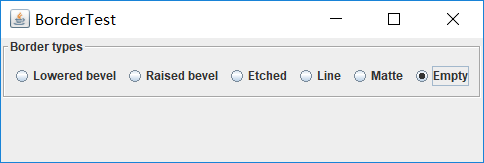
测试程序6
l 在elipse IDE中调试运行教材498页程序12-6,结合运行结果理解程序;
l 掌握组合框组件的用法;
l 记录示例代码阅读理解中存在的问题与疑惑。
package comboBox;
import java.awt.BorderLayout;
import java.awt.Font;
import javax.swing.JComboBox;
import javax.swing.JFrame;
import javax.swing.JLabel;
import javax.swing.JPanel;
/**
* 具有示例文本标签和用于选择字体外观的组合框的框架。
* 组合框:将按钮或可编辑字段与下拉列表组合的组件。
* 用户可以从下拉列表中选择值,下拉列表在用户请求时显示
*/
public class ComboBoxFrame extends JFrame
{
private JComboBox<String> faceCombo;
private JLabel label;
private static final int DEFAULT_SIZE = 24;
public ComboBoxFrame()
{
// 添加示例文本标签
label = new JLabel("The quick brown fox jumps over the lazy dog.");
label.setFont(new Font("Serif", Font.PLAIN, DEFAULT_SIZE));
//添加到边框布局管理器的中间
add(label, BorderLayout.CENTER);
// 创建一个组合框对象并添加项目名称
faceCombo = new JComboBox<>();
faceCombo.addItem("Serif");
faceCombo.addItem("SansSerif");
faceCombo.addItem("Monospaced");
faceCombo.addItem("Dialog");
faceCombo.addItem("DialogInput");
// 组合框监听器将标签字体更改为所选的名称(添加监听器,使用lambda表达式)
faceCombo.addActionListener(event ->
label.setFont(
//getItemAt用于返回指定索引处的列表项;getSelectedIndex用于返回当前选择的选项
new Font(faceCombo.getItemAt(faceCombo.getSelectedIndex()),
Font.PLAIN, DEFAULT_SIZE)));
JPanel comboPanel = new JPanel();
comboPanel.add(faceCombo);
add(comboPanel, BorderLayout.SOUTH);
pack();
}
}
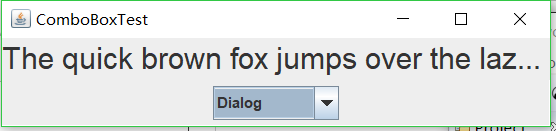
测试程序7
l 在elipse IDE中调试运行教材501页程序12-7,结合运行结果理解程序;
l 掌握滑动条组件的用法;
l 记录示例代码阅读理解中存在的问题与疑惑。
package slider;
import java.awt.*;
import java.util.*;
import javax.swing.*;
import javax.swing.event.*;
/**
* A frame with many sliders and a text field to show slider values.
*/
public class SliderFrame extends JFrame//类的继承
{
private JPanel sliderPanel;
private JTextField textField;
private ChangeListener listener;
public SliderFrame()
{
sliderPanel = new JPanel();//生成类对象
sliderPanel.setLayout(new GridBagLayout());//设置此容器的布局管理器为网格包布局管理器。
// 为所有 sliders注册监听器
listener = event -> {
//当滑动slider的时候 更新文本域的值
JSlider source = (JSlider) event.getSource();//生成一个让用户以图形方式在有界区间内通过移动滑块来选择值的组件类对象。
textField.setText("" + source.getValue());//将此 TextComponent 文本设置为指定文本
};
JSlider slider = new JSlider();//创建一个水平滑块。
addSlider(slider, "Plain");
slider = new JSlider();
slider.setPaintTicks(true);//在滑块上绘制刻度标记
slider.setMajorTickSpacing(20);//设置主刻度标记的间隔
slider.setMinorTickSpacing(5);
addSlider(slider, "Ticks");
slider = new JSlider();
slider.setPaintTicks(true);
slider.setSnapToTicks(true);
slider.setMajorTickSpacing(20);
slider.setMinorTickSpacing(5);
addSlider(slider, "Snap to ticks");
// 添加没有轨迹的平滑快
slider = new JSlider();
slider.setPaintTicks(true);
slider.setMajorTickSpacing(20);
slider.setMinorTickSpacing(5);
slider.setPaintTrack(false);
addSlider(slider, "No track");
//添加倒置的平滑快
slider = new JSlider();
slider.setPaintTicks(true);
slider.setMajorTickSpacing(20);
slider.setMinorTickSpacing(5);
slider.setInverted(true);
addSlider(slider, "Inverted");
// 添加一个数字标签的平滑快
slider = new JSlider();
slider.setPaintTicks(true);
slider.setPaintLabels(true);//在滑块上绘制标签。
slider.setMajorTickSpacing(20);
slider.setMinorTickSpacing(5);
addSlider(slider, "Labels");
// 添加一个字母标签的平滑快
slider = new JSlider();
slider.setPaintLabels(true);
slider.setPaintTicks(true);//在滑块上绘制刻度标记
slider.setMajorTickSpacing(20);
slider.setMinorTickSpacing(5);
Dictionary<Integer, Component> labelTable = new Hashtable<>();
labelTable.put(0, new JLabel("A"));//创建 JLabel 实例。
labelTable.put(20, new JLabel("B"));
labelTable.put(40, new JLabel("C"));
labelTable.put(60, new JLabel("D"));
labelTable.put(80, new JLabel("E"));
labelTable.put(100, new JLabel("F"));
slider.setLabelTable(labelTable);//在给定值处绘制标签
addSlider(slider, "Custom labels");
slider = new JSlider();
slider.setPaintTicks(true);
slider.setPaintLabels(true);
slider.setSnapToTicks(true);
slider.setMajorTickSpacing(20);
slider.setMinorTickSpacing(20);
labelTable = new Hashtable<Integer, Component>();//构造一个新的空哈希表。
// 添加图像
labelTable.put(0, new JLabel(new ImageIcon("nine.gif")));
labelTable.put(20, new JLabel(new ImageIcon("ten.gif")));
labelTable.put(40, new JLabel(new ImageIcon("jack.gif")));
labelTable.put(60, new JLabel(new ImageIcon("queen.gif")));
labelTable.put(80, new JLabel(new ImageIcon("king.gif")));
labelTable.put(100, new JLabel(new ImageIcon("ace.gif")));
slider.setLabelTable(labelTable);//用于指定将在给定值处绘制标签
addSlider(slider, "Icon labels");
// 添加文本域
textField = new JTextField();
add(sliderPanel, BorderLayout.CENTER);
add(textField, BorderLayout.SOUTH);
pack();//调整此窗口的大小,以适合其子组件的首选大小和布局。
}
/**
* Adds a slider to the slider panel and hooks up the listener
* @param s the slider
* @param description the slider description
*/
public void addSlider(JSlider s, String description)//一个让用户以图形方式在有界区间内通过移动滑块来选择值的组件。
{
s.addChangeListener(listener);
JPanel panel = new JPanel();
panel.add(s);
panel.add(new JLabel(description));
panel.setAlignmentX(Component.LEFT_ALIGNMENT);//设置垂直对齐方式。
GridBagConstraints gbc = new GridBagConstraints();//设置组件间的约束关系
gbc.gridy = sliderPanel.getComponentCount();
gbc.anchor = GridBagConstraints.WEST;
sliderPanel.add(panel, gbc);
}
}
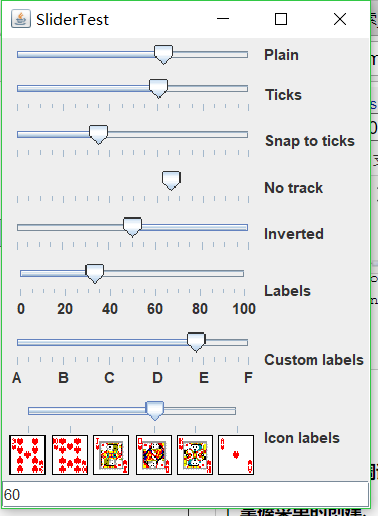
测试程序8
l 在elipse IDE中调试运行教材512页程序12-8,结合运行结果理解程序;
l 掌握菜单的创建、菜单事件监听器、复选框和单选按钮菜单项、弹出菜单以及快捷键和加速器的用法。
l 记录示例代码阅读理解中存在的问题与疑惑。
package menu;
import java.awt.event.*;
import javax.swing.*;
/**
* 带有示例菜单栏的框架。
*/
public class MenuFrame extends JFrame
{
private static final int DEFAULT_WIDTH = 300;
private static final int DEFAULT_HEIGHT = 200;
private Action saveAction;//
private Action saveAsAction;
private JCheckBoxMenuItem readonlyItem;//用给定的readonlyItem标签构造一个复选框菜单项
private JPopupMenu popup;//弹出菜单
/**
* 将操作名称打印到System.out的示例操作
*/
class TestAction extends AbstractAction
{
public TestAction(String name)
{
super(name);
}
public void actionPerformed(ActionEvent event)
{
System.out.println(getValue(Action.NAME) + " selected.");//实现接口方法
}
}
public MenuFrame()
{
setSize(DEFAULT_WIDTH, DEFAULT_HEIGHT);
JMenu fileMenu = new JMenu("File");//菜单对象
fileMenu.add(new TestAction("New"));//将TestAction对象添加到菜单中
// 演示加速器
JMenuItem openItem = fileMenu.add(new TestAction("Open"));
openItem.setAccelerator(KeyStroke.getKeyStroke("ctrl O"));//调用setAccelerator方法将加速器键关联到一个菜单项上,使用KeyStroke类型的对象作为参数,将CTRL+O关联到OpenItem菜单项
fileMenu.addSeparator();//Jmenu的一个方法将新分隔符追加到菜单的末尾。
saveAction = new TestAction("Save");
JMenuItem saveItem = fileMenu.add(saveAction);
saveItem.setAccelerator(KeyStroke.getKeyStroke("ctrl S"));
saveAsAction = new TestAction("Save As");//将要执行的行为赋值给菜单子项
fileMenu.add(saveAsAction);
fileMenu.addSeparator();
fileMenu.add(new TestAction("Exit")// AbstractAction或者TestAction都可以,,,因为子类继承了出构造器外的所有方法
{
public void actionPerformed(ActionEvent event)
{
System.exit(0);
}
});
// 演示复选框和单选按钮菜单
readonlyItem = new JCheckBoxMenuItem("Read-only");//创建复选框菜单项
readonlyItem.addActionListener(new ActionListener()
{
public void actionPerformed(ActionEvent event)
{
boolean saveOk = !readonlyItem.isSelected();
saveAction.setEnabled(saveOk);//调用setEnable方法,启用save菜单项
saveAsAction.setEnabled(saveOk);//调用setEnable方法,启用saveAs菜单项
}
});
//将单选钮菜单项加入到按钮组中,当按钮组中的一个按钮被选中时,其他的按钮都自动的变为未选择项
ButtonGroup group = new ButtonGroup();
JRadioButtonMenuItem insertItem = new JRadioButtonMenuItem("Insert");
insertItem.setSelected(true);//调用setSelected方法,设置insert这个菜单项的选择状态
JRadioButtonMenuItem overtypeItem = new JRadioButtonMenuItem("Overtype");
group.add(insertItem);
group.add(overtypeItem);
// 演示图标
Action cutAction = new TestAction("Cut");
cutAction.putValue(Action.SMALL_ICON, new ImageIcon("cut.gif"));//使用关联的键设置此对象的一个属性
Action copyAction = new TestAction("Copy");
copyAction.putValue(Action.SMALL_ICON, new ImageIcon("copy.gif"));
Action pasteAction = new TestAction("Paste");
pasteAction.putValue(Action.SMALL_ICON, new ImageIcon("paste.gif"));
JMenu editMenu = new JMenu("Edit");//构建一个JMenu类对象,为每一个菜单建立一个菜单对象
editMenu.add(cutAction);
editMenu.add(copyAction);
editMenu.add(pasteAction);
// 演示嵌套菜单
JMenu optionMenu = new JMenu("Options");
optionMenu.add(readonlyItem);
optionMenu.addSeparator();
optionMenu.add(insertItem);
optionMenu.add(overtypeItem);
editMenu.addSeparator();
editMenu.add(optionMenu);
// 说明助记符
JMenu helpMenu = new JMenu("Help");
helpMenu.setMnemonic('H');//调用setMnemonic方法,为help菜单设置快捷键
JMenuItem indexItem = new JMenuItem("Index");
indexItem.setMnemonic('I');//调用setMnemonic方法,为index菜单设置快捷键,该字符会在标签中以带下划线的形式显示
helpMenu.add(indexItem);
// 您还可以向操作添加助记符键
Action aboutAction = new TestAction("About");
aboutAction.putValue(Action.MNEMONIC_KEY, new Integer('A'));//把快捷键作为Action.MNEMONIC_KEY的键值添加到对象中
helpMenu.add(aboutAction);
// 将所有顶级菜单添加到菜单栏
JMenuBar menuBar = new JMenuBar();
setJMenuBar(menuBar);//调用setMenuBar方法将菜单栏添加到框架上
menuBar.add(fileMenu);
menuBar.add(editMenu);
menuBar.add(helpMenu);
// 显示弹出窗口
popup = new JPopupMenu();
popup.add(cutAction);
popup.add(copyAction);
popup.add(pasteAction);
JPanel panel = new JPanel();
panel.setComponentPopupMenu(popup);
add(panel);
}
}
package menu;
import java.awt.*;
import javax.swing.*;
/**
* @version 1.24 2012-06-12
* @author Cay Horstmann
*/
public class MenuTest
{
public static void main(String[] args)
{
EventQueue.invokeLater(() -> {
JFrame frame = new MenuFrame();
frame.setTitle("MenuTest");
frame.setDefaultCloseOperation(JFrame.EXIT_ON_CLOSE);
frame.setVisible(true);
});
}
}
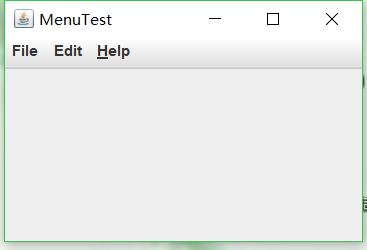
测试程序9
l 在elipse IDE中调试运行教材517页程序12-9,结合运行结果理解程序;
l 掌握工具栏和工具提示的用法;
l 记录示例代码阅读理解中存在的问题与疑惑。
package toolBar;
import java.awt.*;
import java.awt.event.*;
import javax.swing.*;
/**
* A frame with a toolbar and menu for color changes.
*/
public class ToolBarFrame extends JFrame
{
private static final int DEFAULT_WIDTH = 300;
private static final int DEFAULT_HEIGHT = 200;
private JPanel panel;
public ToolBarFrame()
{
setSize(DEFAULT_WIDTH, DEFAULT_HEIGHT);
// 添加颜色更改面板
panel = new JPanel();
add(panel, BorderLayout.CENTER);
// 设定动作
Action blueAction = new ColorAction("Blue", new ImageIcon("blue-ball.gif"), Color.BLUE);
Action yellowAction = new ColorAction("Yellow", new ImageIcon("yellow-ball.gif"),
Color.YELLOW);
Action redAction = new ColorAction("Red", new ImageIcon("red-ball.gif"), Color.RED);
Action exitAction = new AbstractAction("Exit", new ImageIcon("exit.gif"))
{
public void actionPerformed(ActionEvent event)
{
System.exit(0);
}
};
exitAction.putValue(Action.SHORT_DESCRIPTION, "Exit");
//填充工具栏
JToolBar bar = new JToolBar();
bar.add(blueAction);
bar.add(yellowAction);
bar.add(redAction);
bar.addSeparator();
bar.add(exitAction);
add(bar, BorderLayout.NORTH);
// populate menu
JMenu menu = new JMenu("Color");
menu.add(yellowAction);
menu.add(blueAction);
menu.add(redAction);
menu.add(exitAction);
JMenuBar menuBar = new JMenuBar();
menuBar.add(menu);
setJMenuBar(menuBar);
}
/**
* The color action sets the background of the frame to a given color.
*/
class ColorAction extends AbstractAction
{
public ColorAction(String name, Icon icon, Color c)
{
putValue(Action.NAME, name);
putValue(Action.SMALL_ICON, icon);
putValue(Action.SHORT_DESCRIPTION, name + " background");
putValue("Color", c);
}
public void actionPerformed(ActionEvent event)
{
Color c = (Color) getValue("Color");
panel.setBackground(c);
}
}
}
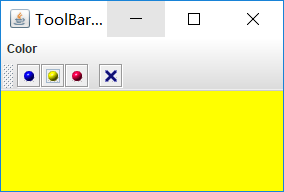
测试程序10
l 在elipse IDE中调试运行教材524页程序12-10、12-11,结合运行结果理解程序,了解GridbagLayout的用法。
l 在elipse IDE中调试运行教材533页程序12-12,结合程序运行结果理解程序,了解GroupLayout的用法。
l 记录示例代码阅读理解中存在的问题与疑惑。
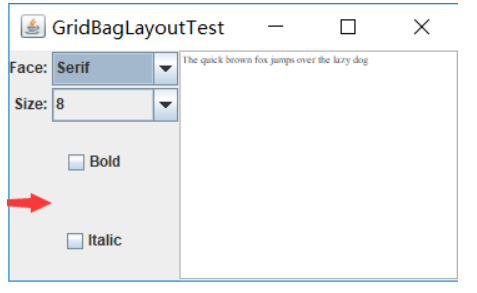
测试程序11
l 在elipse IDE中调试运行教材539页程序12-13、12-14,结合运行结果理解程序;
l 掌握定制布局管理器的用法。
l 记录示例代码阅读理解中存在的问题与疑惑。
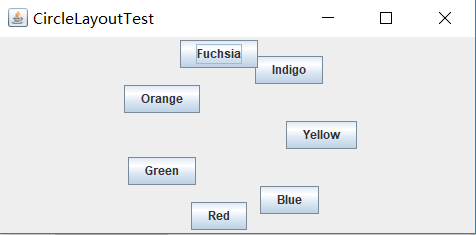
测试程序12
l 在elipse IDE中调试运行教材544页程序12-15、12-16,结合运行结果理解程序;
l 掌握选项对话框的用法。
l 记录示例代码阅读理解中存在的问题与疑惑。
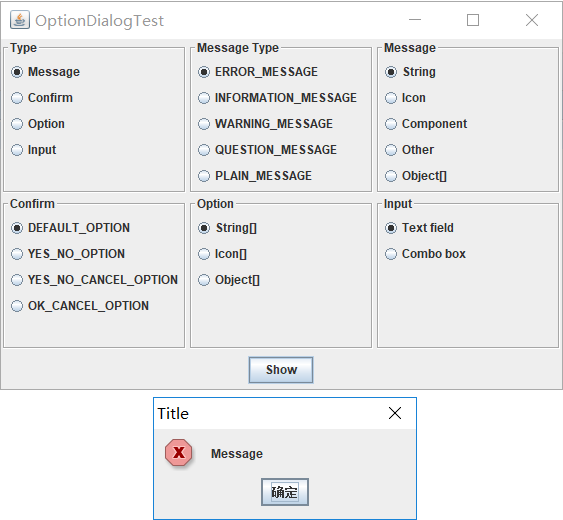
测试程序13
l 在elipse IDE中调试运行教材552页程序12-17、12-18,结合运行结果理解程序;
l 掌握对话框的创建方法;
l 记录示例代码阅读理解中存在的问题与疑惑。
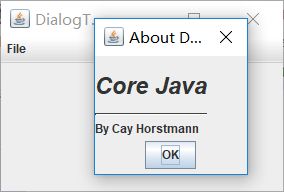
测试程序14
l 在elipse IDE中调试运行教材556页程序12-19、12-20,结合运行结果理解程序;
l 掌握对话框的数据交换用法;
l 记录示例代码阅读理解中存在的问题与疑惑。
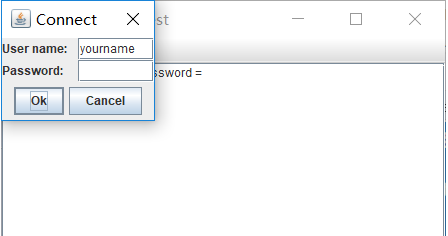
测试程序15
l 在elipse IDE中调试运行教材556页程序12-21、12-2212-23,结合程序运行结果理解程序;
l 掌握文件对话框的用法;
l 记录示例代码阅读理解中存在的问题与疑惑。
package fileChooser;
import java.awt.*;
import javax.swing.*;
/**
* @version 1.25 2015-06-12
* @author Cay Horstmann
*/
public class FileChooserTest
{
public static void main(String[] args)
{
EventQueue.invokeLater(() -> {
JFrame frame = new ImageViewerFrame();
frame.setTitle("FileChooserTest");
frame.setDefaultCloseOperation(JFrame.EXIT_ON_CLOSE);
frame.setVisible(true);
});
}
}
package fileChooser;
import java.awt.*;
import java.io.*;
import javax.swing.*;
/**
* A file chooser accessory that previews images.
*/
public class ImagePreviewer extends JLabel
{
/**
* Constructs an ImagePreviewer.
* @param chooser the file chooser whose property changes trigger an image
* change in this previewer
*/
public ImagePreviewer(JFileChooser chooser)
{
setPreferredSize(new Dimension(100, 100));
setBorder(BorderFactory.createEtchedBorder());
chooser.addPropertyChangeListener(event -> {
if (event.getPropertyName() == JFileChooser.SELECTED_FILE_CHANGED_PROPERTY)
{
// the user has selected a new file
File f = (File) event.getNewValue();
if (f == null)
{
setIcon(null);
return;
}
// read the image into an icon
ImageIcon icon = new ImageIcon(f.getPath());
// if the icon is too large to fit, scale it
if (icon.getIconWidth() > getWidth())
icon = new ImageIcon(icon.getImage().getScaledInstance(
getWidth(), -1, Image.SCALE_DEFAULT));
setIcon(icon);
}
});
}
}
package fileChooser;
import java.io.*;
import javax.swing.*;
import javax.swing.filechooser.*;
import javax.swing.filechooser.FileFilter;
/**
* A frame that has a menu for loading an image and a display area for the
* loaded image.
*/
public class ImageViewerFrame extends JFrame
{
private static final int DEFAULT_WIDTH = 300;
private static final int DEFAULT_HEIGHT = 400;
private JLabel label;
private JFileChooser chooser;
public ImageViewerFrame()
{
setSize(DEFAULT_WIDTH, DEFAULT_HEIGHT);
// set up menu bar
JMenuBar menuBar = new JMenuBar();
setJMenuBar(menuBar);
JMenu menu = new JMenu("File");
menuBar.add(menu);
JMenuItem openItem = new JMenuItem("Open");
menu.add(openItem);
openItem.addActionListener(event -> {
chooser.setCurrentDirectory(new File("."));
// show file chooser dialog
int result = chooser.showOpenDialog(ImageViewerFrame.this);
// if image file accepted, set it as icon of the label
if (result == JFileChooser.APPROVE_OPTION)
{
String name = chooser.getSelectedFile().getPath();
label.setIcon(new ImageIcon(name));
pack();
}
});
JMenuItem exitItem = new JMenuItem("Exit");
menu.add(exitItem);
exitItem.addActionListener(event -> System.exit(0));
// use a label to display the images
label = new JLabel();
add(label);
// set up file chooser
chooser = new JFileChooser();
// accept all image files ending with .jpg, .jpeg, .gif
FileFilter filter = new FileNameExtensionFilter(
"Image files", "jpg", "jpeg", "gif");
chooser.setFileFilter(filter);
chooser.setAccessory(new ImagePreviewer(chooser));
chooser.setFileView(new FileIconView(filter, new ImageIcon("palette.gif")));
}
}
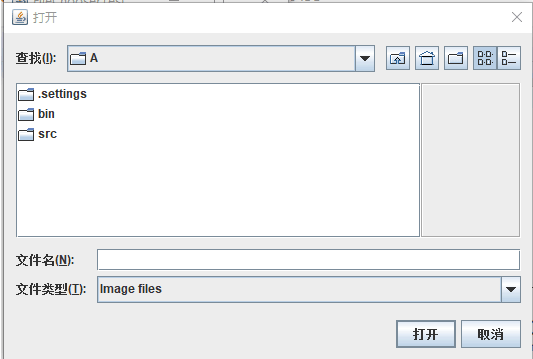
测试程序16
l 在elipse IDE中调试运行教材570页程序12-24,结合运行结果理解程序;
l 了解颜色选择器的用法。
l 记录示例代码阅读理解中存在的问题与疑惑。
package colorChooser;
import java.awt.*;
import javax.swing.*;
/**
* @version 1.04 2015-06-12
* @author Cay Horstmann
*/
public class ColorChooserTest
{
public static void main(String[] args)
{
EventQueue.invokeLater(() -> {
JFrame frame = new ColorChooserFrame();
frame.setTitle("ColorChooserTest");
frame.setDefaultCloseOperation(JFrame.EXIT_ON_CLOSE);
frame.setVisible(true);
});
}
}
package colorChooser;
import javax.swing.*;
/**
* A frame with a color chooser panel
*/
public class ColorChooserFrame extends JFrame
{
private static final int DEFAULT_WIDTH = 300;
private static final int DEFAULT_HEIGHT = 200;
public ColorChooserFrame()
{
setSize(DEFAULT_WIDTH, DEFAULT_HEIGHT);
// add color chooser panel to frame
ColorChooserPanel panel = new ColorChooserPanel();
add(panel);
}
}

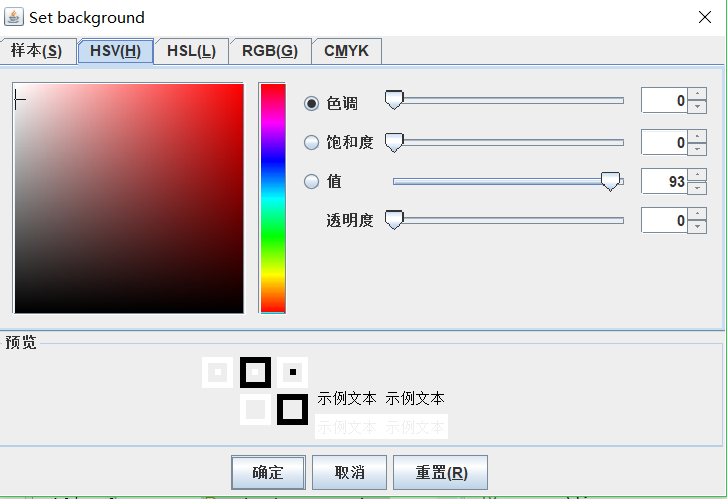
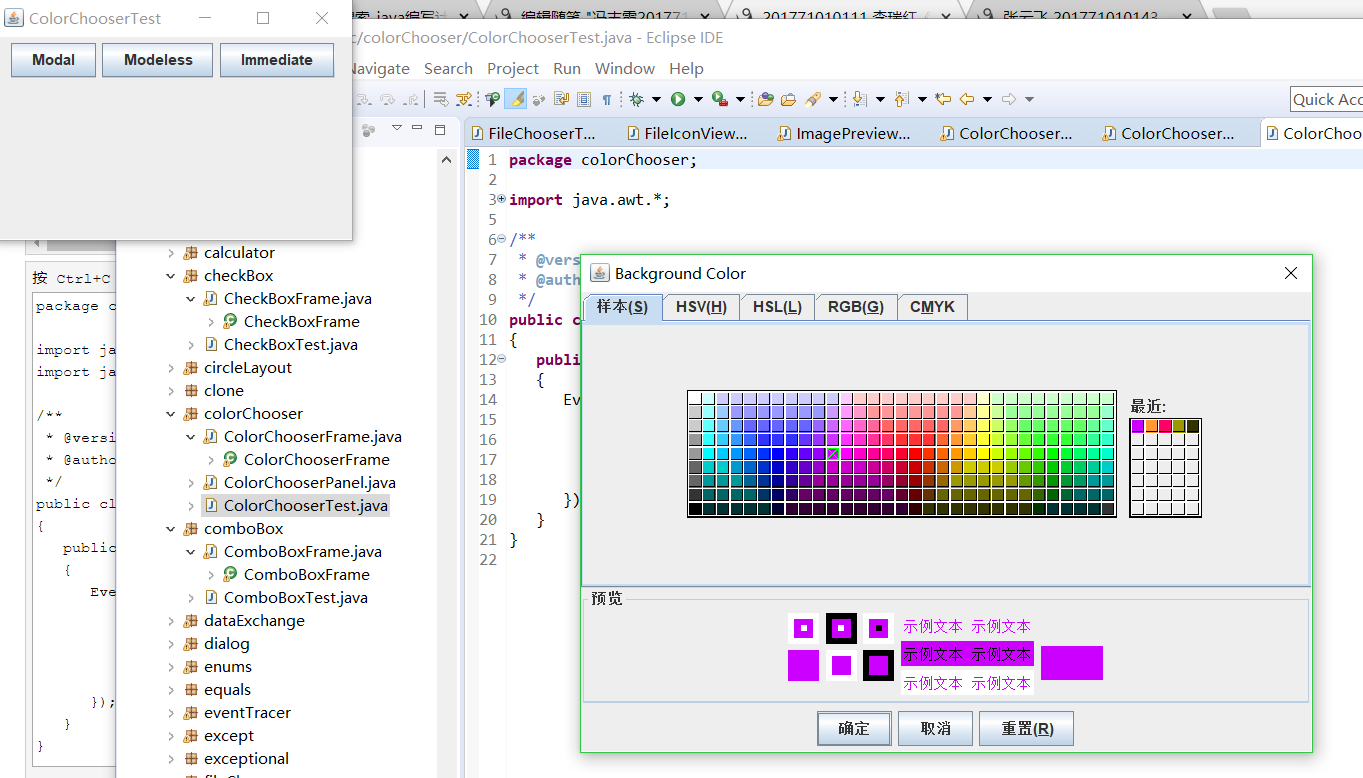
实验2:组内讨论反思本组负责程序,理解程序总体结构,梳理程序GUI设计中应用的相关组件,整理相关组件的API,对程序中组件应用的相关代码添加注释。
本组第八个
package menu;
import java.awt.event.*;
import javax.swing.*;
/**
* 带有示例菜单栏的框架。
*/
public class MenuFrame extends JFrame
{
private static final int DEFAULT_WIDTH = 300;
private static final int DEFAULT_HEIGHT = 200;
private Action saveAction;//
private Action saveAsAction;
private JCheckBoxMenuItem readonlyItem;//用给定的readonlyItem标签构造一个复选框菜单项
private JPopupMenu popup;//弹出菜单
/**
* 将操作名称打印到System.out的示例操作
*/
class TestAction extends AbstractAction
{
public TestAction(String name)
{
super(name);
}
public void actionPerformed(ActionEvent event)
{
System.out.println(getValue(Action.NAME) + " selected.");//实现接口方法
}
}
public MenuFrame()
{
setSize(DEFAULT_WIDTH, DEFAULT_HEIGHT);
JMenu fileMenu = new JMenu("File");//菜单对象
fileMenu.add(new TestAction("New"));//将TestAction对象添加到菜单中
// 演示加速器
JMenuItem openItem = fileMenu.add(new TestAction("Open"));
openItem.setAccelerator(KeyStroke.getKeyStroke("ctrl O"));//调用setAccelerator方法将加速器键关联到一个菜单项上,使用KeyStroke类型的对象作为参数,将CTRL+O关联到OpenItem菜单项
fileMenu.addSeparator();//Jmenu的一个方法将新分隔符追加到菜单的末尾。
saveAction = new TestAction("Save");
JMenuItem saveItem = fileMenu.add(saveAction);
saveItem.setAccelerator(KeyStroke.getKeyStroke("ctrl S"));
saveAsAction = new TestAction("Save As");//将要执行的行为赋值给菜单子项
fileMenu.add(saveAsAction);
fileMenu.addSeparator();
fileMenu.add(new TestAction("Exit")// AbstractAction或者TestAction都可以,,,因为子类继承了出构造器外的所有方法
{
public void actionPerformed(ActionEvent event)
{
System.exit(0);
}
});
// 演示复选框和单选按钮菜单
readonlyItem = new JCheckBoxMenuItem("Read-only");//创建复选框菜单项
readonlyItem.addActionListener(new ActionListener()
{
public void actionPerformed(ActionEvent event)
{
boolean saveOk = !readonlyItem.isSelected();
saveAction.setEnabled(saveOk);//调用setEnable方法,启用save菜单项
saveAsAction.setEnabled(saveOk);//调用setEnable方法,启用saveAs菜单项
}
});
//将单选钮菜单项加入到按钮组中,当按钮组中的一个按钮被选中时,其他的按钮都自动的变为未选择项
ButtonGroup group = new ButtonGroup();
JRadioButtonMenuItem insertItem = new JRadioButtonMenuItem("Insert");
insertItem.setSelected(true);//调用setSelected方法,设置insert这个菜单项的选择状态
JRadioButtonMenuItem overtypeItem = new JRadioButtonMenuItem("Overtype");
group.add(insertItem);
group.add(overtypeItem);
// 演示图标
Action cutAction = new TestAction("Cut");
cutAction.putValue(Action.SMALL_ICON, new ImageIcon("cut.gif"));//使用关联的键设置此对象的一个属性
Action copyAction = new TestAction("Copy");
copyAction.putValue(Action.SMALL_ICON, new ImageIcon("copy.gif"));
Action pasteAction = new TestAction("Paste");
pasteAction.putValue(Action.SMALL_ICON, new ImageIcon("paste.gif"));
JMenu editMenu = new JMenu("Edit");//构建一个JMenu类对象,为每一个菜单建立一个菜单对象
editMenu.add(cutAction);
editMenu.add(copyAction);
editMenu.add(pasteAction);
// 演示嵌套菜单
JMenu optionMenu = new JMenu("Options");
optionMenu.add(readonlyItem);
optionMenu.addSeparator();
optionMenu.add(insertItem);
optionMenu.add(overtypeItem);
editMenu.addSeparator();
editMenu.add(optionMenu);
// 说明助记符
JMenu helpMenu = new JMenu("Help");
helpMenu.setMnemonic('H');//调用setMnemonic方法,为help菜单设置快捷键
JMenuItem indexItem = new JMenuItem("Index");
indexItem.setMnemonic('I');//调用setMnemonic方法,为index菜单设置快捷键,该字符会在标签中以带下划线的形式显示
helpMenu.add(indexItem);
// 您还可以向操作添加助记符键
Action aboutAction = new TestAction("About");
aboutAction.putValue(Action.MNEMONIC_KEY, new Integer('A'));//把快捷键作为Action.MNEMONIC_KEY的键值添加到对象中
helpMenu.add(aboutAction);
// 将所有顶级菜单添加到菜单栏
JMenuBar menuBar = new JMenuBar();
setJMenuBar(menuBar);//调用setMenuBar方法将菜单栏添加到框架上
menuBar.add(fileMenu);
menuBar.add(editMenu);
menuBar.add(helpMenu);
// 显示弹出窗口
popup = new JPopupMenu();
popup.add(cutAction);
popup.add(copyAction);
popup.add(pasteAction);
JPanel panel = new JPanel();
panel.setComponentPopupMenu(popup);
add(panel);
}
}
实验3:组间协同学习:在本班课程QQ群内,各位同学对实验1中存在的问题进行提问,提问时注明实验1中的测试程序编号,负责对应程序的小组需及时对群内提问进行回答。
实验总结:
1.Swing和MVC设计模式
MVC设计模式
– Model(模型):是程序中用于处理程序数据逻辑的部分,通常模型负责在数据库中存取数据。
– View(视图):是程序中处理数据显示的部分,通常视图依据模型存取的数据创建。
– Controller(控制器):是程序中处理用户交互的部分。通常控制器负责从视图读取数据,控制用户输入,并向模型发送数据。
布局管理器
(1)FlowLayout: 流布局(Applet和Panel的默认布局管理器)
(2)BorderLayout:边框布局( Window、Frame和Dialog的默认布局管理器)
(3)GridLayout: 网格布局
BorderLayout (边框布局管理器):边框布局管理器是每个JFrame的内容窗格的默认布局管理器;流布局管理器可将组件置于内容窗格的中部,北 部、南部、东部或西部位置。流布局管理器会扩展组件尺寸并填满指定方位区域。
BorderLayout的使用方法:设置容器的布局管理器为BorderLayout ;向容器中加入组件时,若使用两个参数的add() 方法,第二个参数必须说明加入组件在容器中的放置位置;位置参数是BorderLayout 类的常量:CENTER、 NORTH、SOUTH、EAST、WEST 例如: frame.add(component,BorderLayout.SOUTH);
BorderLayout( ) :创建新的BorderLayout,组件之间没有间距 ;setHgap(int hgap) :将组件间的水平间距设置为指定的值; setVgap(int vgap) :将组件间的垂直间距设置为指定的值
GridLayout (网格布局管理器):网格布局按行列排列所有的组件;在网格布局对象的构造器中,需要指定行数和列数: panel.setLayout(new GridLayout(6,10));放置组件的每个单元具有相同的尺寸。添加组件,从第一行和第一列开始,然后是第一行的第二列。以此类推。
GridLayout:指定网格中的行数和列数,创建网格布局
菜单创建 菜单项中的图标 复选框和单选按钮菜单项 弹出菜单 快捷键和加速器 启用和禁用菜单项 工具栏 工具提示
网格组布局 (GridBagLayout):GridBagLayout与GridLayout有点相似,它也是 将组件排在格子里,但是GridBagLayout在网格 的基础上提供更复杂的布局。
GridBagLayout允许单个组件在一个单元中不填 满整个单元,而只是占用最佳大小,也允许单个 组件扩展成不止一个单元,并且可以用任意顺序 加入组件。
定制布局管理器: 程序员可通过自己设计LayoutManager类来实现 特殊的布局方式。定制布局管理器需要实现LayoutManager接口, 并覆盖以下方法。
对话框是一种大小不能变化、不能有菜单的容器窗口;对话框不能作为一个应用程序的主框架,而必须包含在其他的容器中。
Java提供多种对话框类来支持多种形式的对话框。
对话框依赖于框架。当框架撤销时,依赖该框架的对话框 也撤销。当框架图标化时,依赖它的对话框也从屏幕上消 失。当框架窗口恢复时,依赖框架的对话框又返回屏幕。
选项对话框:JOptionPane提供的对话框是模式对话框。当模 式对话框显示时,它不允许用户输入到程序的 其他的窗口。使用JOptionPane,可以创建和自 定义问题、信息、警告和错误等几种类型的对 话框。
数据交换:输入对话框含有供用户输入文本的文本框、一个确认和取 消按钮,是有模式对话框。当输入对话框可见时,要求用户 输入一个字符串。
文件对话框:专门用于对文件(或目录)进行浏览和选择的对 话框,常用的构造方法: – JFileChooser():根据用户的缺省目录创建文件对话框 – JFileChooser(File currentDirectory):根据File型参数 currentDirectory指定的目录创建文件对话框
颜色对话框: javax.swing包中的JColorChooser类的静态方 法: public static Color showDialog(Component component, String title, Color initialColor)创建一个颜色对话框
参数component指定对话框所依赖的组件,title 指定对话框的标题;initialColor 指定对话框返回 的初始颜色,即对话框消失后,返回的默认值。 颜色对话框可根据用户在颜色对话框中选择的颜 色返回一个颜色对象.
自己创建对话框,需调用超类JDialog类的构造器
public aboutD extends JDialog
{
public aboutD(JFrame owner)
{
super(owner,"About Text",true);
....
}
}
构造JDialog类后需要setVisible才能时窗口可见
if(dialog == null)
dialog = new JDialog();
dialog.setVisible(true);
经过分配学习,主要对常用的一些布局管理器API有了一点了解但内容还是过于多,并不是所有都了解掌握



