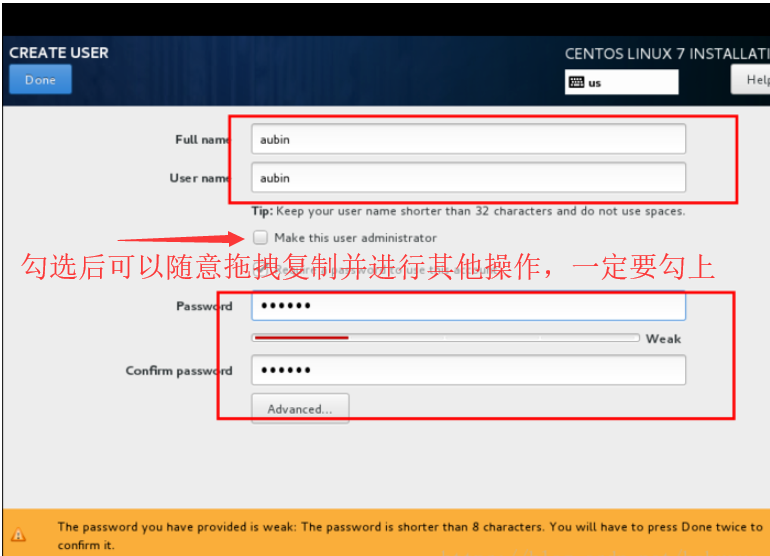后来发现在安装centos7是直接在user creation里设置管理员权限就都解决了,它会自动安装vmware tools。
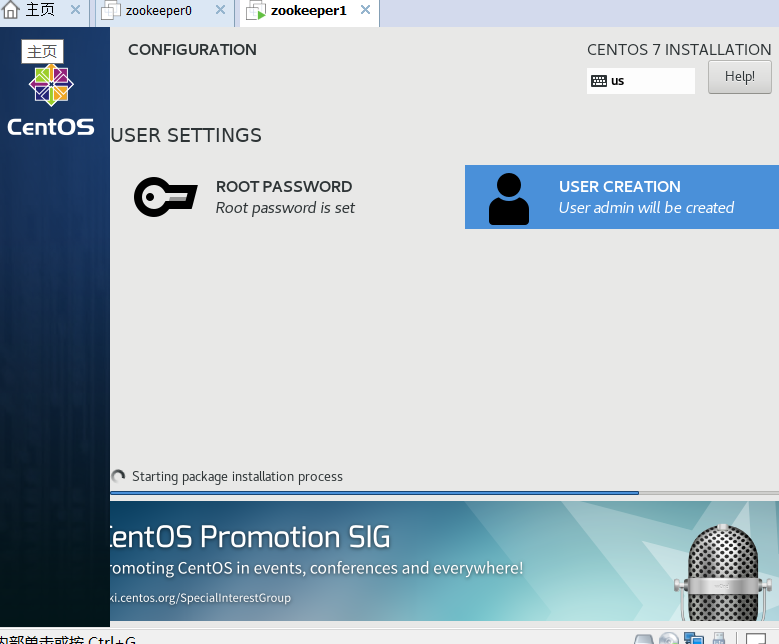
1.移除CD驱动
右键虚拟机,找到安装VMware Tools,但是桌面死活找不到安装包,只有一个 Vmware Tools虚拟光驱。
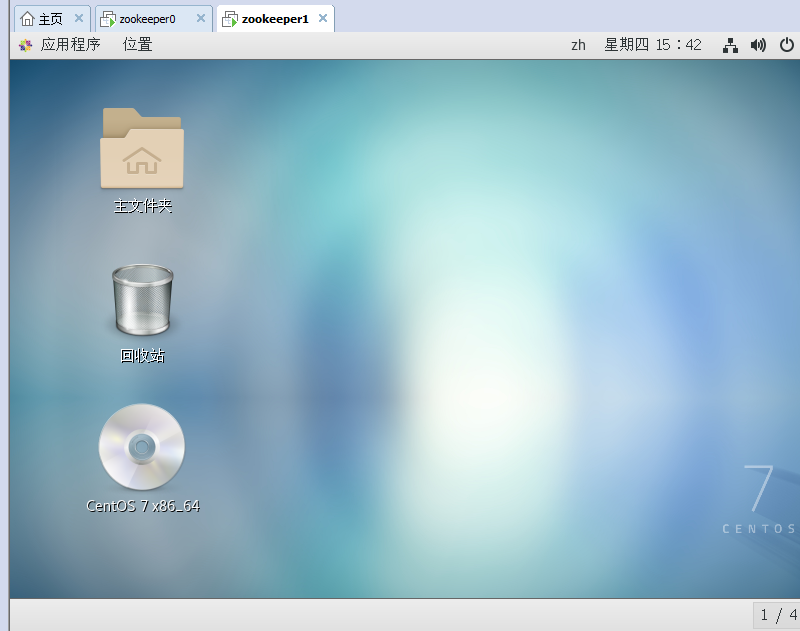
查看原因是因为在安装 CentOS的时候安装完,就没有修改cd驱动
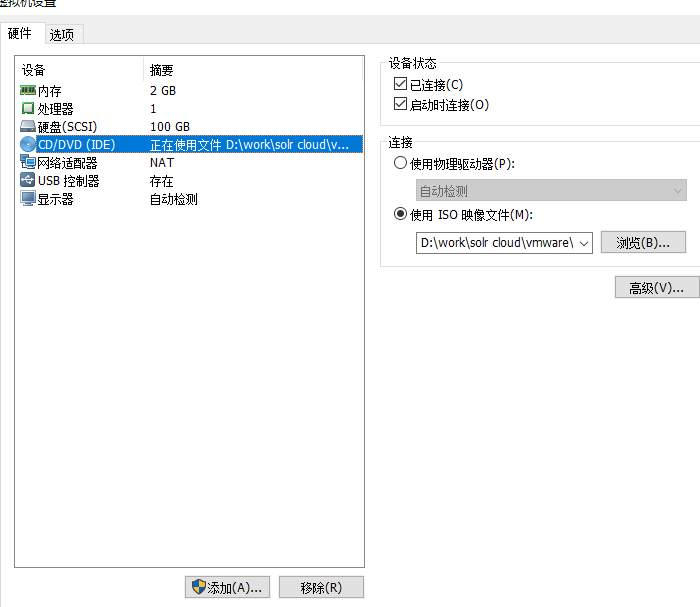
将连接路径改成vmware安装路径下的linux.iso文件,可将其复制到虚拟系统(zookeeper0)的安装文件夹下
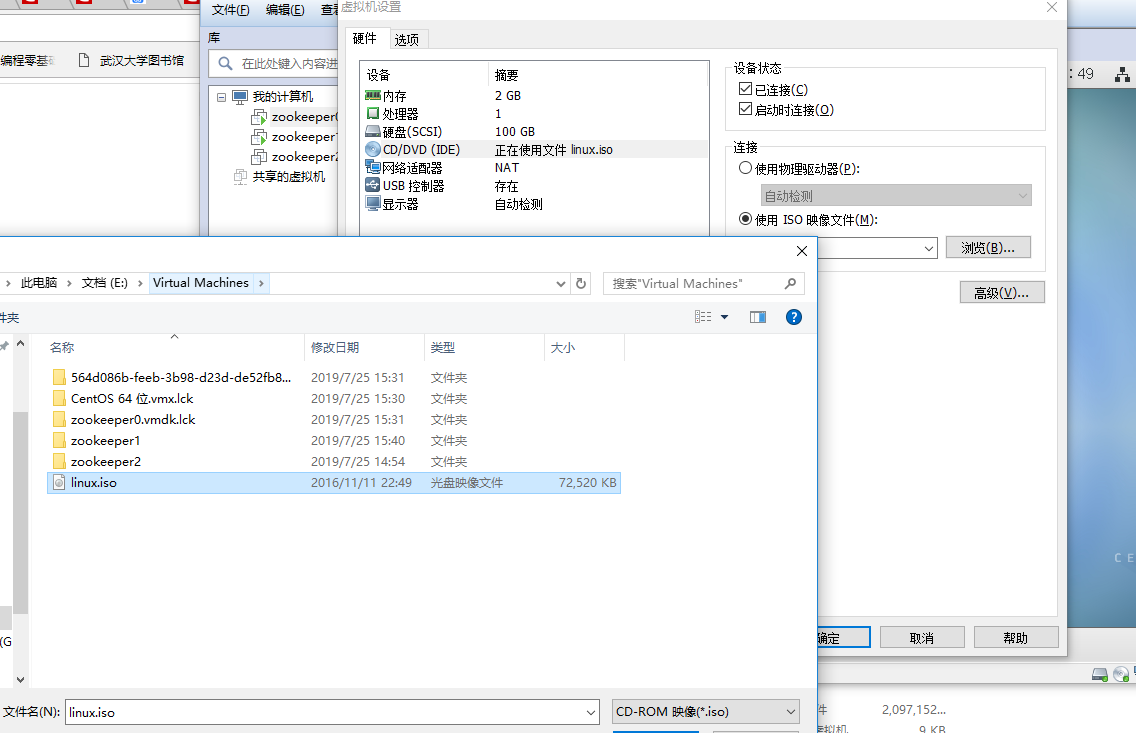
这时候,你在进入桌面,就可以看到安装包了。
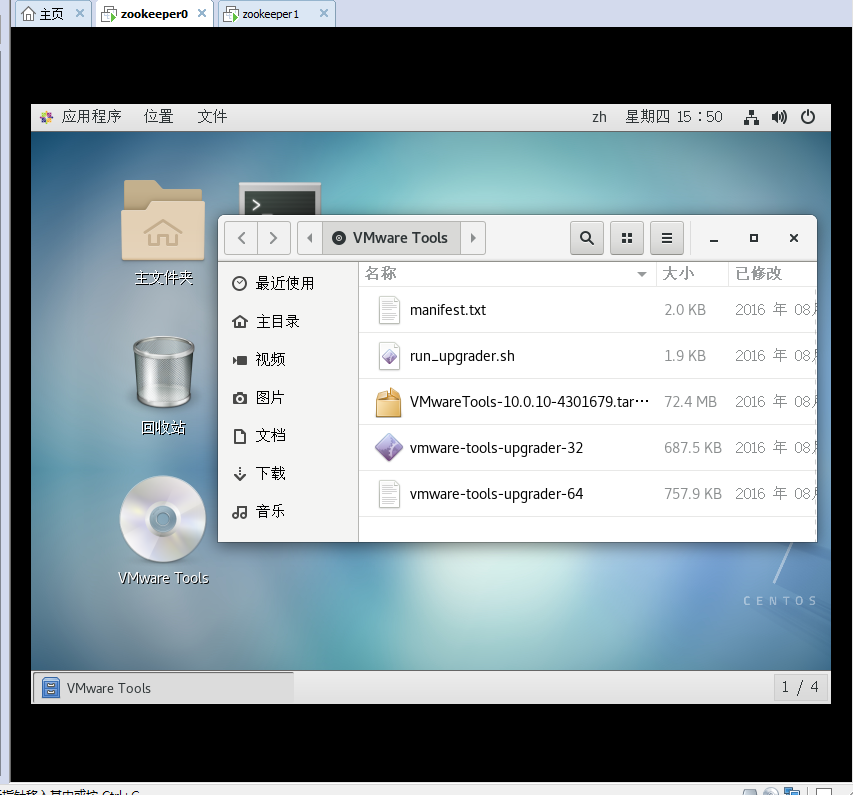
把VMwareTools-10.0.10-4301679.tar.gz拖到桌面并解压(解压后文件名叫vmware-tools-distrib)。但是我没解压,而是下面的方法。
2.安装VMware Tools
1.更新CentOS软件
为了预防安装过程可能遇到的问题
诸如:头部内核不匹配之类的
1 Searching for a valid kernel header path... 2 The path "" is not valid. 3 Would you like to change it? [yes]
先对服务器的软件进行更新,执行语句顺序如下:
1 yum -y update 2 yum install kernel-headers kernel-devel -y gcc
更新完成后,重启服务器。
2.获取VMwareTools安装包
创建光驱挂载目录
[root@zookeeper0 admin]# mkdir /mnt/cdrom
mkdir: 无法创建目录"/mnt/cdrom": 文件已存在
之前选择安装VMware Tools时,VMware会将安装包导入/dev/cdrom目录
将光盘挂载到/mnt/cdrom目录
[root@zookeeper0 admin]# mount /dev/cdrom /mnt/cdrom
mount: /dev/sr0 写保护,将以只读方式挂载
查看/mnt/cdrom该目录下文件
[root@zookeeper0 admin]# ls /mnt/cdrom

复制VMware Tools安装包到安装目录 ,事实证明这么复制根本不行,workspace打不开,内容也不是vmware压缩包
[root@zookeeper0 admin]# cp /mnt/cdrom/VMwareTools-10.0.10-4301679.tar.gz /home/workspace
桌面打开vmware tools,将VMwareTools压缩包拖拽至桌面
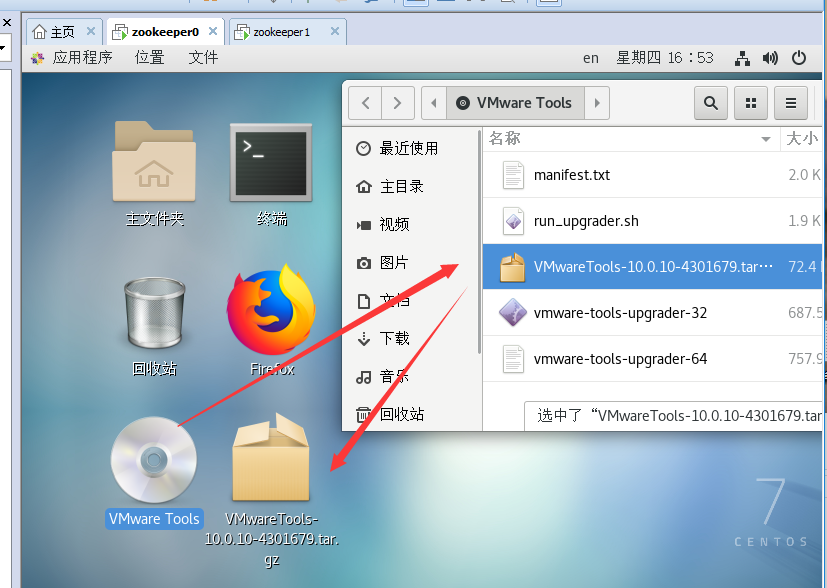
然后cd到桌面解压缩,如果输入不了汉字就在主机中复制过去
1 [root@zookeeper0 桌面]# cd /home/admin/桌面 2 [root@zookeeper0 桌面]# tar -zxvf VMwareTools-10.0.10-4301679.tar.gz
进入安装目录,如果安装有问题请参考:https://www.cnblogs.com/LCharles/p/11263922.html
1 [root@zookeeper0 桌面]# cd vmware-tools-distrib 2 [root@zookeeper0 vmware-tools-distrib]# ./vmware-install.pl
1 下面的选项就按照默认值。一直回车就可以: 2 3 In which directory do you want to install the binary files? 4 [/usr/bin] 5 6 What is the directory that contains the init directories (rc0.d/ to rc6.d/)? 7 8 [/etc/rc.d] 9 10 What is the directory that contains the init scripts? 11 [/etc/rc.d/init.d] 12 13 In which directory do you want to install the daemon files? 14 [/usr/sbin] 15 16 In which directory do you want to install the library files? 17 [/usr/lib/vmware-tools] 18 19 The path “/usr/lib/vmware-tools” does not exist currently. This program is goingto create it, including needed parent directories. Is this what you want? 20 [yes] 21 22 In which directory do you want to install the documentation files? 23 [/usr/share/doc/vmware-tools] 24 25 The path “/usr/share/doc/vmware-tools” does not exist currently. This program isgoing to create it, including needed parent directories. Is this what you want? 26 [yes] 27 28 The installation of VMware Tools 5.5.1 build-19175 for Linux completed 29 successfully. You can decide to remove this software from your system at any 30 time by invoking the following command: “/usr/bin/vmware-uninstall-tools.pl”. 31 32 Before running VMware Tools for the first time, you need to configure it by 33 invoking the following command: “/usr/bin/vmware-config-tools.pl”. Do you want 34 this program to invoke the command for you now? [yes] 35 36 Stopping VMware Tools services in the virtual machine: 37 Guest operating system daemon: [ 确定 ] 38 Trying to find a suitable vmhgfs module for your running kernel. 39 40 The module bld-2.6.9-5.EL-i686-RHEL4 loads perfectly in the running kernel. 41 42 pcnet32 30153 0 43 Unloading pcnet32 module 44 45 Trying to find a suitable vmxnet module for your running kernel. 46 47 The module bld-2.6.9-5.EL-i686-RHEL4 loads perfectly in the running kernel. 48 49 Detected X.org version 6.8. 50 51 关闭控制台鼠标服务: [ 确定 ] 52 启动控制台鼠标服务: [ 确定 ] 53 54 Please choose one of the following display sizes (1 – 13): 55 56 # 显示分辨率,这里是以 1024×768 为例 57 58 # VMware Tools 安装的时候,会自动修改 X server 的配置文件 59 60 [1] ”640×480″ 61 [2]< “800×600″ 62 [3] ”1024×768″ 63 [4] ”1152×864″ 64 [5] ”1280×800″ 65 [6] ”1152×900″ 66 [7] ”1280×1024″ 67 [8] ”1376×1032″ 68 [9] ”1400×1050″ 69 [10] ”1680×1050″ 70 [11] ”1600×1200″ 71 [12] ”1920×1200″ 72 [13] ”2364×1773″ 73 Please enter a number between 1 and 13: 74 75 [2] 3 76 77 X Window System Version 6.8.2 78 Release Date: 9 February 2005 79 X Protocol Version 11, Revision 0, Release 6.8.2 80 Build Operating System: Linux 2.6.9-34.EL i686 [ELF] 81 Current Operating System: Linux rd01.domain 2.6.9-34.EL #1 Wed Mar 8 00:07:35 CST 2006 i686 82 Build Date: 04 May 2006 83 Build Host: x8664-build.centos.org 84 85 Before reporting problems, check [url]http://wiki.X.Org[/url] 86 to make sure that you have the latest version. 87 Module Loader present 88 OS Kernel: Linux version 2.6.9-34.EL (buildcentos@build-i386) (gcc version 3.4.5 20051201 (Red Hat 3.4.5-2)) #1 Wed Mar 8 00:07:35 CST 2006 P 89 Markers: (–) probed, (**) from config file, (==) default setting, 90 (++) from command line, (!!) notice, (II) informational, 91 (WW) warning, (EE) error, (NI) not implemented, (??) unknown. 92 (++) Log file: “/tmp/vmware-config0/XF86ConfigLog.3131″, Time: Mon Jun 12 20:57:34 2006 93 (++) Using config file: “/tmp/vmware-config0/XF86Config.3131″ 94 (WW) VMWARE(0): Failed to set up write-combining range (0xf0000000,0×1000000) 95 96 X is running fine with the new config file. 97 98 Starting VMware Tools services in the virtual machine: 99 Switching to guest configuration: [ 确定 ] 100 Guest filesystem driver: [ 确定 ] 101 DMA setup: [ 确定 ] 102 Guest operating system daemon: [ 确定 ] 103 104 The configuration of VMware Tools 5.5.1 build-19175 for Linux for this running 105 kernel completed successfully. 106 107 You must restart your X session before any mouse or graphics changes take 108 effect. 109 110 You can now run VMware Tools by invoking the following command: 111 “/usr/bin/vmware-toolbox” during an XFree86 session. 112 113 To use the vmxnet driver, restart networking using the following commands: 114 /etc/init.d/network stop 115 rmmod pcnet32 116 rmmod vmxnet 117 depmod -a 118 modprobe vmxnet 119 /etc/init.d/network start 120 121 Enjoy, 122 123 –the VMware team
最后,VMware-Tools安装成功了,咱们重启一下Linux系统,会发现VMware-Tools已经安装成功了,此时不但可以直接在windows界面将需要的文件或者文件夹直接复制到虚拟机的Linux系统中,实际发现拷贝的压缩包缺失,转而使用文件共享来复制。
通过文件共享来与windows系统建立无缝衔接:
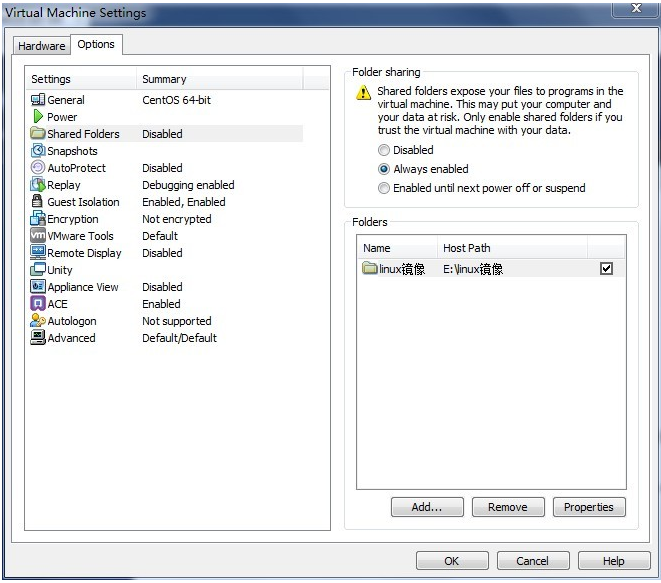
3.使用VMware Tools文件共享
设置共享文件
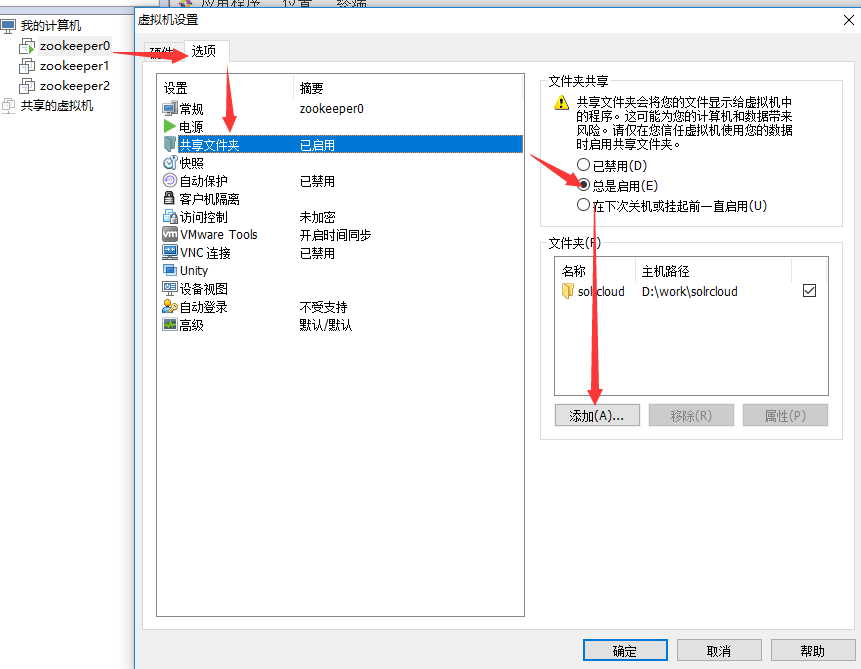
有可能有/mnt/hgfs但没有共享文件。解决方法:
1 [root@zookeeper0 admin]# yum install open-vm-tools-devel -y 2 已加载插件:fastestmirror, langpacks 3 Loading mirror speeds from cached hostfile 4 * base: mirrors.163.com 5 * extras: mirrors.cn99.com 6 * updates: mirrors.cn99.com 7 正在解决依赖关系 8 --> 正在检查事务 9 ---> 软件包 open-vm-tools-devel.x86_64.0.10.2.5-3.el7 将被 安装 10 --> 解决依赖关系完成 11 12 依赖关系解决 13 14 ================================================================================ 15 Package 架构 版本 源 大小 16 ================================================================================ 17 正在安装: 18 open-vm-tools-devel x86_64 10.2.5-3.el7 base 157 k 19 20 事务概要 21 ================================================================================ 22 安装 1 软件包 23 24 总下载量:157 k 25 安装大小:1.0 M 26 Downloading packages: 27 警告:/var/cache/yum/x86_64/7/base/packages/open-vm-tools-devel-10.2.5-3.el7.x86_64.rpm: 头V3 RSA/SHA256 Signature, 密钥 ID f4a80eb5: NOKEY 28 open-vm-tools-devel-10.2.5-3.el7.x86_64.rpm 的公钥尚未安装 29 open-vm-tools-devel-10.2.5-3.el7.x86_64.rpm | 157 kB 00:00 30 从 file:///etc/pki/rpm-gpg/RPM-GPG-KEY-CentOS-7 检索密钥 31 导入 GPG key 0xF4A80EB5: 32 用户ID : "CentOS-7 Key (CentOS 7 Official Signing Key) <security@centos.org>" 33 指纹 : 6341 ab27 53d7 8a78 a7c2 7bb1 24c6 a8a7 f4a8 0eb5 34 软件包 : centos-release-7-6.1810.2.el7.centos.x86_64 (@anaconda) 35 来自 : /etc/pki/rpm-gpg/RPM-GPG-KEY-CentOS-7 36 Running transaction check 37 Running transaction test 38 Transaction test succeeded 39 Running transaction 40 正在安装 : open-vm-tools-devel-10.2.5-3.el7.x86_64 1/1 41 验证中 : open-vm-tools-devel-10.2.5-3.el7.x86_64 1/1 42 43 已安装: 44 open-vm-tools-devel.x86_64 0:10.2.5-3.el7 45 46 完毕!
1 [root@zookeeper0 admin]# vmhgfs-fuse .host:/ /mnt/hgfs 2 [root@zookeeper0 admin]# cd /mnt/hgfs 3 [root@zookeeper0 hgfs]# cd /mnt/hgfs/solrcloud 4 [root@zookeeper0 solrcloud]# ll 5 总用量 50252 6 drwxrwxrwx. 1 root root 4096 7月 24 10:39 apache-tomcat-8.5.24 7 drwxrwxrwx. 1 root root 0 7月 24 10:39 solr6.6.3-8983 8 drwxrwxrwx. 1 root root 0 7月 25 11:04 solr6.6.3-8984 9 drwxrwxrwx. 1 root root 4096 7月 24 10:51 vmware 10 drwxrwxrwx. 1 root root 4096 7月 25 10:57 zookeeper-3.4.10 11 -rwxrwxrwx. 1 root root 35042811 12月 19 2018 zookeeper-3.4.10.tar.gz 12 -rwxrwxrwx. 1 root root 16402010 7月 23 16:22 zookeeper-3.4.5.tar.gz
复制压缩包到指定文件
1 [root@zookeeper0 solrcloud]# cp zookeeper-3.4.10.tar.gz /data/zookeeper 2 [root@zookeeper0 solrcloud]# mkdir -p /data/zookeeper && cd /data/zookeeper 3 [root@zookeeper0 zookeeper]# tar -zxf zookeeper-3.4.10.tar.gz