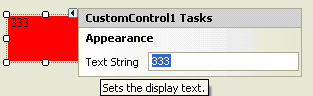智能标签,提供快捷的控件属性编辑。毋庸多说,见下图1:

如何在自定义的控件里也添加上SmartTag呢?本文作简单描述。
秘密就在自定义控件的Designer里面。
ControlDesigner. ActionLists 属性用以实现具体的SmartTag。
首先需要写一个从DesignerActionList派生的类用来实现我们的SmartTag,本文只在SmartTag上放了一个TextBox
 public class CustomControlActionList :System.ComponentModel.Design.DesignerActionList
public class CustomControlActionList :System.ComponentModel.Design.DesignerActionList { … …
{ … … public override DesignerActionItemCollection GetSortedActionItems()
public override DesignerActionItemCollection GetSortedActionItems() {
{ DesignerActionItemCollection item = new DesignerActionItemCollection();
DesignerActionItemCollection item = new DesignerActionItemCollection(); item.Add(
item.Add( new DesignerActionPropertyItem("Text",
new DesignerActionPropertyItem("Text", "Text String", "Appearance",
"Text String", "Appearance", "Sets the display text."));
"Sets the display text.")); return item;
return item; }
} … …
… … }
}
看到我们加了一个DesignerActionPropertyItem用以编辑Text,
public DesignerActionPropertyItem(
string memberName,
string displayName,
string category,
string description
)
参数memberName,变量名
参数displayName,显示的名称
参数category,类别名称
参数description,描述,在ToolTip中显示
注意到我给它的Category传的是Appearance,为了好看我想给它加个类别,怎么加呢?如下:
item.Add(new DesignerActionHeaderItem("Appearance"));
显然Text是个Property,我需要告诉SmartTag怎么得到Text的值,怎么把编辑的值送回去,在CustomControlActionList类中创建一个“Text”属性就可以了
 public string Text
public string Text {
{ get
get {
{ return CustomControl.Text;
return CustomControl.Text; }
} set
set {
{ PropertyDescriptor descriptor = TypeDescriptor.GetProperties(CustomControl)["Text"];
PropertyDescriptor descriptor = TypeDescriptor.GetProperties(CustomControl)["Text"]; descriptor.SetValue(CustomControl, value);
descriptor.SetValue(CustomControl, value); this._service.Refresh(this.Component);
this._service.Refresh(this.Component); }
} }
}
设值是通过反射去做的。
好了,接下来我们要做的事情就是把它添加到ControlDesigner中了
 public class CustomControlDesigner : ControlDesigner
public class CustomControlDesigner : ControlDesigner {
{ {
{ public override System.ComponentModel.Design.DesignerActionListCollection ActionLists
public override System.ComponentModel.Design.DesignerActionListCollection ActionLists {
{ get
get {
{ DesignerActionListCollection collection = new DesignerActionListCollection();
DesignerActionListCollection collection = new DesignerActionListCollection(); collection.Add( new CustomControlActionList(this.Component, this));
collection.Add( new CustomControlActionList(this.Component, this)); return collection;
return collection; }
} }
} }
}
很简单吧,好了看看我们的CustomControl效果:
给出所有的代码:
CustomControl1
 using System;
using System; using System.Collections.Generic;
using System.Collections.Generic; using System.ComponentModel;
using System.ComponentModel; using System.Data;
using System.Data; using System.Drawing;
using System.Drawing; using System.Text;
using System.Text; using System.Windows.Forms;
using System.Windows.Forms;
 namespace WindowsApplication1
namespace WindowsApplication1 {
{ [Designer( typeof( CustomControlDesigner))]
[Designer( typeof( CustomControlDesigner))] public partial class CustomControl1 : Control
public partial class CustomControl1 : Control {
{ public CustomControl1()
public CustomControl1() {
{ InitializeComponent();
InitializeComponent(); }
}
 protected override void OnPaint(PaintEventArgs pe)
protected override void OnPaint(PaintEventArgs pe) {
{ // TODO: Add custom paint code here
// TODO: Add custom paint code here pe.Graphics.FillRectangle(new SolidBrush(this.BackColor), pe.ClipRectangle);
pe.Graphics.FillRectangle(new SolidBrush(this.BackColor), pe.ClipRectangle); pe.Graphics.DrawString(this.Text, this.Font, new SolidBrush(this.ForeColor), pe.ClipRectangle);
pe.Graphics.DrawString(this.Text, this.Font, new SolidBrush(this.ForeColor), pe.ClipRectangle); // Calling the base class OnPaint
// Calling the base class OnPaint base.OnPaint(pe);
base.OnPaint(pe); }
}
 public new string Text
public new string Text {
{ get { return base.Text; }
get { return base.Text; } set { base.Text = value; this.Refresh(); }
set { base.Text = value; this.Refresh(); } }
} }
} }
}
CustomControlDesigner及CustomControlActionList
 using System;
using System; using System.Collections.Generic;
using System.Collections.Generic; using System.Text;
using System.Text; using System.Windows.Forms.Design;
using System.Windows.Forms.Design; using System.Windows.Forms.Design.Behavior;
using System.Windows.Forms.Design.Behavior; using System.ComponentModel.Design;
using System.ComponentModel.Design; using System.ComponentModel;
using System.ComponentModel;
 namespace WindowsApplication1
namespace WindowsApplication1 {
{ public class CustomControlDesigner : ControlDesigner
public class CustomControlDesigner : ControlDesigner {
{ public override System.ComponentModel.Design.DesignerActionListCollection ActionLists
public override System.ComponentModel.Design.DesignerActionListCollection ActionLists {
{ get
get {
{ DesignerActionListCollection collection = new DesignerActionListCollection();
DesignerActionListCollection collection = new DesignerActionListCollection();
 collection.Add( new CustomControlActionList(this.Component, this));
collection.Add( new CustomControlActionList(this.Component, this)); return collection;
return collection; }
} }
} }
}
 public class CustomControlActionList :
public class CustomControlActionList : System.ComponentModel.Design.DesignerActionList
System.ComponentModel.Design.DesignerActionList {
{ private DesignerActionUIService _service;
private DesignerActionUIService _service; private CustomControlDesigner _designer;
private CustomControlDesigner _designer;
 public CustomControlActionList(IComponent c, CustomControlDesigner designer)
public CustomControlActionList(IComponent c, CustomControlDesigner designer) : base(c) {
: base(c) { this._designer = designer;
this._designer = designer; this._service = c.Site.GetService(typeof(DesignerActionUIService)) as DesignerActionUIService;
this._service = c.Site.GetService(typeof(DesignerActionUIService)) as DesignerActionUIService; this.AutoShow = true;
this.AutoShow = true; }
} public override DesignerActionItemCollection GetSortedActionItems()
public override DesignerActionItemCollection GetSortedActionItems() {
{ DesignerActionItemCollection item = new DesignerActionItemCollection();
DesignerActionItemCollection item = new DesignerActionItemCollection(); item.Add(new DesignerActionHeaderItem("Appearance"));
item.Add(new DesignerActionHeaderItem("Appearance")); item.Add(
item.Add( new DesignerActionPropertyItem("Text",
new DesignerActionPropertyItem("Text", "Text String", "Appearance",
"Text String", "Appearance", "Sets the display text."));
"Sets the display text.")); return item;
return item; }
}
 private CustomControl1 CustomControl
private CustomControl1 CustomControl {
{ get
get {
{ return this.Component as CustomControl1;
return this.Component as CustomControl1; }
} }
}
 public string Text
public string Text {
{ get
get {
{ return CustomControl.Text;
return CustomControl.Text; }
} set
set {
{ PropertyDescriptor descriptor = TypeDescriptor.GetProperties(CustomControl)["Text"];
PropertyDescriptor descriptor = TypeDescriptor.GetProperties(CustomControl)["Text"]; descriptor.SetValue(CustomControl, value);
descriptor.SetValue(CustomControl, value);
 this._service.Refresh(this.Component);
this._service.Refresh(this.Component); }
} }
} }
} }
}