Day49:CSS属性操作(文本、背景、边框、列表、display、边距)
一、CSS属性操作
1、CSS text
文本颜色:color
颜色属性被用来设置文字的颜色。
颜色是通过CSS最经常的指定:
- 十六进制值 - 如: #FF0000
- 一个RGB值 - 如: RGB(255,0,0)
- 颜色的名称 - 如: red
p { color: rebeccapurple; }
水平对齐方式
text-align 属性规定元素中的文本的水平对齐方式。
- left 把文本排列到左边。默认值:由浏览器决定。
- right 把文本排列到右边。
- center 把文本排列到中间。
- justify 实现两端对齐文本效果。

<!DOCTYPE html> <html> <head> <meta charset="utf-8"> <title>css</title> <style> h2 {text-align:center;} p.publish_time {text-align:right;} p.content {text-align:justify;} </style> </head> <body> <h1>CSS text-align 水平居中</h1> <p class="publish_time">2017 年 5 月 17 号</p> <p class="content"> 有个落拓不得志的中年人每隔三两天就到教堂祈祷,而且他的祷告词几乎每次都相同。第一次他到教堂时, 跪在圣坛前,虔诚地低语:“上帝啊,请念在我多年来敬畏您的份上。让我中一次彩票吧!阿门。” 几天后,他又垂头丧气回到教堂,同样跪着祈祷:“上帝啊,为何不让我中彩票?我愿意更谦卑地来 服侍你,求您让我中一次彩票吧!阿门。”又过了几天,他再次出现在教堂,同样重复他的祈祷。如此周而 复始,不间断地祈求着。到了最后一次,他跪着:“我的上帝,为何您不垂听我的祈求?让我中一次彩票吧! 只要一次,让我解决所有困难,我愿终身奉献,专心侍奉您……”就在这时,圣坛上发出一阵宏伟庄严的声 音:“我一直垂听你的祷告。可是最起码?你也该先去买一张彩票吧!”</p> <p><b>注意:</b> 重置浏览器窗口大小查看 "justify" 是如何工作的。</p> </body> </html>
文本其他属性
font-size: 10px; line-height: 200px; 文本行高 通俗的讲,文字高度加上文字上下的空白区域的高度 50%:基于字体大小的百分比 vertical-align:-4px 设置元素内容的垂直对齐方式 ,只对行内元素有效,对块级元素无效 text-decoration:none text-decoration 属性用来设置或删除文本的装饰。主要是用来删除链接的下划线 font-family: 'Lucida Bright' 字体 font-weight: lighter/bold/border/ 字体粗细 font-style: oblique text-indent: 150px; 首行缩进150px letter-spacing: 10px; 字母间距 word-spacing: 20px; 单词间距 text-transform: capitalize/uppercase/lowercase ; 文本转换,用于所有字句变成大写或小写字母,或每个单词的首字母大写
2、背景属性
属性介绍
- background-color 背景颜色
- background-image 背景图片
- background-repeat 背景图片填充方式
- background-position 位置
background-color: cornflowerblue
background-image: url('1.jpg');
background-repeat: no-repeat;(repeat:平铺满)
background-position: right top(20px 20px);
简写
background:#ffffff url('1.png') no-repeat right top;
3、边框属性
属性介绍
- border-width
- border-style (required)
- border-color
border-style: solid; border-color: chartreuse; border-width: 20px;
简写
border: 30px rebeccapurple solid;
边框-单独设置各边
border-top-style:dotted; border-right-style:solid; border-bottom-style:dotted; border-left-style:none;
4、列表属性
list-style-type 设置列表项标志的类型。 list-style-image 将图象设置为列表项标志。 list-style-position 设置列表中列表项标志的位置。 list-style 简写属性。用于把所有用于列表的属性设置于一个声明中
ist-style-type属性指定列表项标记的类型:
ul { list-style-type: square; }
使用图像来替换列表项的标记:
ul { list-style-image: url(''); }
5、display属性
noneblockinline- inline-block
none(隐藏某标签)
p{display:none;}
注意与visibility:hidden的区别:
visibility:hidden可以隐藏某个元素,但隐藏的元素仍需占用与未隐藏之前一样的空间。也就是说,该元素虽然被隐藏了,但仍然会影响布局。
display:none可以隐藏某个元素,且隐藏的元素不会占用任何空间。也就是说,该元素不但被隐藏了,而且该元素原本占用的空间也会从页面布局中消失。
block(内联标签设置为块级标签)
span {display:block;}
注意:一个内联元素设置为display:block是不允许有它内部的嵌套块元素。
inline(块级标签设置为内联标签)
li {display:inline;}
inline-block
display:inline-block可做列表布局,其中的类似于图片间的间隙小bug可以通过如下设置解决:
#outer{
border: 3px dashed;
word-spacing: -5px;
}
6、外边距(margine)和内边距(padding)
盒子模型
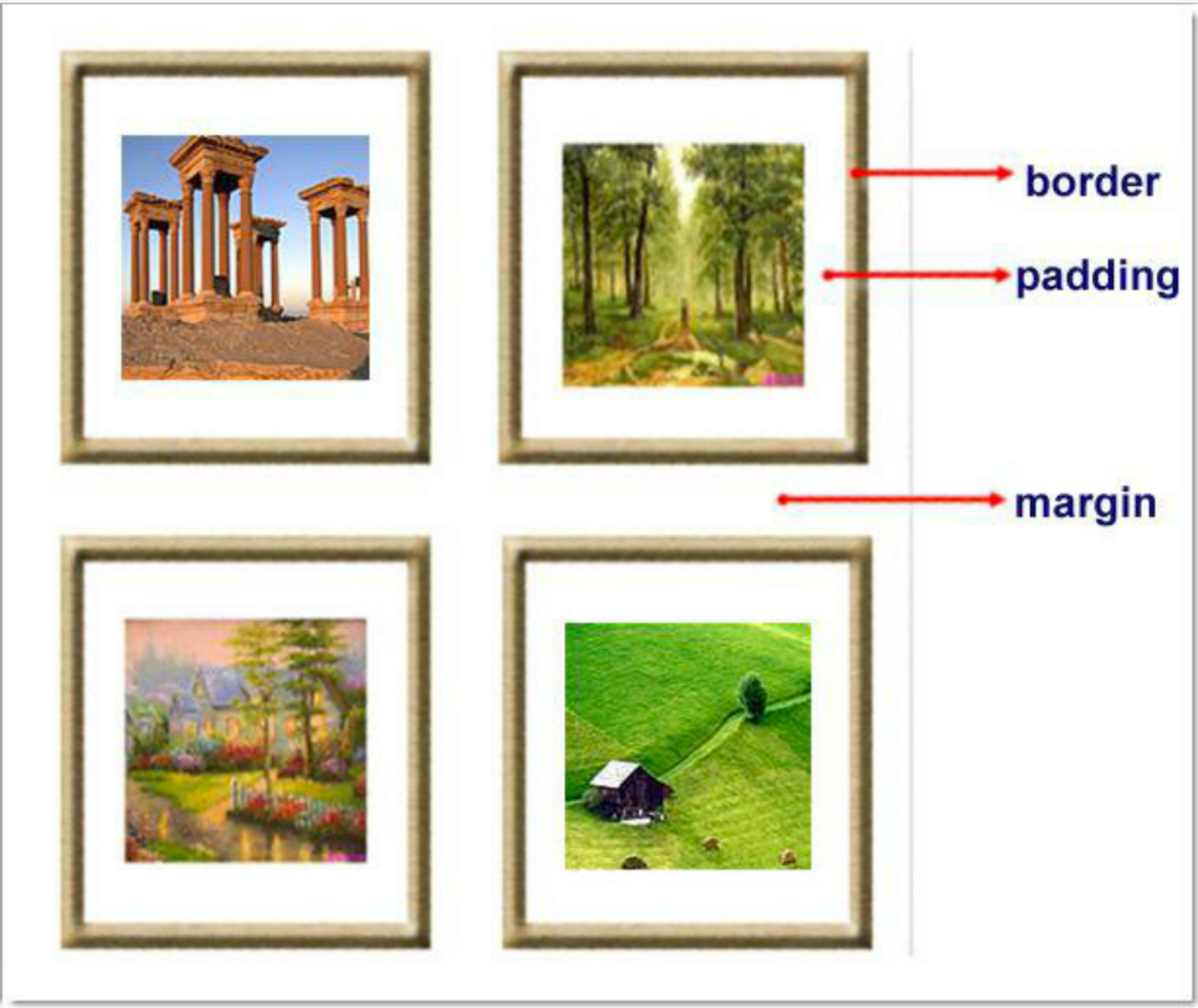
- margin: 用于控制元素与元素之间的距离;margin的最基本用途就是控制元素周围空间的间隔,从视觉角度上达到相互隔开的目的。
- padding: 用于控制内容与边框之间的距离;
- Border(边框): 围绕在内边距和内容外的边框。
- Content(内容): 盒子的内容,显示文本和图像。
margine(外边距)
单边外边距属性:
margin-top:100px; margin-bottom:100px; margin-right:50px; margin-left:50px;
简写属性:

margin:10px 20px 20px 10px;
上边距为10px
右边距为20px
下边距为20px
左边距为10px
margin:10px 20px 10px;
上边距为10px
左右边距为20px
下边距为10px
margin:10px 20px;
上下边距为10px
左右边距为20px
margin:25px;
所有的4个边距都是25px
居中应用:
margin: 0 auto;
padding(内边距)
单独使用填充属性可以改变上下左右的填充。缩写填充属性也可以使用,一旦改变一切都改变。
设置同margine;
页码实例:

<!DOCTYPE html> <html lang="en"> <head> <meta charset="UTF-8"> <title>Title</title> <style> .outer{ margin: 0 auto; width: 80%; } .content{ background-color: darkgrey; height: 500px; } a{ text-decoration: none; } .page-area{ text-align: center; padding-top: 30px; padding-bottom: 30px; background-color: #f0ad4e; } .page-area ul li{ display: inline-block; } .page-area ul li a ,.page-area ul li span{ display: inline-block; color: #369; height: 25px; width: 25px; text-align: center; line-height: 25px; padding: 8px; margin-left: 8px; border: 1px solid #e1e1e1; border-radius: 15%; } .page-area ul li .page-next{ width: 70px; border-radius:0 } .page-area ul li span.current_page{ border: none; color: black; font-weight:900; } .page-area ul li a:hover{ color: #fff; background-color: #2459a2; } </style> </head> <body> <div class="outer"> <div class="content"></div> <div class="page-area"> <ul> <li><span class="current_page">1</span></li> <li><a href="#" class="page-a">2</a></li> <li><a href="#" class="page-a">3</a></li> <li><a href="#" class="page-a">4</a></li> <li><a href="#" class="page-a">5</a></li> <li><a href="#" class="page-a">6</a></li> <li><a href="#" class="page-a">7</a></li> <li><a href="#" class="page-a">8</a></li> <li><a href="#" class="page-a">9</a></li> <li><a href="#" class="page-a">10</a></li> <li><a href="#" class="page-a page-next">下一页</a></li> </ul> </div> </div> </body> </html>
思考1:body的外边距
边框在默认情况下会定位于浏览器窗口的左上角,但是并没有紧贴着浏览器的窗口的边框,这是因为body本身也是一个盒子(外层还有html),在默认情况下,body距离html会有若干像素的margin,具体数值因各个浏览器不尽相同,所以body中的盒子不会紧贴浏览器窗口的边框了,为了验证这一点,加上:
body{
border: 1px solid;
background-color: cadetblue;
}
>>>>解决方法:
body{
margin: 0;
}
思考2:margin collapse(边界塌陷或者说边界重叠)
1、兄弟div:
上面div的margin-bottom和下面div的margin-top会塌陷,也就是会取上下两者margin里最大值作为显示值
2、父子div:
if 父级div中没有border,padding,inlinecontent,子级div的margin会一直向上找,直到找到某个标签包括border,padding,inline content中的其中一个,然后按此div 进行margin;

<!DOCTYPE html> <html lang="en" style="padding: 0px"> <head> <meta charset="UTF-8"> <title>Title</title> <style> body{ margin: 0px; } .div1{ background-color: rebeccapurple; width: 300px; height: 300px; overflow: hidden; } .div2{ background-color: green; width: 100px; height: 100px; margin-bottom: 40px; margin-top: 20px; } .div3{ background-color:teal; width: 100px; height: 100px; margin-top: 20px; } </style> </head> <body> <div style="background-color: bisque;width: 300px;height: 300px"></div> <div class="div1"> <div class="div2"></div> <div class="div3"></div> </div> </body> </html>
>>>> 解决方法:
overflow: hidden;
二、课后作业
1、


<!DOCTYPE html> <html lang="en"> <head> <meta charset="UTF-8"> <meta http-equiv="x-ua-compatible" content="IE=edge"> <meta name="viewport" content="width=device-width, initial-scale=1"> <title>Title</title> <style> .a li{ width: 25px; height: 25px; text-align: center; line-height: 25px; margin: 5px; padding: 5px 5px; list-style: none; border: 1px solid darkorchid; border-radius: 15%; float: left; user-select: none; } #next{ width: 60px; border-radius: 10%; } .a li:hover{ background: deepskyblue; color: white; } a { text-decoration: none; } </style> </head> <body> <ul class="a"> <li><a href="">1</a></li> <li><a href="">2</a></li> <li>3</li> <li>4</li> <li>5</li> <li>6</li> <li>7</li> <li>8</li> <li>9</li> <li>10</li> <li id="next">下一页</li> </ul> </body> </html>



