.net Core 1.0.1 下的Web框架的的搭建过程step by step
环境:ubuntu+VScode 数据库:mysql ,ORM框架:chloe 官网
看完本篇文章你能学会 在Vscode下创建项目,一些基础的命令 ,以及得到一个配置文件的简单读取实例
1,在VScode下安装插件:C# 和 NuGet PackageManager
2,打开终端执行项目的创建:
siecan@siecan-Lenovo-H3050:~/dotnetproject/test2$ mkdir Model siecan@siecan-Lenovo-H3050:~/dotnetproject/test2$ mkdir Bll siecan@siecan-Lenovo-H3050:~/dotnetproject/test2$ mkdir Web siecan@siecan-Lenovo-H3050:~/dotnetproject/test2$ cd Model siecan@siecan-Lenovo-H3050:~/dotnetproject/test2/Model$ dotnet new ClassLib Content generation time: 30.2507 ms The template "Class library" created successfully. siecan@siecan-Lenovo-H3050:~/dotnetproject/test2/Model$ cd ../Bll siecan@siecan-Lenovo-H3050:~/dotnetproject/test2/Bll$ dotnet new ClassLib Content generation time: 27.063 ms The template "Class library" created successfully. siecan@siecan-Lenovo-H3050:~/dotnetproject/test2/Bll$ cd ../Web siecan@siecan-Lenovo-H3050:~/dotnetproject/test2/Web$ dotnet new mvc Content generation time: 317.1098 ms The template "ASP.NET Core Web App" created successfully. siecan@siecan-Lenovo-H3050:~/dotnetproject/test2/Web$ cd ../ siecan@siecan-Lenovo-H3050:~/dotnetproject/test2$ dotnet new sln Content generation time: 28.6445 ms The template "Solution File" created successfully. siecan@siecan-Lenovo-H3050:~/dotnetproject/test2$ dotnet sln test2.sln add Bll/Bll.csproj Project `Bll/Bll.csproj` added to the solution. siecan@siecan-Lenovo-H3050:~/dotnetproject/test2$ dotnet sln test2.sln add Model/Model.csproj Project `Model/Model.csproj` added to the solution. siecan@siecan-Lenovo-H3050:~/dotnetproject/test2$ dotnet sln test2.sln add Web/Web.csproj Project `Web/Web.csproj` added to the solution. siecan@siecan-Lenovo-H3050:~/dotnetproject/test2$ dotnet add Bll/Bll.csproj reference Model/Model.csproj
注:通过命令:dotnet sln test2.sln add Bll/Bll.csproj 将bll添加到解决方案 下同,
add Bll/Bll.csproj reference Model/Model.csproj 给Bll添加model的引用
修改Bll.csproj中 <TargetFramework>节点的值为:netcoreapp1.1
在新打开的vscode上单独打开bll 【相关的类库没有做类库的兼容导致的问题,后期可能就不需要这么麻烦在解决方案下就可以添加】
使用nuget方式给Bll添加引用 MySql.Data 和 ChloeCore.Mysql 和ChloeCore
操作方式:在VScode界面按F1 输入nuget 回车 输入 mysql 回车 选择mysql.data 回车,选择最新版本回车,
ChloeCore.mysql同上
执行完毕后在bll.csproj中会多出如下内容: 也可以手动添加内容到Bll.csproj
<ItemGroup> <PackageReference Include="MySql.Data" Version="7.0.7-m61"/> <PackageReference Include="ChloeCore.MySql" Version="2.5.0"/> </ItemGroup>
读取配置文件需要用到 Microsoft.Extensions.Configuration和Microsoft.Extensions.Configuration.Json 添加方式同上 nuget方式
当前Bll.csproj的内容如下:
<?xml version="1.0" encoding="utf-8" standalone="yes"?> <Project Sdk="Microsoft.NET.Sdk"> <ItemGroup> <ProjectReference Include="..\Model\Model.csproj" /> </ItemGroup> <ItemGroup> <PackageReference Include="ChloeCore.MySql" Version="2.5.0" /> <PackageReference Include="MySql.Data" Version="7.0.7-m61" /> <PackageReference Include="Microsoft.Extensions.Configuration" Version="1.1.1" /> <PackageReference Include="Microsoft.Extensions.Configuration.Json" Version="1.1.1" /> </ItemGroup> <PropertyGroup> <TargetFramework>netcoreapp1.1</TargetFramework> </PropertyGroup> </Project>
bll中添加数据上下文类:
DbContext:
using System.IO; using Chloe.MySql; using Microsoft.Extensions.Configuration; namespace Bll { public class DataContent { static MySqlContext ctx = null; public static MySqlContext Context() { if (DataContent.ctx == null) { IConfigurationRoot Configuration; ConfigurationBuilder Builder=new ConfigurationBuilder(); Builder.SetBasePath(Directory.GetCurrentDirectory()); Builder.AddJsonFile("appsettings.json"); Configuration =Builder.Build(); string ConnectionStr =Configuration.GetConnectionString("MySqlConnectionString"); MySqlConnectionFactory factory = new MySqlConnectionFactory(ConnectionStr); DataContent.ctx = new MySqlContext(factory); } return DataContent.ctx; } } }
using System; using System.Data; using Chloe; using Chloe.MySql; using MySql.Data.MySqlClient; namespace Bll { public class MySqlConnectionFactory : Chloe.Infrastructure.IDbConnectionFactory { string _connString = null; public MySqlConnectionFactory(string connString) { this._connString = connString; } public IDbConnection CreateConnection() { MySqlConnection conn = new MySqlConnection(this._connString); return conn; } } }
测试类Person:
using System; using System.Collections.Generic; namespace Bll { public class Person { public List<Model.Person> GetAllPerson() { return DataContent.Context().Query<Model.Person>().ToList(); } public int AddPerson() { Random r=new Random(100); Model.Person p=new Model.Person(Guid.NewGuid().ToString(),r.Next(),Guid.NewGuid().ToString(),Guid.NewGuid().ToString()); Model.Person presult = DataContent.Context().Insert<Model.Person>(p); return presult.id; } public int DelPerson(int id) { return DataContent.Context().Delete<Model.Person>((x)=>x.id==id); } } }
Model中添加Person实体类:

namespace Model { public class Person { public Person(string name,int age,string username,string password) { this.Name=name; this.Age=age; this.UserName=username; this.PassWord=password; } public Person(){} public int id {get;set;} public string Name{get;set;} public int Age{get;set;} public string UserName{get;set;} public string PassWord{get;set;} } }
在Web文件夹中找到appsettings.json,添加数据库连接语句:
"ConnectionStrings":{ "MySqlConnectionString":"Database=Test;Data Source=localhost;User Id=root;Password=123;pooling=false;CharSet=utf8;port=3306" }
appsettings.json最终结构如下:
{ "Logging": { "IncludeScopes": false, "LogLevel": { "Default": "Warning" } }, "ConnectionStrings":{ "MySqlConnectionString":"Database=Test;Data Source=localhost;User Id=root;Password=123;pooling=false;CharSet=utf8;port=3306" } }
在homecontroller中 添加测试代码:
using System; using System.Collections.Generic; using System.Linq; using System.Threading.Tasks; using Microsoft.AspNetCore.Mvc; using Bll; namespace Web.Controllers { public class HomeController : Controller { public IActionResult Index() { Bll.Person p= new Bll.Person(); List<Model.Person> lst = p.GetAllPerson(); ViewBag.lst=lst; return View(); } [HttpPost] public int DelTestData(int id) { Bll.Person p=new Bll.Person(); return p.DelPerson(id); } [HttpPost] public int AddTestData() { Bll.Person p=new Bll.Person(); return p.AddPerson(); } public IActionResult Error() { return View(); } } }
在添加视图前有个坑,.netcore项目在调试的时候看不到样式效果,使用F1->nuget也无法把所需要的css和javascript添加到项目中 ,无奈。 心情烦躁之际在终端写下 sudo apt-get install nuget。敲了个回车居然可以安装,暗爽了一把,等执行完毕以后,打开到web目录执行nuget install bootstrap 。奇迹发生了,需要的文件居然添加到项目中了。
然后把母版页中的那些引用改成自己的路径, 这里还有一坑 静态文件是不能放到根目录下的,不然会找不到,必须放到静态文件目录 默认是wwwroot目录,这时才能通过~/... 路径来定位到对应的CSS和javascript
来张项目结构图压压惊
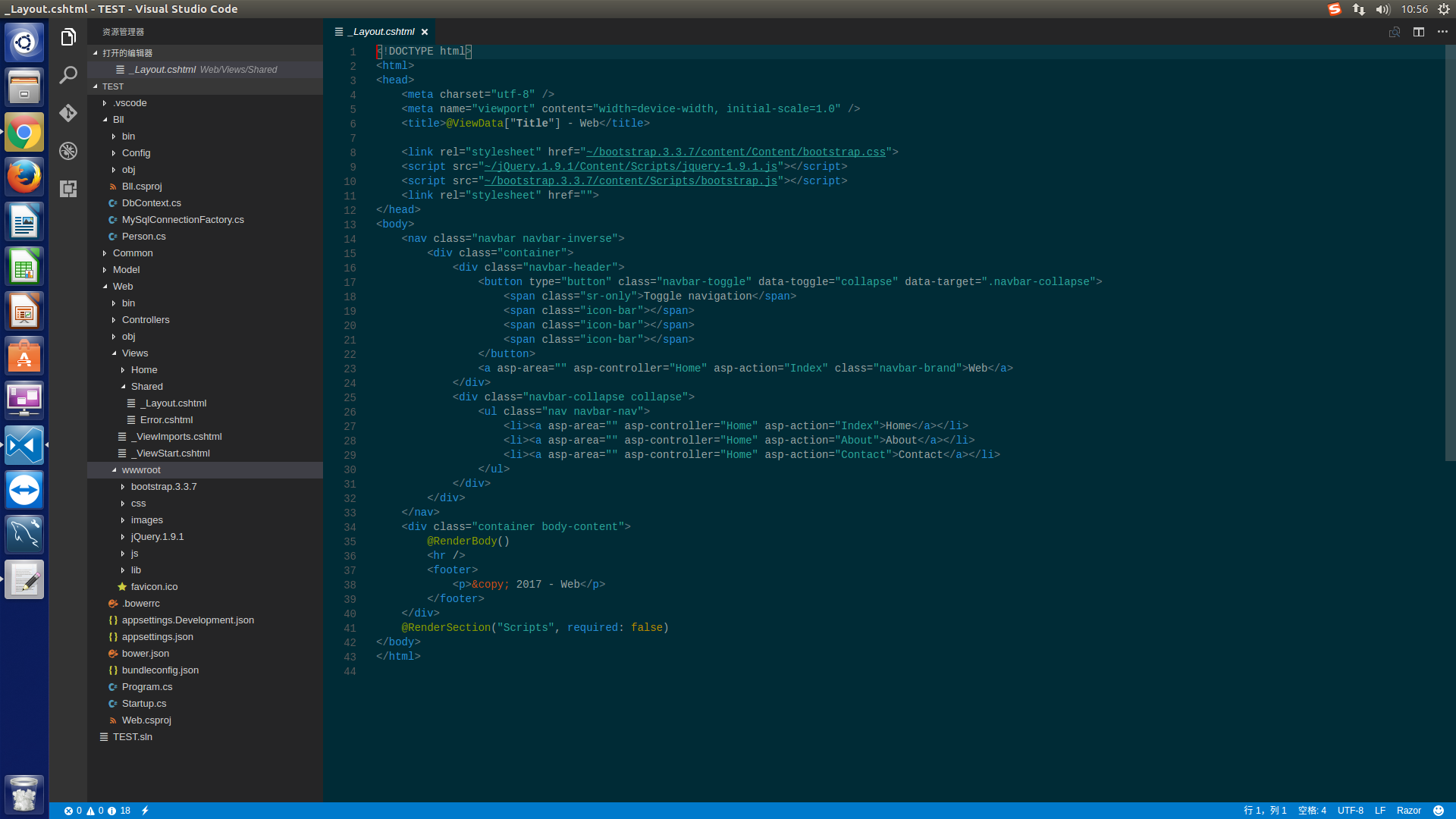
视图:Index.cshtml
@{ ViewData["Title"] = "Home Page"; } <script type="text/javascript"> $(document).ready(function(){ $("#btnAddtest").click(function(){ $.ajax({ url:"AddTestData", data:{}, type:"Post", success:function(obj){ if(obj>0){ location.reload(); } } }) ; }); $("[Name='del']").click(function(){ $.ajax({ url:"DelTestData", data:{"Id":this.id}, type:"Post", success:function(obj){ if(obj>0) { location.reload(); } } }) }); }); </script> @using Model; <button id="btnAddtest">添加测试数据</button> 用户列表: <table class="table table-bordered table-hover"> <tr> <th>名称</th> <th>年龄</th> <th>用户名</th> <th>密码</th> <th>操作</th> </tr> @foreach(Person s in @ViewBag.lst as List<Person>) { <tr> <td>@s.Name</td> <td>@s.Age</td> <td>@s.UserName</td> <td>@s.PassWord</td> <td> <button type="button" class="btn btn-large btn-block btn-default" name="del" id="@s.id">删除</button> </td> </tr> } </table>
前台写的非常简单,请打开完整路径查看效果 localhost:5000/Home/index
基本结束了,最后再附一张运行效果图
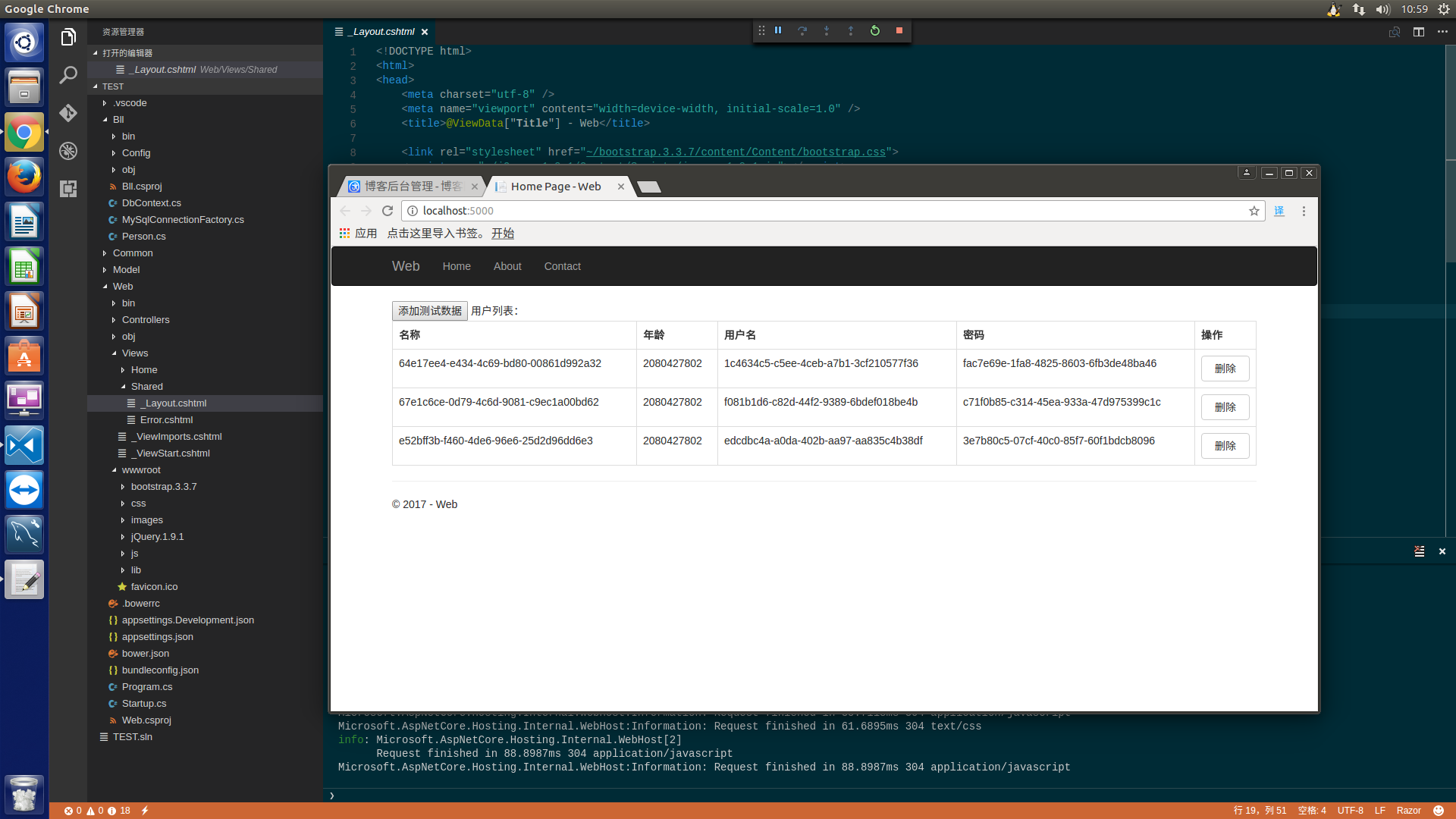
有问题请留言,欢迎讨论学习




