08*:flutter之Image:(Image、Image.network)
问题
目录
1:构造器
2:属性详解
预备
正文
1:构造器
一、构造函数 const Image({ Key key, @required this.image, this.frameBuilder, this.loadingBuilder, this.semanticLabel, this.excludeFromSemantics = false, this.width, this.height, this.color, this.colorBlendMode, this.fit, this.alignment = Alignment.center, this.repeat = ImageRepeat.noRepeat, this.centerSlice, this.matchTextDirection = false, this.gaplessPlayback = false, this.filterQuality = FilterQuality.low, }) : assert(image != null), assert(alignment != null), assert(repeat != null), assert(filterQuality != null), assert(matchTextDirection != null), super(key: key); 二、命名构造函数 // 2.1 用于创建来自网络的图片 Image.network( String src, { Key key, double scale = 1.0, this.frameBuilder, this.loadingBuilder, this.semanticLabel, this.excludeFromSemantics = false, this.width, this.height, this.color, this.colorBlendMode, this.fit, this.alignment = Alignment.center, this.repeat = ImageRepeat.noRepeat, this.centerSlice, this.matchTextDirection = false, this.gaplessPlayback = false, this.filterQuality = FilterQuality.low, Map<String, String> headers, }) : image = NetworkImage(src, scale: scale, headers: headers), assert(alignment != null), assert(repeat != null), assert(matchTextDirection != null), super(key: key); // 2.2 创建来自文件为图片 Image.file( File file, { Key key, double scale = 1.0, this.frameBuilder, this.semanticLabel, this.excludeFromSemantics = false, this.width, this.height, this.color, this.colorBlendMode, this.fit, this.alignment = Alignment.center, this.repeat = ImageRepeat.noRepeat, this.centerSlice, this.matchTextDirection = false, this.gaplessPlayback = false, this.filterQuality = FilterQuality.low, }) : image = FileImage(file, scale: scale), loadingBuilder = null, assert(alignment != null), assert(repeat != null), assert(filterQuality != null), assert(matchTextDirection != null), super(key: key); // 2.3 创建来自asset的图片 Image.asset( String name, { Key key, AssetBundle bundle, this.frameBuilder, this.semanticLabel, this.excludeFromSemantics = false, double scale, this.width, this.height, this.color, this.colorBlendMode, this.fit, this.alignment = Alignment.center, this.repeat = ImageRepeat.noRepeat, this.centerSlice, this.matchTextDirection = false, this.gaplessPlayback = false, String package, this.filterQuality = FilterQuality.low, }) : image = scale != null ? ExactAssetImage(name, bundle: bundle, scale: scale, package: package) : AssetImage(name, bundle: bundle, package: package), loadingBuilder = null, assert(alignment != null), assert(repeat != null), assert(matchTextDirection != null), super(key: key); // 2.4 创建来自内存的图片 Image.memory( Uint8List bytes, { Key key, double scale = 1.0, this.frameBuilder, this.semanticLabel, this.excludeFromSemantics = false, this.width, this.height, this.color, this.colorBlendMode, this.fit, this.alignment = Alignment.center, this.repeat = ImageRepeat.noRepeat, this.centerSlice, this.matchTextDirection = false, this.gaplessPlayback = false, this.filterQuality = FilterQuality.low, }) : image = MemoryImage(bytes, scale: scale), loadingBuilder = null, assert(alignment != null), assert(repeat != null), assert(matchTextDirection != null), super(key: key);
ImageProvider image
要显示的图片。
- AssetImage(‘assets/images/lake.jpg’): 获取来自assets的图片;
- NetworkImage(‘http://pic33.nipic.com/20131007/13639685_123501617185_2.jpg’):获取来自网络的图片
- FileImage(File(’/Users/maxlz/Desktop/StudyData/Flutter/flutterdemo/assets/images/lake.jpg’)):加载来自文件的图片
使用资源图片前必做两个步骤:
1、在根目录下创建子目录,子目录中创建2.0x和3.0x(也可以创建4.0x、5.0x... 但是2.0和3.0是必须的)目录,在对应目录中添加对应分辨率图片。(图1)
2、打开pubspec.yaml文件, 配置图片源。(图2)
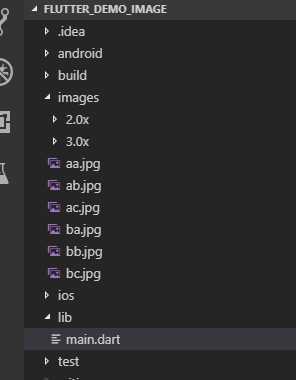
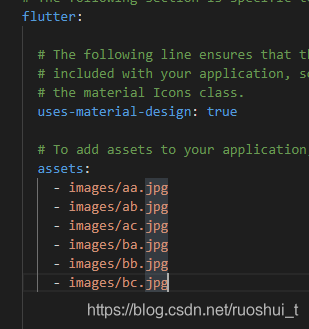
2:属性详解
| 属性 | 说明 |
| image | Image.asset:加载资源图片 不支持 热加载 Image.file:加载本地图片 Image.network:加载网络图片 Image.memory:加载Uint8List资源图片 |
| semanticLabel | 图像的语义描述。 |
| excludeFromSemantics | 默认false 是否启用图像的语义描述 |
| width |
宽度 一般结合 ClipOval 才能看到效果 |
| height |
高度 一般结合 ClipOval 才能看到效果 |
| color | 背景色 |
| colorBlendMode |
使图像与背景色混合 模式 混合模式很多,这里就不多介绍了,具体看官网BlendMode |
| fit | BoxFit.fill:全图显示,图片会被拉伸,并充满父容器。 BoxFit.contain:全图显示,显示原比例,可能会有空隙。 BoxFit.cover:显示可能拉伸,可能裁切,充满(充满容器不变形)。 BoxFit.fitWidth:宽度充满(横向充满),显示可能拉伸,可能裁切。 BoxFit.fitHeight :高度充满(竖向充满),显示可能拉伸,可能裁切。 BoxFit.scaleDown:效果和 contain 差不多,但是此属性不允许显示超过源图片大小,可小不可大。 |
| alignment | 对齐方式 |
| repeat |
平铺 ImageRepeat.repeat : 横向和纵向都进行重复,直到铺满整个画布。 |
| centerSlice |
设定拉伸部位,不能和fit一同使用 图片大于等于容器时 属性无效 |
| matchTextDirection | 默认false
官方翻译:是否在TextDirection的方向上绘制图像。 |
| gaplessPlayback |
默认false 官方翻译:当图像提供者发生变化时,是继续显示旧图像,默认不显示! |
| filterQuality |
默认FilterQuality.low 官方翻译:图像过滤器的质量级别。(渲染模式的质量) |
代码示例
child: Container( //设置容器大小 width: 320.0, height: 203.0, decoration: BoxDecoration( //背景色 color: Colors.yellow ), /* 加载资源图片 child: Image.asset('images/aa.jpg'), */ /* 加载网络图片 child: Image.network( 'https://raw.githubusercontent.com/think-ing/flutter_demo/master/images/ba.jpg', ), */ /* 图片混合蓝色 child: Image.network( 'https://raw.githubusercontent.com/think-ing/flutter_demo/master/images/ba.jpg', color: Colors.blue, colorBlendMode: BlendMode.colorDodge, ), */ /* 图片平铺 child: Image.network( 'https://raw.githubusercontent.com/think-ing/flutter_demo/master/images/bc.jpg', repeat: ImageRepeat.repeat, ), */ /* 设定拉伸部位 child: Image.network( 'https://raw.githubusercontent.com/think-ing/flutter_demo/master/images/bc.jpg', centerSlice:Rect.fromLTRB(10, 11, 12, 13), ), */ // 圆形图片 child: ClipOval( child:Image.network( 'https://raw.githubusercontent.com/think-ing/flutter_demo/master/images/a.jpg', height: 100, width: 100, fit: BoxFit.cover, ), ), ),
图片混合蓝色

图片平铺

设定拉伸部位

注意





