jenkins上配置robotframework自动运行并发送邮件配置
定时执行 0 12,18 * * 1-5 每周1到5 中午12 下午18点执行
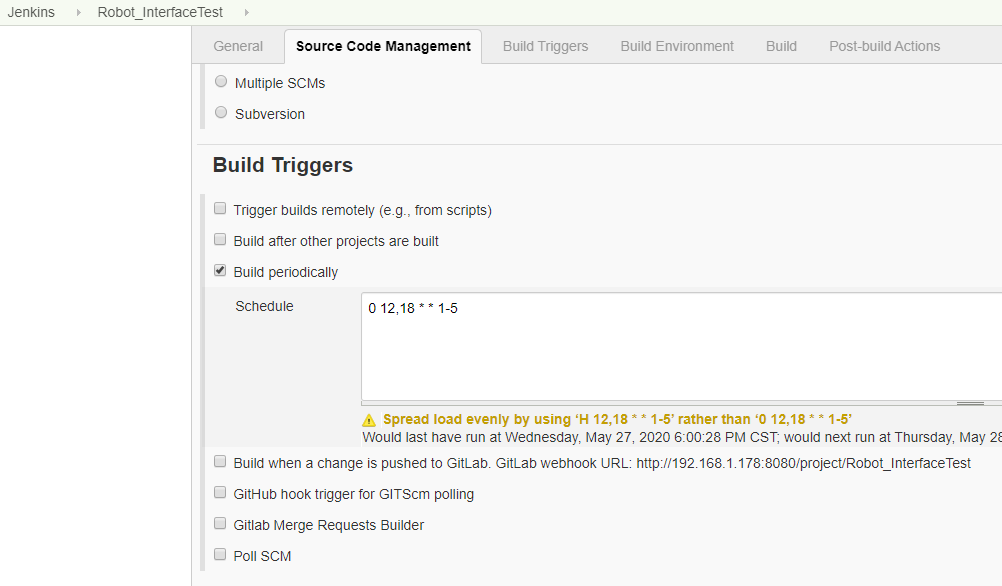
构建的本地执行命令 :
pybot
pybot -e roledelete filepath/_Interfacetest 注意需要自定义自己的执行命令方式,参照pybot命令的参数自定义
注:本地指定一个目录执行该目录下所有用例脚本
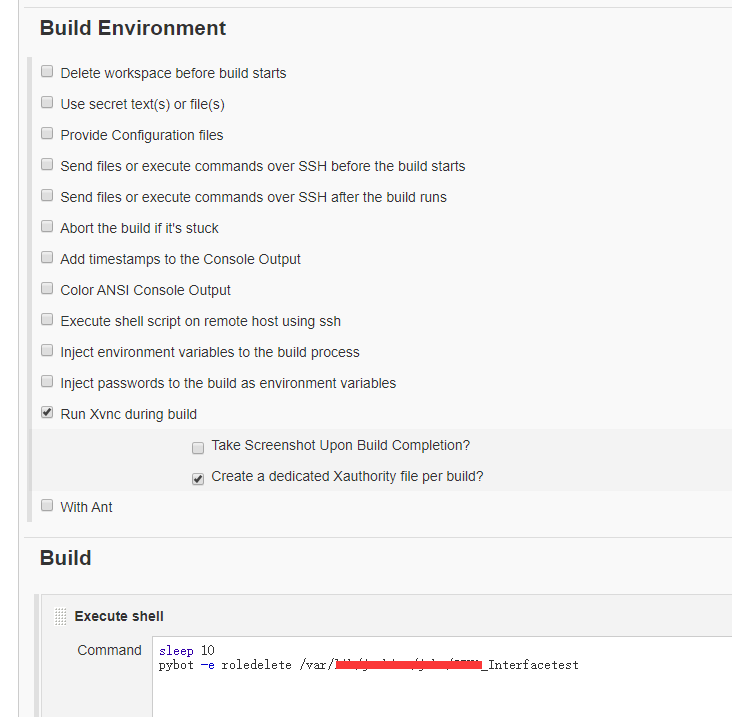
如果需要远程执行命令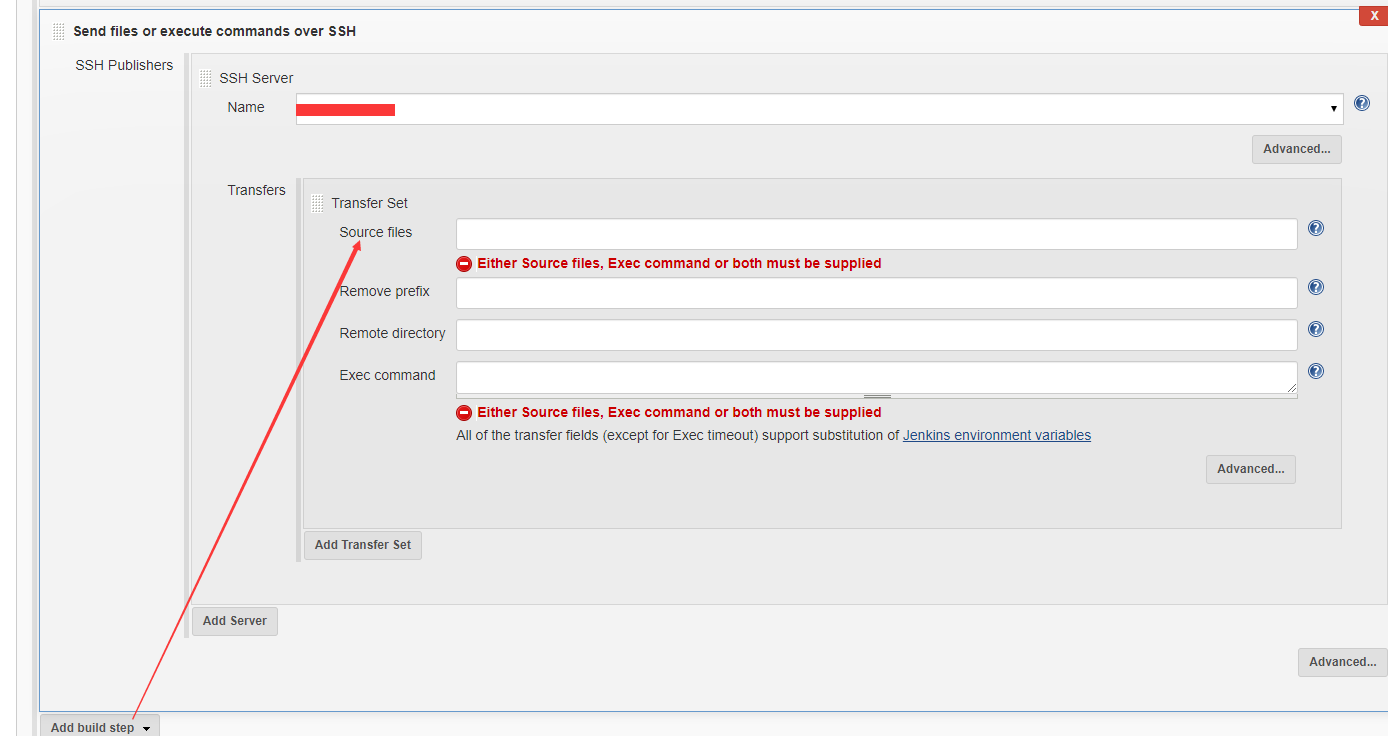
测试结果导出路径

每次不稳定运行结果发送邮件
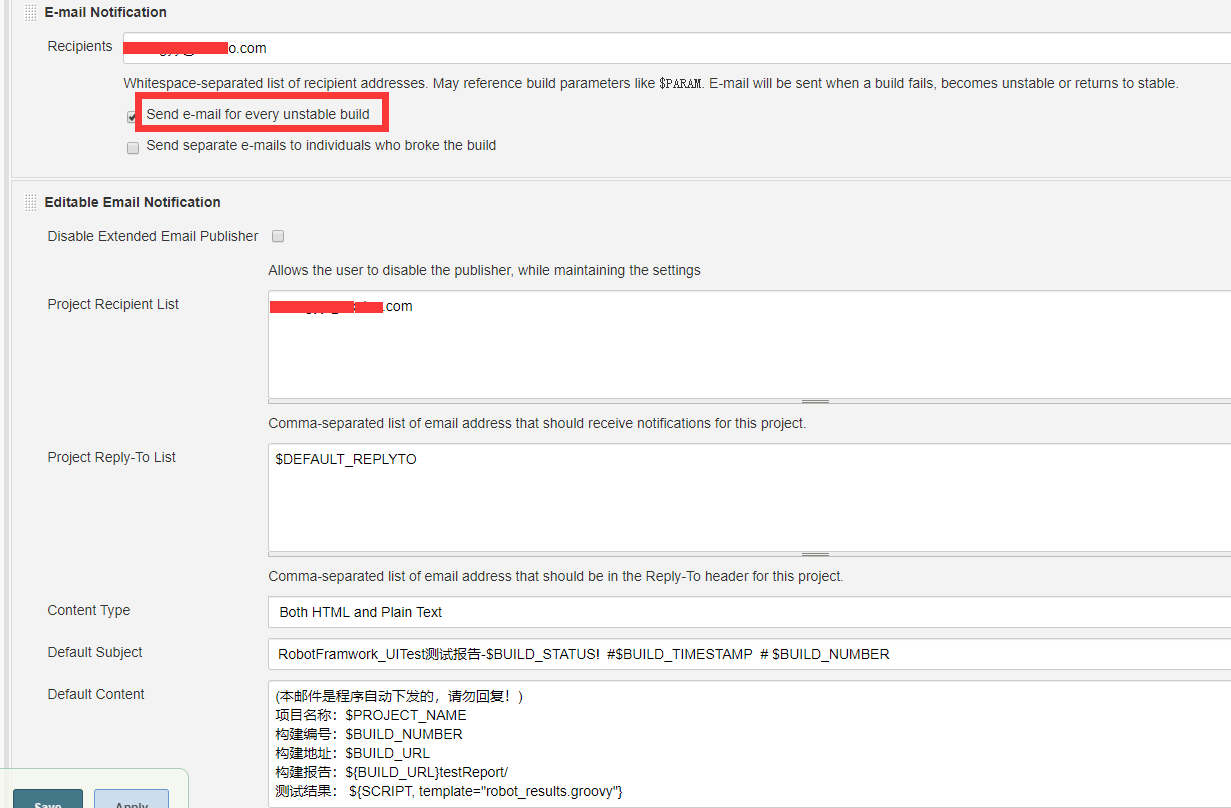
源
Options
=======
-N --name name 设置顶级测试套件的名称。名称中的下划线将转换为空格。
默认名称为执行的数据源的名称。 .
-D --doc documentation 设置顶层测试套件的描述说明。说明中下划线将转换为空格,
并且他可能包含简单的HTML格式,例如 *bold* and http://url/
-M --metadata name:value * 设置顶层测试套件的元数据. 名称和值中的下划线转换为空格.
值可以包含简单的HTML格式,如--doc.
例如: --metadata version:1.2
-G --settag tag * 给所有执行的测试用例设置标签.
-t --test name * 根据用例名称或者长名称选择测试用例执行。名称为用例且空格敏感,
它也可以是一个简单的正则表达式,其中*匹配任何内容,
?匹配任何字符。如果在控制台使用*和?会出问题,
请查阅--escape and --argumentfile
-s --suite name * 根据名称选择要运行的测试套件。当该项配合--test,--include或者--exclude,
只有匹配测试套件并且也符合其他筛选条件的测试用例被选择。
名称可以是一个简单的正则表达式,类似于--test,它可以包含以.分隔的父名称,
例如:`-s X.Y`只选择父名称为`X`的测试套件 `Y`
-i --include tag * Select test cases to run by tag. Similarly as name
with --test, tag is case and space insensitive and it
is possible to use patterns with `*` and `?` as
wildcards(通配符). Tags and patterns can also be combined
together with `AND`, `OR`, and `NOT` operators.
Examples: --include foo --include bar*
--include fooANDbar*
-e --exclude tag * Select test cases not to run by tag. These tests are
not run even if included with --include. Tags are
matched using the rules explained with --include.
-R --rerunfailed output Select failed tests from an earlier output file to be
re-executed. Equivalent to selecting same tests
individually using --test option.
-c --critical tag * Tests having given tag are considered critical. If no
critical tags are set, all tags are critical. Tags
can be given as a pattern like with --include.
-n --noncritical tag * Tests with given tag are not critical even if they
have a tag set with --critical. Tag can be a pattern.
-v --variable name:value * Set variables in the test data. Only scalar
variables with string value are supported and name is
given without `${}`. See --escape for how to use
special characters and --variablefile for a more
powerful variable setting mechanism.
Examples:
--variable str:Hello => ${str} = `Hello`
-v hi:Hi_World -E space:_ => ${hi} = `Hi World`
-v x: -v y:42 => ${x} = ``, ${y} = `42`
-V --variablefile path * Python or YAML file file to read variables from.
Possible arguments to the variable file can be given
after the path using colon(冒号) or semicolon(分号) as separator.
Examples: --variablefile path/vars.yaml
--variablefile environment.py:testing
-d --outputdir dir Where to create output files. The default is the
directory where tests are run from and the given path
is considered relative to that unless it is absolute.
-o --output file XML output file. Given path, similarly as paths given
to --log, --report, --xunit, and --debugfile, is
relative to --outputdir unless given as an absolute
path. Other output files are created based on XML
output files after the test execution and XML outputs
can also be further processed with Rebot tool. Can be
disabled by giving a special value `NONE`. In this
case, also log and report are automatically disabled.
Default: output.xml
-l --log file HTML log file. Can be disabled by giving a special
value `NONE`. Default: log.html
Examples: `--log mylog.html`, `-l NONE`
-r --report file HTML report file. Can be disabled with `NONE`
similarly as --log. Default: report.html
-x --xunit file xUnit compatible result file. Not created unless this
option is specified.
--xunitskipnoncritical Mark non-critical tests on xUnit output as skipped.
-b --debugfile file Debug file written during execution. Not created
unless this option is specified.
-T --timestampoutputs When this option is used, timestamp in a format
`YYYYMMDD-hhmmss` is added to all generated output
files between their basename and extension. For
example `-T -o output.xml -r report.html -l none`
creates files like `output-20070503-154410.xml` and
`report-20070503-154410.html`.
--splitlog Split log file into smaller pieces that open in
browser transparently.
--logtitle title Title for the generated test log. The default title
is `<Name Of The Suite> Test Log`. Underscores in
the title are converted into spaces in all titles.
--reporttitle title Title for the generated test report. The default
title is `<Name Of The Suite> Test Report`.
--reportbackground colors Background colors to use in the report file.
Either `all_passed:critical_passed:failed` or
`passed:failed`. Both color names and codes work.
Examples: --reportbackground green:yellow:red
--reportbackground #00E:#E00
-L --loglevel level Threshold level for logging. Available levels: TRACE,
DEBUG, INFO (default), WARN, NONE (no logging). Use
syntax `LOGLEVEL:DEFAULT` to define the default
visible log level in log files.
Examples: --loglevel DEBUG
--loglevel DEBUG:INFO
--suitestatlevel level How many levels to show in `Statistics by Suite`
in log and report. By default all suite levels are
shown. Example: --suitestatlevel 3
--tagstatinclude tag * Include only matching tags in `Statistics by Tag`
and `Test Details` in log and report. By default all
tags set in test cases are shown. Given `tag` can
also be a simple pattern (see e.g. --test).
--tagstatexclude tag * Exclude matching tags from `Statistics by Tag` and
`Test Details`. This option can be used with
--tagstatinclude similarly as --exclude is used with
--include.
--tagstatcombine tags:name * Create combined statistics based on tags.
These statistics are added into `Statistics by Tag`
and matching tests into `Test Details`. If optional
`name` is not given, name of the combined tag is got
from the specified tags. Tags are combined using the
rules explained in --include.
Examples: --tagstatcombine requirement-*
--tagstatcombine tag1ANDtag2:My_name
--tagdoc pattern:doc * Add documentation to tags matching given pattern.
Documentation is shown in `Test Details` and also as
a tooltip in `Statistics by Tag`. Pattern can contain
characters `*` (matches anything) and `?` (matches
any char). Documentation can contain formatting
similarly as with --doc option.
Examples: --tagdoc mytag:My_documentation
--tagdoc regression:*See*_http://info.html
--tagdoc owner-*:Original_author
--tagstatlink pattern:link:title * Add external links into `Statistics by
Tag`. Pattern can contain characters `*` (matches
anything) and `?` (matches any char). Characters
matching to wildcard expressions can be used in link
and title with syntax %N, where N is index of the
match (starting from 1). In title underscores are
automatically converted to spaces.
Examples: --tagstatlink mytag:http://my.domain:Link
--tagstatlink bug-*:http://tracker/id=%1:Bug_Tracker
--removekeywords all|passed|for|wuks|name:<pattern>|tag:<pattern> *
Remove keyword data from the generated log file.
Keywords containing warnings are not removed except
in `all` mode.
all: remove data from all keywords
passed: remove data only from keywords in passed
test cases and suites
for: remove passed iterations from for loops
wuks: remove all but the last failing keyword
inside `BuiltIn.Wait Until Keyword Succeeds`
name:<pattern>: remove data from keywords that match
the given pattern. The pattern is matched
against the full name of the keyword (e.g.
'MyLib.Keyword', 'resource.Second Keyword'),
is case, space, and underscore insensitive,
and may contain `*` and `?` as wildcards.
Examples: --removekeywords name:Lib.HugeKw
--removekeywords name:myresource.*
tag:<pattern>: remove data from keywords that match
the given pattern. Tags are case and space
insensitive and it is possible to use
patterns with `*` and `?` as wildcards.
Tags and patterns can also be combined
together with `AND`, `OR`, and `NOT`
operators.
Examples: --removekeywords foo
--removekeywords fooANDbar*
--flattenkeywords for|foritem|name:<pattern>|tag:<pattern> *
Flattens matching keywords in the generated log file.
Matching keywords get all log messages from their
child keywords and children are discarded otherwise.
for: flatten for loops fully
foritem: flatten individual for loop iterations
name:<pattern>: flatten matched keywords using same
matching rules as with
`--removekeywords name:<pattern>`
tag:<pattern>: flatten matched keywords using same
matching rules as with
`--removekeywords tag:<pattern>`
--listener class * A class for monitoring test execution. Gets
notifications e.g. when a test case starts and ends.
Arguments to the listener class can be given after
the name using colon or semicolon as a separator.
Examples: --listener MyListenerClass
--listener path/to/Listener.py:arg1:arg2
--warnonskippedfiles If this option is used, skipped test data files will
cause a warning that is visible in the console output
and the log file. By default skipped files only cause
an info level syslog message.
--nostatusrc Sets the return code to zero regardless of failures
in test cases. Error codes are returned normally.
--runemptysuite Executes tests also if the top level test suite is
empty. Useful e.g. with --include/--exclude when it
is not an error that no test matches the condition.
--dryrun Verifies test data and runs tests so that library
keywords are not executed.
--exitonfailure Stops test execution if any critical test fails.
--exitonerror Stops test execution if any error occurs when parsing
test data, importing libraries, and so on.
--skipteardownonexit Causes teardowns to be skipped if test execution is
stopped prematurely.
--randomize all|suites|tests|none Randomizes the test execution order.
all: randomizes both suites and tests
suites: randomizes suites
tests: randomizes tests
none: no randomization (default)
Use syntax `VALUE:SEED` to give a custom random seed.
The seed must be an integer.
Examples: --randomize all
--randomize tests:1234
--prerunmodifier class * Class to programmatically modify the test suite
structure before execution.
--prerebotmodifier class * Class to programmatically modify the result
model before creating reports and logs.
--console type How to report execution on the console.
verbose(详细信息): report every suite and test (default)
dotted: only show `.` for passed test, `f` for
failed non-critical tests, and `F` for
failed critical tests
quiet: no output except for errors and warnings
none: no output whatsoever
-. --dotted Shortcut for `--console dotted`.
--quiet Shortcut for `--console quiet`.
-W --consolewidth chars Width of the monitor output. Default is 78.
-C --consolecolors auto|on|ansi|off Use colors on console output or not.
auto: use colors when output not redirected (default)
on: always use colors
ansi: like `on` but use ANSI colors also on Windows
off: disable colors altogether
Note that colors do not work with Jython on Windows.
-K --consolemarkers auto|on|off Show markers on the console when top level
keywords in a test case end. Values have same
semantics as with --consolecolors.
-P --pythonpath path * Additional locations (directories, ZIPs, JARs) where
to search test libraries and other extensions when
they are imported. Multiple paths can be given by
separating them with a colon (`:`) or by using this
option several times. Given path can also be a glob
pattern matching multiple paths but then it normally
must be escaped or quoted.
Examples:
--pythonpath libs/
--pythonpath /opt/testlibs:mylibs.zip:yourlibs
-E star:STAR -P lib/STAR.jar -P mylib.jar
-E --escape what:with * Escape characters which are problematic in console.
`what` is the name of the character to escape and
`with` is the string to escape it with. Note that
all given arguments, incl. data sources, are escaped
so escape characters ought to be selected carefully.
Available escapes: amp (&), apos ('), at (@), bslash
(\), colon (:), comma (,), curly1 ({), curly2 (}),
dollar ($), exclam (!), gt (>), hash (#), lt (<),
paren1 ((), paren2 ()), percent (%), pipe (|), quest
(?), quot ("), semic (;), slash (/), space ( ),
square1 ([), square2 (]), star (*)
Examples:
--escape space:_ --metadata X:Value_with_spaces
-E space:SP -E quot:Q -v var:QhelloSPworldQ
-A --argumentfile path * Text file to read more arguments from. Use special
path `STDIN` to read contents from the standard input
stream. File can have both options and data sources
one per line. Contents do not need to be escaped but
spaces in the beginning and end of lines are removed.
Empty lines and lines starting with a hash character
(#) are ignored.
Example file:
| --include regression
| --name Regression Tests
| # This is a comment line
| my_tests.html
| path/to/test/directory/
Examples:
--argumentfile argfile.txt --argumentfile STDIN
-h -? --help Print usage instructions.
--version Print version information.
Options that are marked with an asterisk (*) can be specified multiple times.
For example, `--test first --test third` selects test cases with name `first`
and `third`. If an option accepts a value but is not marked with an asterisk,
the last given value has precedence. For example, `--log A.html --log B.html`
creates log file `B.html`. Options accepting no values can be disabled by
using the same option again with `no` prefix added or dropped. The last option
has precedence regardless of how many times options are used. For example,
`--dryrun --dryrun --nodryrun --nostatusrc --statusrc` would not activate the
dry-run mode and would return normal status rc.
Long option format is case-insensitive. For example, --SuiteStatLevel is
equivalent to but easier to read than --suitestatlevel. Long options can
also be shortened as long as they are unique. For example, `--logti Title`
works while `--lo log.html` does not because the former matches only --logtitle
but the latter matches --log, --loglevel and --logtitle.
Environment Variables
=====================
ROBOT_OPTIONS Space separated list of default options to be placed
in front of any explicit options on the command line.
ROBOT_SYSLOG_FILE Path to a file where Robot Framework writes internal
information about parsing test case files and running
tests. Can be useful when debugging problems. If not
set, or set to a special value `NONE`, writing to the
syslog file is disabled.
ROBOT_SYSLOG_LEVEL Log level to use when writing to the syslog file.
Available levels are the same as with --loglevel
command line option and the default is INFO.
ROBOT_INTERNAL_TRACES When set to any non-empty value, Robot Framework's
internal methods are included in error tracebacks.
Examples
========
# Simple test run with `robot` without options.
$ robot tests.robot
# Using options.
$ robot --include smoke --name Smoke_Tests path/to/tests.robot
# Executing `robot` module using Python.
$ python -m robot test_directory



