ELK学习实验014:Nginx日志JSON格式收集
1 Kibana的显示配置
https://demo.elastic.co/app/kibana#/dashboard/welcome_dashboard
环境先处理干净

安装nginx和httpd-tools
2 使用压测工具产生日志
[root@node4 ~]# ab -n 100 -c 100 http://192.168.132.134/
This is ApacheBench, Version 2.3 <$Revision: 1430300 $> Copyright 1996 Adam Twiss, Zeus Technology Ltd, http://www.zeustech.net/ Licensed to The Apache Software Foundation, http://www.apache.org/ Benchmarking 192.168.132.134 (be patient).....done Server Software: nginx/1.16.1 Server Hostname: 192.168.132.134 Server Port: 80 Document Path: / Document Length: 612 bytes Concurrency Level: 100 Time taken for tests: 0.011 seconds Complete requests: 100 Failed requests: 0 Write errors: 0 Total transferred: 84500 bytes HTML transferred: 61200 bytes Requests per second: 9071.12 [#/sec] (mean) Time per request: 11.024 [ms] (mean) Time per request: 0.110 [ms] (mean, across all concurrent requests) Transfer rate: 7485.44 [Kbytes/sec] received Connection Times (ms) min mean[+/-sd] median max Connect: 0 3 0.5 3 3 Processing: 2 3 1.1 2 5 Waiting: 0 3 1.2 2 5 Total: 4 6 0.7 5 7 WARNING: The median and mean for the total time are not within a normal deviation These results are probably not that reliable. Percentage of the requests served within a certain time (ms) 50% 5 66% 6 75% 6 80% 7 90% 7 95% 7 98% 7 99% 7 100% 7 (longest request)
[root@node4 ~]# tail -f /usr/local/nginx/logs/access.log
192.168.132.181 - - [18/Jan/2020:21:47:23 -0500] "GET / HTTP/1.0" 200 612 "-" "ApacheBench/2.3" 192.168.132.181 - - [18/Jan/2020:21:47:23 -0500] "GET / HTTP/1.0" 200 612 "-" "ApacheBench/2.3" 192.168.132.181 - - [18/Jan/2020:21:47:23 -0500] "GET / HTTP/1.0" 200 612 "-" "ApacheBench/2.3"
3 安装filebeat
[root@node4 src]# wget https://artifacts.elastic.co/downloads/beats/filebeat/filebeat-7.5.1-x86_64.rpm
[root@node4 src]# rpm -ivh filebeat-7.5.1-x86_64.rpm
[root@node4 src]# rpm -qc filebeat

[root@node4 src]# cd /etc/filebeat/
[root@node4 filebeat]# cp filebeat.yml /opt/
[root@node4 filebeat]# grep -Ev "^$|[#;]" filebeat.yml
filebeat.inputs: - type: log enabled: true paths: - /usr/local/nginx/logs/access.log filebeat.config.modules: path: ${path.config}/modules.d/*.yml reload.enabled: false setup.template.settings: index.number_of_shards: 1 setup.kibana: output.elasticsearch: hosts: ["192.168.132.131:9200","192.168.132.132:9200","192.168.132.133:9200"] processors: - add_host_metadata: ~ - add_cloud_metadata: ~ - add_docker_metadata: ~ - add_kubernetes_metadata: ~
[root@node4 filebeat]# systemctl restart filebeat

使用kibana查看
访问:http://192.168.132.131:5601/app/kibana
对于一些基本的操作,再前面的学习中已经演示,参看前面的学习实验
4 配置nginx的日志改为json格式
log_format access_json '{"@timestamp":"$time_iso8601",' '"host":"$server_addr",' '"clientip":"$remote_addr",' '"size":$body_bytes_sent,' '"responsetime":$request_time,' '"upstreamtime":"$upstream_response_time",' '"upstreamhost":"$upstream_addr",' '"http_host":"$host",' '"url":"$uri",' '"domain":"$host",' '"xff":"$http_x_forwarded_for",' '"referer":"$http_referer",' '"status":"$status"}';
添加日志格式
访问后
{"@timestamp":"2020-01-18T23:33:57-05:00","host":"192.168.132.134","clientip":"192.168.132.1","size":0,"responsetime":0.000,"upstreamtime":"-","upstreamhost":"-","http_host":"192.168.132.134","url":"/index.html","domain":"192.168.132.134","xff":"-","referer":"-","status":"304"}
安装jq工具
[root@node4 filebeat]# yum -y install jq
[root@node4 ~]# tail -f /usr/local/nginx/logs/access.log |jq .

但是读取的依然是整个的message日志
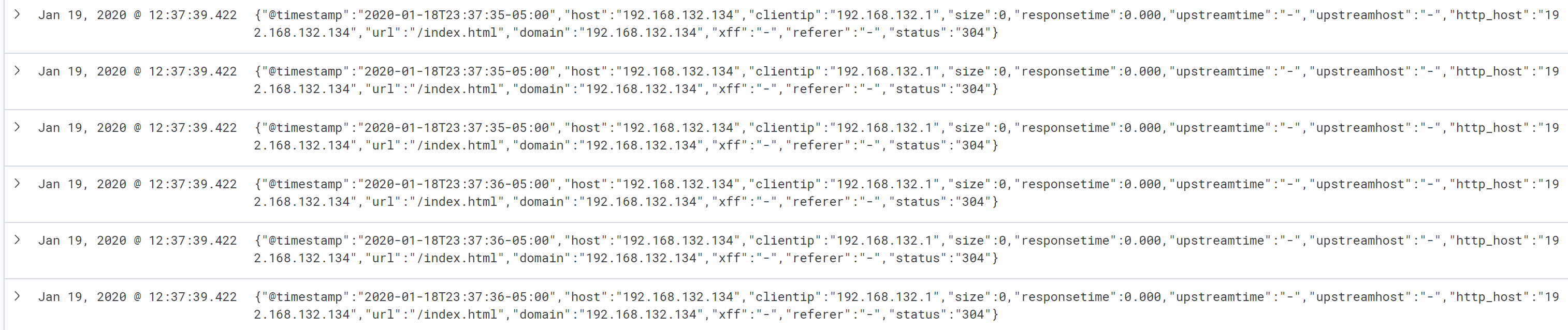
5 filebeat解析成json格式
[root@node4 ~]# grep -Ev "^$|[#;]" /etc/filebeat/filebeat.yml
filebeat.inputs: - type: log enabled: true paths: - /usr/local/nginx/logs/access.log json.key_under_root: true json.overwrite_keys: true filebeat.config.modules: path: ${path.config}/modules.d/*.yml reload.enabled: false setup.template.settings: index.number_of_shards: 1 setup.kibana: output.elasticsearch: hosts: ["192.168.132.131:9200","192.168.132.132:9200","192.168.132.133:9200"] processors: - add_host_metadata: ~ - add_cloud_metadata: ~ - add_docker_metadata: ~ - add_kubernetes_metadata: ~
[root@node4 ~]# systemctl restart filebeat
得到格式的日志
ES原始数据
{ "_index": "filebeat-7.5.1", "_type": "_doc", "_id": "oq03vG8BcnOPLK2r_2wa", "_version": 1, "_score": 1, "_source": { "@timestamp": "2020-01-19T05:13:02.912Z", "json": { "upstreamtime": "-", "host": "192.168.132.134", "@timestamp": "2020-01-19T00:13:01-05:00", "Agent": "Mozilla/5.0 (Windows NT 10.0; Win64; x64) AppleWebKit/537.36 (KHTML, like Gecko) Chrome/79.0.3945.117 Safari/537.36", "clientip": "192.168.132.1", "domain": "192.168.132.134", "http_host": "192.168.132.134", "status": "304", "referer": "-", "xff": "-", "responsetime": 0, "url": "/index.html", "size": 0, "upstreamhost": "-" }, "input": { "type": "log" }, "ecs": { "version": "1.1.0" }, "host": { "name": "node4", "hostname": "node4", "architecture": "x86_64", "os": { "platform": "centos", "version": "7 (Core)", "family": "redhat", "name": "CentOS Linux", "kernel": "3.10.0-957.27.2.el7.x86_64", "codename": "Core" }, "id": "a833bbe7e3634c75ab1b427c4049d056", "containerized": false }, "agent": { "ephemeral_id": "bab448ec-726f-48bf-aa62-0b8fe39c2684", "hostname": "node4", "id": "3d856c84-4859-4b20-a25f-4b6c1a8a8108", "version": "7.5.1", "type": "filebeat" }, "log": { "file": { "path": "/usr/local/nginx/logs/access.log" }, "offset": 15601 } } }
Kibana显示
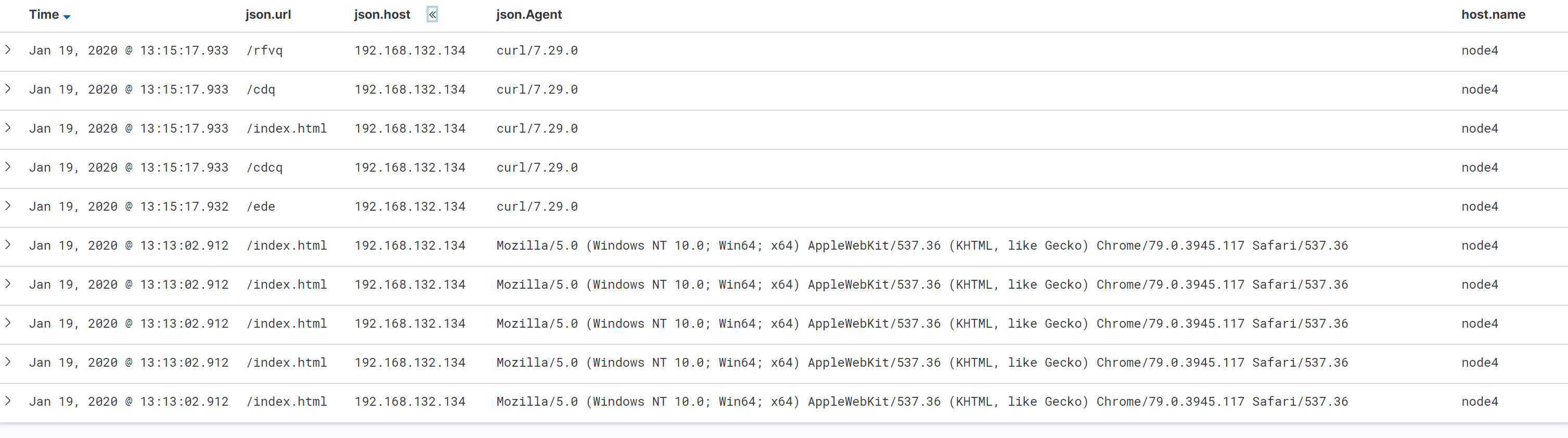
使用json格式收集nginx的日志介绍到这里
---------------------------------------------------------------------------
个性签名:我以为我很颓废,今天我才知道,原来我早报废了。
如果觉得本篇文章最您有帮助,欢迎转载,且在文章页面明显位置给出原文链接!记得在右下角点个“推荐”,博主在此感谢!


 浙公网安备 33010602011771号
浙公网安备 33010602011771号