Vue实现网页在线拍照和上传
项目背景:
用 vue-cli + element-ui 开发的项目
方法一(不支持360兼容模式、IE):使用 mediaDevices.getUserMedia()
代码如下:
<template>
<div class="take-photo">
<!-- 拍照 -->
<video id="videoCamera" :width="videoWidth" :height="videoHeight" autoPlay></video>
<el-button size="small" type="primary" @click="takePhotoHandle">拍照</el-button>
<!-- 预览 -->
<canvas id="canvasCamera" :width="videoWidth" :height="videoHeight"></canvas>
<el-button size="small" type="primary" :loading="loading" @click="uploadHandle">上传</el-button>
</div>
</template>
<script>
export default {
name: 'takePhoto',
data () {
return {
loading: false, // 上传照片的loading
imgSrc: "", // 照片地址
photoVideo: null, // 拍照框
photoContext: null, // canvas绘图环境
photoCancas: null, // 预览框
videoWidth: 306, // 拍照框宽度
videoHeight: 378, // 拍照框高度
}
},
mounted () {
// 打开摄像头
this.openCamera()
},
beforeDestroy() {
if (this.photoVideo && this.photoVideo.srcObject) {
// 停止视频流
this.photoVideo.srcObject.getTracks()[0].stop();
}
},
methods: {
// 拍照处理
takePhotoHandle () {
// canvas画图
this.photoContext.drawImage(this.photoVideo, 0, 0, this.videoWidth, this.videoHeight)
// 获取图片base64链接
this.imgSrc = this.photoCancas.toDataURL('image/png')
},
// 打开摄像头
async openCamera() {
this.photoVideo = document.getElementById('videoCamera')
this.photoCancas = document.getElementById('canvasCamera')
this.photoContext = this.photoCancas.getContext('2d')
try {
const constraints = {
audio: false,
video: {
width: this.videoWidth,
height: this.videoHeight
}
}
const stream = await navigator.mediaDevices.getUserMedia(constraints)
this.photoVideo.srcObject = stream
this.photoVideo.play()
} catch (error) {
this.$message({
title: '警告',
message: '请确认摄像头能正常工作,必须使用谷歌浏览器或者360浏览器的极速模式,否则拍照不能正常使用',
type: 'warning',
duration: 8000
});
}
},
// 上传照片
async uploadHandle () {
this.loading = true
try {
const firstIndex = this.imgSrc.indexOf('base64,')
const url = this.imgSrc.substr(firstIndex + 7)
const params = {
photo: url
}
// 发送接口
await xxx(params)
this.loading = false
} catch (error) {
this.loading = false
}
}
}
}
</script>
<style lang="scss" scoped>
</style>
方法二(兼容360兼容模式、IE):使用 webcamjs
实现步骤:
1、安装适合浏览器的flash:https://www.flash.cn/download-wins
为了兼容IE,我下载的是下图版本:
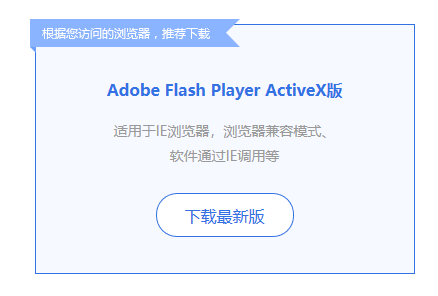
2、将 webcam.min.js 和 webcam.swf 文件,放到根目录——>public目录中。
这两个文件可以在 webcamjs的github上拿到:https://github.com/jhuckaby/webcamjs
3、public目录下的index.html,在头部引入 webcam.min.js。
4、takePhoto.vue是拍照页,其中代码如下:
<template>
<div class="take-photo">
<!-- 拍照 -->
<div id="photoCamera"></div>
<el-button size="small" type="primary" @click="takePhotoHandle">拍照</el-button>
<!-- 预览 -->
<div id="imageCamera"></div>
<el-button size="small" type="primary" :loading="loading" @click="uploadHandle">上传</el-button>
</div>
</template>
<script>
export default {
name: 'takePhoto',
data () {
return {
loading: false, // 上传照片的loading
imgSrc: "",
videoWidth: 306,
videoHeight: 378,
}
},
mounted () {
Webcam.set({
width: this.videoWidth,
height: this.videoHeight,
image_format: 'jpeg',
jpeg_quality: 100,
swfURL: '../../webcam.swf', // 指定swf文件
})
Webcam.attach('#photoCamera')
},
methods: {
// 拍照处理
takePhotoHandle () {
Webcam.snap(url => {
this.imgSrc = url
document.getElementById('imageCamera').innerHTML = `<img src="${url}">`
})
},
// 上传照片
async uploadHandle () {
this.loading = true
try {
const firstIndex = this.imgSrc.indexOf('base64,')
const url = this.imgSrc.substr(firstIndex + 7)
const params = {
photo: url
}
// 调接口
await xxx(params)
this.loading = false
} catch (error) {
this.loading = false
}
},
}
}
</script>
<style lang="scss" scoped>
</style>
使用方法二时,注意 && 补充:
1、安装完 flash 后,当浏览器访问拍照页面时,会弹出下图提示,选择 一键打开。
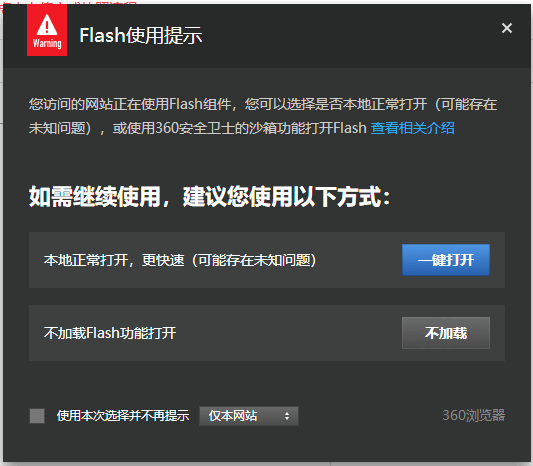
2、前端框架开发的项目,Webcam.set 中的 swfURL 配置很重要。
swfURL:配置webcam.swf的文件路径。
测试是否设置成功:在浏览器中,要能访问到这个文件。
比如我把swf文件放在根目录——>public目录下,拍照的访问地址是 http://localhost/student/photo/takePhoto
那么swfURL设置为 "../../webcam.swf"。 当访问 http://localhost/webcam.swf,是可以访问到这个swf文件的。
这个swf很重要,访问不到的话,就会出现:明明有了flash,但拍照框里一片空白。因为这个swf就是询问你是否愿意打开摄像头的,允许了才可以打开摄像头。
这个swf就是下面这个文件:
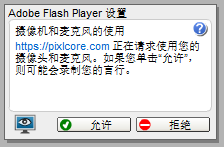
3、如何不用询问,直接打开摄像头呢?
拍照画面,鼠标右键——>设置,打开下图,勾选“允许”和“记住”。
想了解详细的话,可以点击弹窗右上角的 “?” 查看。
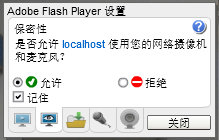
4、参考资料:
webcamjs的github地址:https://github.com/jhuckaby/webcamjs
webcamjs支持h5以及flash的方式调用摄像头:https://www.zybuluo.com/Fancy-Bai/note/725731
webcamjs的中文简介:https://crazyhuiliang.gitbooks.io/javascript/content/WebcamJS.html
背后心得:
现在解决了,便会觉得也没啥大不了。但遇到问题的当时,真的是很头疼。
每次听到要在IE上用,头都大了,白眼翻到九霄云外。
一开始以为是flash的问题,装了卸,卸了装,搞了一天。后来遇到空白的问题,都要放弃了,
后端小伙伴说放弃吧,换个方法吧,研究下ActiveX拍照控件。
What ? NONONO,花了这么久捯饬,不给个结果,对不起掉的头发。总感觉真相就隔着一层纸。
结果真的找到了swf这个原因,摄像头打开的时候,眼泪都要出来了。
测试容易走神:总是看到低画质无美颜的大脸,心情都糟了。
上一篇博客是两年多前,现在逼着自己把这个整理了,短短的文章,竟然也从1点多写到4点多 ==||






