Win10 安装 Docker (WSL2)
升级WSL2#
如果是WSL1,需要升级WSL2
https://docs.microsoft.com/en-us/windows/wsl/install#upgrade-version-from-wsl-1-to-wsl-2
wsl -l -v
wsl --set-version Ubuntu-XXX(YOUR_VERSION) 2
以下参考这个链接
安装Docker Desktop并设置#
官网安装即可
然后重启电脑
To install Docker (after already installing WSL):
-
Download Docker Desktop and follow the installation instructions.
-
Once installed, start Docker Desktop from the Windows Start menu, then select the Docker icon from the hidden icons menu of your taskbar. Right-click the icon to display the Docker commands menu and select "Settings".

-
Ensure that "Use the WSL 2 based engine" is checked in Settings > General.
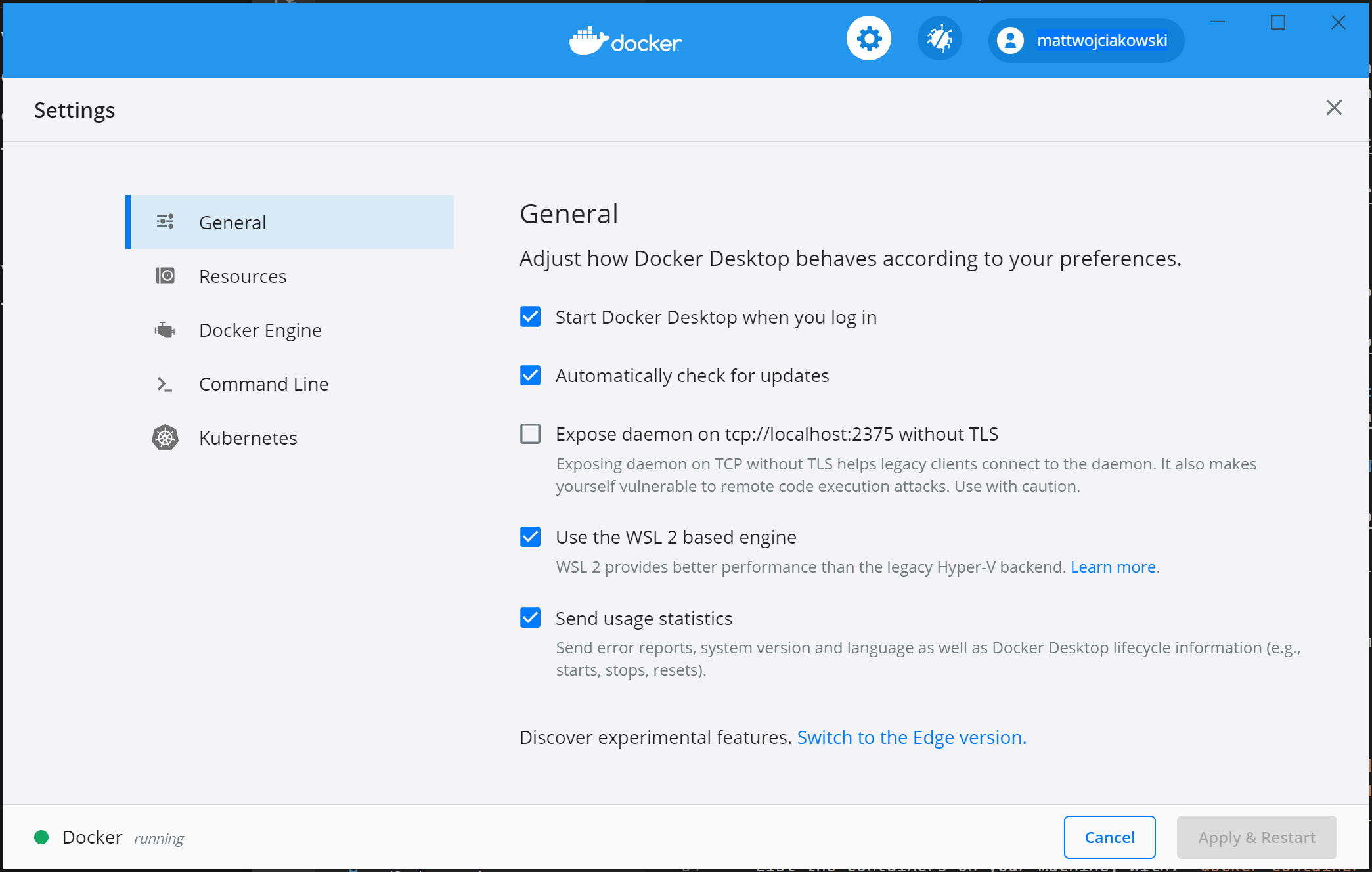
-
Select from your installed WSL 2 distributions which you want to enable Docker integration on by going to: Settings > Resources > WSL Integration.
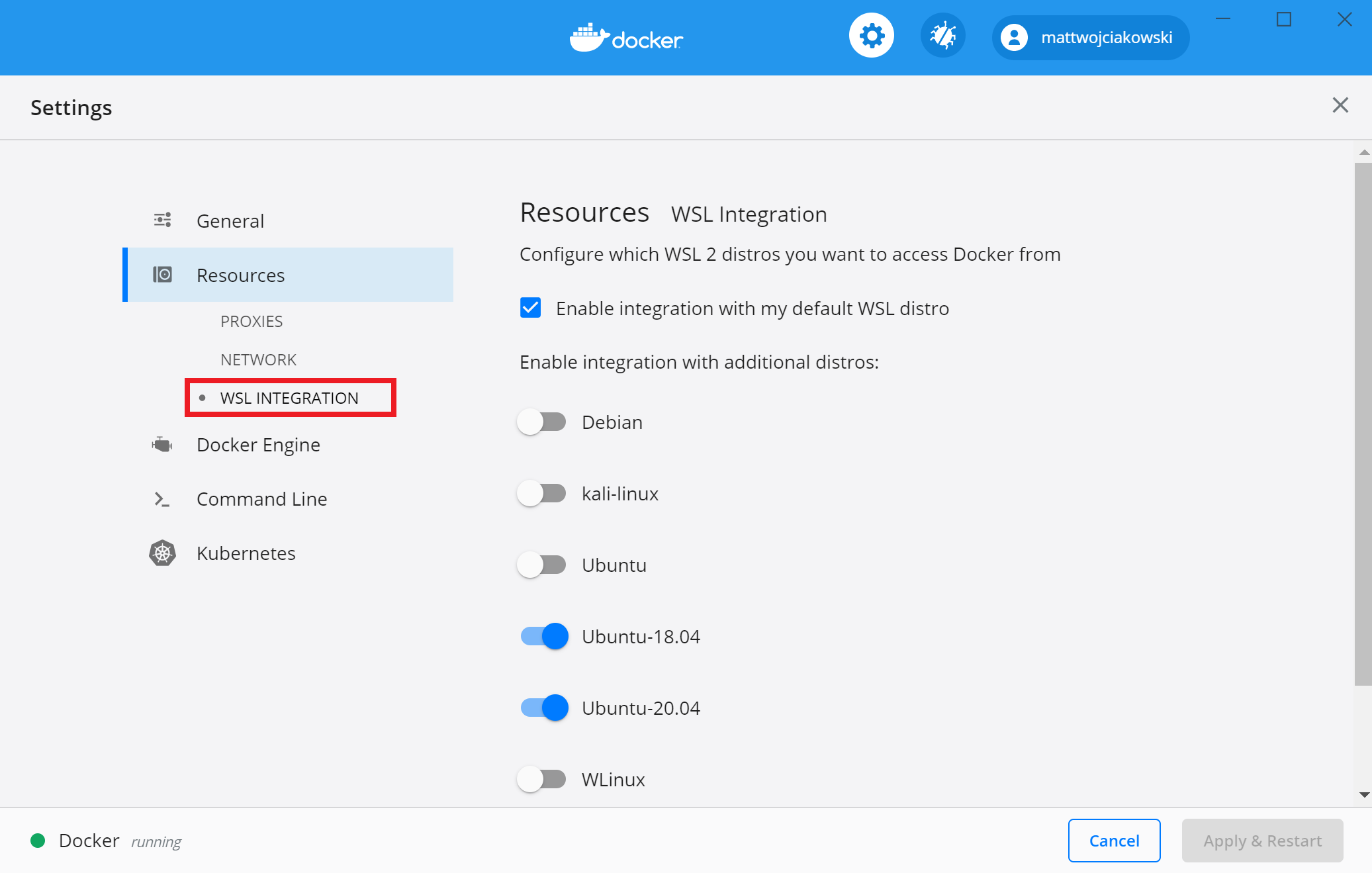
-
To confirm that Docker has been installed, open a WSL distribution (e.g. Ubuntu) and display the version and build number by entering:
docker --version -
Test that your installation works correctly by running a simple built-in Docker image using:
docker run hello-world
作者:JoyFrank
出处:https://www.cnblogs.com/zxyfrank/p/16201781.html
版权:本作品采用「署名-非商业性使用-相同方式共享 4.0 国际」许可协议进行许可。
世界上只有一种英雄主义,就是看到生活本来的样子,并且热爱它




【推荐】国内首个AI IDE,深度理解中文开发场景,立即下载体验Trae
【推荐】编程新体验,更懂你的AI,立即体验豆包MarsCode编程助手
【推荐】抖音旗下AI助手豆包,你的智能百科全书,全免费不限次数
【推荐】轻量又高性能的 SSH 工具 IShell:AI 加持,快人一步
· Manus重磅发布:全球首款通用AI代理技术深度解析与实战指南
· 被坑几百块钱后,我竟然真的恢复了删除的微信聊天记录!
· 没有Manus邀请码?试试免邀请码的MGX或者开源的OpenManus吧
· 园子的第一款AI主题卫衣上架——"HELLO! HOW CAN I ASSIST YOU TODAY
· 【自荐】一款简洁、开源的在线白板工具 Drawnix