FFMpegCore 对音视频格式转换
下载Nuget 包FFMpegCore

FFMpeg的官网下载转码程序
点击Dowload
选择对应系统的下载源本次为Windows系统
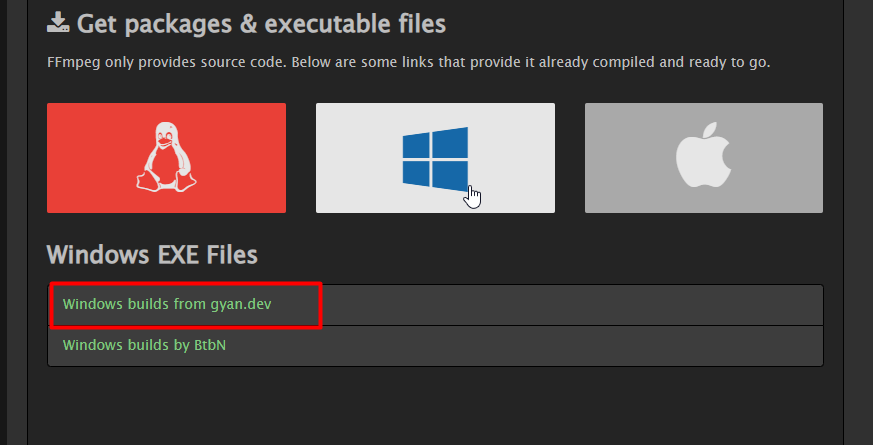
选择Full标记的压缩包

解压后的文件结构
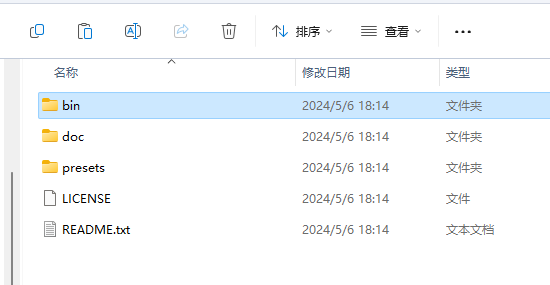
ffmpeg.exe的引入方式有两种
第一种
将bin文件夹下的ffmpeg.exe文件放置在程序项目的根目录下
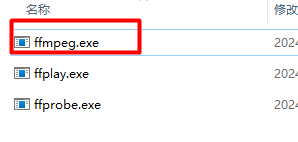
第二种
增加ffmpeg的环境变量,参考--这种方式比较适合多个应用程序都需要使用的情况,但在程序发布的时候,发布环境需要重新布置,相对而言第一中方式更加稳妥
注:不使用以上方式引入ffmpeg.exe会出现以下异常
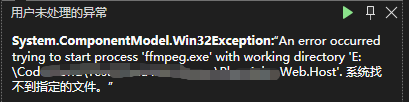
视频格式转换
以下是将.mov转.mp4
/// <summary>
/// 视频格式转换
/// </summary>
/// <param name="path"></param>
/// <returns></returns>
public static bool VideoTypeConvert(string path)
{
FileInfo fileInfo = new FileInfo(@"E:\素材\panda.mov");
//转换后视频地址带文件后缀(E:\xx\xx.mp4)以下使用临时文件地址
var outputFile = Path.Combine(Path.GetTempPath(), $"{Guid.NewGuid()}-" + $"out{VideoType.Mp4.Extension}");
var success = FFMpegArguments
.FromFileInput(fileInfo)
.OutputToFile(outputFile, false)
.ProcessSynchronously();
return success;
}
音频格式转换
以下是将.mp3转.aac
public static bool AudioTypeConvert(string path)
{
FileInfo fileInfo = new FileInfo(@"E:\素材\voice.mp3");
//转换后音频地址带文件后缀(E:\xx\xx.aac)
var outputFile = Path.Combine(Path.GetTempPath(), $"{Guid.NewGuid()}-" + $"out.aac");
var success = FFMpegArguments
.FromFileInput(fileInfo)
.OutputToFile(outputFile, false)
.ProcessSynchronously();
return success;
}







【推荐】国内首个AI IDE,深度理解中文开发场景,立即下载体验Trae
【推荐】编程新体验,更懂你的AI,立即体验豆包MarsCode编程助手
【推荐】抖音旗下AI助手豆包,你的智能百科全书,全免费不限次数
【推荐】轻量又高性能的 SSH 工具 IShell:AI 加持,快人一步
· 10年+ .NET Coder 心语,封装的思维:从隐藏、稳定开始理解其本质意义
· .NET Core 中如何实现缓存的预热?
· 从 HTTP 原因短语缺失研究 HTTP/2 和 HTTP/3 的设计差异
· AI与.NET技术实操系列:向量存储与相似性搜索在 .NET 中的实现
· 基于Microsoft.Extensions.AI核心库实现RAG应用
· 10年+ .NET Coder 心语 ── 封装的思维:从隐藏、稳定开始理解其本质意义
· 地球OL攻略 —— 某应届生求职总结
· 提示词工程——AI应用必不可少的技术
· Open-Sora 2.0 重磅开源!
· 周边上新:园子的第一款马克杯温暖上架