Python绘制Excel图表 编辑
今天讲解下如何使用Python绘制各种Excel图表,下面我们以绘制饼状图、柱状图、水平图、气泡图、2D面积图、3D面积图为例来说明。
import openpyxl
from openpyxl import Workbook
from openpyxl.chart import (
Reference,
Series,
PieChart,
BarChart,
BubbleChart,
AreaChart,
AreaChart3D
)
绘制饼图
wb = openpyxl.Workbook()
ws = wb.active
ws.title = 'pieChart'
rows = [
['Pie', 'Sold'],
['Apple', 50],
['Cherry', 30],
['Pumpkin', 10],
['Chocolate', 40]
]
# for循环写入Excel
for row in rows:
ws.append(row)
# 创建一个饼图对象
pie = PieChart()
# 定义标签和数据范围
labels = Reference(ws, min_col=1, min_row=2, max_row=5)
data = Reference(ws, min_col=2, min_row=2, max_row=5)
# 添加数据和标签
pie.add_data(data)
pie.set_categories(labels)
# 设置饼图标题
pie.title = 'Pies sold by category'
# 设置饼图的位置
ws.add_chart(pie, 'C1')
绘制柱形图
ws = wb.create_sheet('columnChart')
rows = [
('Number', 'Batch1', 'Batch2'),
(2, 10, 30),
(3, 40, 60),
(4, 50, 70),
(5, 20, 10),
(6, 10, 40),
(7, 50, 30)
]
for row in rows:
ws.append(row)
# 创建一个柱形图对象
columnChart = BarChart()
columnChart.type = 'col'
columnChart.style = 10 # 这种风格,色彩对比很鲜明
columnChart.title = 'batchColumnChart'
# 定义横纵坐标的标题
columnChart.x_axis.title = 'Test number'
columnChart.y_axis.title = 'Sample length(mm)'
# 定义category和data范围
categories = Reference(ws, min_col=1, min_row=2, max_row=7)
data = Reference(ws, min_col=2, max_col=3, min_row=2, max_row=7)
# 添加category和data
columnChart.set_categories(categories)
columnChart.add_data(data)
# 设置柱形图的位置
ws.add_chart(columnChart, 'D1')
绘制水平图
ws = wb.create_sheet('barChart')
rows = [
('Number', 'Batch1', 'Batch2'),
(2, 10, 30),
(3, 40, 60),
(4, 50, 70),
(5, 20, 10),
(6, 10, 40),
(7, 50, 30)
]
for row in rows:
ws.append(row)
# 创建一个水平图对象
barChart = BarChart()
barChart.type = 'bar'
barChart.style = 10 # 这种风格,色彩对比很鲜明
barChart.title = 'batchBarChart'
# 定义横纵坐标的标题
barChart.y_axis.title = 'Sample length(mm)'
barChart.x_axis.title = 'Test number'
# 注意:对于柱形图变成水平图,x和y轴的标题不用改变。
# 定义category和data范围
categories = Reference(ws, min_col=1, min_row=2, max_row=7)
data = Reference(ws, min_col=2, max_col=3, min_row=2, max_row=7)
# 添加category和data
barChart.set_categories(categories)
barChart.add_data(data)
# 设置水平图的位置
ws.add_chart(barChart, 'D1')
绘制气泡图
ws = wb.create_sheet('bubbleChart')
rows = [
('Number of products', 'Sales in USA', 'Market share'),
(14, 12200, 15),
(20, 60000, 33),
(18, 24400, 10),
(22, 32000, 42),
(),
(12, 8200, 18),
(15, 50000, 30),
(19, 24400, 15),
(25, 25000, 50)
]
for row in rows:
ws.append(row)
# 创建一个气泡图对象
bubbleChart = BubbleChart()
bubbleChart.style = 18 # 这种风格,色彩对比很鲜明
bubbleChart.title = 'bubbleChart'
# 添加第一组数据
xValues = Reference(ws, min_col=1, min_row=2, max_row=5)
yValues = Reference(ws, min_col=2, min_row=2, max_row=5)
size = Reference(ws, min_col=3, min_row=2, max_row=5)
series = Series(values=yValues, xvalues=xValues, zvalues=size, title=2013)
bubbleChart.series.append(series)
# 添加第二组数据
xValues = Reference(ws, min_col=1, min_row=7, max_row=10)
yValues = Reference(ws, min_col=2, min_row=7, max_row=10)
size = Reference(ws, min_col=3, min_row=7, max_row=10)
series = Series(values=yValues, xvalues=xValues, zvalues=size, title=2014)
bubbleChart.series.append(series)
# 设置气泡图的位置
ws.add_chart(bubbleChart, 'D1')
绘制2D面积图
wb = Workbook()
ws = wb.active
ws.title = 'areaChart2D'
rows = [
['Number', 'Batch 1', 'Batch 2'],
[2, 40, 30],
[3, 40, 25],
[4, 50, 30],
[5, 30, 10],
[6, 25, 5],
[7, 50, 10],
]
for row in rows:
ws.append(row)
chart = AreaChart()
chart.title = 'Area Chart2D'
chart.style = 13
chart.x_axis.title = 'Test'
chart.y_axis.title = 'Percentage'
cats = Reference(ws, min_col=1, min_row=1, max_row=7)
data = Reference(ws, min_col=2, max_col=3, min_row=1, max_row=7)
chart.set_categories(cats)
chart.add_data(data, titles_from_data=True)
ws.add_chart(chart, 'D1')
绘制3D面积图
wb = Workbook()
ws = wb.active
ws.title = 'areaChart3D'
rows = [
['团队名称', 'Q1', 'Q2', 'Q3'],
['精英队', 1200, 1800, 2200],
['王者队', 1500, 2000, 2500],
['野战队', 1000, 2200, 3000],
['虎狼队', 1100, 1650, 2550],
['战狼队', 1150, 1700, 2650],
['金牌队', 1200, 1950, 3150],
['无敌队', 1050, 1700, 2730]
]
for row in rows:
ws.append(row)
chart = AreaChart3D()
chart.title = '各团队每季度销售业绩3D对比图(单位:万元)'
chart.style = 10
chart.x_axis.title = 'Team name' # 团队名称
chart.y_axis.title = 'Sales volume' # 销售业绩
# chart.z_axis.title = 'quarter' # 季度
# chart.y_axis.scaling.min = 0 # y轴最小值
# chart.y_axis.majorUnit = 500 # 间距
# chart.y_axis.scaling.max = 3500 # y轴最大值
chart.width = 20 # 默认15
chart.height = 13 # 默认7.5
chart.legend = None # 颜色区域说明
cats = Reference(ws, min_col=1, min_row=1, max_row=8)
data = Reference(ws, min_col=2, max_col=4, min_row=1, max_row=8)
chart.set_categories(cats)
chart.add_data(data, titles_from_data=True)
ws.add_chart(chart, 'F1')
# 保存工作簿
wb.save('charts.xlsx')
运行程序结果如下:
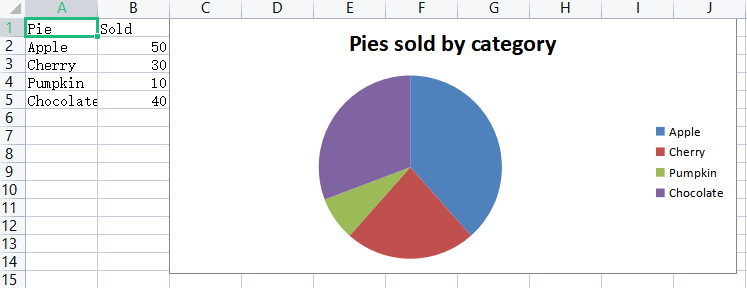
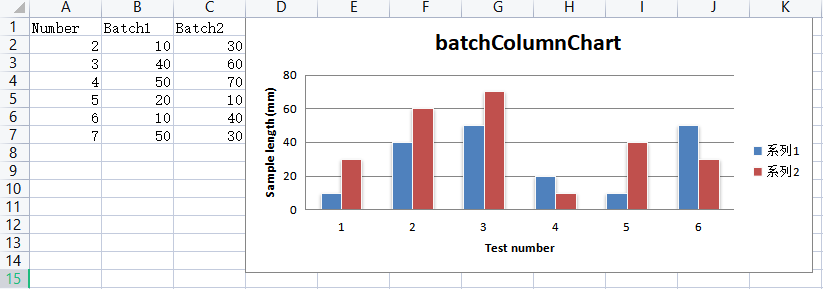
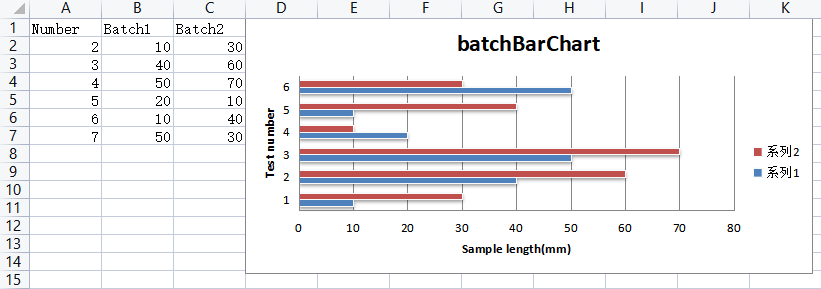
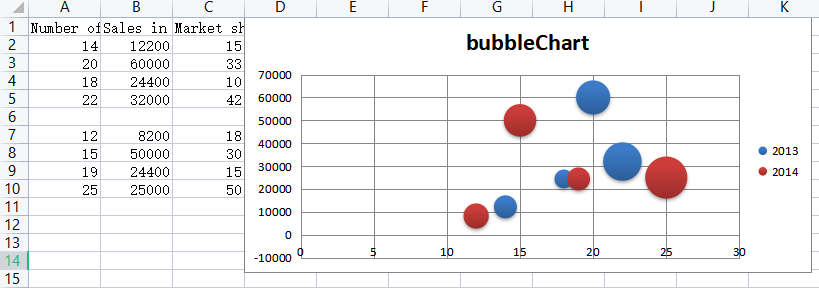
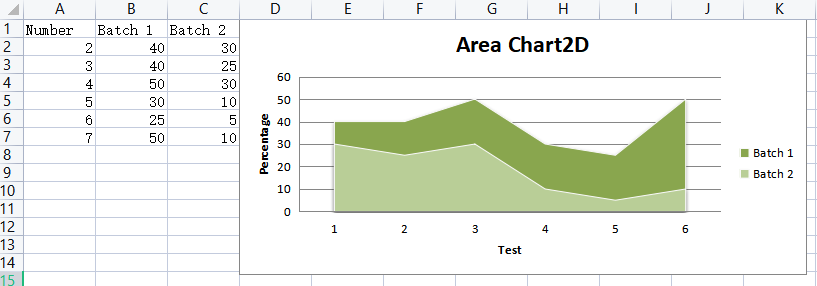
需要注意的一点是:实测使用WPS不支持该方法创建三维面积图!!!
最后,觉得有用的朋友麻烦点赞,推荐一下,更多精彩内容持续更新中!也欢迎大家评论区留言、交流,共同学习进步。
作者:Xintao zhong
出处:https://zxt518.cnblogs.com/
版权声明:本文为博主原创或转载文章,欢迎转载,但转载文章之后必须在文章页面明显位置注明出处,否则保留追究法律责任的权利。如您有任何疑问或者授权方面的协商,请 .
如果,您希望更容易地发现我的新文章,不妨点击一下绿色通道的【关注我】,亦可微信搜索号「Zxt-shenhaiweilan」关注我。
如果您觉得阅读本文对您有帮助,请点击一下右下方的推荐按钮,您的推荐将是我写作的最大动力!版权声明:本文为博主原创或转载文章,欢迎转载,但转载文章之后必须在文章页面明显位置注明出处,否则保留追究法律责任的权利。如您有任何疑问或者授权方面的协商,请 .
分类:
Python办公自动化
标签:
Python办公自动化







【推荐】国内首个AI IDE,深度理解中文开发场景,立即下载体验Trae
【推荐】编程新体验,更懂你的AI,立即体验豆包MarsCode编程助手
【推荐】抖音旗下AI助手豆包,你的智能百科全书,全免费不限次数
【推荐】轻量又高性能的 SSH 工具 IShell:AI 加持,快人一步
· AI与.NET技术实操系列:基于图像分类模型对图像进行分类
· go语言实现终端里的倒计时
· 如何编写易于单元测试的代码
· 10年+ .NET Coder 心语,封装的思维:从隐藏、稳定开始理解其本质意义
· .NET Core 中如何实现缓存的预热?
· 分享一个免费、快速、无限量使用的满血 DeepSeek R1 模型,支持深度思考和联网搜索!
· 25岁的心里话
· 基于 Docker 搭建 FRP 内网穿透开源项目(很简单哒)
· ollama系列01:轻松3步本地部署deepseek,普通电脑可用
· 按钮权限的设计及实现