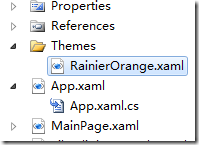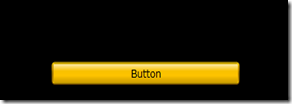Silverlight中的主题设置
关于Theme,我的理解是和ASP.NET主题中的CSS是一个意思,当然,Sl中的样式更加的强大。
第一种方式:
1,装完Silverlight Tookit之后,在C:\Program Files\Microsoft SDKs\Silverlight\v3.0\Toolkit\Jul09\Themes目录下面会有一些主题的dll,我们引用其中一个dll文件,以System.Windows.Controls.Theming.ShinyRed.dll为例
2,在XAML中添加对这个dll的引用
xmlns:Red="clr-namespace:System.Windows.Controls.Theming;assembly=System.Windows.Controls.Theming.ShinyRed"
3,把这里的主题当成一个控件,那么需要使用这个主题的控件应该是其子控件
<Red:ShinyRedTheme>
<StackPanel x:Name="LayoutRoot"
Width="207"
Margin="35,39,158,81"
Height="180">
<Button Content="Button"
Margin="10"></Button>
<Button Content="Button"
Height="23"
Name="button1"
Width="75" />
</StackPanel>
</Red:ShinyRedTheme>
4,因为主题控件中只能包含一个子控件,所以这里使用了一个StackPanel作为容器
效果: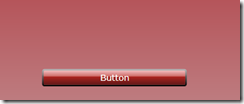 其已经覆盖了对根元素的Background设置的另一种颜色。
其已经覆盖了对根元素的Background设置的另一种颜色。
第2种方式:
1,选择一个主题文件,可以从C:\Program Files\Microsoft SDKs\Silverlight\v3.0\Toolkit\Jul09\Themes\Xaml目录下选择,这里将其复制到Themes文件中。
2,将文件添加进来之后,有一个地方是很关键的,就是将RainierOrange.xaml的BuildAction的属性由Page改为Content,如果不这么做的话,VS会爆出AG_E_PARSER_BAD_PROPERTY_VALUE这样的错误,同时需要添加主题文件中引用到的dll。
3添加System.Windows.Controls.Theming.Toolkit.dll,并在页面进行引用
xmlns:Theme="clr-namespace:System.Windows.Controls.Theming;assembly=System.Windows.Controls.Theming.Toolkit"
4,应用主题:
<Grid Background="Black">
<StackPanel x:Name="LayoutRoot" Width="248" Margin="100"
Theme:ImplicitStyleManager.ApplyMode="Auto"
Theme:ImplicitStyleManager.ResourceDictionaryUri="Themes/RainierOrange.xaml"
Height="382">
<Button Content="Button" Margin="10" ></Button>
</StackPanel>
</Grid>
5,这里我们设置了背景为Blcak,看看效果:
扩展:动态换主题
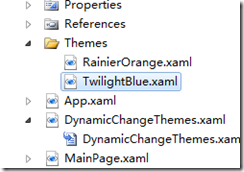 主要就是Theme两种主题可以切换,因为只是模拟,所以UI上只放了一个ListBox用来选择不同的主题
主要就是Theme两种主题可以切换,因为只是模拟,所以UI上只放了一个ListBox用来选择不同的主题
public void LoadTheme()
{
this.listBox1.Items.Add(new ComboBoxItem() { Content = "TwilightBlue", Name = "TwilightBlue", DataContext = "Themes/TwilightBlue.xaml", IsEnabled = true });
this.listBox1.Items.Add(new ComboBoxItem() { Content = "RainierOrange", Name = "RainierOrange", DataContext = "Themes/RainierOrange.xaml",IsEnabled = true });
this.listBox1.SelectionChanged +=
(obj, e) =>
{
if (e != null)
{
StackPanel stack = new StackPanel();
Button btn = new Button();
stack.Children.Add(btn);
this.LayoutRoot.Children.Clear();
this.LayoutRoot.Children.Add(stack);
Uri uri = new Uri((this.listBox1.SelectedItem as ComboBoxItem).DataContext.ToString(), UriKind.RelativeOrAbsolute);
ImplicitStyleManager.SetResourceDictionaryUri(stack, uri);
ImplicitStyleManager.SetApplyMode(stack, ImplicitStylesApplyMode.Auto);
ImplicitStyleManager.Apply(stack);
}
};
}
有一个地方需要注意的就是对于Themes下的xaml文件BuildAction不能为Page类型,否则会出现无法找到对应资源的错误
转自:http://www.cnblogs.com/626498301/archive/2010/08/13/1799008.html