1、去掉悬停效果
添加样式
/* 去掉鼠标悬浮效果 */ .el-table tbody tr:hover > td { background-color: transparent !important }
2、隐藏表头
el-table 添加属性 :show-header
:show-header="false"
3、设置行高
<el-table class="custom-table" :data="talentDemandData" style="margin:10px 2px; padding: 17px 0;position: absolute;left: 10px;top:220px;" :show-header="false" :cell-style="{'font-size':'14px','font-family':'Source Han Sans CN','font-weight':'500','color':'#A9B9D3','text-align':'center'}" > <el-table-column prop="" label=""/> <el-table-column prop="industryType" label="" width="100px"/> <el-table-column prop="percent" label=""/> <el-table-column prop="count" label=""/> </el-table>
添加样式
.custom-table .el-table__cell{ padding: 0; height: 10px; }
4、每行显示不同的颜色
<el-table-column label="" align="center" width="40px"> <template #default="scope"> <div :style="{backgroundColor:scope.row.color}" class="talentDemandClass"></div> </template> </el-table-column>
除了颜色之外的样式写在class中:
.talentDemandClass{
width: 8px;
height: 8px;
}
数据:
talentDemandData: [ { "id": 1, color: "#7b55d8", industryType: "金融类", percent: "7%", count: 13 }, { "id": 2, color: "#366ccc", industryType: "信息技术类", percent: "12%", count: 21 } ],
效果:
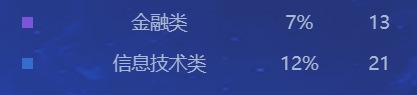
5、el-table表头修改文字或者背景颜色,通过header-row-style设置样式
<template>
<el-table :header-cell-style="tableHeaderColor" />
</template>
<script>
export default {
methods: {
tableHeaderColor ({row, column, rowIndex, columnIndex}) {
return 'background: #F5F5F5; color:#000000;';
}
}
}
</script>

