一、安装依赖
npm install jsbarcode --save
二、main.js中全局引入
import JsBarcode from 'jsbarcode' app.config.globalProperties.jsbarcode = JsBarcode
代码如下:
import { createApp } from 'vue'
import App from './App.vue'
import router from './router'
import JsBarcode from 'jsbarcode'
const app = createApp(App).use(router)
app.config.globalProperties.jsbarcode = JsBarcode
app.mount('#app')
三、定义组件
<template>
<div>
<svg class="barcode" ></svg>
</div>
</template>
<script setup>
import { ref, onMounted, nextTick } from 'vue'
import JsBarcode from 'jsbarcode'
const props = defineProps({
// 数据
// 当前的值
value: String
});
onMounted(() => {
nextTick(() => {
JsBarcode('.barcode', String(props.value), {
format: "CODE39",//选择要使用的条形码类型
width:1,//设置条之间的宽度
height:40,//高度
displayValue:true,//是否在条形码下方显示文字
// text:"456",//覆盖显示的文本
// fontOptions:"bold italic",//使文字加粗体或变斜体
// font:"fantasy",//设置文本的字体
// textAlign:"left",//设置文本的水平对齐方式
// textPosition:"top",//设置文本的垂直位置
// textMargin:5,//设置条形码和文本之间的间距
fontSize:15,//设置文本的大小
// background:"#eee",//设置条形码的背景
// lineColor:"#2196f3",//设置条和文本的颜色。
margin:15//设置条形码周围的空白边距
});
})
})
</script>
四、使用组件
1、引入
import Barcode from '@/components/Barcode';
2、注册
components: {
BarcodeGen
},
3、使用
<barcode-gen :value="orderNo"/>
完整代码如下:
<template>
<div>
<barcode-gen :value="orderNo"/>
</div>
</template>
<script>
import BarcodeGen from '@/components/Barcode'
export default {
name: "barcode",
components: {
BarcodeGen
},
data() {
return {
orderNo: "12345678909876543210"
}
},
}
</script>
<style scoped>
</style>
效果如下:
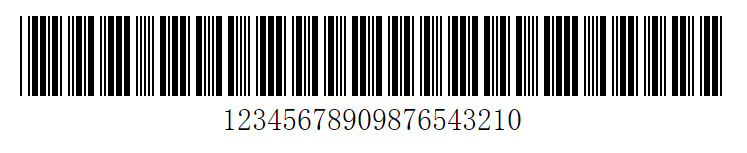
注意事项:
(1)、引用组件名称和当前组件名称不能一样,否则会导致内存溢出,报错如下:RangeError: Maximum call stack size exceeded
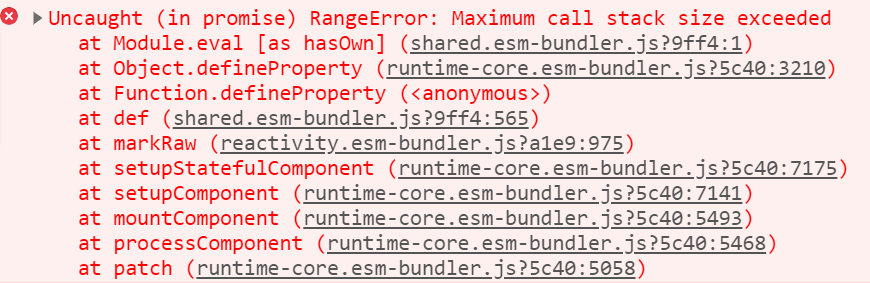
报错代码如下:
<template> <div> <!-- <barcode-gen :value="orderNo"/>--> <barcode :value="orderNo"/> </div> </template> <script> import Barcode from '@/components/Barcode' export default { name: "barcode", components: { Barcode }, data() { return { orderNo: "12345678909876543210" } }, } </script> <style scoped> </style>
(2)、条形码必须是字符串类型,否则会出现后面几位为数字的情况。
如果设置为数字,如下所示:
data() { return { orderNo: 12345678909876543210 } },
结果如下:

五、循环生成条形码
1、组件CycleBarcode
<template>
<div>
<svg :id="'barcode'+index"></svg>
</div>
</template>
<script setup>
import {onMounted, nextTick, defineProps} from 'vue'
import JsBarcode from 'jsbarcode'
const props = defineProps({
// 数据
// 当前的值
value: {
type: String,
default: ''
},
index: {
type: Number
}
});
onMounted(() => {
nextTick(() => {
JsBarcode('#barcode' + props.index, String(props.value), {
format: "CODE39",//选择要使用的条形码类型
width: 1,//设置条之间的宽度
height: 40,//高度
displayValue: true,//是否在条形码下方显示文字
// text:"456",//覆盖显示的文本
// fontOptions:"bold italic",//使文字加粗体或变斜体
// font:"fantasy",//设置文本的字体
// textAlign:"left",//设置文本的水平对齐方式
// textPosition:"top",//设置文本的垂直位置
// textMargin:5,//设置条形码和文本之间的间距
fontSize: 15,//设置文本的大小
// background:"#eee",//设置条形码的背景
// lineColor:"#2196f3",//设置条和文本的颜色。
margin: 15//设置条形码周围的空白边距
});
})
})
</script>
2、使用组件
引入
import CycleBarcode from '@/components/CycleBarcode';
注册
components: {
CycleBarcode
},
使用
<div class='js_barcode'> <div v-for='(item,index) in jsBarcodeList ' :key='index'> <cycle-barcode :value="item" :index="index"/> </div> </div>
完整代码
<template> <div class='js_barcode'> <div v-for='(item,index) in jsBarcodeList ' :key='index'> <cycle-barcode :value="item" :index="index"/> </div> </div> </template> <script> import CycleBarcode from '@/components/CycleBarcode'; export default { name: "barcodeCycle", components: { CycleBarcode }, data() { return { jsBarcodeList: ['ETC6987','VIP6666','TXSH7845'] } }, } </script> <style scoped> </style>
效果如下:

注意:如果在table表格中循环,则index的值为scope.$index。如下所示:
<barcode :value="scope.row.jcode" :index="scope.$index"/>
scope.$index→拿到每一行的index。scope.$row→拿到每一行的数据。


 浙公网安备 33010602011771号
浙公网安备 33010602011771号