一、如何实现table表格中的button按钮有加载中的效果
效果:

前端代码:
<el-table-column label="送货单信息" align="center" width="110"> <template slot-scope="scope"> <el-button slot="reference" :loading="scope.row.handleSendLoading" size="mini" type="info" @click="handleSend(scope.row)">送货单</el-button> </template> </el-table-column>
即给el-button按钮loading属性定义一个变量handleSendLoading。当点击按钮,执行handleSend方法时,给这个变量赋值为true
handleSend(row) {
row.handleSendLoading = true
this.buttonLoading = true
let supplyNote = {
varietyType: row.varietyType,
prepareId: row.prepareId,
supplyId: row.supplyId
}
let data = Object.assign({}, row)
prepareInfo.getPrepareInfoBySupplyId(supplyNote, 2).then(response => {
row.handleSendLoading = false
if (response.success) {
this.$refs['edit'].openCreateDialog(data, this.deliverNo)
} else {
this.$message.warning(response.msg)
}
}).finally(() => {
this.buttonLoading = false // 注意:一定要在
})
},
请求成功后将handleSendLoading变量设置为false。另外还要保证出现异常也要将handleSendLoading变量设置为false,故要在finally中将handleSendLoading设置为false。
如果需要验证,则应该在验证通过后再设置为true,而不能在验证通过之前设置为true,否则没有通过验证就处于加载中。
create(edit) { this.$refs['from'].validate((valid) => { if (valid) { const query = { inId: this.edit.inId, productNo: this.edit.productNo } console.log(query) this.isLoading = true inStoreDetail.create(query).then(response => { console.log(response) this.isLoading = false if (response.success === true) { this.dialogFormVisible = false this.$message.success('添加成功') this.returnMessage() } else { this.$message.warning(response.msg) this.dialogFormVisible = false } }).catch(error => { this.$loading().close() this.$message.error('添加失败') this.dialogFormVisible = false console.log(error) }).finally(() =>{
this.isLoading = false // 一定要在finally中加上该行代码,否则报错后按钮仍然一直是处于加载中的效果
}) } }) },
二、如何给对话框中的按钮添加加载中的效果
效果:
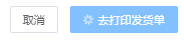
前端代码:
<div slot="footer" class="dialog-footer"> <el-button @click="dialogVisible = false">取消</el-button> <el-button type="primary" @click="handleCreate()" :loading="btnloading">去打印发货单</el-button> </div>
给el-button按钮添加loading属性btnloading,在向后台发出请求前设置为true,请求结束后改为false
handleCreate方法:
handleCreate() { 。。。。。。
this.$refs['form'].validate((valid) => { if (valid) { //修改送货设备信息 this.btnloading = true const form = { prepareDeliver: this.prepareDeliver, prepareInfo: this.supplyNote.prepareInfoList[0] } prepareDeliver.updateOnly(form).then(response => { this.btnloading = false if (response.success) { this.returnMessage()
。。。。
} else { this.$message.error(response.msg) } }) } }) },
三、使用this.$loading()给整个页面添加遮罩
官网介绍:如果完整引入了 Element,那么 Vue.prototype 上会有一个全局方法 $loading,它的调用方式为:this.$loading(options),同样会返回一个 Loading 实例。
调用方法:
this.$loading() this.$loading().close()
使用步骤
1、完整引入了 Element
import ElementUI from 'element-ui' // pc端组件
2、在向后台发起请求前调用this.$loading(),在请求结束后调用this.$loading().close()
saveData() {
this.$refs['dataForm'].validate((valid) => {
if (valid) {
this.$loading()
this.getDeptNo()
}
})
},
//查询企业的部门编码是否已存在
async getDeptNo() {
const res = await deptJs.getDeptNo({ deptNo: this.dept.code })
if (res.data == null || res.data.length == 0) {
deptJs.addDept(this.dept).then(() => {
this.dialogFormVisible = false
this.$loading().close()
this.returnMessage()
}).catch(error => {
this.$loading().close()
console.log(error)
})
} else {
this.$message.error("此企业编码已存在,请重新输入")
this.$loading().close()
return
}
}
如果不添加遮罩,就有可能向后台发送两次请求,如果是添加功能的话,则会添加两条相同的记录。



