C#实现通用数据过滤窗体
最近一直在做WINFORM项目,所以经常有些新的想法或尝试与大家分享,之前与大家分享了通用窗体遮罩层、通用可附加数据绑定的DataGridView、窗体渐显,今天来分享一个大家在其它软件中常见的功能:数据过滤查询。
先看一下我实现的的整体效果:
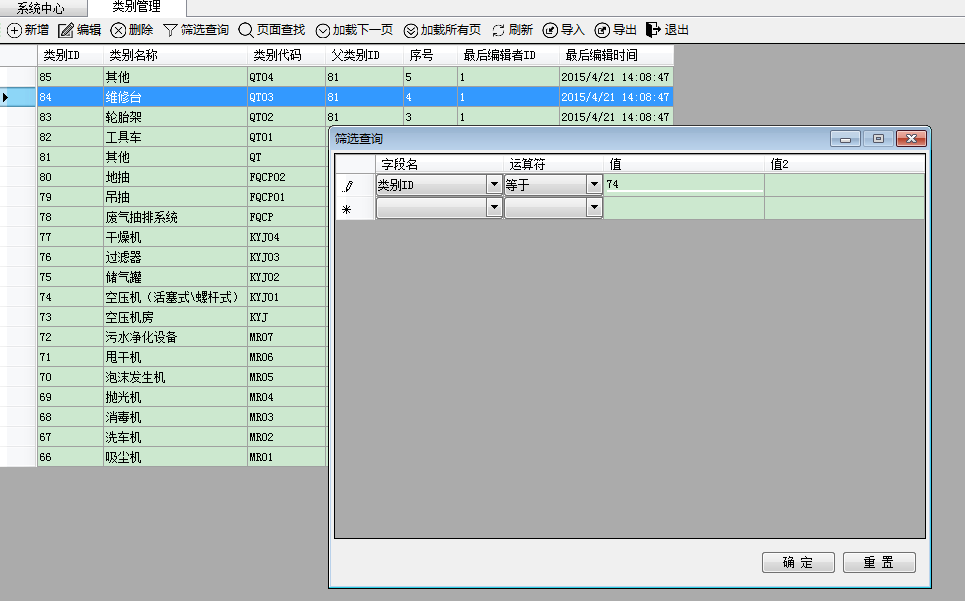
过滤之后:
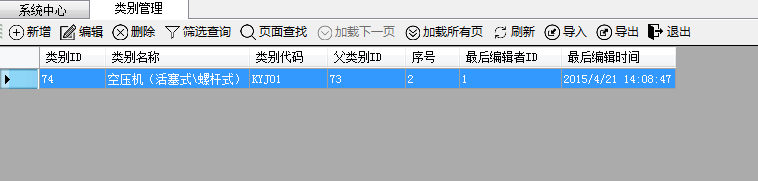
说一下实现上述功能的思路:
首先说一下界面的设计》
1.创建一个窗体(在此称作:过滤窗体FrmFilter),然后在窗体上部放一个DataGridView控件、下面放一个Panel,然后Panel中放两个按钮,至于如何更好的布局或是否需要适应窗体变化,这些都比较简单,在此就不介绍了;
2.设计DataGridView控件,分别加入4列(字段名、运算符、值、值2),其中字段名、运算符列需支持下拉,值、值2列需支持输入
界面设计很简单,现在说一下代码的实现,完整代如下:
using System;
using System.Data;
using System.Windows.Forms;
using TEMS.Service;
namespace TEMS.Forms
{
public partial class FrmFilter : FormBase
{
private DataTable filterTable = null;
/// <summary>
/// 获取过滤条件的表格(zuowenjun.cn)
/// </summary>
public DataTable FilterTable
{
get
{
return filterTable;
}
}
public FrmFilter(object source, string text, string value)
{
InitializeComponent();
dataGridFilter.AutoGenerateColumns = false;
var col0 = dataGridFilter.Columns[0] as DataGridViewComboBoxColumn;
col0.DataSource = source;
col0.DisplayMember = text;
col0.ValueMember = value;
var col1 = dataGridFilter.Columns[1] as DataGridViewComboBoxColumn;
col1.DataSource = FilterOperators.Operators;
col1.DisplayMember = "Value";
col1.ValueMember = "Key";
InitFilterDataTable();
}
private void InitFilterDataTable()
{
filterTable = new DataTable();
foreach (DataGridViewColumn col in dataGridFilter.Columns)
{
filterTable.Columns.Add(col.DataPropertyName,typeof(string));
}
dataGridFilter.DataSource = filterTable;
}
private void btnOk_Click(object sender, EventArgs e)
{
this.Close();
}
private void btnReset_Click(object sender, EventArgs e)
{
InitFilterDataTable();
this.Close();
}
}
}
以下是系统自动生成的窗体设计代码:
namespace TEMS.Forms
{
partial class FrmFilter
{
/// <summary>
/// Required designer variable.
/// </summary>
private System.ComponentModel.IContainer components = null;
/// <summary>
/// Clean up any resources being used.
/// </summary>
/// <param name="disposing">true if managed resources should be disposed; otherwise, false.</param>
protected override void Dispose(bool disposing)
{
if (disposing && (components != null))
{
components.Dispose();
}
base.Dispose(disposing);
}
#region Windows Form Designer generated code
/// <summary>
/// Required method for Designer support - do not modify
/// the contents of this method with the code editor.
/// </summary>
private void InitializeComponent()
{
this.tableLayoutPanel1 = new System.Windows.Forms.TableLayoutPanel();
this.panel1 = new System.Windows.Forms.Panel();
this.btnReset = new System.Windows.Forms.Button();
this.btnOk = new System.Windows.Forms.Button();
this.dataGridFilter = new System.Windows.Forms.DataGridView();
this.name = new System.Windows.Forms.DataGridViewComboBoxColumn();
this.operators = new System.Windows.Forms.DataGridViewComboBoxColumn();
this.value = new System.Windows.Forms.DataGridViewTextBoxColumn();
this.value2 = new System.Windows.Forms.DataGridViewTextBoxColumn();
this.tableLayoutPanel1.SuspendLayout();
this.panel1.SuspendLayout();
((System.ComponentModel.ISupportInitialize)(this.dataGridFilter)).BeginInit();
this.SuspendLayout();
//
// tableLayoutPanel1
//
this.tableLayoutPanel1.ColumnCount = 1;
this.tableLayoutPanel1.ColumnStyles.Add(new System.Windows.Forms.ColumnStyle());
this.tableLayoutPanel1.Controls.Add(this.panel1, 0, 1);
this.tableLayoutPanel1.Controls.Add(this.dataGridFilter, 0, 0);
this.tableLayoutPanel1.Dock = System.Windows.Forms.DockStyle.Fill;
this.tableLayoutPanel1.Location = new System.Drawing.Point(0, 0);
this.tableLayoutPanel1.Name = "tableLayoutPanel1";
this.tableLayoutPanel1.RowCount = 2;
this.tableLayoutPanel1.RowStyles.Add(new System.Windows.Forms.RowStyle(System.Windows.Forms.SizeType.Percent, 90F));
this.tableLayoutPanel1.RowStyles.Add(new System.Windows.Forms.RowStyle(System.Windows.Forms.SizeType.Percent, 10F));
this.tableLayoutPanel1.Size = new System.Drawing.Size(598, 436);
this.tableLayoutPanel1.TabIndex = 0;
//
// panel1
//
this.panel1.Controls.Add(this.btnReset);
this.panel1.Controls.Add(this.btnOk);
this.panel1.Dock = System.Windows.Forms.DockStyle.Fill;
this.panel1.Location = new System.Drawing.Point(3, 395);
this.panel1.Name = "panel1";
this.panel1.Size = new System.Drawing.Size(592, 38);
this.panel1.TabIndex = 0;
//
// btnReset
//
this.btnReset.Anchor = ((System.Windows.Forms.AnchorStyles)(((System.Windows.Forms.AnchorStyles.Top | System.Windows.Forms.AnchorStyles.Bottom)
| System.Windows.Forms.AnchorStyles.Right)));
this.btnReset.Location = new System.Drawing.Point(508, 6);
this.btnReset.Name = "btnReset";
this.btnReset.Size = new System.Drawing.Size(75, 23);
this.btnReset.TabIndex = 0;
this.btnReset.Text = "重 置";
this.btnReset.UseVisualStyleBackColor = true;
this.btnReset.Click += new System.EventHandler(this.btnReset_Click);
//
// btnOk
//
this.btnOk.Anchor = ((System.Windows.Forms.AnchorStyles)(((System.Windows.Forms.AnchorStyles.Top | System.Windows.Forms.AnchorStyles.Bottom)
| System.Windows.Forms.AnchorStyles.Right)));
this.btnOk.Location = new System.Drawing.Point(427, 6);
this.btnOk.Name = "btnOk";
this.btnOk.Size = new System.Drawing.Size(75, 23);
this.btnOk.TabIndex = 0;
this.btnOk.Text = "确 定";
this.btnOk.UseVisualStyleBackColor = true;
this.btnOk.Click += new System.EventHandler(this.btnOk_Click);
//
// dataGridFilter
//
this.dataGridFilter.ColumnHeadersHeightSizeMode = System.Windows.Forms.DataGridViewColumnHeadersHeightSizeMode.AutoSize;
this.dataGridFilter.Columns.AddRange(new System.Windows.Forms.DataGridViewColumn[] {
this.name,
this.operators,
this.value,
this.value2});
this.dataGridFilter.Dock = System.Windows.Forms.DockStyle.Fill;
this.dataGridFilter.Location = new System.Drawing.Point(3, 3);
this.dataGridFilter.Name = "dataGridFilter";
this.dataGridFilter.RowTemplate.Height = 23;
this.dataGridFilter.Size = new System.Drawing.Size(592, 386);
this.dataGridFilter.TabIndex = 1;
//
// name
//
this.name.AutoSizeMode = System.Windows.Forms.DataGridViewAutoSizeColumnMode.Fill;
this.name.DataPropertyName = "name";
this.name.FillWeight = 80F;
this.name.HeaderText = "字段名";
this.name.Name = "name";
//
// operators
//
this.operators.DataPropertyName = "operators";
this.operators.HeaderText = "运算符";
this.operators.Name = "operators";
//
// value
//
this.value.AutoSizeMode = System.Windows.Forms.DataGridViewAutoSizeColumnMode.Fill;
this.value.DataPropertyName = "value";
this.value.HeaderText = "值";
this.value.Name = "value";
//
// value2
//
this.value2.AutoSizeMode = System.Windows.Forms.DataGridViewAutoSizeColumnMode.Fill;
this.value2.DataPropertyName = "value2";
this.value2.HeaderText = "值2";
this.value2.Name = "value2";
//
// FrmFilter
//
this.AutoScaleDimensions = new System.Drawing.SizeF(6F, 12F);
this.AutoScaleMode = System.Windows.Forms.AutoScaleMode.Font;
this.ClientSize = new System.Drawing.Size(598, 436);
this.Controls.Add(this.tableLayoutPanel1);
this.FormBorderStyle = System.Windows.Forms.FormBorderStyle.FixedDialog;
this.MaximizeBox = false;
this.Name = "FrmFilter";
this.Opacity = 1D;
this.ShowInTaskbar = false;
this.StartPosition = System.Windows.Forms.FormStartPosition.CenterParent;
this.Text = "筛选查询";
this.tableLayoutPanel1.ResumeLayout(false);
this.panel1.ResumeLayout(false);
((System.ComponentModel.ISupportInitialize)(this.dataGridFilter)).EndInit();
this.ResumeLayout(false);
}
#endregion
private System.Windows.Forms.TableLayoutPanel tableLayoutPanel1;
private System.Windows.Forms.Panel panel1;
private System.Windows.Forms.Button btnReset;
private System.Windows.Forms.Button btnOk;
private System.Windows.Forms.DataGridView dataGridFilter;
private System.Windows.Forms.DataGridViewComboBoxColumn name;
private System.Windows.Forms.DataGridViewComboBoxColumn operators;
private System.Windows.Forms.DataGridViewTextBoxColumn value;
private System.Windows.Forms.DataGridViewTextBoxColumn value2;
}
}
构造函数中的的 FilterOperators.Operators表示的是运算符的数据源,我是定义的一个struct,如下:
public struct FilterOperators
{
public const string Equal = "Equal";
public const string NotEqual = "NotEqual";
public const string LessThan = "LessThan";
public const string GreaterThan = "GreaterThan";
public const string LessThanOrEqual = "LessThanOrEqual";
public const string GreaterThanOrEqual = "GreaterThanOrEqual";
public const string Contains = "Contains";
public const string StartsWith = "StartsWith";
public const string EndsWith = "EndsWith";
public const string Between = "Between";
public static KeyValueList<string, string> Operators = new KeyValueList<string, string>()
{
{Equal,"等于"},{NotEqual,"不等于"},
{LessThan,"小于"},{GreaterThan,"大于"},
{LessThanOrEqual,"小于或等于"},{GreaterThanOrEqual,"大于或等于"},
{Contains,"包含"},{StartsWith,"开头包含"},{EndsWith,"结尾包含"},
{Between,"区间"}
};
}
FilterTable属性是用来获取过滤条件的表格,表格的数据是通过绑定DataGridView控件来获得的,如果不知道为什么通过数据源绑定到一个空表格就能获取数据,请查找相关资料,这里不作说明,当然也可以通过评论与我交流。
以上都是关于过滤窗体的实现,下面我要讲解最关键字部份,也是最重要的部份,就是:如何将获得的过滤条件DataTable转换成查询语句,这里的查询语句包括SQL或表达式树,由于是通过的过滤窗体,所以关于生成查询条件语句我放在了调用完该窗体后来实现,当然如果大家只用一种方式(实体类或表),可以直接集成在窗体类中,直接返回生成的查询语句即可。
因为我项目中用的是实体类来查询,所以我采用动态生成Lambda表达式树,然后借助PredicateBuilder类(这是别人开发的类,详见我之前的博文)进行拼接,最后生成用于查询的表达式树,实现代码如下:
/// <summary>
/// 获取查询表达式树 (zuowenjun.cn)
/// </summary>
/// <typeparam name="TEntity"></typeparam>
/// <param name="fieldName"></param>
/// <param name="operatorName"></param>
/// <param name="value"></param>
/// <param name="value2"></param>
/// <returns></returns>
public static Expression<Func<TEntity, bool>> GetQueryExpression<TEntity>(string fieldName, string operatorName, string value, string value2) where TEntity : class
{
PropertyInfo fieldInfo = typeof(TEntity).GetProperty(fieldName, BindingFlags.Instance | BindingFlags.Public | BindingFlags.IgnoreCase);
Type pType = fieldInfo.PropertyType;
if (string.IsNullOrEmpty(operatorName))
{
throw new ArgumentException("运算符不能为空!", "operatorName");
}
dynamic convertedValue;
if (!value.TryChangeType(pType, out convertedValue))
{
throw new ArgumentException(string.Format("【{0}】的查询值类型不正确,必须为{1}类型!", General.GetDisplayName(fieldInfo), pType.FullName), "value");
}
ParameterExpression expParameter = Expression.Parameter(typeof(TEntity), "f");
MemberExpression expl = Expression.Property(expParameter, fieldInfo);
ConstantExpression expr = Expression.Constant(convertedValue, pType);
Expression expBody = null;
Type expType = typeof(Expression);
var expMethod = expType.GetMethod(operatorName, new[] { expType, expType });
if (expMethod != null)
{
expBody = (Expression)expMethod.Invoke(null, new object[] { expl, expr });
}
else if (FilterOperators.Between == operatorName)
{
dynamic convertedValue2;
if (!value2.TryChangeType(pType, out convertedValue2))
{
throw new ArgumentException(string.Format("【{0}】的查询值2类型不正确,必须为{1}类型!", General.GetDisplayName(fieldInfo), pType.FullName), "value");
}
ConstantExpression expr2 = Expression.Constant(convertedValue2, pType);
expBody = Expression.GreaterThanOrEqual(expl, expr);
expBody = Expression.AndAlso(expBody, Expression.LessThanOrEqual(expl, expr2));
}
else if (new[] { FilterOperators.Contains, FilterOperators.StartsWith, FilterOperators.EndsWith }.Contains(operatorName))
{
expBody = Expression.Call(expl, typeof(string).GetMethod(operatorName, new Type[] { typeof(string) }), expr);
}
else
{
throw new ArgumentException("无效的运算符!", "operatorName");
}
Expression<Func<TEntity, bool>> lamExp = Expression.Lambda<Func<TEntity, bool>>(expBody, expParameter);
return lamExp;
}
其中TryChangeType是我扩展的支持任意类型的转换,该扩展方法又引用了其它的自定义扩展方法,具体方法定义如下:
/// <summary>
/// 判断是否可为转换为指定的类型
/// </summary>
/// <param name="str"></param>
/// <param name="type"></param>
/// <returns></returns>
public static bool TryChangeType(this object str, Type type,out dynamic returnValue)
{
try
{
if (type.IsNullableType())
{
if (str == null || str.ToString().Length == 0)
{
returnValue = null;
}
else
{
type = type.GetGenericArguments()[0];
returnValue = Convert.ChangeType(str, type);
}
}
else
{
returnValue = Convert.ChangeType(str, type);
}
return true;
}
catch
{
returnValue = type.DefaultValue();
return false;
}
}
/// <summary>
/// 判断是否为可空类型
/// </summary>
/// <param name="type"></param>
/// <returns></returns>
public static bool IsNullableType(this Type type)
{
return (type.IsGenericType &&
type.GetGenericTypeDefinition().Equals
(typeof(Nullable<>)));
}
/// <summary>
/// 默认值
/// </summary>
/// <param name="targetType"></param>
/// <returns></returns>
public static dynamic DefaultValue(this Type targetType)
{
return targetType.IsValueType ? Activator.CreateInstance(targetType) : null;
}
以下是具体的调用:
//获取用于过滤的字段(这里直接采用数据列表的相应列,大家可以生成相应的List数据源) (zuowenjun.cn)
private List<DataGridViewColumn> GetQueryGridColumnInfos()
{
List<DataGridViewColumn> cols = new List<DataGridViewColumn>();
for (int i = 0; i < dataGridBase.Columns.Count - 3; i++)
{
cols.Add(dataGridBase.Columns[i]);
}
return cols;
}
//工具栏点击过滤查询按钮事件 (zuowenjun.cn)
private void ToolStrip_OnFilter(object sender, EventArgs e)
{
if (filterForm == null)
{
filterForm = new FrmFilter(GetQueryGridColumnInfos(), "HeaderText", "DataPropertyName");
}
filterForm.ShowDialog(Common.MainForm);
whereExpr = PredicateBuilder.True<Category>();
var p = whereExpr.Parameters[0];
foreach (DataRow row in filterForm.FilterTable.Rows)
{
string fieldName = row[0].ToString();
string opt = row[1].ToString();
string value = row[2].ToString();
string value2 = row[3].ToString();
var fieldExpr = Common.GetQueryExpression<Category>(fieldName, opt, value, value2);//动态生成查询表达式树
whereExpr = whereExpr.And(fieldExpr);//连接表达式树
}
FirstLoadList();//加载数据并显示
}
///加载数据 (zuowenjun.cn)
private void FirstLoadList()
{
int recordCount = 0;
base.PageInfo = new PageInfo();
base.PageInfo.PageSize = 10;
base.PageInfo.CurrentPageNo = 1;
var resultList = QueryBusiness<Category>.GetListByPage(whereExpr, t => t, t => t.ID, 1, base.PageInfo.PageSize, base.PageInfo.CurrentPageNo, out recordCount);
base.PageInfo.RecordCount = recordCount;
base.AppendDataToGrid(resultList,false);
}
由于代码较多,且使用了一些其它的编写好的类,若有不明白的地方,可以在此文下评论,我会帮忙解答,希望能帮到大家,不足之处也欢迎大家指证,谢谢!
