How to Fix Packet Loss: Causes, Simple Solutions & Top Tools
https://getvoip.com/blog/2020/02/13/how-to-fix-packet-loss/
Voice Over Internet Protocol (VoIP) is celebrated for its crystal-clear HD audio via successful data packet transmission from the outbound source placing the call to the inbound destination receiving it.
Fundamentally, VoIP works by breaking down vocal sounds and other audio into smaller data packets that travel over the Internet and reassemble at the destination.
Usually, these packet transmissions go off without a hitch.
However, when traveling over the Internet, there’s always a chance these data packets can get lost or degraded.
Minimizing this loss is crucial, as businesses suffer greatly from the resulting miscommunications and poor customer experience. Worse still, when Unified Communications (UC) software experiences high packet loss, it can lead to reduced security, faulty file transfers, and increased jitter.
Read on to learn how to minimize packet loss by identifying common causes, successfully detecting losses, and what you can do to fix the issue.
Table of Contents
- What is Packet Loss?
- What Causes Packet Loss?
- How To Detect Packet Loss On Your Operating System
- How to Fix Packet Loss In Six Steps or Less
- Best Tools to Fix Packet Loss
- Packet Loss and Protocol
- Don’t Let Packet Loss Hurt Your Business
What is Packet Loss?
Packet loss is the failure of data packets to be successfully transmitted over the Internet from sender to receiver. In VoIP, lost packets delay communication, create garbled sounds, and can even scramble and reorder parts of the conversation.
IT professionals consider 1-2% of packet loss as an “acceptable rate” for VoIP, as such low levels shouldn’t affect SIP or hosted PBX call quality.
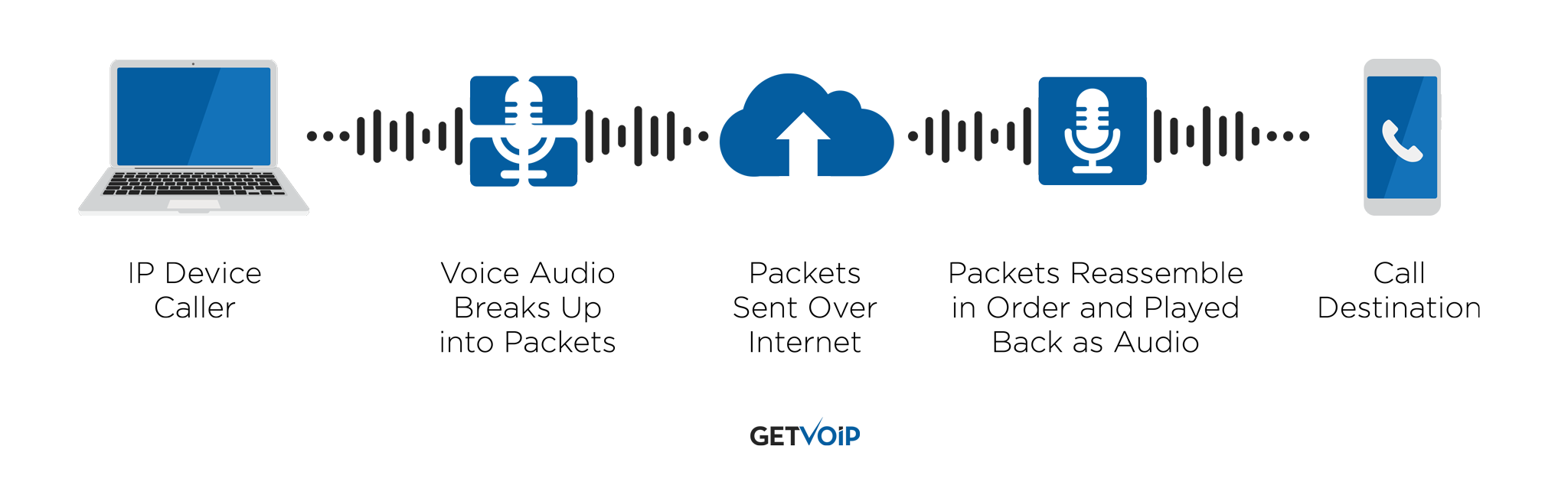
What are data packets?
Technically, everything you send over the Internet is a data packet — emails, voice communication, video calls, and more.
Calls from VoIP phone systems begin as recorded sounds. These sounds are broken up into smaller, more manageable pieces of data and transmitted over the Internet as packets. These packets are usually encrypted and reduced in size to ensure easier faster transfers.
When the information is sent, it automatically detects and travels via the most efficient path. Sometimes, however, the information does not make it to the intended destination successfully.
The further the data has to travel, the higher the chance of errors during the transmittal.
What Causes Packet Loss?
Below are the six most common causes of packet loss:
- Bandwidth Congestion
- Faulty Networking Wires
- Faulty or Insufficient Hardware
- Software Issues
- Wi-Fi Networks
- Network Attacks
1. Bandwidth Congestion
Bandwidth congestion (also called network congestion) is the reduction in VoIP call quality and overall speed of transmission that occurs when your Internet bandwidth can’t handle the amount of current data it’s meant to process.
Think of it as a digital traffic jam during the busiest time of the day.
Your data experiences delays getting to its intended destination because link congestion/heavy traffic causes some information packets to be left behind to allow the network to “catch up.”
Typically, these packets will automatically resurface when the network congestion decreases, but sometimes the packets can permanently be lost in the shuffle.
How to Detect It: A network with a high amount of congestion experiences high latency, increased jitter, and higher than normal packet loss rates. Network monitoring measures the congestion by looking at these factors and watching how they vary throughout the day. Congestion can last a few minutes at a time or longer, but anything less than the speeds that your Internet Service Provider (ISP) promises is considered bandwidth congestion.
2. Faulty Networking Wires
Especially if you’re working on a wired network, damaged Ethernet cables could be the reason for packet loss.
These physical wires handle a lot of traffic. If they have deteriorated, data can’t be efficiently sent, leading to packet loss. Any cable that is damaged or not connected properly increases the electrical signals that travel along with the data that you’re sending, compounding the issue.
Dirty fiber connectors are also a significant source of packet loss.
How to Detect It: If you suspect that faulty wires are causing packet loss, physically check your cables thoroughly and ensure there is no visible exterior damage. Also, check the network connection points to confirm they are secure and completely in place.
3. Faulty or Insufficient Hardware
VoIP Hardware like Internet routers and firewalls are crucial to sending information across the Internet, and any outdated or faulty network devices could certainly lead to packet loss.
This often happens when a company expands without upgrading the hardware needed to manage the now increased data volume.
Duplex mismatches are a frequent cause of packet loss.
In an Internet connection, duplex communication allows for the connected devices to send and receive data. When two connected devices are operating in different duplex modes, the link isn’t as efficient.
This usually means that one device is working at a half-duplex setting and the other is functioning in a full-duplex mode.
When a device is half-duplex, signals travel both ways, but can only travel in one direction at a time. When one device is experiencing full-duplex functionality and the other is experiencing half efficiency, packet loss occurs.
How to Detect It: When you have an issue with a specific piece of hardware, some computers display an error message, alerting you that the device is not working as intended. Monitor any pieces of hardware — especially older ones — to ensure proper performance. Any malfunctions should also be noted in device hardware logs.
4. Software Issues
Business communication software is an integral part of transferring data, but when it is not working correctly, it can also cause packet loss.
When software hesitates because of a programming error, unexpected behavior can occur on your network. This is often because of software bugs or a failure to update the software when prompted.
How to Detect It: If your connection seems slow, check to see if specific software or an application is using a lot of bandwidth even when not in use. A computer’s Task Manager/Activity Monitor tool shows how apps are currently communicating with the network and app communication history from the last 30 days. This makes it easy to compare the usage with the latency that you are experiencing.
5. Wi-Fi Networks
Working off Wi-Fi often degrades the quality of the information packets sent across the network, simply because the Internet connection is not as strong as it should be.
In addition to weak Wi-Fi signals, packet loss can also be caused by interference over the radio frequency or the signal traveling through thick walls.
Wireless networks tend to suffer more setbacks and interference than wired connections, so this may be where your latency and packet loss originates.
This is especially true if you are far away from the source of the Wi-Fi signal.
How to Detect It: Check the status of your Wi-Fi by opening the Internet access tab on your device. It will show several lines that determine current Wi-Fi strength. If you detect weaker Wi-Fi signal strength the network may be overloaded, meaning the weak signal can’t accommodate all of your devices.
6. Network Attacks
There are countless reasons to take VoIP security seriously, but few people consider that cyber threats like Denial of Service (DoS) attacks can cause network packet loss in addition to all the other problems they create.
DoS attacks intentionally overload your network, leading to an increase in packet loss, trouble accessing files, and overall network vulnerability. Packet loss creates what’s called a low priority backdoor, which is a hole that makes it easy for hackers to circumvent security measures and sneak in malicious code. This often leads to DoS attacks or loss of encrypted data.
Businesses of any size are vulnerable to DoS attacks and other threats, especially if there are existing packet loss issues.
How to Detect It: When network attacks occur, you will notice that the network is much slower than normal. Files and websites will be slow to open, and VoIP calls will experience jitter and stuttering. It is vital to monitor your network traffic and determine if there is additional, unfamiliar activity on the network.
How to Detect Packet Loss on Your Operating System
Now that you know the root causes of packet loss and how to detect specific issues, let’s discuss how to use your system’s Operating System (OS) to determine whether or not you are experiencing packet loss.
Below, we’ll outline how to detect packet loss on Mac, Linux, and Windows systems.
macOS Packet Loss
To see if you’re experiencing packet loss on macOS, follow the below steps.
- Click on Finder → Applications → Utilities
- Open the Utilities folder and select “Terminal”
- Type in the command: Ping 127.0.0.1 and press “Enter”
- Let the process run for a few moments, then press “Control C” to stop the test.
- Review the statistics at the bottom of the page (See image below)
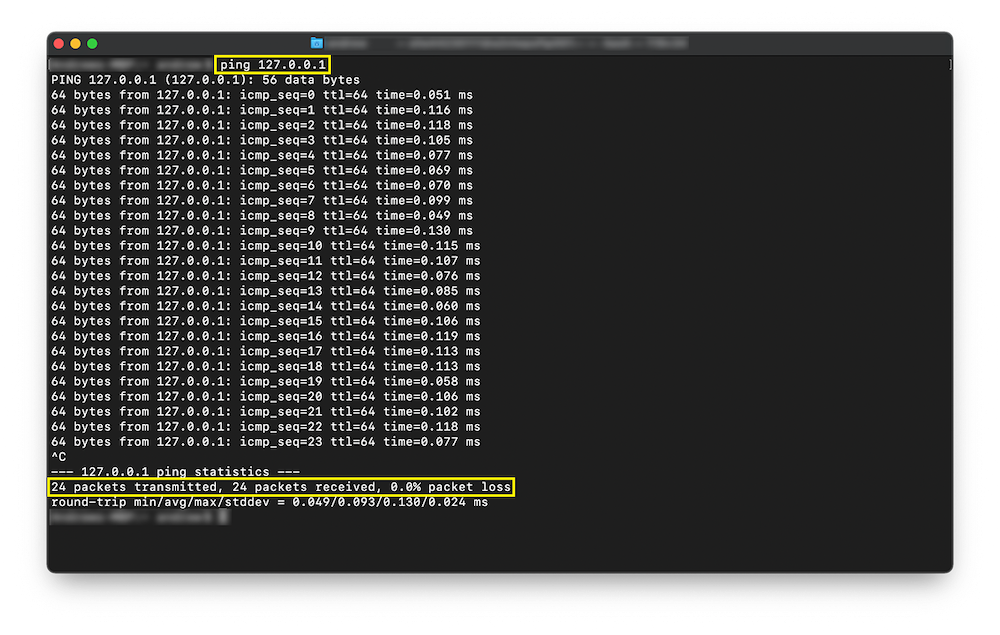
Linux Packet Loss
To see if you’re experiencing packet loss in Linux:
- Press “Control T” to open the Terminal
- Type in the command: Ping 127.0.0.1 and press “Enter”
- Review the statistics displayed at the end of the test (See image below)
Windows Packet Loss
To see if you’re experiencing packet loss in Windows:
- Open the “Run” application by pressing the “Windows Key” + “R”
- Type “cmd” into the “Open” box and press “OK”
- In the terminal, type the command: Ping 127.0.0.1 -t and press “Enter”
- Once at least 10 packets have been processed, press “Control” + “C” to stop the test
- Examine the results (See image below)
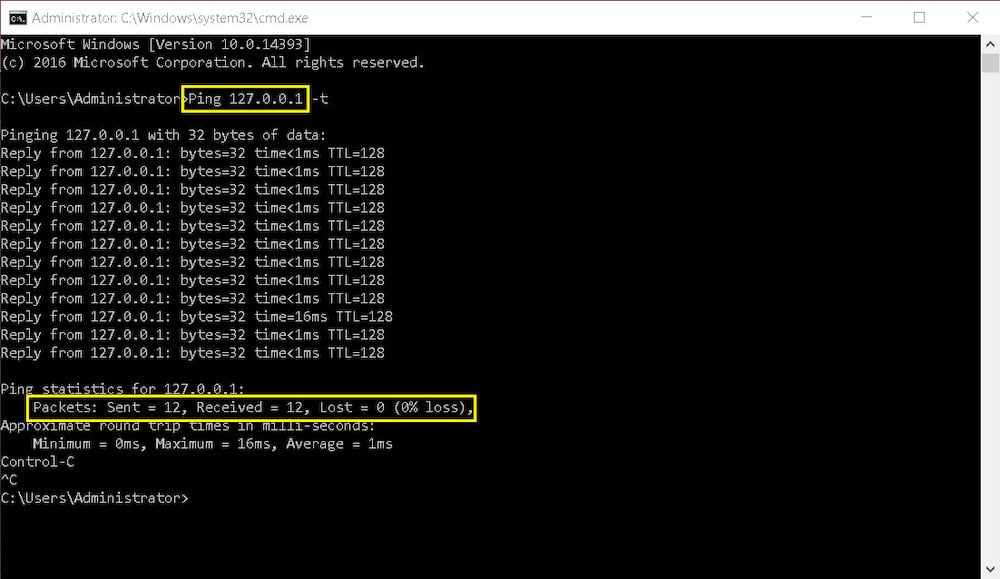
How To Fix Packet Loss in Six Steps or Less
In many cases, you may be able to fix packet loss on your own — and you’ll be surprised by just how simple some of the solutions can be.
We’ll discuss how network monitoring tools identify packet loss and help you take preventive action to keep things running smoothly later in this post.
But if you’re dealing with packet loss right now?
Follow the 6 steps below to fix it.
1. Examine Physical Connections
Before you do anything else, make sure your Ethernet cord is physically plugged into your router, and that visible cables are properly and completely inserted into their corresponding ports.
Do the cables look damaged or worn out? If so, it’s time to replace them to establish a clearer connection path.
When purchasing future Ethernet cables:
- Choose the proper category of wire. A Cat 5 is typically strong enough for a small business, but if using more than a 1 Mbps Internet connection, you’ll need a higher category
- Check the jacket on the wire for durability and won’t easily abrade
- If running several cables together, use a cable shield to prevent signal interference
2. Check For Software Updates
Software can take up too much of the network bandwidth because it hasn’t been recently updated, causing packet loss and other performance issues.
Always manually update your software as soon as you get an alert — but your best bet is to turn on automatic updates.
After updating the software (or if there are no updates) restart the application and reboot your hardware.
If the software still has known bugs, you may have to wait for the development team to release a solution to the issue. Conversely, if there’s no immediate fix, consider an alternative software solution that doesn’t cause packet loss.
3. Upgrade Your Hardware
Outdated hardware also causes packet loss, so make sure you’re working with new equipment whenever possible (you may even be able to find newer versions of your hardware secondhand if cost is an issue.)
You’ll know it’s time to upgrade your hardware when it consistently malfunctions, displays “error” messages, suddenly shuts down, or just stops working as normal.
Having a dedicated IT team to keep up with server and VoIP hardware minimizes packet loss.
4. Check Your Wi-Fi Connection
As mentioned, wi-fi isn’t ideal for VoIP connections, but if it’s all that’s available, it may be the reason for packet loss.
If your signal is lacking or dropping out, reset the router or the device to see if it gets stronger. If not, use a Wi-Fi analyzer to see if the issue that is causing packet loss is in the Wi-Fi settings.
If needed, set your device to access another Wi-Fi network or, preferably, use a wired connection instead.
5. Address Bandwidth Congestion
Bandwidth congestion — when your network can’t handle the high volume of current traffic — can lead to packet loss.
To fix this, track your network performance to determine if congestion happens due to a high volume of outbound information during a specific time of the day.
If possible, choose a less congested time. For VoIP communications, this may not be as easy, but scheduling calls and conferences for non-peak times is an option.
Next, prioritize traffic so the most essential information is sent along the network first.
This optimizes data flow and reduces congestion.
Still having issues? It may be time to upgrade your bandwidth.
Talk to your Internet service provider to see what options are available.
6. Address Network Security Vulnerabilities or Attacks
Unfortunately, network attacks and hacking can cause packet loss and other serious issues.
If you suspect an attack, act quickly and investigate IP logs to look for unfamiliar addresses or consistent traffic flooding on the network. Block these IP addresses to stop the attack and allow the traffic on the network to return to normal.
In most cases, it’s best to get a professional involved when privacy and security are at stake. They can also help you to address security vulnerabilities to prevent future attacks.
Best Tools To Fix Packet Loss
Quality of Service (QoS) and Network Monitoring software solutions provide you with real-time data and alerts about packet loss, network performance, server activity, and other essential security and activity updates.
Below, we’ll explore some of the most popular platforms.
Paessler PRTG: For Comprehensive “Best Overall” Monitoring
The Paessler PRTG Network Monitor is one of the best-known monitoring tools on the market today, providing a comprehensive real-time overview of your entire IT infrastructure.
Users can configure custom notifications on desktop computers and mobile apps for iPhone and Android, allowing them to receive monitoring alerts for network events like:
- Percentage-based packet loss and packet sniffing
- Bandwidth use and potential bottlenecks
- Network traffic, security, speed, optimization, and activity
- Firewall status
- Jitter levels
- Wi-Fi signal strength
- Quality of Service
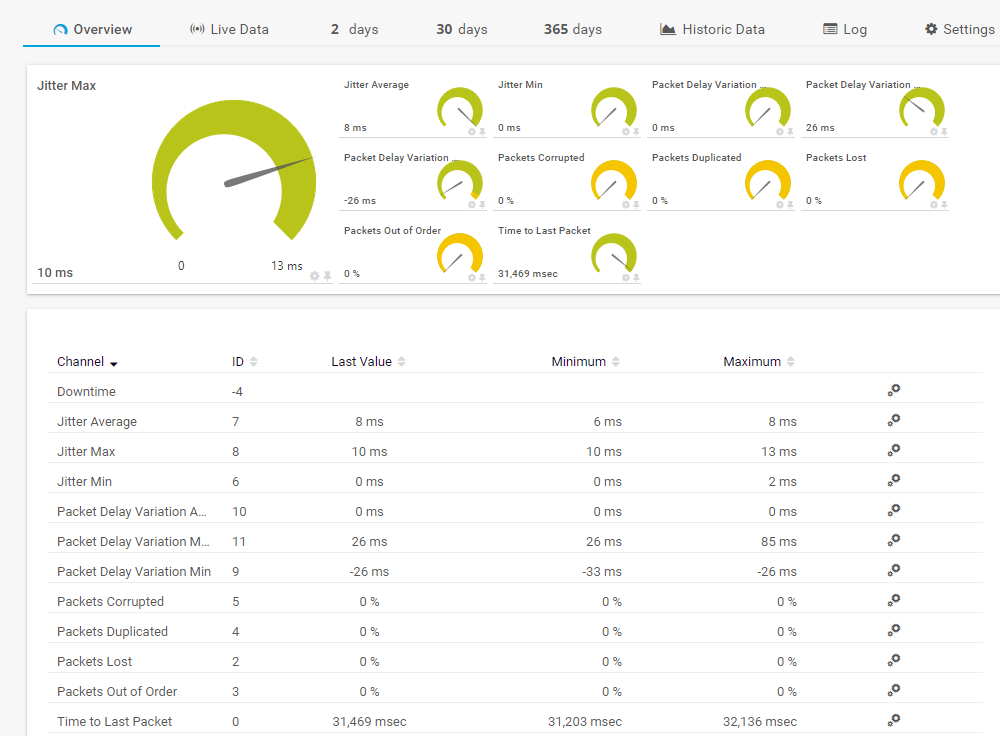
Users can monitor activity across devices, and PRTG is compatible with a wide variety of operating systems and technologies (Windows, Linux/Unix, macOS, REST APIs, etc.) Choose from more than 300 monitoring metrics to create custom maps and dashboards.
After a free 30-day trial, pricing ranges from 15,500 per server license for up to 1,000 devices.
SolarWinds: For Multi-Vendor Quality of Service Monitoring
SolarWinds VoIP and Network Quality Manager (VNQM) tool provides detailed real-time insights and updates on network performance thanks to its advanced packet loss monitoring.
The platform provides call path details and call signaling data, examining performance metrics that signal packet loss or a decline in overall call quality.
These metrics include:
- Percentage-based packet loss monitoring
- Jitter
- Latency
- Mean Opinion Score (MOS) to measure call quality
- Protocol
- Devices
- Codec
- Reason for call termination
- Call duration
- Call locations
- Origin/Destination IP Addresses
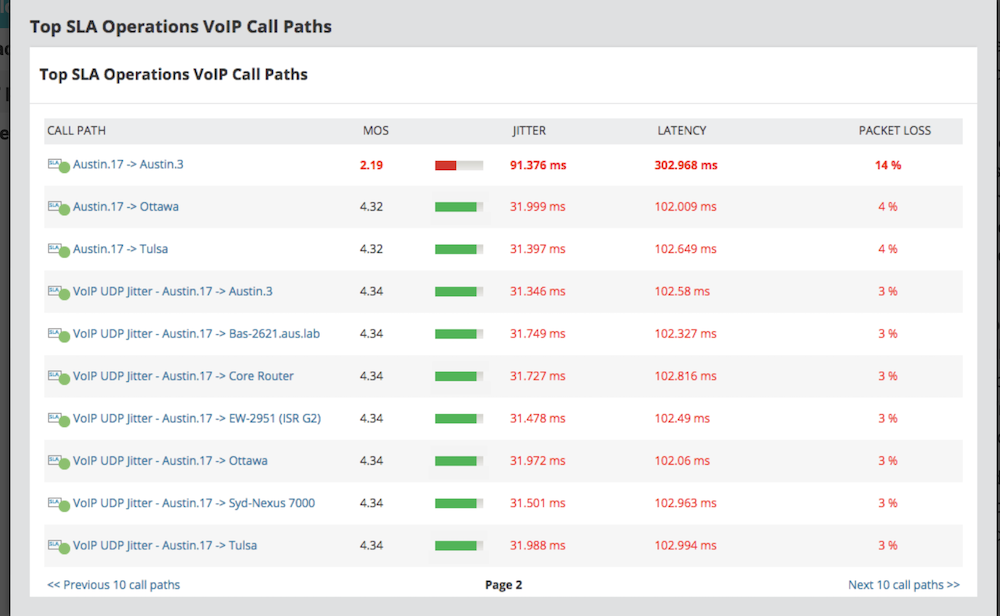
SolarWinds patented PerfStack dashboard compares packet loss data to SIP trunk activity, network status, and VoIP performance, providing a comprehensive overview of your system through real-time and historical data.
Like Paessler PRTG, SolarWinds users can also configure custom alerts/notifications based on high-priority QoS issues.
Prices start at $1,851 per license after a free fully-functional 30-day trial.
ManageEngine OpManager: For Scalable, Affordable Monitoring
ManageEngine OpManager is a continuous network monitoring software that works across devices, networks, WAN links, access points, and more.
OpManager doesn’t just pinpoint network issues — it also includes troubleshooting capabilities and configuration management.
OpManager monitors over 2,000 network performance metrics, including:
- Packet loss by percentage
- Latency, speed, and network traffic
- Performance bottleneck analysis
- Network devices (routers, wireless LAN controllers, servers, switches, firewalls, etc.)
- Errors and discards
- WAN performance
- Memory and CPU
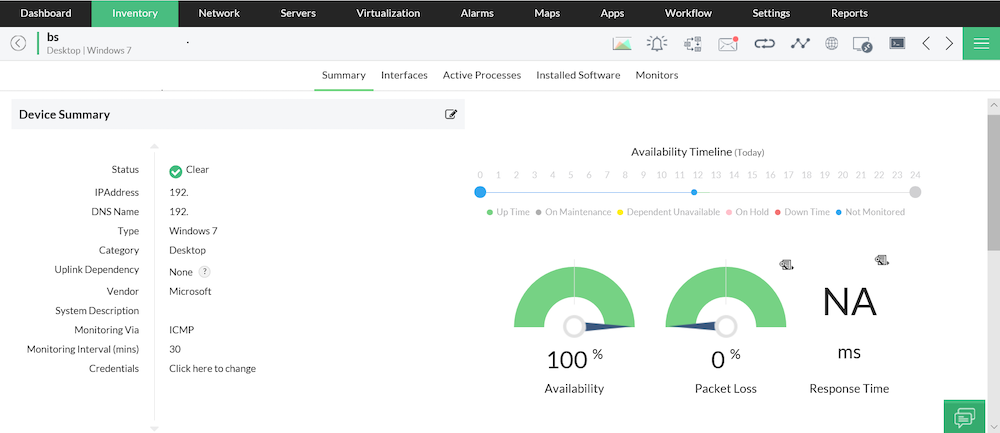
OpManager lets users build customized multi-view dashboards with over 200 widgets, and notifications (called “Alarms”) are triggered when preset metrics dip below a specified threshold.
Though integrated network monitoring software is available, OpManager is unique in that it offers three separate plans, each with a different level of monitoring and designed with affordability in mind.
A free 30-day trial is available, and OpManager’s free plan lets users monitor up to 3 devices. Paid plans are quote-based and begin at $245.00.
Nagios Core: For Free Open-Source Basic Network Monitoring
Nagios is a big name in IT infrastructure, and its free, open-source network monitoring platform, Nagios Core, is quite popular.
Though originally designed for Linux, Nagios Core now works with additional operating systems like macOS and Windows. Over 50 plugins are available for download, and further customization is available by downloading front-ends and Core add-ons from the developer community.
Nagios Core monitors metrics like:
- Packet loss
- Network traffic
- Jitter
- Latency
- Protocols
- Servers
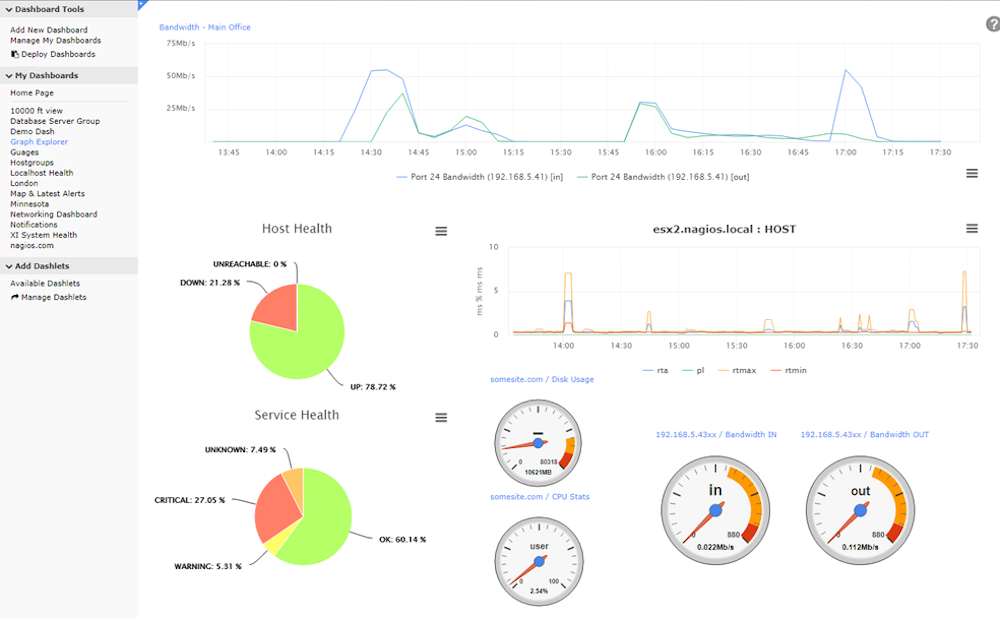
Nagios is a free, open-source tool, which means it’s a highly customizable solution. However, it will likely require some basic programming knowledge or an IT team to set up and successfully use.
Those without technical knowledge should opt for Nagios XI, the company’s paid network monitoring software. Plans start at $1,9995 after a free trial.
Packet Loss and Protocol
Packet loss affects businesses differently based on protocol.
The Transmission Control Protocol (TCP) negates packet loss by constantly retransmitting data.
When a packet gets lost, the second transmission picks up these lost packets and reconstructs the data stream. However, retransmission takes extra time and can slow down your system if making simultaneous VoIP calls and connections.
User Datagram Protocol (UDP) isn’t quite as versatile when handling packets, as it doesn’t retransmit data after it’s sent.
If there is packet loss on this connection, data must be manually re-sent.
Sometimes, UDP connections will terminate the connection altogether, resulting in corrupted, duplicate, or incomplete data. UDP connections utilize a socket send buffer that houses the packets, and slower connections will prevent efficient transmission.
Don’t Let Packet Loss Hurt Your Business
VoIP is a superior calling solution to PSTN networks, but it’s critical to maintain your Internet resources and reduce the impact of packet loss.
Losing call quality and missing out on pertinent information due to call distortion is a real threat to business processes.
In addition to careful diagnosis, follow the preventative steps we’ve outlined in this post to reduce packet loss, including investing in the right tools.
Finally, look for the right VoIP software with strong security features like automatic updates, real-time network monitoring, and end-to-end encryption to keep your business communication running smoothly.



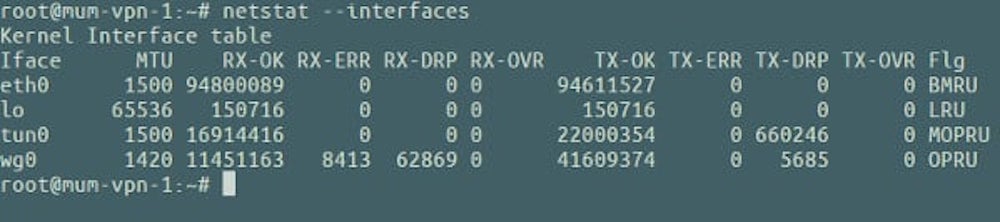


【推荐】国内首个AI IDE,深度理解中文开发场景,立即下载体验Trae
【推荐】编程新体验,更懂你的AI,立即体验豆包MarsCode编程助手
【推荐】抖音旗下AI助手豆包,你的智能百科全书,全免费不限次数
【推荐】轻量又高性能的 SSH 工具 IShell:AI 加持,快人一步
· 基于Microsoft.Extensions.AI核心库实现RAG应用
· Linux系列:如何用heaptrack跟踪.NET程序的非托管内存泄露
· 开发者必知的日志记录最佳实践
· SQL Server 2025 AI相关能力初探
· Linux系列:如何用 C#调用 C方法造成内存泄露
· 无需6万激活码!GitHub神秘组织3小时极速复刻Manus,手把手教你使用OpenManus搭建本
· Manus爆火,是硬核还是营销?
· 终于写完轮子一部分:tcp代理 了,记录一下
· 别再用vector<bool>了!Google高级工程师:这可能是STL最大的设计失误
· 单元测试从入门到精通