(OK) How to access a NAT guest from host with VirtualBox - NAT Port Forwarding
http://ask.xmodulo.com/access-nat-guest-from-host-virtualbox.html
VirtualBox supports several networking options for guest VMs, one of them being NAT networking. When NAT networking is enabled for a guest VM, VirtualBox automatically performs network address translation between the guest VM and host's network stack, so that you do not have to configure anything on the host machine and local network for the guest VM's networking to work. The implication of such NAT, however, is that the guest VM is not reachable or visible from external networks as well as from the local host itself. This is a problem if you want to access the guest VM from the host machine for some reason (e.g., SSH).
If you want to access a NAT guest from the host on VirtualBox, you can enable port forwarding for VirtualBox NAT, either from the GUI or from the command line. This tutorial demonstrates how to SSH a NAT guest from the host by enabling port forwarding for port 22. If you want to access HTTP of a NAT guest instead, replace port 22 with port 80.
Configure VirtualBox Port Forwarding from the GUI
On VirtualBox, choose the guest VM you want to access, and open "Settings" window of the VM. Click on "Network" menu on the left, click on "Advanced" to show additional network adapter options.
Click on a button labeled "Port Forwarding."
You will see a window where you can configure port forwarding rules. Click on "Add" icon in the upper right corner.
Add a new port forwarding rule with the following detail.
- Name: SSH (any arbitrary unique name)
- Protocol: TCP
- Host IP: 127.0.0.1
- Host Port: 2222 (any unused port higher than 1024)
- Guest IP: IP address of the guest VM
- Guest Port: 22 (SSH port)
Port forwarding configured for the guest VM will be enabled automatically when you power on the guest VM. For verification, check that port 2222 is opened by VirtualBox after you launch the guest VM:
Now that port forwarding is in place, you can SSH to the guest VM bs follows.
An SSH login request sent to 127.0.0.1:2222 will automatically be translated into 10.0.2.15:22 by VirtualBox, allowing you to SSH to the guest VM.
Configure VirtualBox Port Forwarding from the Command Line
VirtualBox comes with a command-line management interface called VBoxManage. Using this command-line tool, you can also set up port forwarding for your guest VM.
The following command creates a port forwarding rule for guest VM named "centos7" with IP address 10.0.2.15 and SSH port 22, mapped to local host at port 2222. The name of the rule ("SSH" in this example) must be unique.
Once the rule is created, you can verify that by using the command below.




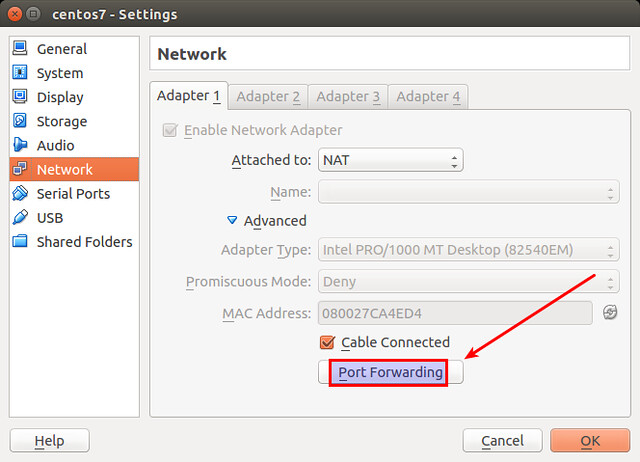








【推荐】国内首个AI IDE,深度理解中文开发场景,立即下载体验Trae
【推荐】编程新体验,更懂你的AI,立即体验豆包MarsCode编程助手
【推荐】抖音旗下AI助手豆包,你的智能百科全书,全免费不限次数
【推荐】轻量又高性能的 SSH 工具 IShell:AI 加持,快人一步
· 基于Microsoft.Extensions.AI核心库实现RAG应用
· Linux系列:如何用heaptrack跟踪.NET程序的非托管内存泄露
· 开发者必知的日志记录最佳实践
· SQL Server 2025 AI相关能力初探
· Linux系列:如何用 C#调用 C方法造成内存泄露
· 无需6万激活码!GitHub神秘组织3小时极速复刻Manus,手把手教你使用OpenManus搭建本
· Manus爆火,是硬核还是营销?
· 终于写完轮子一部分:tcp代理 了,记录一下
· 别再用vector<bool>了!Google高级工程师:这可能是STL最大的设计失误
· 单元测试从入门到精通