centos-quagga-ospf6d.conf - Dual-Protocol Routing with Raspberry Pi
Network Engineers are always looking for new ways to gain some low-cost network testing capabilities. Few companies sufficiently fund networking labs for their networking teams to learn on prior to deployment. Many have use Cisco IOS hypervisors on laptops using the Graphical Network Simulator (GNS3), Dynagen and Dynamips that allow experimentation and learning. While you wait for Cisco’sVirtual Internet Routing Lab (VIRL) to be released you can explore using a Raspberry Pi as a low-cost router for testing.
Getting the Raspberry Pi Going:
A few weeks ago I wrote about how you could create a low-cost remote network monitoring node using a Raspberry Pi. This blog contains the information required to get your Raspberry Pi ready and loaded with the Raspbian OS and working on a dual-protocol network. The article also talked about how you could place the Raspberry Pi on the border between two networks and set it up as a router. To do this requires several USB Ethernet interfaces in addition to the on-board Ethernet interface. This would likely mean purchasing a powered USB hub to provide power to those USB devices. This article dives in deeper into how to setup the Raspberry Pi as a dual-protocol router using OSPF.
Routing Configuration Steps:
The first thing that you need to do is load the router software onto the Raspberry Pi. The idea behind the Raspberry Pi is that is comes with a stripped down OS and then you add the specific functions you need. Since not every Raspberry Pi needs to behave like a router, the routing software is not pre-loaded. There are many open-source routing software packages available (Bird Internet routing daemon (Bird), eXtensible Open Router Platform (XORP), among others), However, for our purposes we have chosen Quagga.
The commands that you will need to execute to install the needed routing packages are as follows.
sudo apt-get install quagga
sudo apt-get install radvdWe may also need to install Routing Advertisement Daemon (RADVD) if we want to send specific ICMPv6 Router Advertisement (RA) packets or use RDNSS, MIPv6, NEMO, or 6to4 tunneling.
Once this software is installed (with their dependencies) it is time to start to configure the Raspberry Pi as a router. To more easily understand the configuration, here is a diagram of the network topology.
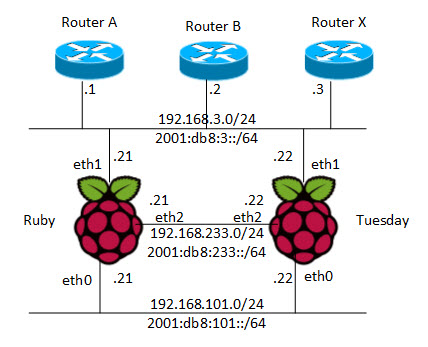
To configure the IPv4 and IPv6 addresses on the various interfaces we need to edit the /etc/network/interfaces configuration file using your favorite text editor. Below is an example of what that file looks like.
pi@tuesday:~$ more /etc/network/interfaces
auto lo
iface lo inet loopback
auto eth0
iface eth0 inet static
address 192.168.101.22
netmask 255.255.255.0
gateway 192.168.101.1
iface eth0 inet6 static
address 2001:db8:101::22
netmask 64
gateway fe80::5246:5dff:fe6c:1492
auto eth1
iface eth1 inet static
address 192.168.3.22
netmask 255.255.255.0
gateway 192.168.3.1
iface eth1 inet6 static
address 2001:db8:3::22
netmask 64
gateway 2001:db8:3::1
auto eth2
iface eth2 inet static
address 192.168.233.22
netmask 255.255.255.0
gateway 192.168.233.1
iface eth1 inet6 static
address 2001:db8:233::22
netmask 64
gateway 2001:db8:233::1Once the addresses are statically assigned to the interface, we can reset the networking to apply this new configuration file using the following command.
sudo /etc/init.d/networking restartConfiguring OSPFv2 and OSPFv3:
Most all modern routers now support dual-protocol routing protocols. In a previouspost I wrote about how you can configure a Cisco IOS router for use with OSPFv3. It is very easy to establish interoperability between a Raspberry Pi running Quagga and a Cisco IOS router.
The first thing we need to do is enable the Quagga daemons file.
sudo vi /etc/quagga/daemonsWe want this file to have the following configuration lines set to “yes”.
zebra=yes
ospfd=yes
ospf6d=yesNext we need to configure the basic Zebra (the routing package that Quagga is based on) configuration file.
sudo vi /etc/quagga/zebra.confWe will modify this file to look like the following. This is the config files for the router named “Tuesday”.
hostname R22zebra
!
password zebra
enable password password
!
interface eth0
link-detect
ip address 192.168.101.22/24
ipv6 address
2001:db8:101::22/64
ipv6 nd suppress-ra
!
interface eth1
link-detect
ip address
192.168.3.22/24
ipv6 address
2001:db8:3::22/64
no ipv6 nd
suppress-ra
!
interface eth2
link-detect
ip address
192.168.233.22/24
ipv6 address 2001:db8:233::22/64
no ipv6 nd
suppress-ra
!
interface lo
link-detect
ip address
10.10.10.22/32
ipv6 address
2001:db8:22:22::22/64
no ipv6 nd
suppress-ra
!
no log trap
log stdout
!
line vty
no loginNow we are ready to configure the OSPFv2 routing. We do this by editing the /etc/quagga/ospfd.conf file. We can make the contents of the file look like the following.
hostname R22ospfd
!
password zebra
enable password password
!
interface eth0
!
interface eth1
!
interface eth2
!
interface lo
!
router ospf
network 192.168.101.0/24 area 0.0.0.0
network 192.168.3.0/24 area 0.0.0.0
network 192.168.233.0/24 area 0.0.0.0
network 10.10.10.22/32 area 0.0.0.0
!
line vty
no loginFinally, we are ready to configure OSPFv3 for IPv6 routing by editing the following Quagga file.
sudo vi /etc/quagga/ospf6d.confHere is the contents of that configuration file for this lab topology.
hostname R22ospf6
password zebra
enable password password
log stdout
service advanced-vty
!
debug ospf6 neighbor state
!
interface eth0
ipv6 ospf6 cost 1
ipv6 ospf6 hello-interval 10
ipv6 ospf6 dead-interval 40
ipv6 ospf6 retransmit-interval 5
ipv6 ospf6 priority 0
ipv6 ospf6 transmit-delay 1
ipv6 ospf6 instance-id 0
!
interface eth1
ipv6 ospf6 cost 1
ipv6 ospf6 hello-interval 10
ipv6 ospf6 dead-interval 40
ipv6 ospf6 retransmit-interval 5
ipv6 ospf6 priority 0
ipv6 ospf6 transmit-delay 1
ipv6 ospf6 instance-id 0
!
interface eth2
ipv6 ospf6 cost 1
ipv6 ospf6 hello-interval 10
ipv6 ospf6 dead-interval 40
ipv6 ospf6 retransmit-interval 5
ipv6 ospf6 priority 0
ipv6 ospf6 transmit-delay 1
ipv6 ospf6 instance-id 0
!
interface lo
ipv6 ospf6 cost 1
ipv6 ospf6 hello-interval 10
ipv6 ospf6 dead-interval 40
ipv6 ospf6 retransmit-interval 5
ipv6 ospf6 priority 0
ipv6 ospf6 transmit-delay 1
ipv6 ospf6 instance-id 0
!
router ospf6
router-id 10.10.10.22
interface eth0 area 0.0.0.0
interface eth1 area 0.0.0.0
interface eth2 area 0.0.0.0
interface lo area 0.0.0.0
area 0.0.0.0 range 2001:db8:3::/64
area 0.0.0.0 range 2001:db8:233::/64
area 0.0.0.0 range 2001:db8:22:22::/64
area 0.0.0.0 range 2001:db8:101::/64
!
line vty
exec-timeout 0 0The last part of the configuration is checking that we have IP forwarding turned on. Following are the command that we can use to set IP forwarding on and check that setting.
pi@tuesday:~$ sudo echo "net.ipv4.ip_forward = 1"
>> /etc/sysctl.conf
pi@tuesday:~$ sudo echo "net.ipv6.conf.all.forwarding =
1" >> /etc/sysctl.conf
pi@tuesday:~$ grep forward /etc/sysctl.conf
# Uncomment the next line to enable packet forwarding for
IPv4
net.ipv4.ip_forward=1
# Uncomment the next line to enable packet forwarding for
IPv6
net.ipv6.conf.all.forwarding=1Now we just need to start the Quagga process with the following command.
pi@tuesday:~$ sudo /etc/init.d/quagga startCisco Router Configuration:
For reference, following is the configuration of the Cisco IOS router A in our topology.
hostname RTRA
interface GigabitEthernet0/0
ip address
192.168.3.1 255.255.255.0
ip ospf network
broadcast
ip ospf priority 100
ipv6 address
2001:DB8:3::1/64
ipv6 ospf 100 area
0.0.0.0
ipv6 ospf network
broadcast
ipv6 ospf priority
100
!
router ospf 100
router-id 10.1.1.1
area 0.0.0.0 range
192.168.3.0 255.255.255.0
area 0.0.0.11 range
10.1.1.1 255.255.255.255
area 0.0.0.11 range
192.168.11.0 255.255.255.0
area 0.0.0.11 range
192.168.100.0 255.255.255.0
area 0.0.0.12 range
192.168.12.0 255.255.255.0
passive-interface
default
no passive-interface
GigabitEthernet0/0
no passive-interface
Vlan11
network 10.1.1.1
0.0.0.0 area 0.0.0.11
network 192.168.3.0
0.0.0.255 area 0.0.0.0
network 192.168.11.0
0.0.0.255 area 0.0.0.11
network 192.168.12.0
0.0.0.255 area 0.0.0.12
network 192.168.100.0
0.0.0.255 area 0.0.0.11
default-information
originate metric-type 1
!
ipv6 router ospf 100
router-id 10.1.1.1
log-adjacency-changes
detail
area 0.0.0.0 range
2001:DB8:3::/64
area 0.0.0.0 range
2001:DB8:1111::1111/128
area 0.0.0.11 range
2001:DB8:11::/64
area 0.0.0.12 range
2001:DB8:12::/64
default-information
originate metric 600
passive-interface
default
no passive-interface
GigabitEthernet0/0If you are interfacing your Raspberry Pi with a Cisco router and trying to configureOSPFv3 IPsec Authentication Header (AH) authentication, then you should be aware of somelimitations here. You can also run intoOSPFv3 authentication limitations on Cisco 6500 switches.
Verifying Operation:
Now that Quagga is running OSPFv2 and OSPFv3 we need to verify the configuration. The way this is done with Quagga is to use telnet to connect to the console port of the router. The various Quagga routing processes have different TCP port numbers.
zebra - 2601
ripd - 2602
ripng - 2603
ospfd - 2604
bgpd - 2605
ospf6d - 2606Following is an example of how we can connect to the console port, log into the routing process, and use the Cisco-Like-Interface (CLI) to show the status of the routing processes.
pi@tuesday:/etc/quagga$ telnet localhost 2604
Trying ::1...
Trying 127.0.0.1...
Connected to localhost.
Escape character is '^]'.
Hello, this is Quagga (version 0.99.21).
Copyright 1996-2005 Kunihiro Ishiguro, et al.
R22ospfd> show ip ospf neighbor
Neighbor ID Pri
State Dead Time Address Interface RXmtL RqstL DBsmL
10.10.10.21 1
Full/Backup 33.010s
192.168.101.21 eth0:192.168.101.22 0
0 0
10.1.1.1 100
Full/DR 34.506s 192.168.3.1 eth1:192.168.3.24 0
0 0
10.8.8.8 1
2-Way/DROther 35.968s
192.168.3.2 eth1:192.168.3.24 0
0 0
192.168.28.28 1
Full/Backup 37.845s
192.168.3.3 eth1:192.168.3.24 0
0 0
10.10.10.21 1
Full/Backup 34.182s
192.168.233.21 eth2:192.168.233.24 0
0 0
R22ospfd> show ip ospf route
============ OSPF network routing table ============
N IA 10.1.1.1/32
[11] area: 0.0.0.0
via 192.168.3.1, eth1
N 10.8.8.8/32 [11] area: 0.0.0.0
via 192.168.3.2, eth1
N
10.10.10.21/32 [20] area:
0.0.0.0
via 192.168.101.21, eth0
via 192.168.233.21, eth2
N
10.10.10.22/32 [10] area:
0.0.0.0
directly attached to lo
N
192.168.3.0/24 [10] area:
0.0.0.0
directly attached to eth1
N
192.168.4.0/24 [11] area:
0.0.0.0
via 192.168.3.2, eth1
N IA 192.168.11.0/24
[11] area: 0.0.0.0
via 192.168.3.1, eth1
N IA 192.168.12.0/24
[20] area: 0.0.0.0
via 192.168.3.3, eth1
N
192.168.13.0/24 [11] area:
0.0.0.0
via 192.168.3.2, eth1
N
192.168.23.0/24 [11] area:
0.0.0.0
via 192.168.3.2, eth1
N IA 192.168.28.28/32
[11] area: 0.0.0.0
via 192.168.3.3, eth1
N
192.168.43.0/24 [11] area:
0.0.0.0
via 192.168.3.2, eth1
N
192.168.101.0/24 [10] area:
0.0.0.0
directly attached to eth0
N
192.168.233.0/24 [10] area:
0.0.0.0
directly attached to eth2
============ OSPF router routing table =============
R 10.1.1.1 [10] area: 0.0.0.0, ABR, ASBR
via 192.168.3.1, eth1
R 10.8.8.8 [10] area: 0.0.0.0, ASBR
via 192.168.3.2, eth1
R
192.168.28.28 [10] area:
0.0.0.0, ABR
via 192.168.3.3, eth1
============ OSPF external routing table ===========
N E1 0.0.0.0/0
[11] tag: 100
via 192.168.3.1, eth1
N E1 192.168.5.0/24
[11] tag: 65005
via 192.168.3.2, eth1
N E1 192.168.6.0/24
[11] tag: 65005
via 192.168.3.2, eth1
N E1 192.168.55.0/24
[11] tag: 65005
via 192.168.3.2, eth1
N E1 192.168.64.0/24
[11] tag: 65005
via 192.168.3.2, eth1
N E1 192.168.66.0/24
[11] tag: 65005
via 192.168.3.2, eth1
R22ospfd> exitOther useful OSPFv2 commands in Quagga are:
show running-config
show ip ospf interface
show ip ospf database
show ip ospf border-routersNow we can connect to the OSPFv3 routing daemon (TCP port 2606) and view the configuration from that perspective.





【推荐】国内首个AI IDE,深度理解中文开发场景,立即下载体验Trae
【推荐】编程新体验,更懂你的AI,立即体验豆包MarsCode编程助手
【推荐】抖音旗下AI助手豆包,你的智能百科全书,全免费不限次数
【推荐】轻量又高性能的 SSH 工具 IShell:AI 加持,快人一步
· 基于Microsoft.Extensions.AI核心库实现RAG应用
· Linux系列:如何用heaptrack跟踪.NET程序的非托管内存泄露
· 开发者必知的日志记录最佳实践
· SQL Server 2025 AI相关能力初探
· Linux系列:如何用 C#调用 C方法造成内存泄露
· 无需6万激活码!GitHub神秘组织3小时极速复刻Manus,手把手教你使用OpenManus搭建本
· Manus爆火,是硬核还是营销?
· 终于写完轮子一部分:tcp代理 了,记录一下
· 别再用vector<bool>了!Google高级工程师:这可能是STL最大的设计失误
· 单元测试从入门到精通