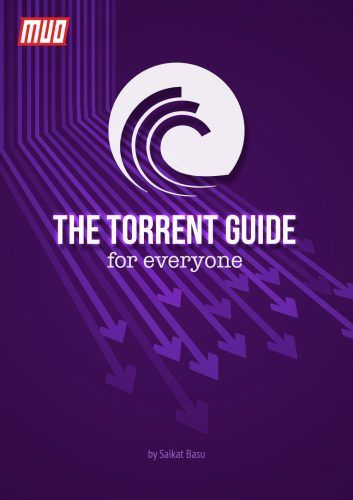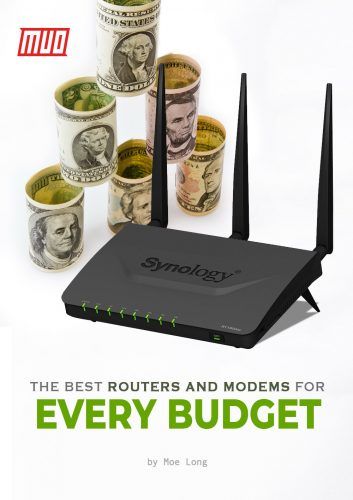Linux Smartphone Operating Systems You Can Install Today
https://www.makeuseof.com/tag/linux-smartphone-operating-systems/
Sick of Android? Don’t want to be part of a proprietary ecosystem? Security and privacy are becoming increasingly important for smartphone users, but what is the answer? For some, abandoning Android and switching to a phone that can run a Linux mobile operating system is the answer.
With security improvements and a better attitude towards privacy and open source, Linux smartphone operating systems are available. They’re just not particularly well known. (Although Android is based on the Linux kernel, it cannot really be considered Linux.)
Here are three Linux smartphone operating systems that are available to install today.
1. Ubuntu Touch by UBports
Although tainted by several false starts, Ubuntu Touch is currently being maintained by UBports. This means that Ubuntu’s abandoned mobile operating system lives on (as does Unity).
5 Projects That Prove Unity Is Far From Dead 5 Projects That Prove Unity Is Far From Dead Struggling to come to terms with Unity's abrupt end? You're in luck. These projects will help you get the most from Canonical's abandoned desktop environment for years to come! Read MoreUbuntu Touch’s approach to smartphones is intelligent, dealing with the lack of apps by providing much of the data usually found in apps natively. This is done in the guise of Scopes, different pages of the Home screen that provide customized news, weather, apps, and social networks. It works well, too, although there is always a time when apps are needed.
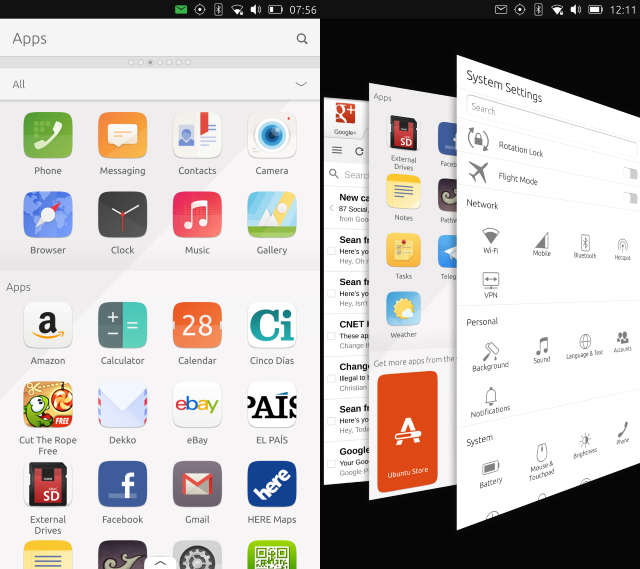
Perhaps Ubuntu Touch’s greatest strength, however, is Convergence. This is a system, much like Microsoft’s Continuum, in which the mobile device is connected to a wireless HDMI device, keyboard, and mouse, and used as a desktop computer. The only real difference between this and your desktop Linux device is that the phone has an ARM processor.
Continuum: Switch Between Windows 10 Desktop & Tablet Mode Continuum: Switch Between Windows 10 Desktop & Tablet Mode Windows 10 recognizes your hardware and instantly chooses the best display mode. When you connect your Windows 10 Mobile to a larger screen, you'll get a PC-like experience. That's the smoothness of Continuum. Read MoreCurrently supported devices include the handsets where Ubuntu Touch came pre-installed, along with the OnePlus One, Fairphone 2, and Nexus 5 (Hammerhead). Many more are in active development, such as the OnePlus 2 and OnePlus 3.
You can see more of Ubuntu Touch in our review of the Meizu Pro 5.
Meizu Pro 5 Ubuntu Edition Smartphone Review Meizu Pro 5 Ubuntu Edition Smartphone Review When a phone is released only to a select few enthusiasts, you wonder whether or not the hype is genuinely worth it. Let's look at one of the first phones to run Ubuntu Touch. Read More2. Sailfish OS
Jointly developed by Jolla, Mer (a middleware stack developer), the Sailfish Alliance (a group of corporations) and community members, Sailfish OS is a continuation of abandoned operating system MeeGo, itself based on Maemo and Moblin.

Although you’ll find Sailfish OS on the 2013 smartphone from Jolla, other devices are compatible thanks to community efforts. These include (but are not limited to) the Google Nexus 5 and 7, the HP Touchpad (which also runs Android), the OnePlus One and OnePlus X, and the Samsung Galaxy S3. Meanwhile, if you have tablet or smartphone project aims for your Raspberry Pi 2 or later, Sailfish OS is available. Some old Nokia devices will also run Sailfish OS.
How To Install Android Ice Cream Sandwich On The HP TouchPad In Minutes How To Install Android Ice Cream Sandwich On The HP TouchPad In Minutes As slick, smooth and functional as webOS is on the HP TouchPad, and wherever the future of the platform may lie, there remains a problem – the shortage of apps. The fact remains that there... Read MoreUndoubtedly the greatest advantage of SailfishOS, however, is that it is compatible with a vast number of Android apps. If that is something that appeals, this OS is worth trying out. To install SailfishOS, you’ll need to check instructions for your device at xda-developers.com. Guides can also be found on YouTube.
3. Plasma Mobile
Perhaps the most exciting option on the table is Plasma Mobile, a smartphone-focused spin on the popular Plasma. Having gained a lot of attention during 2017 (mostly due to Ubuntu abandoning Ubuntu Touch), Plasma Mobile’s aim is to become a “complete and open software system for mobile devices.”

Currently compatible with the Nexus 5 (Hammerhead) and Nexus 5X (Bullhead), Plasma Mobile — based on Kubuntu — is also available for Intel-based PCs and tablets, thanks to an Arch Linux-based version. There’s also multiROM support for the Nexus 5 (Hammerhead), enabling you to run Plasma Mobile alongside your preferred custom Android ROM.
Perhaps the best thing about the Plasma Mobile project is that you’re able to run desktop Plasma apps and widgets, as well as Ubuntu Touch apps. This gives the project a wider selection of apps than Ubuntu Touch.
Other Linux Mobile Projects
As of September 2017, two other Linux mobile projects are underway:
Halium
Intended as a system to improve future Linux mobile projects, Halium’s aim is to “unify the Hardware Abstraction Layer for projects which run GNU/Linux on mobile devices with pre-installed Android.” There’s also an intention to standardize other software and improve Linux access to audio, camera, GPS and other hardware.
As you may imagine, if successful, this will make it far easier to install Linux on smartphones.
PureOS
A more complete project is coming in the shape of a mobile version of PureOS, the privacy and security-focused Linux distro from Purism.
Currently there is no way to download PureOS for mobile, but Purism is running a crowdfunder that you can get involved with, for their new, secure and private Linux mobile device, the Librem 5. We’re hoping Purism get the funding they need to develop and launch the phone.
More Ways to Install Linux on Android Mobile Devices
If you’re desperate to have Linux in your pocket but don’t have any of the devices listed above, there are alternatives. These enable you to run Linux (or give the appearance of running Linux) from the comfort of your Android device. A rooted phone is necessary in most cases, but these are mostly offering emulation.
The Complete Guide to Rooting Your Android Phone or Tablet The Complete Guide to Rooting Your Android Phone or Tablet So, you want to root your Android device? Here's everything you need to know. Read MoreKBOX
A tool that doesn’t require root, KBOX is described as “a project to create a miniature Linux distribution for non-rooted (i.e., unmodified) Android devices, providing a Linux-like console environment.”
As such, it features many command line utilities, but is unavailable in Google Play. Instead, you’ll have to visit the website (linked above) to download and install the APK. Make sure you know the pitfalls of installing apps from third party sites beyond Google Play before proceeding.
Is It Safe to Install Android Apps from Unknown Sources? Is It Safe to Install Android Apps from Unknown Sources? The Google Play Store isn't your only source of apps, but is it safe to search elsewhere? Read MoreLinux Deploy
Rather than a command line environment with some Linux tools, you may prefer something like Linux Deploy, from Google Play. Requiring both a terminal emulator and a VNC client to be installed — as well as a rooted phone — Linux Deploy enables you to choose from several different distros. These are installed in a disk image on your device storage.
Once installed, however, you’ll be able to access a Linux desktop environment on your phone or tablet.
Complete Linux Installer
Finally, Complete Linux Installer (formerly known as LinuxOnAndroid) is also available on Google Play. You’ll need a rooted phone, and enough free RAM to install and run a full Linux distro. Ubuntu, Debian, Fedora, ArchLinux, Kali Linux, openSUSE are all currently available.

As long as your Android phone is up to it, and your phone has an ARMv7 processor (check the device specs on the manufacturer’s website) then you should be able to run Linux on Android!
Your Smartphone Deserves Linux
In short, Linux is available for many smartphones already. But there’s a long way to go. Linux distros on mobile devices are rare, but need your support. If you have one of the devices mentioned or linked to above, please try out a compatible Linux mobile distro. Spend a few days with it to see how it works out for you. Then let the project community concerned know how it went. Let them know what worked, and what didn’t.
In short, help out! And if you can code, why not offer the benefit of your experience to one of the development projects?
Have you tried a Linux mobile operating system? Perhaps you prefer SailfishOS to Ubuntu Touch? Or is Plasma Mobile the answer to the Linux mobile question? Let’s talk about Linux mobile distros in the comments.

What’s the weather going to be like today? Answering that question used to involve opening a newspaper or turning on the TV. Now you don’t even have to open up a web browser!
Here are some of the top options floating around in your Linux app store or on the web. (Note that the ones available to you may depend on your desktop environment.)
Linux App Stores Compared: Which One Is Right for You? Linux App Stores Compared: Which One Is Right for You? Windows users are being guided to an app store. macOS has had one for a while. Linux, meanwhile, has had an app store-style experience for years. But which one is right for you? Read More1. GNOME Weather
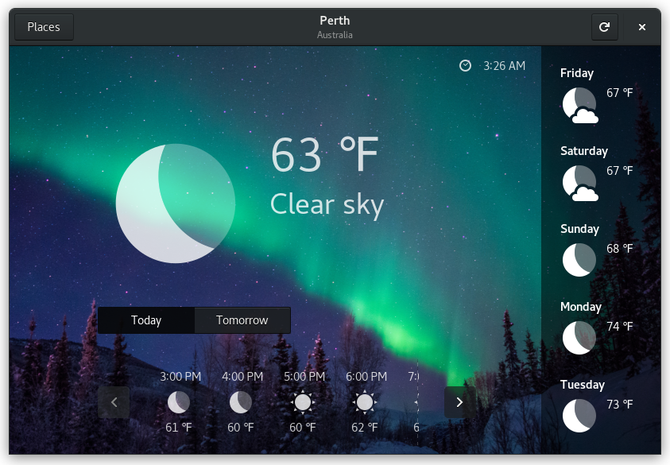
Weather shows you what temperature and precipitation you can expect outside right now, throughout the day, and tomorrow. For the next five days, it provides an icon showing what weather to look for along with the highest temperature. The app pulls data from the Norwegian Meteorological Institute.
You can search for and save multiple locations inside the app. To check the weather from the GNOME’s activities overview later on, you search for the name of a location to see the current forecast.
If you like GNOME’s design, this is the app with the best integration.
Download: GNOME Weather (Free)
2. OpenWeather (GNOME Shell Extension)
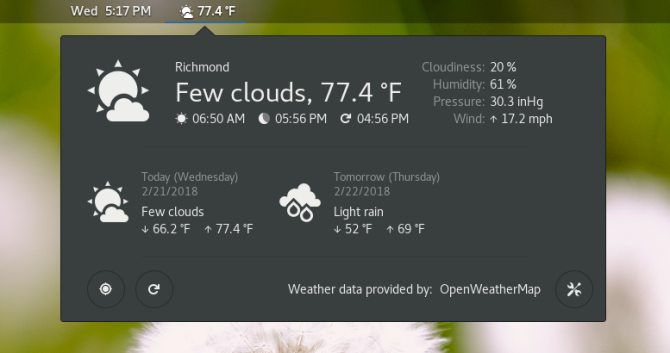
Don’t want to have to open a dedicated app? There’s a GNOME Shell extension that keeps the forecast even more accessible by placing an icon in the panel at the top of your screen.
Clicking that icon shows the forecast for today and tomorrow, along with added details such as humidity and wind speed. You can store several cities, which can be especially useful for people who travel often.
The extension comes with some customization options, so you can change the number of days displayed as well as what information appears. The default source is OpenWeatherMap, but you can change it to Dark Sky.
Download: OpenWeather (Free)
3. KDE Plasma Weather Widget (Default)
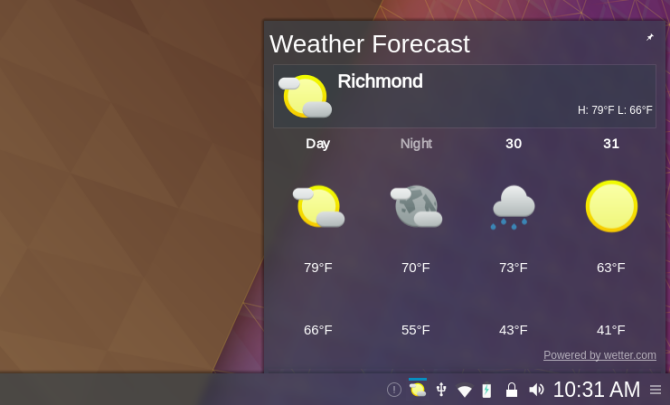
Here’s an option exclusive to KDE Plasma users. While not a full-blown app, the Plasma desktop’s weather widget can go in your system tray or on your desktop background. Either way, the functionality is the same.
KDE Explained: A Look at Linux's Most Configurable Desktop Interface KDE Explained: A Look at Linux's Most Configurable Desktop Interface What does Linux look like? Sometimes, Unity; other times, GNOME. Oftentimes, though, Linux runs KDE. If you're not using the erstwhile K Desktop Environment on your Linux PC, now is the time to change! Read MoreKDE’s weather widget will let you know the day’s highest and lowest temperatures. The icon in your system tray will also show whether the skies are clear or if there’s precipitation. Plus you can see the pressure and visibility outside.
There are multiple weather sources to pick from, and clicking on the forecast opens more detailed information in the relevant website.
Download: KDE Weather Widget (Pre-installed with Plasma desktop)
4. KDE Plasma Weather Widget (Downloaded)
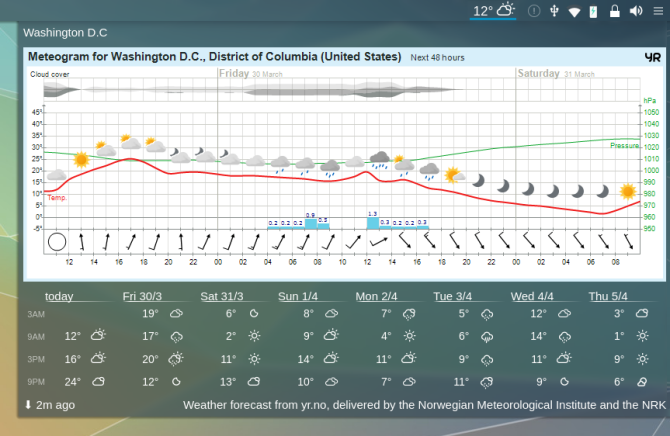
Want more information available at a glance? There’s an alternative widget with the same name available in the KDE Store. It will display the forecast for the next seven days, complete with a detailed graph of what you can expect over the next 48 hours. Weather sources are limited to Yr (from the Norwegian Meteorological Institute and the Norwegian Broadcasting Corporation) and OpenWeatherMap.
Unlike the default option, this widget is intended to reside in a panel (though not your system tray). If you drag it out onto your desktop, it will still only show the current temperature and a weather icon. This widget, too, is exclusive to KDE.
Download: Weather Widget (Free)
5. Weather (Cinnamon)
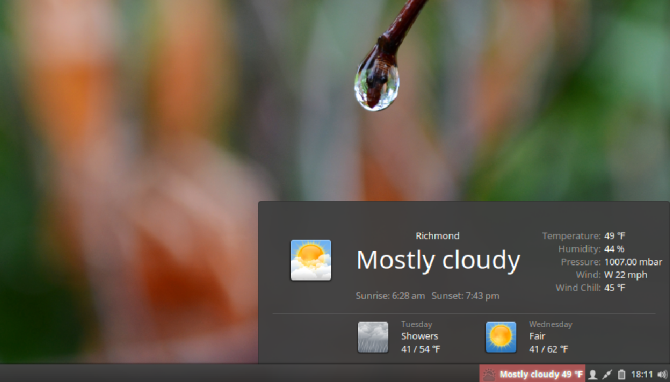
Weather is an applet that sits in your panel next to system indicators. An icon and text provide you with the current weather and temperature. Clicking on the applet brings up more information. You can see the highs and lows for up to a week. The right column also shows the current temperature, humidity, pressure, wind speed, and wind chill.
Weather is very configurable, allowing you to change measurement units and various aspects of the applet’s appearance. You can download the widget directly from the Cinnamon desktop.
Download: Weather (Free)
6. Nimbus
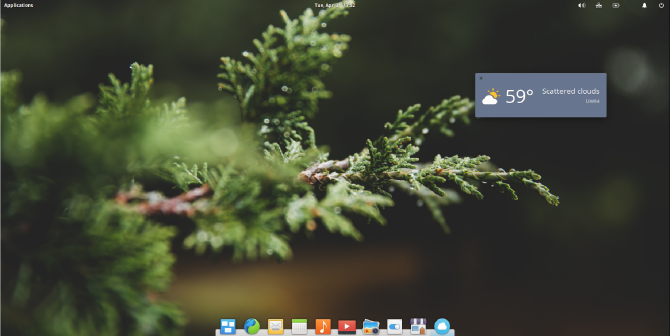
Nimbus is a weather app for elementary OS from the founder of elementary OS himself. Described as a weather applet, Nimbus doesn’t do all that much. The app window floats on top of your desktop at all times, displaying the current temperature and weather. That’s it. It’s the digital equivalent of looking out the window. But in some cases, that’s enough. Such a basic design is not out of place on elementary OS.
Pantheon Explained: A Look at the Minimalist Elementary OS Desktop Pantheon Explained: A Look at the Minimalist Elementary OS Desktop Considering Elementary OS, or just want to install the Pantheon desktop on your current version of Linux? Here's everything you need to know about the most popular minimalist desktop for Linux, Pantheon. Read MoreI like the simplicity of Nimbus, but I do find it jarring that clicking on the icon in the dock doesn’t make the window appear on top of your other open windows. Nimbus feels like a desktop widget on a desktop that doesn’t support widgets, stuck somewhere being a widget and an app.
Download: Nimbus (Free)
7. Coffee
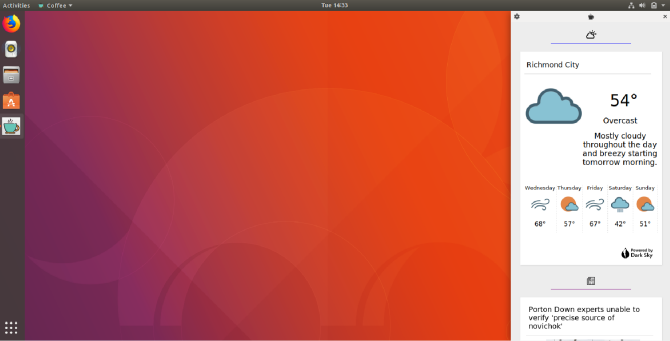
Coffee is a relative newcomer to the scene. The app docks to the side of your screen, where it displays your forecast in a card that displays the next five days. The information comes from Dark Sky.
Coffee’s slim profile makes it great to use like a ticker, but why would you do this just for the weather? Well, you don’t have to. Coffee also displays the news. You can choose to receive headlines from over forty different sources, which come via News API.
Download: Coffee (Free)
8. Temps
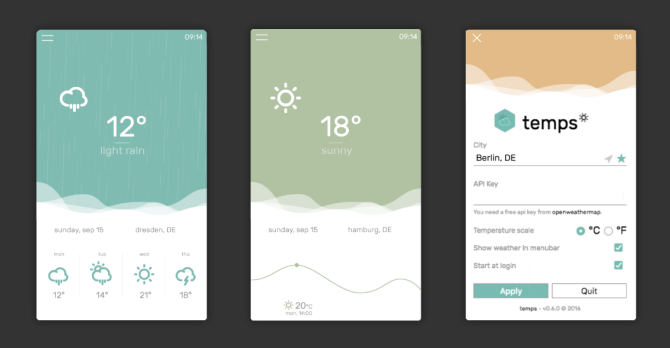 Image Credit: Konrad Michalik
Image Credit: Konrad MichalikIf you’re a fan of weather widgets, Temps may be the way to go. While it isn’t technically a widget, the app has the feel of one. Temps consists of a single stylish card that shows four days of weather. Nice touches include the addition of animations for rain, snow, and storms. As for functionality, you can view an interactive hourly forecast.
Temps is a minimalist tool that unapologetically places style over substance. When it comes to weather apps, for many of us, that’s perfectly fine.
Download: Temps (Free)
9. AWeather
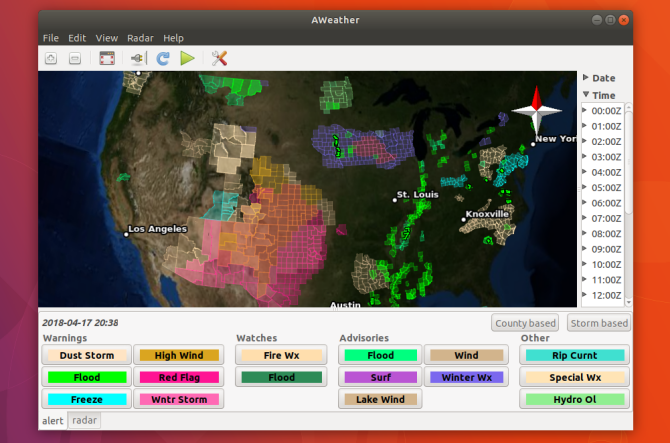
Most of the apps on this list scratch a similar itch. They show what’s going on outside and list some temperatures.
AWeather is less a weather app and more a tool for weather enthusiasts. The app shows a map of the US complete with weather alerts at the county level. You can see if the United States National Weather Service has issued a flood advisory or tornado warning in your area, for example.
The fun doesn’t stop there. If you have the necessary files, you can also view radar coverage of the skies.
Download: AWeather (Free)
10. Weather Utility
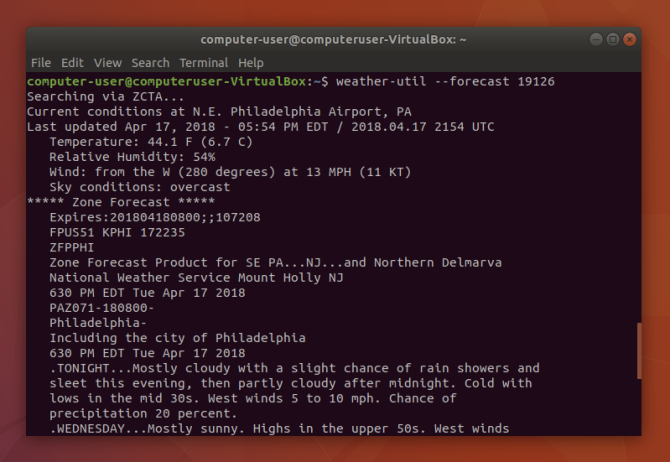
There’s a command line tool to do just about anything on Linux, and checking the weather is no exception. Weather Utility has been around since 2006, and while that would make it ancient compared to desktop Linux apps, life in the terminal moves at a more stable pace. Weather Utility did what it needed to back then, and it still does today.
If you live in the US, the process is simple. Type this command to get your forecast:
weather-util --forecast [zipcode]Download: Weather Utility (Free)
How Do You Check the Weather on Linux?
Do you fire up a search engine? Keep a widget in your panel? Prefer to use your phone? Maybe you stick with cracking open a window and feeling the breeze. We all have our preferences. What’s yours?
5 Useful Weather Apps That Are Fun to Check Every Day 5 Useful Weather Apps That Are Fun to Check Every Day These stylish and fresh weather apps make your daily weather updates that much more satisfying. Read More
There are Linux distributions (distros) for every niche and need. The best and most suitable Linux operating system for you depends on your specific needs and hardware. So what’s the best Linux distro for you?
The Best Linux Distros for Every Kind of User
Like most non-enterprise software options, Linux distros continue to evolve. For 2018, many popular Linux operating systems see major changes. Notably, Ubuntu gets a massive overhaul including a drastic switch from the Unity desktop to GNOME. Although you might be tempted to stick with a current distro, it’s worth switching Linux OSes.
Because of the dynamic nature of Linux distros, you’re bound to find a slew of improvements. Particularly as security rose to prominence as a concern, expect vulnerability patches in addition to feature enhancements. Plus, almost every Linux distro remains free to use, so there’s no reason not to at least make a live CD and test out a few OSes.
Reasons to switch to or try out new Linux distros:
- New features
- Vulnerability fixes
- It’s free, why not?
Best Linux Distro Overall: Ubuntu
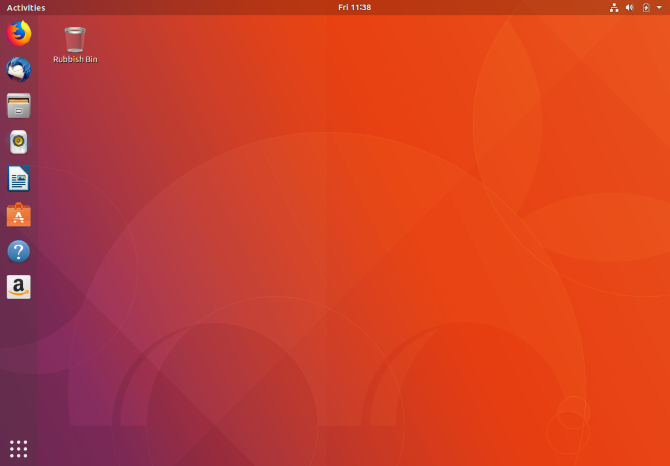
When it comes to Linux OSes for desktops and laptops, Ubuntu reigns supreme. The Debian-based distro in turn spawned a slew of derivatives such as Lubuntu, Kubuntu, and Xubuntu. With its next long term support (LTS) release, Ubuntu 18.04 LTS arrives with several new features. Though Ubuntu is no newcomer, it’s an operating system that keeps you coming back.
8 Things That Keep You Coming Back to Ubuntu 8 Things That Keep You Coming Back to Ubuntu There is so much going on in the Linux world, from new features in GNOME Shell to the release of Plasma 5, and the amazing Elementary OS, so why do you stick with Ubuntu? Read MoreIn Ubuntu 18.04 LTS, Canonical is switching from the Unity desktop environment to Gnome 3.28. There’s also a major speed boost, and a fresh set of pre-installed software including VLC as well as Open Broadcaster Software (OBS) for screen recording and game streaming on Linux.
At its core, you’ll find Linux Kernel 4.15, and Xorg is the default display server. Because Ubuntu 18.04 boasts a new set of software and features, it’s the best Linux distro for 2018 overall. There’s a minimal installation, and revamped server edition. As such, Ubuntu 18.04 is ideal for desktops, laptops, and servers.
Download: Ubuntu
Most Stable Linux Distro: Debian
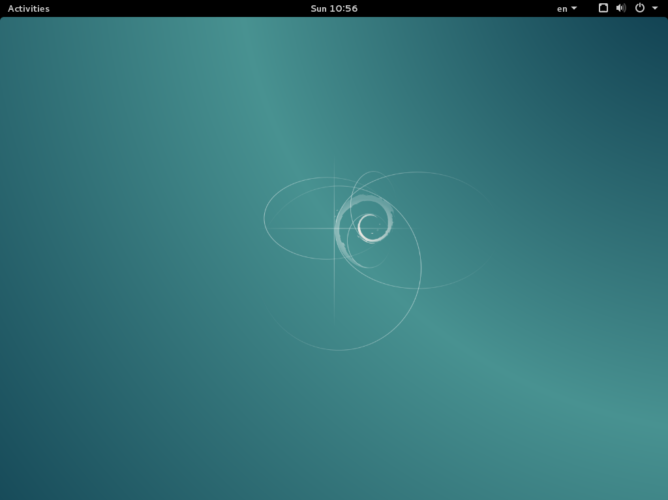
Since it’s one of the oldest Linux operating systems, Debian is a top choice in 2018 for stability. Linux OSes such as Ubuntu benefit from a Debian foundation, and Debian includes fantastic repositories, package managers, and a lively community. Therefore, Debian affords excellent support.
Debian: Enjoy One Of The Most Stable And Trusted Linux Distributions Debian: Enjoy One Of The Most Stable And Trusted Linux Distributions There are plenty of Linux users out there who are using distributions such as Ubuntu or one of the many distributions which are based from Ubuntu, including Linux Mint. However, no matter what you're using,... Read MoreIn Debian, there are a few channels. These include testing, stable, and unstable. Its stable channels provide maximum security and the fewest bugs. When a stable release drops, updates merely patch security vulnerabilities and critical updates.
Although Debian is fairly user-friendly, it’s more advanced than the likes of Ubuntu, ChaletOS, and Manjaro. Still, it’s far easier than getting started with Gentoo. Its stability also makes Debian a fantastic Linux distro for programmers.
Download: Debian
Most Beginner-Friendly Linux Distro: Manjaro
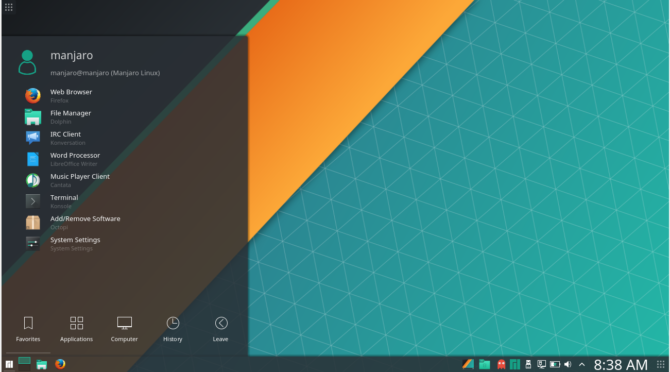
Manjaro Linux is incredibly easy to install and use. Essentially, it’s Arch Linux simplified. Featuring low system requirements, a Windows-like appearance, and lovely desktop environment, the beauty is that Manjaro uses Pacman for its package manager.
Easy to Install, Simple to Use: But Should You Switch to Manjaro 17? Easy to Install, Simple to Use: But Should You Switch to Manjaro 17? Manjaro 17 is an excellent option switching from Windows or macOS to Linux and is surprisingly simple to install. Check out what's new in Manjaro Linux 17 and find out if you should switch. Read MoreFurther, Manjaro employs Arch User Repositories (AUR). You may also consider Linux Mint, a beginner-friendly distro which runs on virtually any PC.
Download: Manjaro
Best-Looking Linux Distro: elementary OS
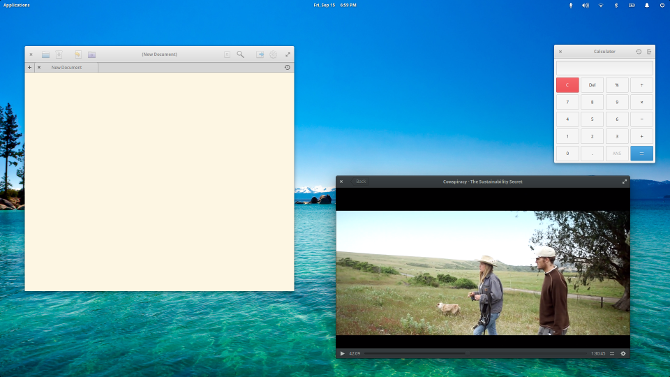
Upon release, elementary OS created tons of buzz, and justifiably so. In our review, we found elementary OS beautiful and simple to use. However, while it’s decidedly uncomplicated, elementary OS is not relegated to beginners. Instead, it’s perfectly suited to power users as well.
Looking For A Beautiful, Easy To Use Linux Distro? Try Elementary OS Luna Looking For A Beautiful, Easy To Use Linux Distro? Try Elementary OS Luna Elementary OS Luna is a lot more than Ubuntu with some tweaks and a nice theme. Here's what to expect. Read Moreelementary OS comes complete with the Ubuntu Software Center bundled, a stellar package manager, and solid performance on a variety of hardware choices. In short, elementary OS is a lovely bit of eye candy.
Download: elementary OS
Best Server Linux Distro: CentOS
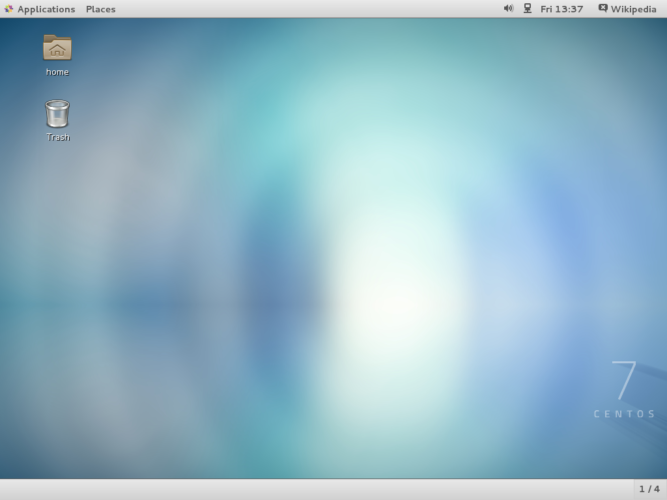
Since CentOS is a community-supported version of Red Hat Enterprise Linux (RHEL), it’s stable and robust. Because CentOS gets RHEL upstream, it’s secure and delivers an enterprise-class environment
Don't Want To Pay For Red Hat Linux? Try CentOS Instead Don't Want To Pay For Red Hat Linux? Try CentOS Instead In case you don't know already, most of the web is powered by Linux -- Facebook, Twitter, Google, and a vast majority of other major Internet sites use Linux for their servers. While server administrators... Read MoreHowever, lack of regular updates means CentOS isn’t necessarily best as a desktop operating system. Instead, it’s a top-notch Linux server OS. Additionally, CentOS is the best Linux distro for enterprise environments and programmers.
Download: CentOS
Best Gaming Linux Distro: Fedora Games Spin
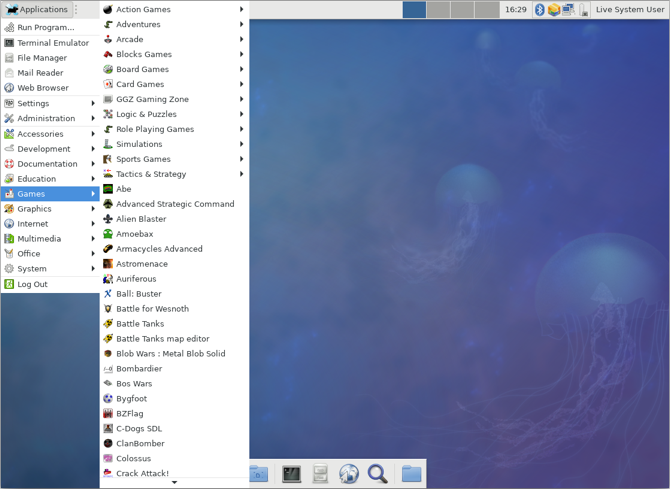
While SteamOS might be the most well-known gaming Linux distro, Fedora Games Spin is a better choice. Because it comes packed with a smattering of games, you’re ready to begin playing countless titles such as SuperTuxKart, The Battle for Wesnoth, and Freeciv.
5 Best Linux Operating Systems for Gaming 5 Best Linux Operating Systems for Gaming Linux isn't ideal for gaming, but it's absolutely possible! Here are five Linux distributions made specifically for gaming. Read MoreUnfortunately, Steam, Wine, and PlayOnLinux don’t come preloaded. However, these are easy to install. Since Fedora Games Spin is suitable as a Linux desktop, it’s arguably better as a gaming Linux distro than SteamOS which is pretty limited in functionality as a desktop. But for mostly Steam gaming, SteamOS is a worthy choice.
Download: Fedora Games Spin
Best Lightweight Linux Distro: Lubuntu
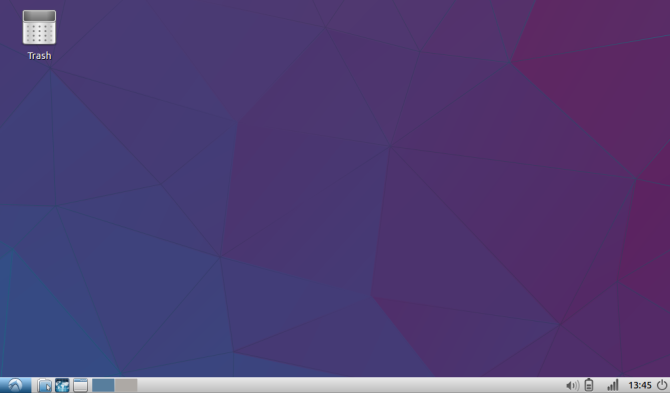
Whereas Windows and macOS can bog down older hardware, several lightweight Linux distros are ideal for aging PCs like Atom-based netbooks. Lubuntu is, as the name suggests, an Ubuntu derivative.
5 Lightweight Linux Distros Ideal for an Intel Atom Processor PC 5 Lightweight Linux Distros Ideal for an Intel Atom Processor PC Don't let your Atom-powered netbook or low-specced laptop gather dust in a closet -- install a lightweight Linux distro and start enjoying mobile computing once again! Read MoreIt uses the LXDE desktop environment, features a comprehensive set of default apps such as Firefox, and runs flawlessly on older hardware. Capable of supporting Pentium 4 and Pentium M processors, Lubuntu suggests 512MB of RAM for general use, and 1GB of RAM for online applications including YouTube and Facebook.
As a close second, consider Puppy Linux with its tiny 100MB ISO.
Download: Lubuntu
Best Linux Distro for Windows Users: Robolinux
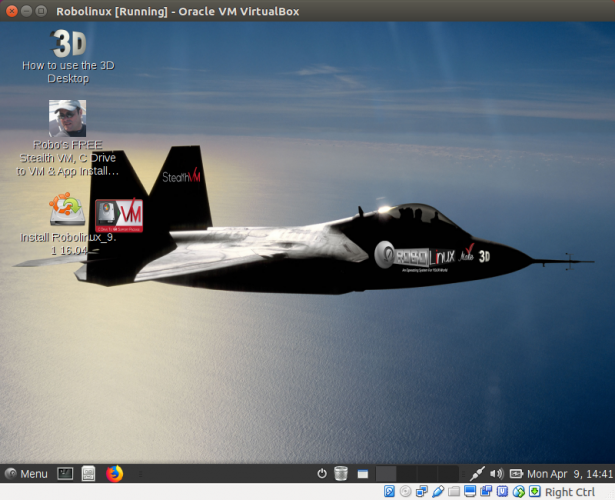
Debian-based Robolinux eases the transition from Windows to Linux. Using its included virtual machine (VM) Stealth VM, spinning up a Windows-based virtual environment is a breeze. You’ll find ample stability because of the Debian underpinnings, and a useful mix of pre-installed software.
As such, Robolinux is the best Linux distro for 2018 if you’re switching from Windows. Alternatively, try ChaletOS, which emulates the look and feel of Windows 7 while minimizing required command line use.
Why Robolinux Is the Best Linux for Windows Users Why Robolinux Is the Best Linux for Windows Users Switching from Windows to Linux can be tough, but Robolinux, one of the best versions of Linux for windows users, makes it easier. Read MoreDownload: Robolinux
Best Linux Distro for Programmers: Fedora
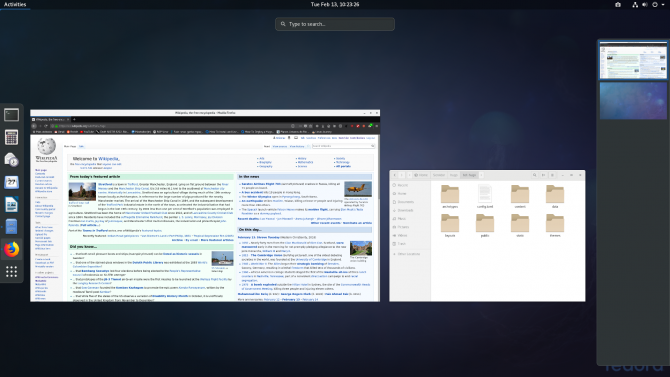 Image Credit: Wikipedia
Image Credit: WikipediaDevelopers require stability and security. Fedora is a RHEL iteration with simple upgrades and a regular six-month release cycle. Linux founder Linus Toralds prefers Fedora as his Linux OS of choice. Fedora is incredibly stable, a must for any programmer. Plus, there’s a thriving community for any support topics.
Yet, while Fedora maintains stability, it still benefits from regular updates. With its balance of features and reliability, Fedora is one of the best Linux distros of 2018.
Download: Fedora
Best Linux Distro for Power Users: Gentoo
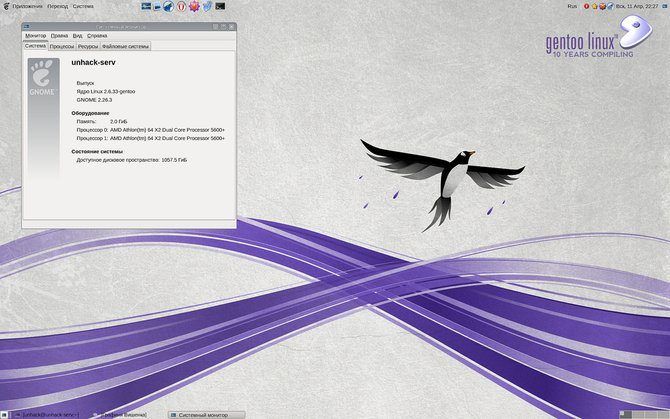 Image Credit: fforget/Flickr
Image Credit: fforget/FlickrThe Linux From Scratch (LFS) concept is a method of building a custom version of Linux from the source code. Gentoo is a popular LFS distro that’s not for the faint of heart. But the resulting customized Linux OS is a rewarding bit of software.
How to Gain Total Control of Your PC With Gentoo How to Gain Total Control of Your PC With Gentoo Gentoo is a true Linux operating system for power users, but with the right knowledge, anyone can gain control over their PC with Gentoo Linux -- even you! Read MoreSimilarly, NuTyX abides by the LFS model. Power users will appreciate Arch Linux is a compelling option for seasoned Linux users as well. Check out Sabayon for an easier version of Gentoo.
Download: Gentoo
Best Linux Distro for Kids: Sugar on a Stick (SoaS)
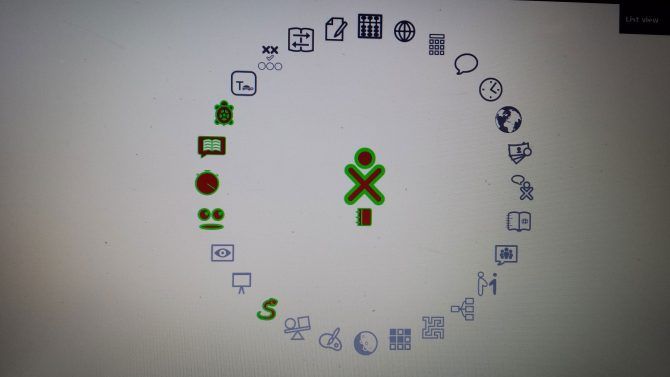
Just because Linux can be complex doesn’t mean it has to be. Sugar on a Stick (SoaS) targets kids and offers a safe, intuitive space to play educational games and learn basic programming skills.
Learn Linux With SoaS, a Child-Friendly OS Learn Linux With SoaS, a Child-Friendly OS Linux is a superb operating system for kids to learn computing, and never has this been more obvious than with Sugar on a Stick (SoaS), an educational Linux OS. Read MoreAnother child-friendly Linux OS is Ubermix, which balances ease of use with power and even features touchscreen support.
Download: Sugar on a Stick
Best Linux Distro for Single-Board PCs: Ubuntu MATE
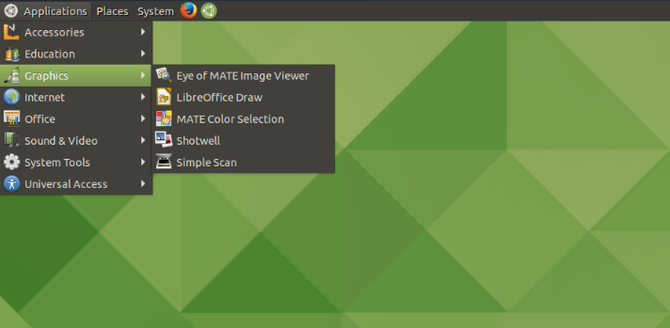
Ubuntu MATE is an excellent consideration for single-board computers (SBCs). For instance, Ubuntu MATE runs well on SBCs such as the Raspberry Pi and Odroid XU4.
Ubuntu MATE vs. Mint: Which Linux OS Should You Choose? Ubuntu MATE vs. Mint: Which Linux OS Should You Choose? Checking out Ubuntu for the first time? Want something familiar? It's a common problem that usually boils down to the choice: Ubuntu MATE or Linux Mint? Read MoreAmazingly, Ubuntu MATE doesn’t compromise functionality when running on less powerful devices such as the Pi and XU4. Rather, this Linux OS retains all the familiar features of Ubuntu, but with the lightweight MATE desktop environment.
Download: Ubuntu MATE
The Best Linux Distros of 2018: Final Thoughts
There’s no shortage of Linux OSes for every niche. Finding the best Linux distro of 2018 requires considering both hardware support and specific needs. What Linux operating system is best for a general use laptop or desktop differs from a Linux gaming rig or server.
Thankfully, there are plenty of Linux distros for every need. Moreover, it’s easy to customize almost any Linux OS for a tailored build. Find out which Linux distros we prefer using here at MakeUseOf!
Which Linux Operating Systems We Use and Why Which Linux Operating Systems We Use and Why It's one thing to recommend a Linux distro. It's another to show you which ones we actually use on a daily basis. Here are the ones we prefer and why! Read More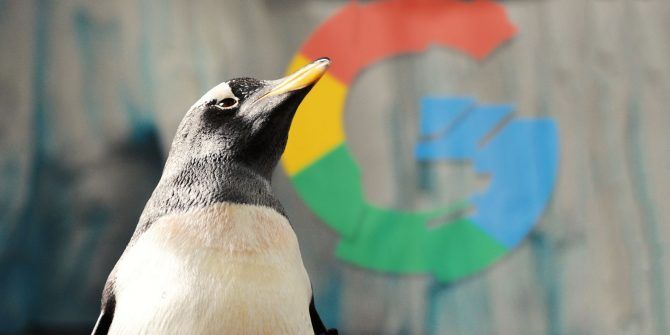
Switching to Linux is a great way to increase control over your digital life. But that transition doesn’t make much difference if you’re still using all the same sites and services that you used before.
Among them, Google is probably the largest and most difficult to leave behind. Alongside Facebook, it’s one of the tech giants whose data collection most intrudes on our privacy.
But ditching Google is possible. Here are some Google app alternatives you can consider on Linux. All of the desktop apps are open source, while web services are more of a mixed bag.
1. Ditch Google Search, Use DuckDuckGo
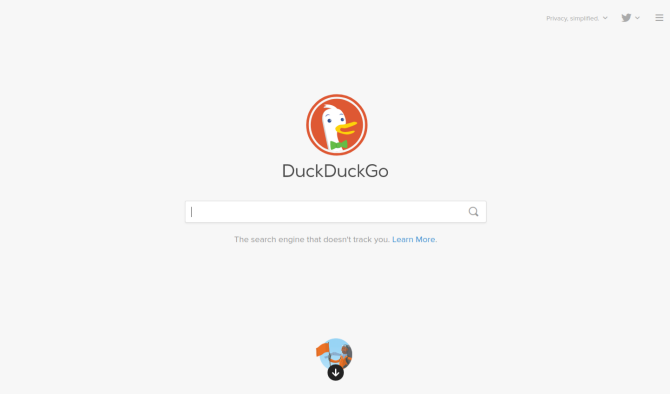
Google’s name has become synonymous with online search. But this is also Google’s largest window into the most intimate details of our lives. Through our searches, Google can almost read our thoughts. These inquiries can reveal our deepest desires and fears.
DuckDuckGo is the largest search provider that emphasizes our privacy. For starters, you don’t create an account (Google and Bing don’t require accounts, but many of us use these services while signed into Google and Microsoft regardless). DuckDuckGo also doesn’t try to personalized search results, a process that inherently requires gathering information about you.
How DuckDuckGo's New Privacy Apps Keep You Safe Online How DuckDuckGo's New Privacy Apps Keep You Safe Online Privacy-based search engine DuckDuckGo has released new mobile apps and browser extensions. Here's how they can keep you secure online. Read More2. Ditch Gmail, Use Kolab Now
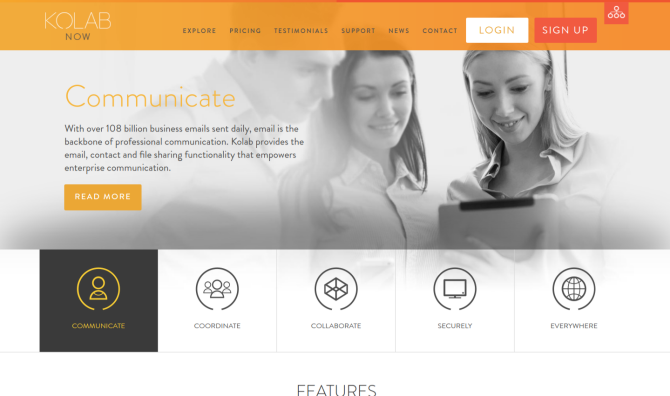
Who have you emailed over the course of your life? What did those messages contain? Google scans every message we send in order to deliver us personalized ads. Every year the company rolls out new services that manipulate this data in different ways.
Want an alternative to Gmail that doesn’t search your email and actually takes your privacy seriously? The folks over at Kolab Now not only make those promises, but they build their offerings using open source tools and contribute back to the community.
Kolab Now accounts integrates best with KDE tools such as Kontact, KMail, and KOrganizer. Kolab Now doesn’t have ads. Instead, users pay directly for the service. Subscriptions start at CHF 4.41 (just under $5) a month.
For further alternatives, check out these secure and encrypted email providers.
The 3 Most Secure & Encrypted Email Providers Online The 3 Most Secure & Encrypted Email Providers Online Fed up with government surveillance? Concerned your emails might be read by third parties? If so, it's worth looking at an encrypted email solution to protect your messages. Read More3. Ditch Google Calendar, Use fruux
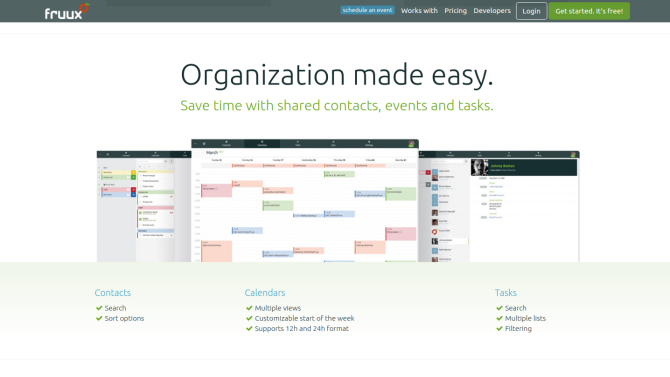
Many people swear by Google Calendar as a tool that keeps them sane. But it’s not the only way to keep track of dates and events online. Some companies not only provide calendars, but they offer them as their primary product. fruux is one example, and it happens to explicitly list Thunderbird, Evolution, Rainlendar, and ReminderFox as supported clients on Linux.
fruux is a great alternative to Google Calendar, and it’s free to up to two shares across two devices. More than that requires a plan starting at around $5 (prices are listed in Euros) a month. Apps are also available for Android and iOS. The company uses and contributes back to a number of open source projects.
Note: If you decide to use Kolab Now email (mentioned above), you may want to stick with that account for your calendar too. However, the calendar functionality isn’t included with the lowest priced plan.
4. Ditch Google Hangouts, Use Linphone
You don’t have to stop placing voice calls to friends, family, and colleagues when switching to Linux. Skype and Google Hangouts both support the operating system.
While you could technically swap Hangouts for Skype, Microsoft isn’t exactly more trustworthy than Google. In that case, there are a few open-source alternatives designed for Linux. Linphone has the added plus of also being available for Windows, Mac, Android, iOS, and BlackBerry 10.
4 Linux VOIP Alternatives to Skype 4 Linux VOIP Alternatives to Skype When it comes to Linux VOIP apps, many people decide on Skype. But there are plenty of great alternatives! Here are four that we like. Read MoreDownload: Linphone
5. Ditch Google Maps, Use OpenStreetMaps
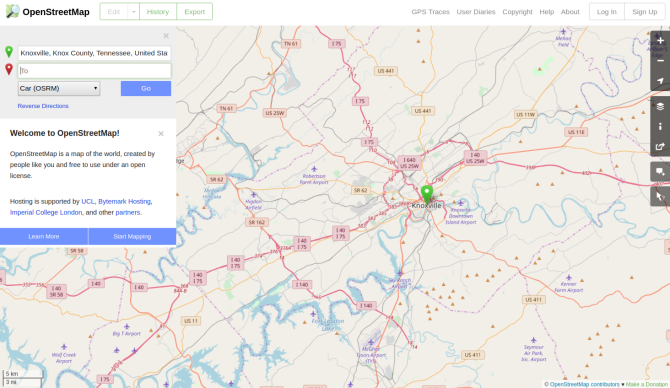
Google Maps, the site, has one major open source alternative. That’s OpenStreetMaps.
OpenStreetMaps can show you standard and satellite maps of most corners of the globe. Is it as detailed as Google? Sometimes it has less information, and sometimes it has more. That’s because OpenStreetMaps relies on contributions from people like you and me. On the downside, this information is harder to access because the site isn’t as good at converting addresses to GPS coordinates.
There are a few dedicated Linux apps that access OpenStreetMaps, saving you from having to open a browser. Check out GNOME Maps and KDE Marble.
Download: GNOME Maps
Download: KDE Marble
6. Ditch Google Drive, Use SpiderOak
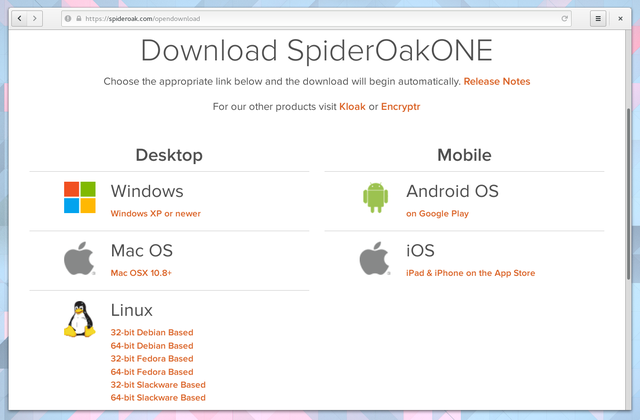
Among cloud storage, Google Drive is really an alternative to Dropbox, which is perhaps the easiest way to sync data across multiple computers over the internet. But Dropbox isn’t a big step forward if you’re concerned about your privacy. In that case, check out SpiderOak.
SpiderOak promises that not even it can access your data if you stick to only using the desktop client, which is available for Linux. That said, as a proprietary product, we can only take them at their word.
Download: SpiderOak (Plans start at $5/mo)
Prefer an open-source solution? That requires a little bit more work, but there are open-source cloud storage solutions out there.
10 Cloud Solutions You Should Be Using on Linux 10 Cloud Solutions You Should Be Using on Linux Some mainstream cloud storage options don't offer a decent Linux client. But you're not out of luck. Many popular services do work under Linux. You can even roll out your own cloud solution! Read More7. Ditch Google Docs, Use ONLYOFFICE
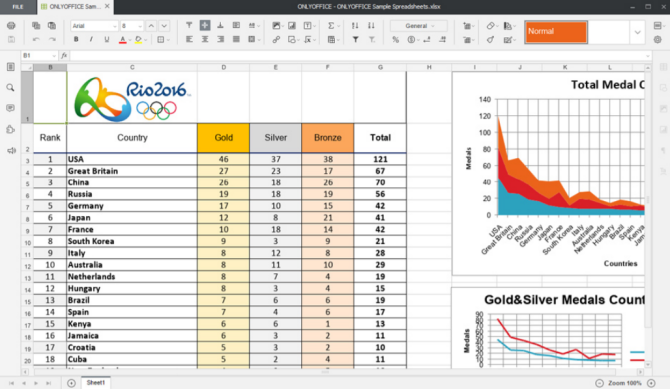 Image Credit: ONLYOFFICE
Image Credit: ONLYOFFICEGoogle Docs provides most of what people want from Microsoft Office for free. It also removes the difficulty of getting your hands on a copy. All you have to do is visit the site with a reasonably fast internet connection (which can be more of a challenge in some areas than others). As for the catch? All of your data exists on Google servers.
ONLYOFFICE is an open-source alternative office suite that puts the control in your hands. You can access the interface on someone else’s servers, or you can host a copy on your own (both options scale in price based on the number of users).
The 7 Best Free Microsoft Office Alternatives The 7 Best Free Microsoft Office Alternatives Microsoft Office is the king of office suites, but that doesn't mean it's the right one for you. Here are some other office suites you might like better! Read MoreAnd for when internet connectivity isn’t available, you can always resort to a free copy of the desktop version.
Download: ONLYOFFICE Desktop (Free)
8. Ditch Google Photos, Use Shotwell + Syncthing
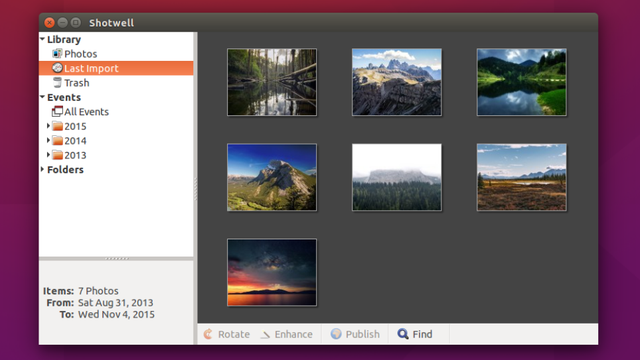
Is your phone your primary way of taking pictures? Does it automatically upload every snap you take? There are any number of alternative cloud services you can consider if you simply want to leave Google behind, but you also have the option to store and manage your photos yourself.
Picasa is Google’s desktop app for the job, but it’s no longer supported on Linux. Fortunately, there are many other photo managers to choose from. If you use Ubuntu, Fedora, or elementary OS, your default option is Shotwell (or a variation of it).
8 Picasa Alternatives Made for Linux 8 Picasa Alternatives Made for Linux You may have heard that Google is closing Picasa, but of course, Google stopped supporting the Linux port of Picasa years ago, so we've plenty of great alternatives already available! Read MoreIf it’s the cloud storage aspect of Google Photos you’re most interested in. Syncthing can keep copies in sync between your smartphone and your Linux-powered PCs. Or you can use any of the other providers linked to above.
Download: Shotwell
Download: Syncthing
9. Ditch Google+, Use Mastodon
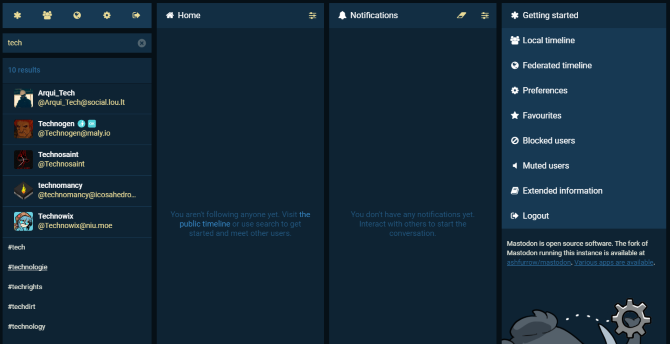
Like most online social networks, Google+ comes from a single company. How we interact with the site is up to Google. The company stores every letter we type, and what it does with the information is its choice, not ours.
Mastodon is more similar to Twitter than Google+. Nonetheless, it offers a decentralized way to share thoughts, links, and images with others. No one group has access to all of the data. You can create your own Mastodon instance.
Interested? See our overview of how Mastodon works.
Mastodon: What You Need to Know About the New Social Network Mastodon: What You Need to Know About the New Social Network Mastodon is out to unseat Twitter as the best microblogging social network out there -- but will it succeed? Here's everything you need to know about the newcomer. Read More10. Ditch YouTube, Use DTube
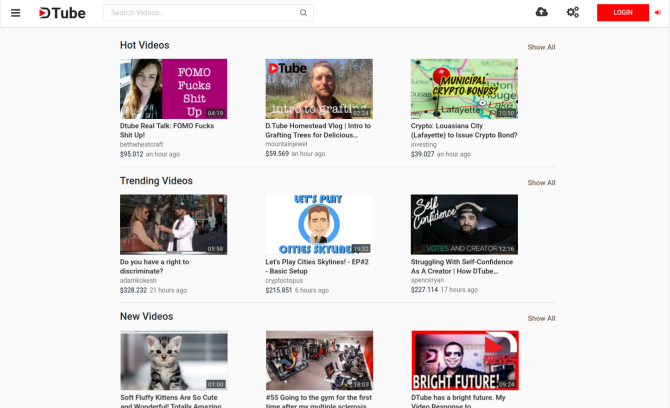
YouTube is the most well-known video distribution site on the web. Yet there are reasons to dislike YouTube, and not just because it’s hip to snub what’s mainstream. YouTube is a treasure trove of data for Google. It also pays content creators relatively little money unless they’re consistently bringing in millions of views on a steady stream of videos. The site also demonetizes videos based on an ambiguous standard.
Whether you’re looking for videos to watch or want a place to host your own, a few alternatives are built on decentralized infrastructure. DTube is a blockchain-based option. Then there’s BitChute, which uses peer-to-peer technology.
With either one, don’t expect anywhere near the diversity present on YouTube. You may also see many political videos featuring content that’s less welcome on more centralized platforms. These are early days for decentralized video distribution.
It’s Time to Say Goodbye to Google
There are various reasons to have concerns about Google. Maybe you don’t like the company’s tendency to discontinue less popular services, even if they have millions of users. Maybe you have concerns over data collection and privacy, given the way Google makes its money. Maybe you just don’t like having all of your eggs in one basket.
Whatever the reason, it’s still possible to use a PC without a Google account. And you may be surprised to know you can ditch Google on your smartphone too.