How to Use Libhybris and Android GPU Libraries with Mer (Linux) on the Cubieboard
Posted on April 21, 2013 by cnxsoft - 18 Comments
You may have heard about libhybris, a library that cleverly loads Android HW adaptations and convert calls from bionic to glibc. One of the greatest achievement of this library is to allow Android GPU drivers to be used with Linux, and is notably used by Canonical, although they did not write it, for Ubuntu 14.04 which will be compatible with any recent Android smartphones or tablets.
One way to get started with libhybris is to port a device to Ubuntu Touch, but this may take a while. However, I’ve found a faster and easier way to play with libhybris thanks to Martin Brook (vgrade) who wrote a tutorial on how to use libhybris with Mer on the Cubieboard. Mer is an open source mobile Linux distribution powered by Qt/QML and HTML5, that’s born from the ashes of Meego, and is now used in the upcoming Sailfish OS.
Qt5 Cinematic Experienced Rendered at 25 fps in Cubieboard via Android GPU Drivers in Linux Thanks to libhybris
You’ll need to follow 4 main steps:
- Build Android
- Build a minimal Mer image
- Install Libhybris
- Run demos
I’ll skip the Mer image build since Martin has provided a binary image. I’ll use a build machine running Ubuntu 12.04.2 LTS. You should make sure the build environment is setup correctly, you’ve installed repo, and that it’s in your path. I’ll use the Cubieboard (1GB RAM), but you may want to try other hardware platform, or Linux distribution as the instructions should be similar.
Build Android for the Cubieboard
This is basically following the instructions provided here. First let’s code Android Jelly Bean (CyanogenMod) source code:
mkdir openbox && cd openbox repo init --no-repo-verify -u git://github.com/cubieboard/manifests -b cb -m jb.xml repo sync
|
1 2 3 |
mkdir openbox && cd openbox repo init --no-repo-verify -u git://github.com/cubieboard/manifests -b cb -m jb.xml repo sync |
repo sync may take quite a while depending on your Internet connection. It took 10 hours, after several attempts over three days… Once this is done, we’ll need to configure the build for the Cubieboard:
source build/envsetup.sh lunch
|
1 2 |
source build/envsetup.sh lunch |
Select Cubieboard (#4), and start the build:
make -j10
|
1 |
make -j10 |
The build initially failed with this error:
****************************** You have tried to change the API from what has been previously approved. To make these errors go away, you have two choices:   1) You can add "@hide" javadoc comments to the methods, etc. listed in the      errors above.   2) You can update current.txt by executing the following command:         make update-api      ^^^^^^^^^^^^^^^^^^      NO. NO. STOP BEING LAZY. SERIOUSLY.      DO NOT DO THIS in CM. THIS IS A LIE. IF YOU DO THIS I WILL HATE YOU.      USE OPTION #1.                    -Koush      To submit the revised current.txt to the main Android repository,      you will need approval. ******************************
|
1 2 3 4 5 6 7 8 9 10 11 12 13 14 15 16 17 18 |
****************************** You have tried to change the API from what has been previously approved.
To make these errors go away, you have two choices: 1) You can add "@hide" javadoc comments to the methods, etc. listed in the errors above.
2) You can update current.txt by executing the following command: make update-api ^^^^^^^^^^^^^^^^^^ NO. NO. STOP BEING LAZY. SERIOUSLY. DO NOT DO THIS in CM. THIS IS A LIE. IF YOU DO THIS I WILL HATE YOU. USE OPTION #1. -Koush
To submit the revised current.txt to the main Android repository, you will need approval. ****************************** |
So I shamelessly typed “make update-api” to automatically update current.txt, and continued the build with “make -j10”. The build may also take quite a while depending on your computer performance and available RAM. This step was much faster than repo sync in my case, as it just took about 45 minutes in total.
The Android build is now completed, but we need still to patch Bionic library, and rebuild:
cd bionic wget  http://pastie.org/pastes/7649385/download -O bionic_libhybris.patch patch -p1 < bionic_libhybris.patch cd .. make -j10
|
1 2 3 4 5 |
cd bionic wget http://pastie.org/pastes/7649385/download -O bionic_libhybris.patch patch -p1 < bionic_libhybris.patch cd .. make -j10 |
Now let’s tar Android’s system directory as we’ll need to copy the will have the patched bionic library plus all the android libs (EGL, GLESv2, RIL etc):
pushd out/target/product/cubieboard/system/ tar cjvf ../../../../../cubie_android_system.tar.bz2 . popd
|
1 2 3 |
pushd out/target/product/cubieboard/system/ tar cjvf ../../../../../cubie_android_system.tar.bz2 . popd |
Installing and Running Mer
Since we don’t build the image ourself, this step is rather easy, as we just need to download the image, and dump it to a micro SD card.
wget ftp://5.9.162.110/nemo/cubieboard/tablet/cubieboard/mer/testing/armv7hl/weekly/nemo-cubieboard-tablet-cubieboard-mer-testing-armv7hl-weekly-20130511-1516-mmcblk0p.raw.bz2
bzip2 -d nemo-cubieboard-tablet-cubieboard-mer-testing-armv7hl-weekly-20130511-1516-mmcblk0p.raw.bz2
Burn the image to a microSD card (4GB or greater):
sudo dd.sh if=nemo-cubieboard-tablet-cubieboard-mer-testing-armv7hl-weekly-20130511-1516-mmcblk0p.raw of=/dev/<sd_device> bs=1M sync
|
1 2 |
sudo dd.sh if=nemo-cubieboard-tablet-cubieboard-mer-testing-armv7hl-weekly-20130511-1516-mmcblk0p.raw of=/dev/<sd_device> bs=1M sync |
Where you need to replace <sd_device> by your actual SD card device such as “sdc”.
My 4GB microSD is slightly smaller than the image provided, so dd failed at the very end. But you can usually run the following 2 commands on the last partition (in this case ext4) in order to resize the partition, and fix any potential boot problems:
e2fsck -y /dev/sdc2 resize2fs /dev/sdc2 +3300K
|
1 2 |
e2fsck -y /dev/sdc2 resize2fs /dev/sdc2 +3300K |
Interestingly, this time those commands failed, but I still inserted the microSD in my Cubieboard, and I was able to login successfully into Mer via the serial console as root (password: mer). You should also have access a terminal on the HDMI monitor.
We don’t want X to start anymore, so let’s disable it and restart the Cubieboard:
zypper rm uxlauncher reboot
|
1 2 |
zypper rm uxlauncher reboot |
If you’re using HDMI console, switch to VT2 (Ctrl+Alt+F2) before running the command.
Installing libhybris and Android system folder
Let’s log-in again via the serial console, or via VT2 on the HDMI monitor if this works for you, and install libhybris:
zypper ar http://repo.merproject.org/obs/home:/sage:/libhybris/latest_armv7hl/home:sage:libhybris.repo
zypper in libhybris
zypper in libhybris-tests
You may want to enlarge your terminal for the steps above, as the text goes over the window, and you have to answer some questions for the installation. The next step is to install Android’s system files to /system in the Cubieboard. Copy the files from the Linux PC to the Cubieboard:
scp cubie_android_system.tar.bz2 root@192.168.0.107:/
|
1 |
scp cubie_android_system.tar.bz2 root@192.168.0.107:/ |
and complete the install in the board:
mkdir system cd /system tar xjvf ../cubie_android_system.tar.bz2
|
1 2 3 |
mkdir system cd /system tar xjvf ../cubie_android_system.tar.bz2 |
The installation is now complete and it’s time to try it out.
Graphics Demos
To test whether libhybris is correctly installed run the following:
test_egl
|
1 |
test_egl |
The only problem is that it did not work exactly as expected:
test_egl: test_egl.c:43: main: Assertion `eglChooseConfig((EGLDisplay) display, attr, &ecfg, 1, &num_config) == 1' fai. Aborted
|
1 2 |
test_egl: test_egl.c:43: main: Assertion `eglChooseConfig((EGLDisplay) display, attr, &ecfg, 1, &num_config) == 1' fai. Aborted |
After a reboot, Cubieboard decided to boot Android from flash, so I tried to remove and re-insert the micro SD, and noooooooooo! The micro SD socket let me down and refuses to lock the card in place, so I’ll have to replace the slot which will take me few weeks since I have to order the thing.
So I count on you to let me know what has gone wrong. Thanks
Let’s carry on as if everything worked just fine, and run the next demo:
test_glesv2
|
1 |
test_glesv2 |
This should display a white diamond shape filled with an animated Catherine wheel.
Martin also has instructions for several other demos, but the most interesting one (we have a video), is Qt5 Cinematic Experience that you can install in the board as follows:
zypper in qt5-plugin-imageformat-jpeg zypper in qt5-plugin-platform-eglfs zypper in qt5-qtdeclarative-qmlscene zypper in qt5-qtdeclarative-import-qtquick2plugin zypper in qt5-qtdeclarative-import-window2 zypper in qt5-plugin-generic-evdev zypper in vim zypper in qt5-qtdeclarative-import-particles2 zypper in qt5-qtquick* curl -O http://quitcoding.com/download/Qt5_CinematicExperience_rpi_1.0.tgz tar -xf Qt5_CinematicExperience_rpi_1.0.tgz cd Qt5_CinematicExperience_rpi_1.0
|
1 2 3 4 5 6 7 8 9 10 11 12 |
zypper in qt5-plugin-imageformat-jpeg zypper in qt5-plugin-platform-eglfs zypper in qt5-qtdeclarative-qmlscene zypper in qt5-qtdeclarative-import-qtquick2plugin zypper in qt5-qtdeclarative-import-window2 zypper in qt5-plugin-generic-evdev zypper in vim zypper in qt5-qtdeclarative-import-particles2 zypper in qt5-qtquick* curl -O http://quitcoding.com/download/Qt5_CinematicExperience_rpi_1.0.tgz tar -xf Qt5_CinematicExperience_rpi_1.0.tgz cd Qt5_CinematicExperience_rpi_1.0 |
Now edit content/Mainview.qml with vim, and comment out the PathAnimation part.
Finally run the demo:
QT_QPA_EGLFS_DEPTH=24 qmlscene -platform eglfs Qt5_CinematicExperience.qml
|
1 |
QT_QPA_EGLFS_DEPTH=24 qmlscene -platform eglfs Qt5_CinematicExperience.qml |
Et voila!
| Support CNX Software - Donate via PayPal or become a Patron on Patreon |
CategoriesAllwinner A-Series, Android, Graphics, Linux, Video TagsAndroid, cubieboard, how-to, libhybris, Linux, mer, qt, tutorial
18
Leave a Reply
Connect with:
18
0
0
9
Subscribe
newest oldest most voted

Member
This is really interesting and I think I’m going to try it out sometime. I’m even more excited about LIMA though.
0 Reply
5 years ago
Guest
misko
I don’t understand one think Android is always build as softfp (drivers same)
and rest of os run as armv7hl (hard fp)
it looks like libhybrids solve this part too right?
there is some hack for NOKIA N9 (all hardfp libs) that is able to run softfp software for example angly birds star wars
0 Reply
5 years ago
Author
@misko
In this setup he’s using a standard Linux kernel and drivers with the Android libraries.
I’ve checked, and confirmed, the rootfs is armhf, and the Android libs are armel, I’m not sure what kind of magic happens with libhybris.
0 Reply
5 years ago
Guest
m][sko
you should try another board
can you try to set up 50,60 Hz refresh rate
it it still works fine
0 Reply
5 years ago
Guest
The Cageybee
Doh. I was hoping that all that would be needed would be to copy a few files from and Android release for the target device over to Linux and et voila, the library do its work. Life’s never that simple though.
0 Reply
5 years ago
Guest
vgrade
I’ll try on my mele A1000 soon.
Also video mode on TV was 12×7 at 50Hz, not sure yet why the framerate output was showing 25Hz
0 Reply
5 years ago
Guest
Why even use libhybris on the cubieboard? We have proper armhf binaries for both X11 and fb for sunxi.
0 Reply
5 years ago
Author
@vgrade
I also have a Mele, I guess I just need to change script.bin and the bootloader, right?
@Luc Verhaegen
Just for experimentation.
0 Reply
5 years ago
Guest
PV
Hi Jean,
Thanks for gr8 tut.
I follow the instruction but when I run on device egl_test it crash with sigfault.
here is log http://ais.im/test_glesv2.log
Any suggestion on issue. or is there any ready to use image ?
0 Reply
5 years ago
Author
@PV
It’s still not working for me (I haven’t fixed my Cubie), as per the error message in this blog. I haven’t seen your error before. Have you tried to follow the advice from the log?:
Try: zypper install -C “debuginfo(build-id)=4b82b0a4d8b1e617453c92539129e9ea245f4124”
0 Reply
5 years ago
Guest
PV
Aah sorry for late reply. I was expecting a email notification :).
Yes I did try that. In fact with some further test I realise that error is same no matter I patch or not.
I have also ensure that it’s patched properly but still situation same.
0 Reply
5 years ago
Author
@PV
I’ve tried (and failed) to remove the microSD card slot from my Cubieboard with a soldering iron and desoldering wire, but it seems quite challenging for me.
You’d better check the original article, and ask Martin Brook directly. I’ve probably done a small mistake in this tutorial.
0 Reply
5 years ago
Guest
wickwire
“Installing and Running Mer
Since we don’t build the image ourself, this step is rather easy, as we just need to download the image, and dump it to a micro SD card.
wget nemo-cubieboard-tablet-cubieboard-mer-testing-armv7hl-weekly-20130413-1612-mmcblk0p.raw.bz2
”
Proper URL please, thanks
0 Reply
5 years ago
Author
@wickwire
Sorry, I’ve updated the post.
The latest image is available at ftp://5.9.162.110/nemo/cubieboard/tablet/cubieboard/mer/testing/armv7hl/weekly/
0 Reply
5 years ago
Guest
wickwire
Hi, many thanks for the guide. I have a cubieboard, think I’ll have a look at Mer before anything else, and then move on to your guide!
Thank you once again.
0 Reply
5 years ago
Guest
wickwire
I’ve managed to play the Qt5_CinematicExperience_rpi_1.0 example using qmlscene but something curious is happening:
– I have no text being displayed, only graphical elements and images
– near the top left corner of the screen I’m getting an intermittent cursor blinking
– qmlscene crashes after a while and won’t allow me to re-run the example – only works after reboot
I also tried the minimer example, with that I get the rotating/scaling wallpaper.
0 Reply
5 years ago
Guest
maribu
Hi, there!
Thanks for the guide. I struggled for a while with compiling the android image (I had to downgrade jdk, python and gnu make and still have some errors building it) and now decided to ask for help. If someone who manged to build the android image could provide the tar-archive of the /system folder (e. g. via ubuntu one, dropbox, …) you would save me hours of work. (And maybe others are interested in this, too?)
Thanks in advance!
Regards,
maribu
0 Reply
5 years ago
Guest
maribu
Hi, again!
It looks like I got it working. Here is my /system folder of the output: http://ubuntuone.com/64JdjdWVq9F2E5p6gMQE1J I don’t have my Cubieboard at hands, so I haven’t tested it right now.
Another interesting thing you can do with libhybris is using the android CedarX driver, which is said to work better than the native glibc version. Have a look here: http://linux-sunxi.org/CedarX/libve
I also like to provide the extracted headers (using lutils/extranct-headers.sh from https://github.com/libhybris/libhybris) from the android Cubieboard source: http://ubuntuone.com/6PwRhU0CN1MZFrBUNJFnHL
Regards,
maribu
0 Reply
5 years ago



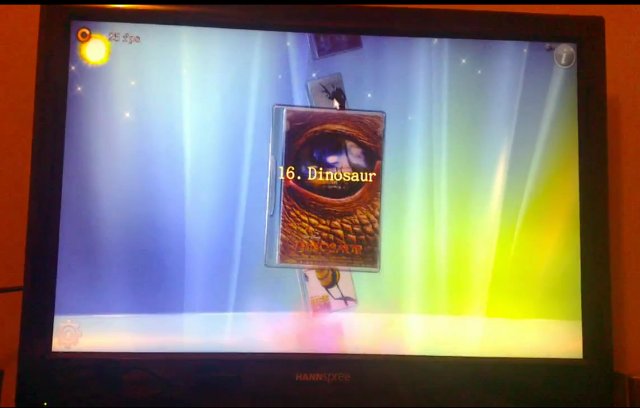







【推荐】国内首个AI IDE,深度理解中文开发场景,立即下载体验Trae
【推荐】编程新体验,更懂你的AI,立即体验豆包MarsCode编程助手
【推荐】抖音旗下AI助手豆包,你的智能百科全书,全免费不限次数
【推荐】轻量又高性能的 SSH 工具 IShell:AI 加持,快人一步
· 基于Microsoft.Extensions.AI核心库实现RAG应用
· Linux系列:如何用heaptrack跟踪.NET程序的非托管内存泄露
· 开发者必知的日志记录最佳实践
· SQL Server 2025 AI相关能力初探
· Linux系列:如何用 C#调用 C方法造成内存泄露
· 无需6万激活码!GitHub神秘组织3小时极速复刻Manus,手把手教你使用OpenManus搭建本
· Manus爆火,是硬核还是营销?
· 终于写完轮子一部分:tcp代理 了,记录一下
· 别再用vector<bool>了!Google高级工程师:这可能是STL最大的设计失误
· 单元测试从入门到精通