Linux安装MySQL数据库
Linux安装MySQL数据库
1. 检查是否已经安装MySQL
rpm -qa | grep mysql
如果已经安装必须进行卸载之后在进行安装,可以使用下面命令将其删除(xxx 为文件全名)
rpm -e xxx
2. 安装MySQL
2.1 下载安装包
下载mysql
MySQL :: Download MySQL Community Server (Archived Versions)
选择对应的包 如下5.7包。
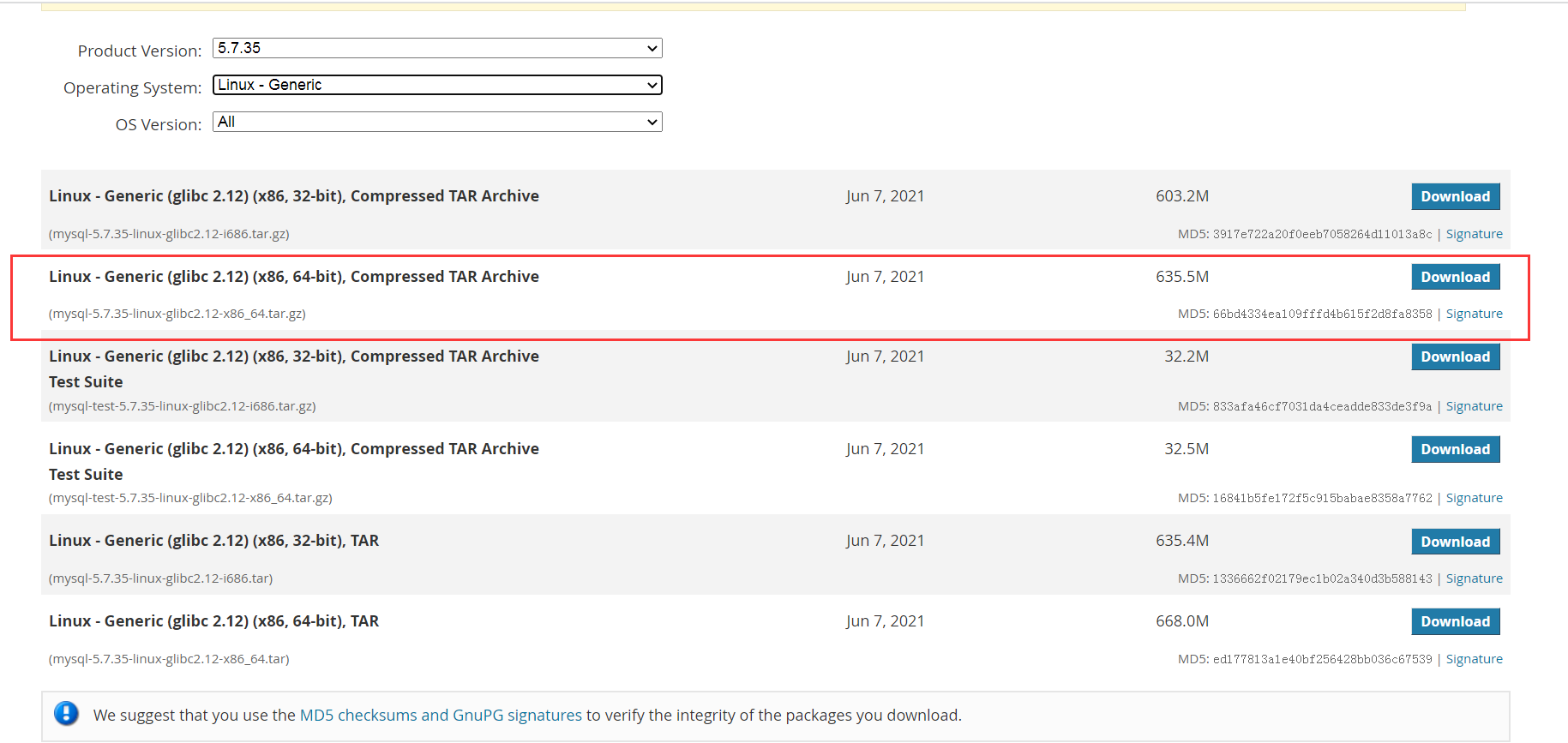
2.2 上传解压
tar -zxvf mysql-5.7.35-linux-glibc2.12-x86_64.tar.gz
2.3 创建用户组和用户
先检查是否有mysql用户组和mysql用户,没有就添加有就忽略:
[mysql@mysql soft]$ groups mysql
mysql : mysql
添加用户组和用户:
groupadd mysql && useradd -r -g mysql mysql
2.4 创建数据目录
4.创建数据目录并赋予权限
mkdir -p /data/mysql
chown mysql:mysql -R /data/mysql
2.5 修改配置文件
修改/etc/my.cnf文件,如果没有就新建这个文件。
[root@mysql soft]# cat /etc/my.cnf
[mysqld]
# Disabling symbolic-links is recommended to prevent assorted security risks
# Settings user and group are ignored when systemd is used.
# If you need to run mysqld under a different user or group,
# customize your systemd unit file for mariadb according to the
# instructions in http://fedoraproject.org/wiki/Systemd
bind-address=0.0.0.0
port=3306
user=mysql
basedir=/usr/local/mysql
datadir=/data/mysql
socket=/tmp/mysql.sock
log-error=/data/mysql/mysql.err
pid-file=/data/mysql/mysql.pid
#character config
character_set_server=utf8mb4
symbolic-links=0
explicit_defaults_for_timestamp=true
[mysqld_safe]
log-error=/var/log/mariadb/mariadb.log
pid-file=/var/run/mariadb/mariadb.pid
#
# include all files from the config directory
#
!includedir /etc/my.cnf.d
2.6 初始化
解压后的mysql-5.7.35-linux-glibc2.12-x86_64文件移动到/usr/local/mysql (文件夹名称修改为mysql不带版本号信息)
cd /usr/local/mysql/bin/
./mysqld --defaults-file=/etc/my.cnf --basedir=/usr/local/mysql/ --datadir=/data/mysql/ --user=mysql --initialize
2.7 查看初始密码
cat /data/mysql/mysql.err
[root@mysql bin]# cat /data/mysql/mysql.err
2024-09-05T09:47:39.927022Z 0 [Warning] InnoDB: New log files created, LSN=45790
2024-09-05T09:47:39.971064Z 0 [Warning] InnoDB: Creating foreign key constraint system tables.
2024-09-05T09:47:40.303241Z 0 [Warning] No existing UUID has been found, so we assume that this is the first time that this server has been started. Generating a new UUID: e405c6ce-6b6b-11ef-ae6c-000c2942780c.
2024-09-05T09:47:40.315850Z 0 [Warning] Gtid table is not ready to be used. Table 'mysql.gtid_executed' cannot be opened.
2024-09-05T09:47:40.943488Z 0 [Warning] A deprecated TLS version TLSv1 is enabled. Please use TLSv1.2 or higher.
2024-09-05T09:47:40.943496Z 0 [Warning] A deprecated TLS version TLSv1.1 is enabled. Please use TLSv1.2 or higher.
2024-09-05T09:47:40.943940Z 0 [Warning] CA certificate ca.pem is self signed.
2024-09-05T09:47:41.135313Z 1 [Note] A temporary password is generated for root@localhost: ISp+>%t?i161
2.8 启动MySQL
cp /usr/local/mysql/support-files/mysql.server /etc/init.d/mysql
service mysql start

3. 修改密码
3.1 开启免密码登陆
修改my.cnf文件 默认在/etc/my.cnf。
# 在【mysqld】模块下面添加:skip-grant-tables 保存退出。
vim /etc/my.cnf
3.2 重启服务,
重启mysql服务,使配置生效 。
service mysql restart
3.3 登陆
# 不输入密码直接敲回车键
/usr/local/mysql/bin/mysql -u root -p
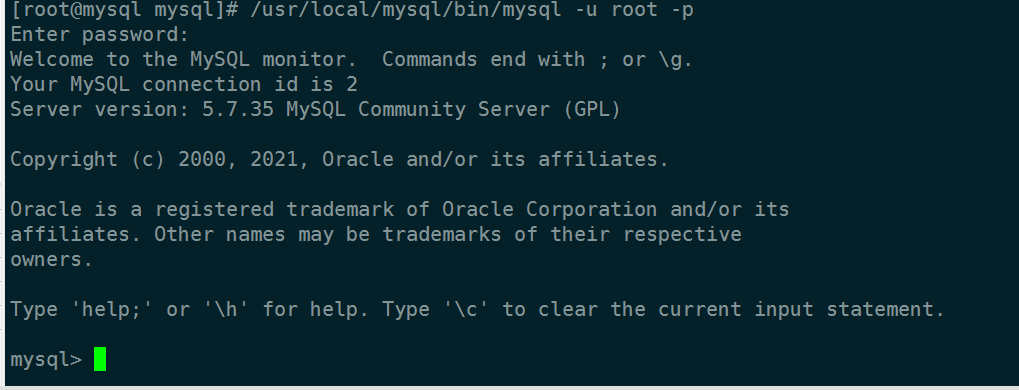
3.4 刷新规则允许外部访问
# 选择访问mysql库
use mysql
# 使root能再任何host访问
update user set host = '%' where user = 'root';
# 刷新
FLUSH PRIVILEGES;
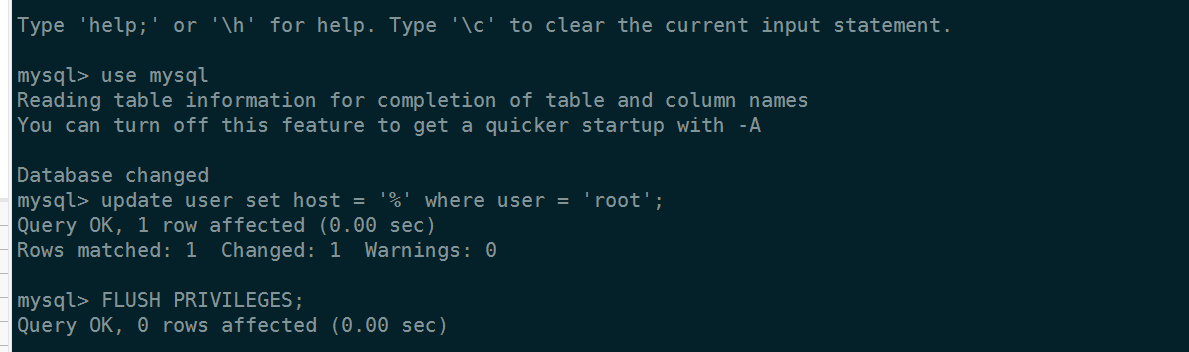
3.5 修改密码
ALTER USER "root"@"%" IDENTIFIED BY "123456";
# 刷新
FLUSH PRIVILEGES;
3.6 关闭免密登录
退出数据库,修改my.cnf文件关闭免密登录,再次重启mysql服务。
# 退出
mysql> quit
# 把/etc/my.cnf免密删掉。
vim /etc/my.cnf
# 重启服务
service mysql restart
3.7 再次登陆
# 输入刚修改的密码123456敲回车键
/usr/local/mysql/bin/mysql -u root -p
4. 创建新用户并给授权指定的数据库权限
4.1 创建mysql新用户
CREATE USER 'test'@'%' IDENTIFIED BY '123456';
备注上面@后的命令解释:
'%' - 所有情况都能访问
‘localhost’ - 本机才能访问
’111.222.33.44‘ - 指定 ip 才能访问
4.2 创建数据库
mysql> create database mydb;
Query OK, 1 row affected (0.00 sec)
mysql> show databases;
+--------------------+
| Database |
+--------------------+
| information_schema |
| mydb |
| mysql |
| performance_schema |
| sys |
+--------------------+
5 rows in set (0.00 sec)
4.3 给用户授权
grant all on 数据库名.数据库表 to 用户名@'%' identified by "密码";
grant all on mydb.* to 'test'@'%' identified by "123456";
备注:
all 可以替换为 select,delete,update,create,drop
数据库名 所有的 用*
数据库表 所有的 用*
分类:
数据库 / MySQL数据库
标签:
MySQL





【推荐】国内首个AI IDE,深度理解中文开发场景,立即下载体验Trae
【推荐】编程新体验,更懂你的AI,立即体验豆包MarsCode编程助手
【推荐】抖音旗下AI助手豆包,你的智能百科全书,全免费不限次数
【推荐】轻量又高性能的 SSH 工具 IShell:AI 加持,快人一步
· 被坑几百块钱后,我竟然真的恢复了删除的微信聊天记录!
· 没有Manus邀请码?试试免邀请码的MGX或者开源的OpenManus吧
· 【自荐】一款简洁、开源的在线白板工具 Drawnix
· 园子的第一款AI主题卫衣上架——"HELLO! HOW CAN I ASSIST YOU TODAY
· Docker 太简单,K8s 太复杂?w7panel 让容器管理更轻松!