记录一下自定义 Echarts 中的一些问题

先上最终效果图;
我们的需求是,输入车牌和日期后,展示出该车辆在不通时间下的停车记录。
首先拿到原型和效果图先要画出上面的时间:
{ type: 'custom', renderItem: function(params, api){ console.log() let x = ( ((that.chartW - 100) / 48) * (api.value(0) - 1)) + 45; // 绘制时间的位置 let children = [ { type: 'text', style: { x: x, y: 30, text: api.value(1) < 10 ? '0' + api.value(1) : api.value(1), textVerticalAlign: 'bottom', textAlign: 'center', textFill: '#333' } } ] // 到时候要换成数据的length; 绘制每个时间下面的竖着的虚线 for(let i=0;i< 7; i++){ let obj = { type: 'polyline', z2: 10, x: 52, y: 50, style: { fill: '#DCDCDC', stroke: '#DCDCDC', lineWidth: 1 }, shape: { points: [[x-52, 20 + (50 * i)], [x-52, 50 + (50 * i)]] } } children.push(obj) } return { type: 'group', position: [ x, 10 ], children: children } }, encode: { x: -20, y: 0 }, data: [ [1, '00'], [2, '01'], [3, '02'], [4, '03'], [5, '04'], [6, '05'], [7, '06'], [8, '07'], [9, '08'], [10, '09'], [11, '10'], [12, '11'], [13, '12'], [14, '13'], [15, '14'], [16, '15'], [17, '16'], [18, '17'], [19, '18'], [20, '19'], [21, '20'], [22, '21'], [23, '22'], [24, '23'], [25, '24'], ] }
这样先把上面的时间画出来了
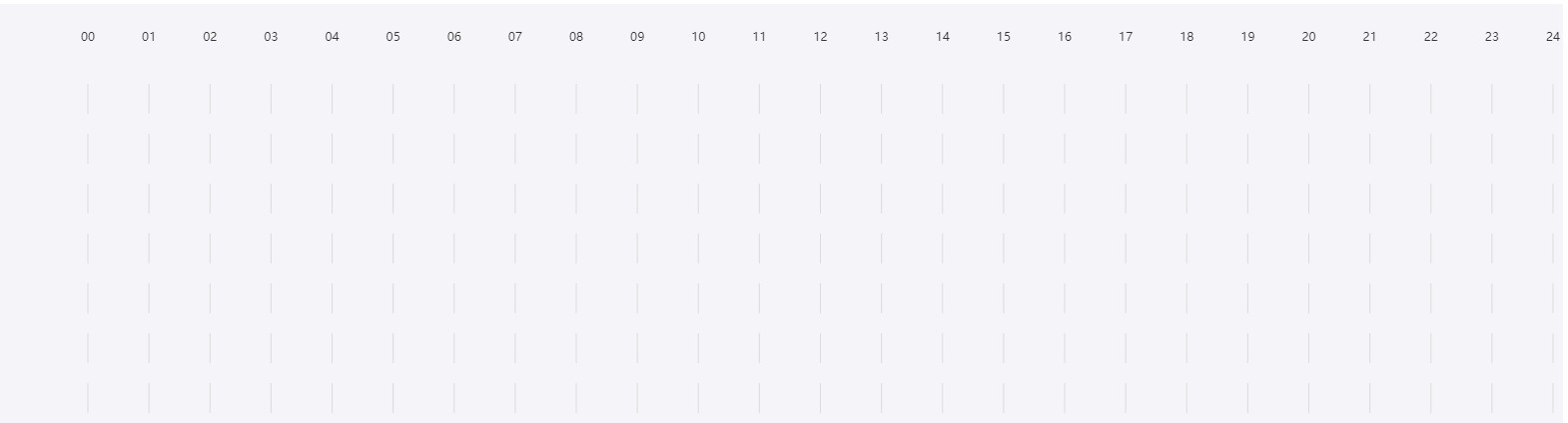
然后画左边Y轴的时间,和横着的线
{ type: 'custom', renderItem: function(params, api){ let y =(that.dataLenght.length - api.value(0)) * 50 + 50; let x = ( ((that.chartW - 100) / 48) * (api.value(0) - 1)) + 45 // 根据数据条数判断Echart容器的高度,然后判断每个条目的位置 return { type: 'group', position: [ 10, y ], children: [ { type: 'text', style: { x: 24, y: 50, text: api.value(1), textVerticalAlign: 'bottom', textAlign: 'center', textFill: '#333' } }, { type: 'line', z2: 10, x: 52, y: 50, style: { fill: '#DCDCDC', stroke: '#DCDCDC', // fill: 'red', // stroke: 'red', lineWidth: 1 }, shape: { x1: 30, y1: -7, x2: that.chartW - 70, y2: -7 } } ] } }, // dimensions: _rawData.parkingApron.dimensions, encode: { x: -20, // Then this series will not controlled by x. y: 0 }, data: [ [7, '2012-07-03'], [6, '2012-07-02'], [5, '2012-07-01'], [4, '2012-06-30'], [3, '2012-06-29'], [2, '2012-06-28'], [1, '2012-06-27'] ] }
这样Y轴时间和横线就出来了
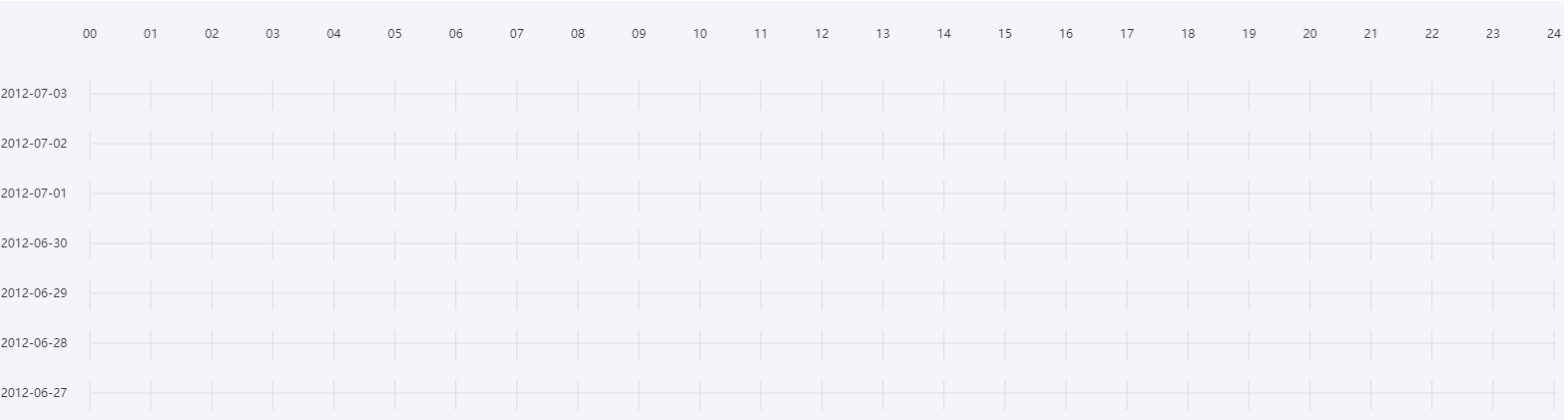
接下来就是根据时间画停车记录了
{ type: 'custom', renderItem: function(params, api){ function clipRectByRect(params, rect, customParams) { return {...that.$echarts.graphic.clipRectByRect(rect, { x: params.coordSys.x, y: params.coordSys.y, width: params.coordSys.width, height: params.coordSys.height }), ...customParams}; // 传入自定义参数后面鼠标移入提示用 } const categoryIndex = api.value(0); let parkLen = that.dataLenght[categoryIndex - 1]; let children = []; let x = ''; let barLength = ''; let totalTime = 86400000; // 一天从0点-24点的毫秒数 let startTimeStr = 1340985600000; // 2012.6.30 00:00:00 for(let i = 0; i < parkLen; i++){ let startParkTime = api.value(1 + (i * 2)); // 停车记录开始时间 let endParkTime = api.value(2 + (i * 2)); // 停车记录结束时间 let plusVal = endParkTime - startParkTime; barLength = (plusVal / totalTime) * (that.chartW - 100); // 柱状图长度 if (barLength && barLength < 10) { // 测试停车时长只有1分钟就出场了,时间太短,柱状图太小,看不见而且无法点击问题,增加最小长度 barLength = 10 } let plusStartTime = startParkTime - startTimeStr; x = 90 + ( plusStartTime / totalTime) * (that.chartW - 100) ; // 柱状图起始位置 let rectNormal = clipRectByRect(params, { x: x, y: (that.dataLenght.length - api.value(0)) * 50 + 83 , width: barLength, height: 20 }, {startParkTime: startParkTime, endParkTime: endParkTime, categoryIndex: categoryIndex}); if (rectNormal) { rectNormal.r = [10] // 设置圆角 } let parkObj = { type: 'rect', z2: 20, shape: rectNormal, style: api.style({fill: '#69DBFF', borderRadius: 10}) }; children.push(parkObj) that.catchChildren.push(rectNormal) } return { type: 'group', children: children }; }, encode: { x: [1, 2], y: 0, tooltip: [0, 1, 2] }, data: [ [7, 1341029700000, 1341029900000, 'null', 'null'], // 12:15 - 14:48 [6, 1341032400000, 1341050400000, 'null', 'null'], // 2012年6月30日 13 - 18 [5, 1341032400000, 1341050400000, 'null', 'null'], // 13 - 18 [4, 1340985600000, 1341007200000, 1341057600000, 1341064800000], // 0 - 6, 20 - 22 new Date('2012-06-30 00:00:00').getTime() [3, 1341014400000, 1341043200000, 'null', 'null'], // 8 -16 [2, 1341021600000, 1341028800000, 'none', 'null'], // 10点 - 12点 [1, 1341032400000, 1341050400000, 'null', 'null'] // 13 - 18 ] }
绘制停车记录有几个坑:1是数据必须长度需要和停车记录最多的数据是一样的(否则如果第一个记录有1条停车记录,后面有多条停车记录的也只能绘制出一个)。2、是圆角要设置 ‘r’ 属性才能显示(文档里没有)
这样停车记录就出来了
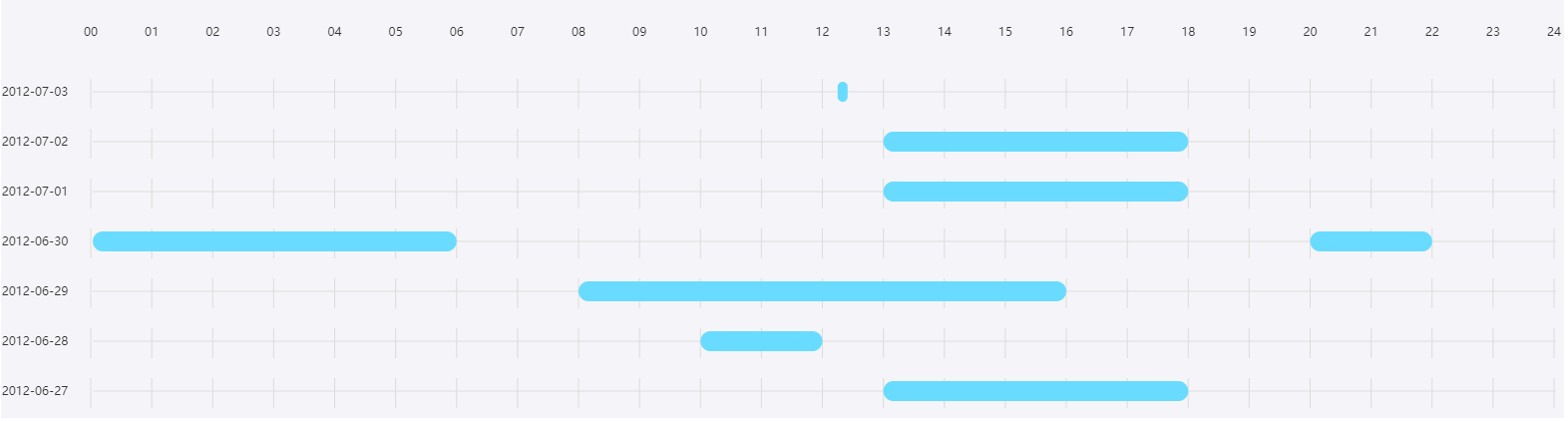
剩下就是鼠标移入显示对应数据,和显示提示框的位置
// 鼠标移入显示toolTip this.myChart.on('mousemove', function (event) { if (that.catchMoveItem && that.catchMoveItem.categoryIndex && that.catchMoveItem.categoryIndex == event.event.target.shape.categoryIndex && that.catchMoveItem.startParkTime == event.event.target.shape.startParkTime) { that.moveToolTipFn(event) return } let targetDom = event.event.target.shape; // 鼠标移动到自定义X,Y轴不显示提示 if (!targetDom || targetDom.points) { return } let ev = event.event; console.log('11111', event) that.myChart.dispatchAction({ type: 'highlight', seriesIndex: event.seriesIndex }) that.catchMoveItem = targetDom; // 换存当前移动的对象 that.showToolTipFn(ev.offsetX, ev.offsetY, targetDom) })
显示toolTip位置
showToolTipFn(x, y, obj) { let customOffsetX = 10; let customOffsetY = 20; // 右边界 if (this.chartW - x < 250) { customOffsetX = -200 } // 下边界 // 可以优化获取tip宽高 if (400 - y < 100) { customOffsetY = -80 } this.toolTipDom.style.left = x + customOffsetX + 'px'; this.toolTipDom.style.top = y + customOffsetY + 'px'; this.toolTipObj = Object.assign({}, obj) this.showToolTip = true; }
总结:通过这次自定义Echarts开发,后面发现数据可以通过{name:'', value: []}这种方式传递,后面可以进行优化。



