playbook
1 --- 2 - hosts: web-server
3 remote_user: root 4 tasks: 5 - name: stop logstash 6 shell: PID=`ps -ef | grep logstash | grep -v grep | awk '{print $2}'`; if [ $PID ];then kill -9 $PID && echo "rm ok";fi 7 - name: rm old logstash 8 shell: rm -rf /data1/elk/logstash* 9 - name: cp new logstash 10 copy: src=/home/dev/playbook/conf.zip dest=/data1/elk/conf.zip 11 - name: unzip 12 shell: /usr/bin/unzip -o /data1/elk/conf.zip -d /data1/elk/logstash-6.5.1/ 13 - name: cp new logstash 14 copy: src=/home/dev/playbook/conf.zip dest=/data1/elk/conf.zip 15 - name: unzip 16 shell: /usr/bin/unzip -o /data1/elk/conf.zip -d /data1/elk/logstash-6.5.1/

1、配置yml文件

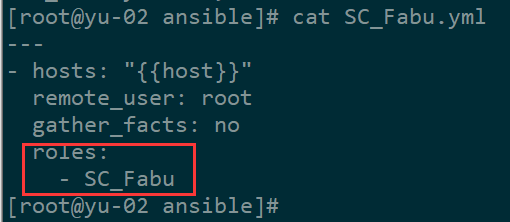
2、其中roles内目录名一定要与上面SC_Fabu.yml里写的完全一致,且下面必须要有tasks目录,tasks内一定要有main.yml
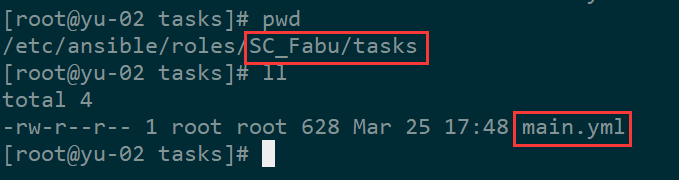
3、配置main.yml
- name: stop nginx
shell: systemctl stop nginx
- name: stop tomcat
shell: systemctl stop {{tomcat}}
- name: copy old file
shell: cp -r /data1/application/{{pro_name}}/{{tomcat}}/webapps /data1/bak/{{pro_name}}/webappsBak-$(date +%F-%H-%M-%S)
- name: rm old file
file: path=/data1/application/{{pro_name}}/{{tomcat}}/webapps/ROOT* state=absent
- name: copy new file
copy: src=/data1/jenkins-data/userContent/SC/{{pro_name}}/ROOT.war dest=/data1/application/{{pro_name}}/{{tomcat}}/webapps/ROOT.war
- name: start tomcat
shell: systemctl start {{tomcat}}
- name: sleep
shell: sleep 30
- name: chmod
file: path=/data1/application/{{pro_name}}/{{tomcat}}/webapps/ mode=755 recurse=yes
- name: test get
get_url: url=http://{{host}}:{{http_port}}/back/heartBeat dest=/tmp
- name: start nginx
shell: systemctl start nginx
4、配置jenkins

5、发布测试
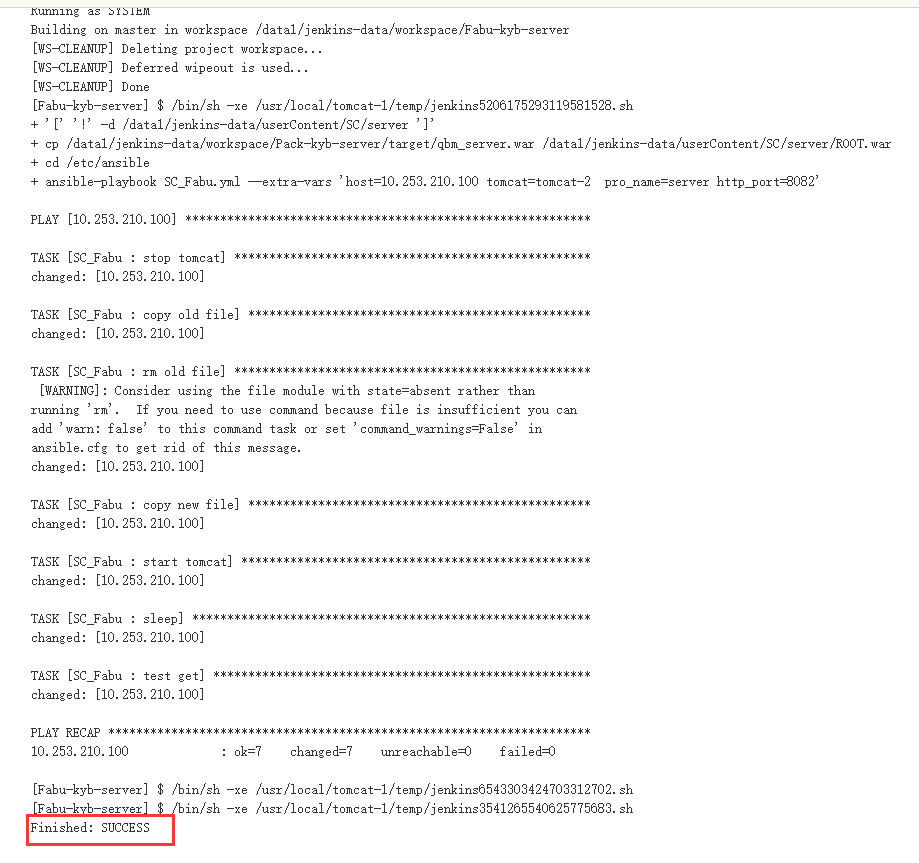
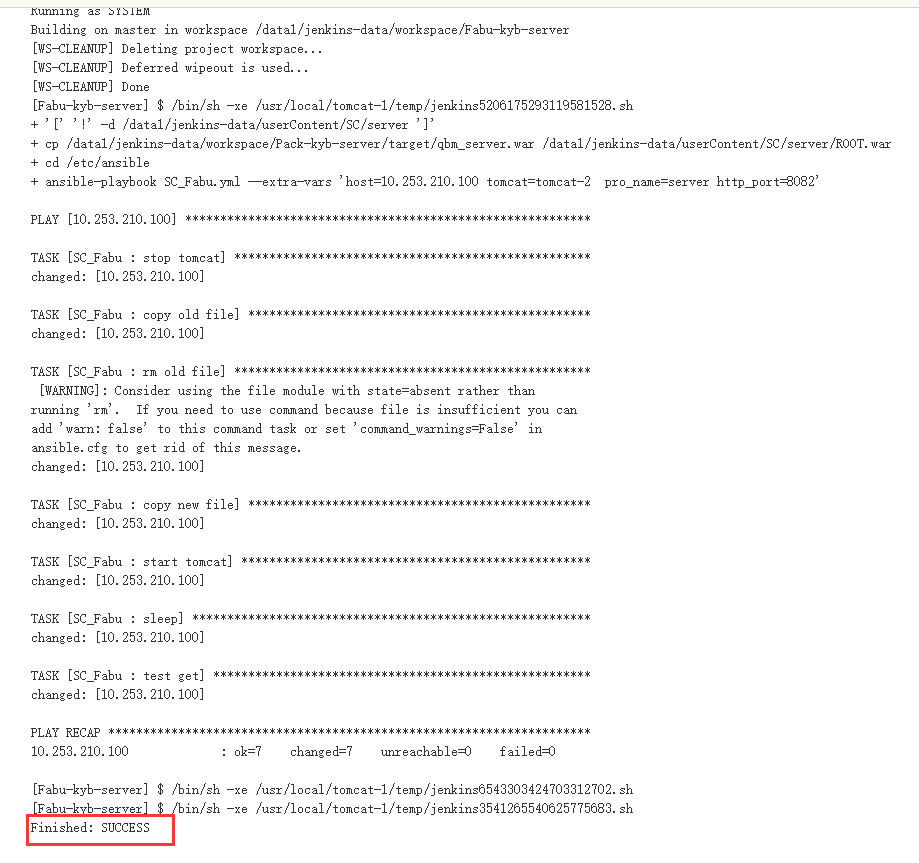
查看playbook执行过程 可以使用-v
ansible-playbook -v ZSC_Fabu.yml --extra-vars "host=10.253.1.1 tomcat=tomcat-3 pro_name=server http_port=8083"
yaml 语法检测
ansible-playbook ZSC_Fabu.yml --syntax --check
执行时输出结果
修改main.yaml添加register和debug字段,如:
[root@10 ansible]# cat roles/Cluster_Check/tasks/main.yaml - name: hostname shell: hostname register: shell_result - debug: var: shell_result.stdout_lines [root@10 ansible]#
执行 ansible-playbook Cluster_Check.yaml --extra-vars "host=10.10.103.190"

ansible-playbook 操作mysql
1、配置/etc/ansible/hosts 添加一个可以执行mysql主机
[mysqlcli]
10.10.10.1
2、配置全局变量
[root@10 ansible]# cat /etc/ansible/group_vars/all mysql_host: 192.168.0.1 mysql_port: 3306 mysql_user: root mysql_passwd: 123456 [root@10 ansible]#
3、创建一个playbook
- name: 检查集群部署状态 gather_facts: false hosts: mysqlcli vars: - test: 1 roles: - Cluster_Check - name: 更新集群部署状态 gather_facts: false hosts: mysqlcli roles: - Cluster_Update
4、创建role
mkdir -p roles/{Cluster_Check,Cluster_Update}/tasks

5、配置main.yaml文件
[root@10 ansible]# cat roles/Cluster_Check/tasks/main.yaml - name: check_cluster_status_id shell: sql="select * from cluster.status;" && mysql -h"{{mysql_host}}" -P"{{mysql_port}}" -u"{{mysql_user}}" -p"{{mysql_passwd}}" -Bse "${sql}" register: select - fail: msg: "集群已部署完成,跳过后续部署步骤" when: "'1' in select.stdout" - debug: var: select.stdout_lines [root@10 ansible]# [root@10 ansible]# cat roles/Cluster_Update/tasks/main.yaml - name: update_cluster_status_id shell: sql="update cluster.status set status_id=7;" && mysql -h"{{mysql_host}}" -P"{{mysql_port}}" -u"{{mysql_user}}" -p"{{mysql_passwd}}" -Bse "${sql}" register: update - debug: msg: "集群已部署完成~!" [root@10 ansible]#
6、执行测试
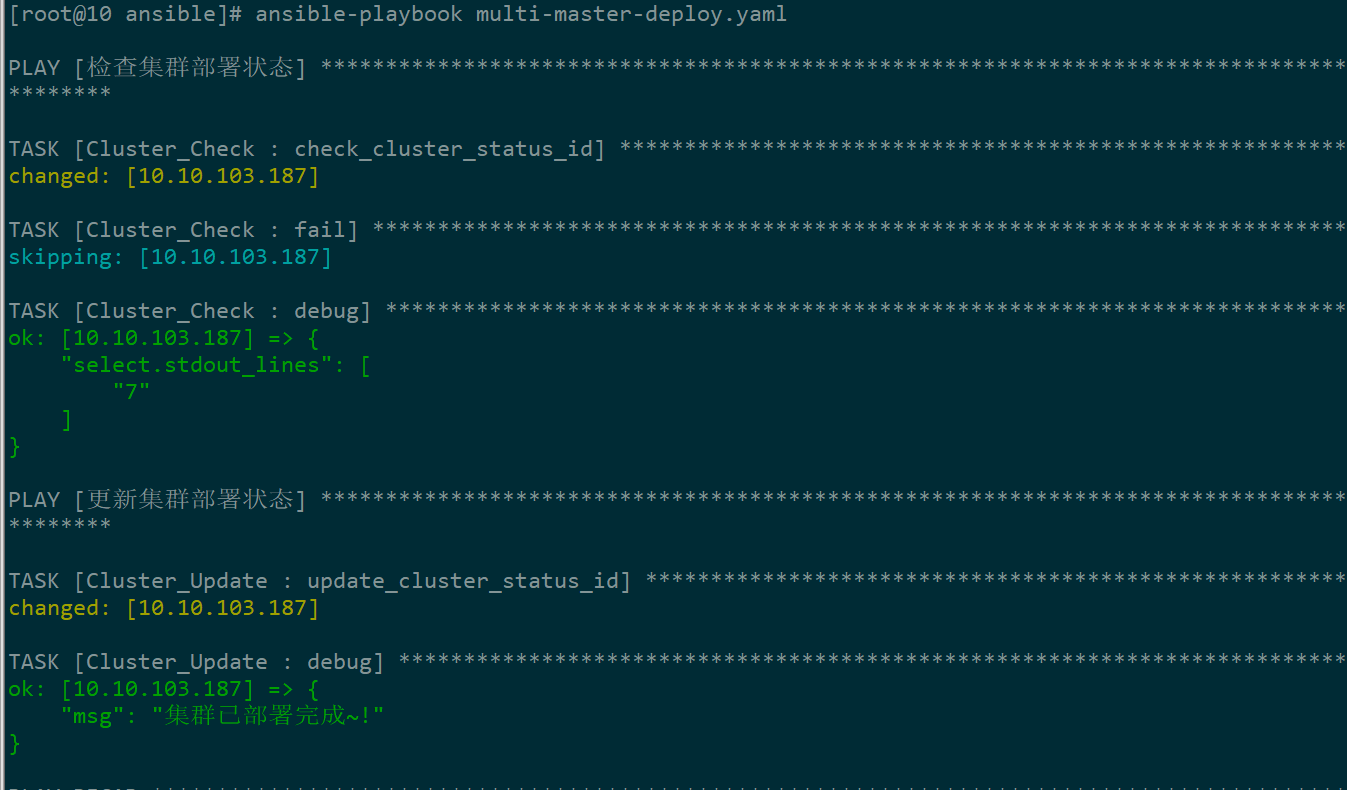
url
2.9之前
- name: update_cluster_status_id uri: url: http://{{HOST_IP}}:{{PORT}}/user/auth/login method: POST body: "username=admin&&password=Ab123456" status_code: 200 return_content: yes HEADER_Content-Type: "application/x-www-form-urlencoded" register: update - debug: msg: "集群已部署完成~!"
2.9之后uri 没有HEADER_Content-Type参数了,需要去掉
2.9后显示日志
- name: update_cluster_status_id uri: url: http://{{HOST_IP}}:{{PORT}}/user/auth/login method: POST body: "username=admin&&password=Ab123456" status_code: 200 return_content: yes register: update - name: show_log debug: var: update #msg: "集群已部署完成~!"



