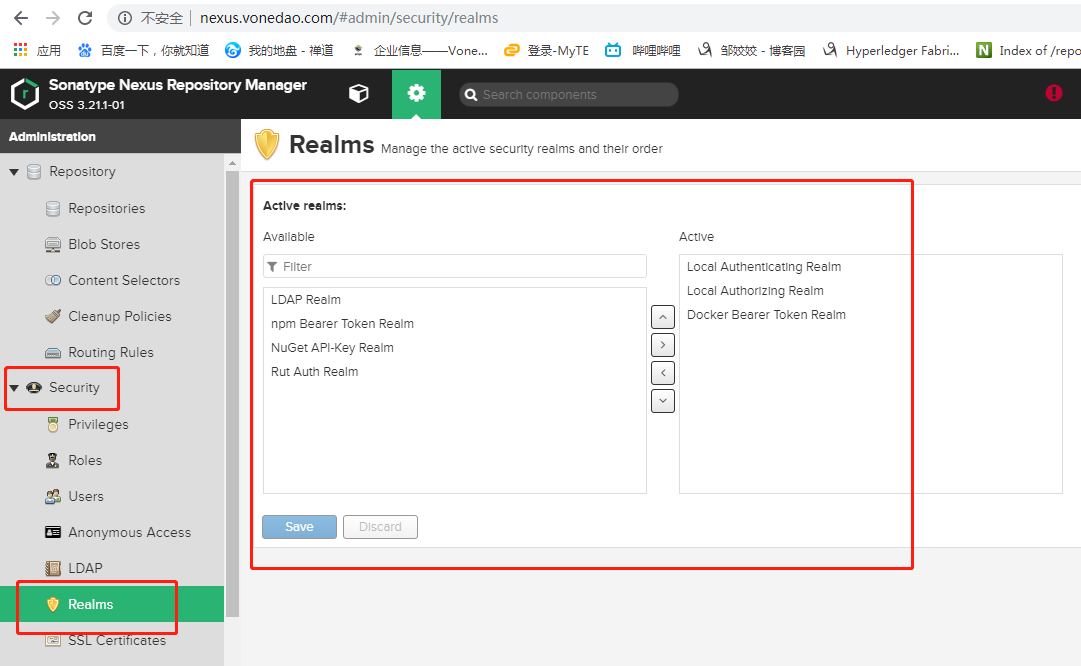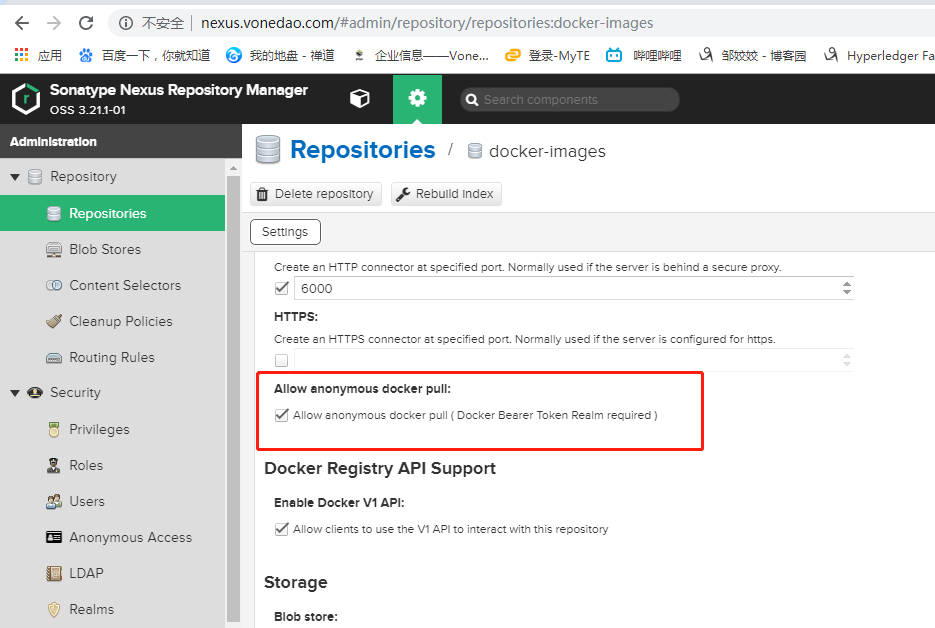kubernetes集群:nexus搭建docker私有仓库及使用
k8s集群已经搭建好。包括nginx-ingress也已经做好,nfs挂载已经做好。具体请见笔记:https://www.cnblogs.com/zoujiaojiao/p/12515917.html
环境说明:

下面看k8s集群中,搭建Nexus:
1. 创建yaml文件目录:
#mkdir /opt/nexus
2. 创建命名空间
vim repo-nexus-ns.yaml
apiVersion: v1 kind: Namespace metadata: name: repo-nexus labels: name: repo-nexus
启用:kubectl apply -f repo-nexus-ns.yaml
3. 创建PV和PVC
cat >repo-nexus-data.yaml <<EOF --- # pv apiVersion: v1 kind: PersistentVolume metadata: name: repo-nexus-pv spec: capacity: storage: 50Gi accessModes: - ReadWriteMany nfs: server: 10.10.4.85 path: "/data/repo-nexus" --- # pvc apiVersion: v1 kind: PersistentVolumeClaim metadata: name: repo-nexus-pvc namespace: repo-nexus spec: accessModes: - ReadWriteMany storageClassName: "" resources: requests: storage: 50Gi EOF
在nfs服务器10.10.4.85上创建目录:# mkdir /data/repo-nexus/
启用:kubectl create -f repo-nexus-data.yaml
4.部署nexus。下面的文件是解决了所有问题后的最终版配置。
cat >repo-nexus.yaml <<EOF --- # deployment kind: Deployment apiVersion: apps/v1 metadata: labels: app: repo-nexus name: repo-nexus namespace: repo-nexus spec: replicas: 1 selector: matchLabels: app: repo-nexus template: metadata: labels: app: repo-nexus spec: containers: - name: repo-nexus image: sonatype/nexus3:latest imagePullPolicy: IfNotPresent resources: limits: memory: "4Gi" cpu: "1000m" requests: memory: "2Gi" cpu: "500m" ports: - containerPort: 8081 #作为nexus服务端口 protocol: TCP - containerPort: 6000 #作为docker私库的端口 protocol: TCP volumeMounts: - name: repo-nexus-data mountPath: /nexus-data volumes: - name: repo-nexus-data persistentVolumeClaim: claimName: repo-nexus-pvc --- # service kind: Service apiVersion: v1 metadata: labels: app: repo-nexus name: repo-nexus namespace: repo-nexus spec: ports: - port: 8081 targetPort: 8081 name: repo-base - port: 6000 targetPort: 6000 name: repo-docker selector: app: repo-nexus --- # ingress apiVersion: extensions/v1beta1 kind: Ingress metadata: annotations: nginx.ingress.kubernetes.io/proxy-body-size: "1024m" #后面有做解释,上传文件大小限制,是遇到问题后添加的 nginx.ingress.kubernetes.io/proxy-read-timeout: "600" nginx.ingress.kubernetes.io/proxy-send-timeout: "600" kubernetes.io/tls-acme: 'true' name: repo-nexus namespace: repo-nexus spec: rules: - host: nexus.vonedao.com #nexus私库 http: paths: - path: / backend: serviceName: repo-nexus servicePort: 8081 - host: docker.vonedao.com #docker私库 http: paths: - path: / backend: serviceName: repo-nexus servicePort: 6000 EOF
部署应用:kubectl apply -f repo-nexus.yaml
查看:
kubectl get svc,pod,ingress -n repo-nexus -o wide

访问:
由于是私网搭建,域名都是非正式的,需要在win机器hosts里指定ingress地址到该域名:

访问,第一次访问会要求你填入账户admin和密码,密码会在你挂载的文件中/data/repo-nexus/admin.password中。初次登录后,需要修改密码。
在nexus上创建docker仓库:
1. 添加Blob stores
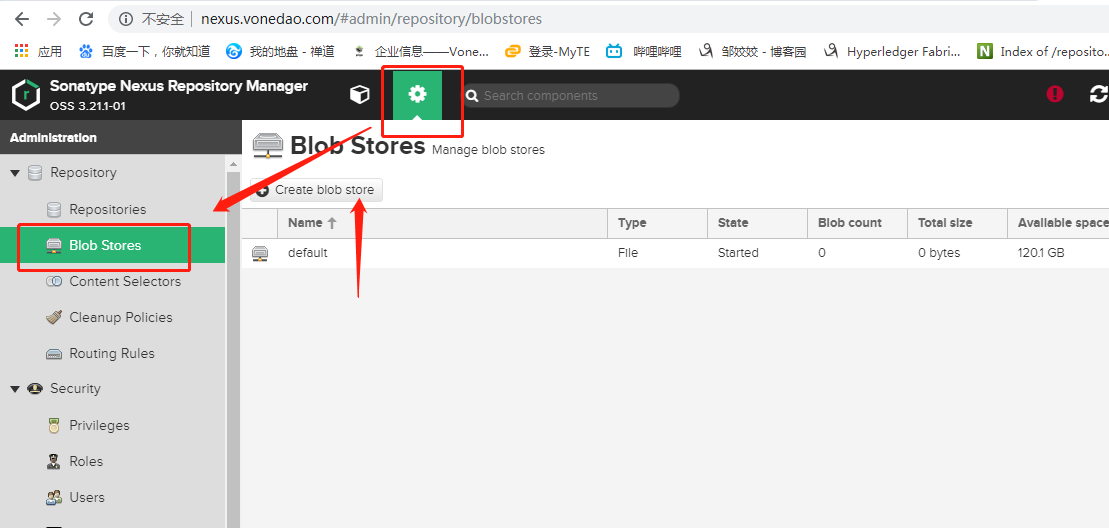
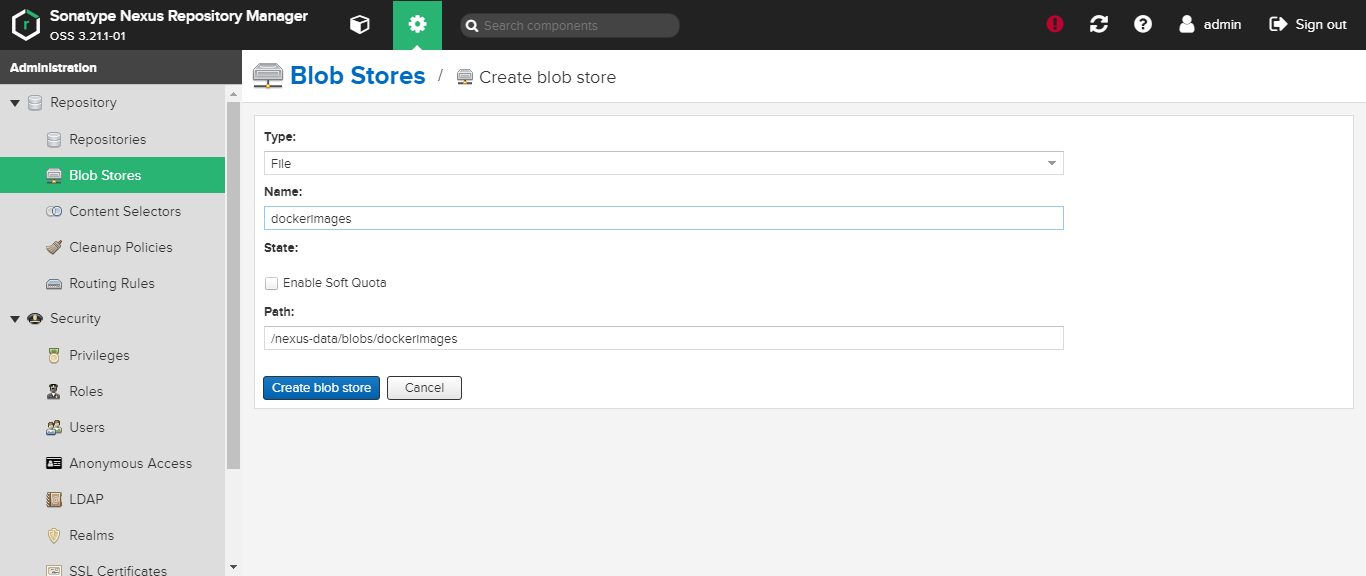
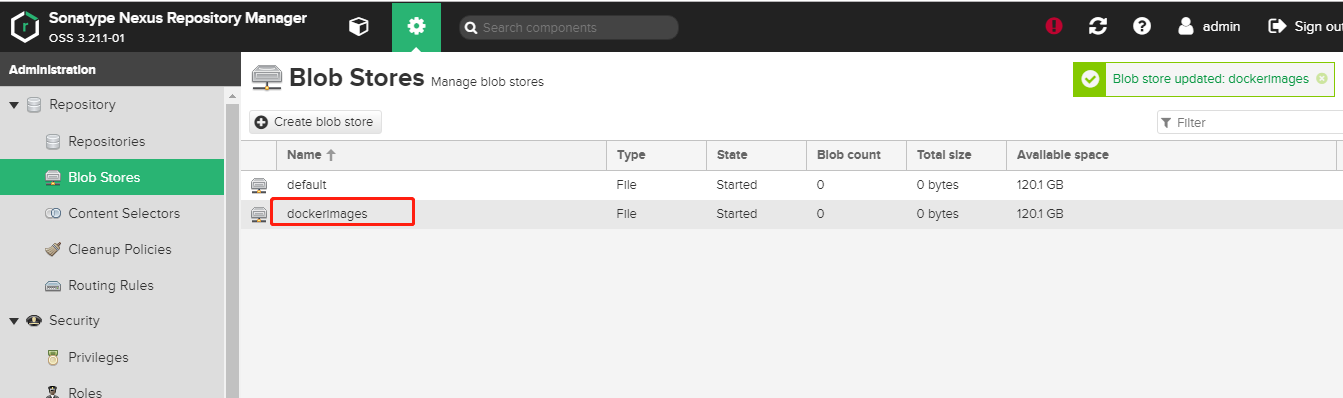
添加Repositories:
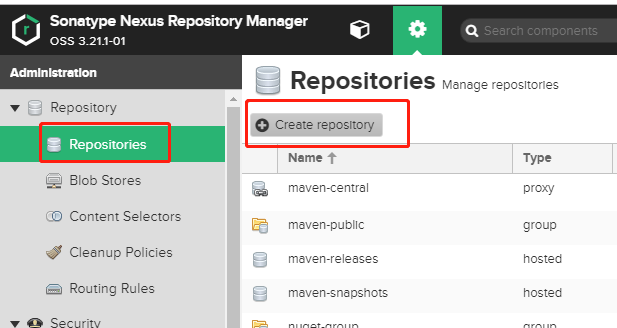
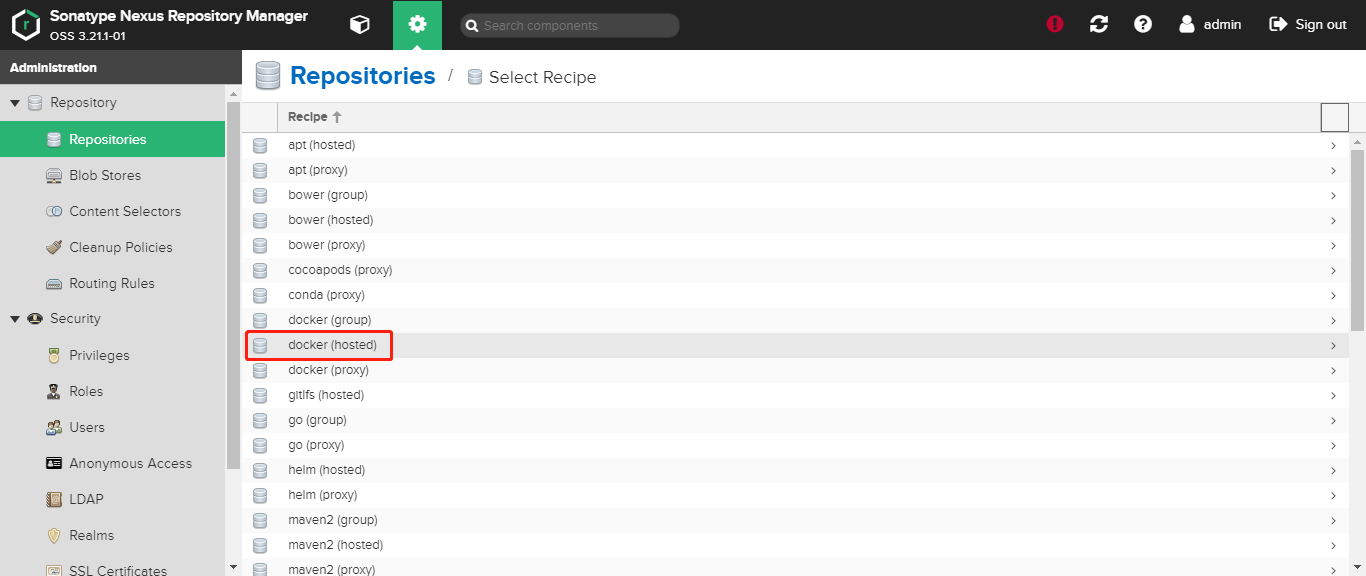
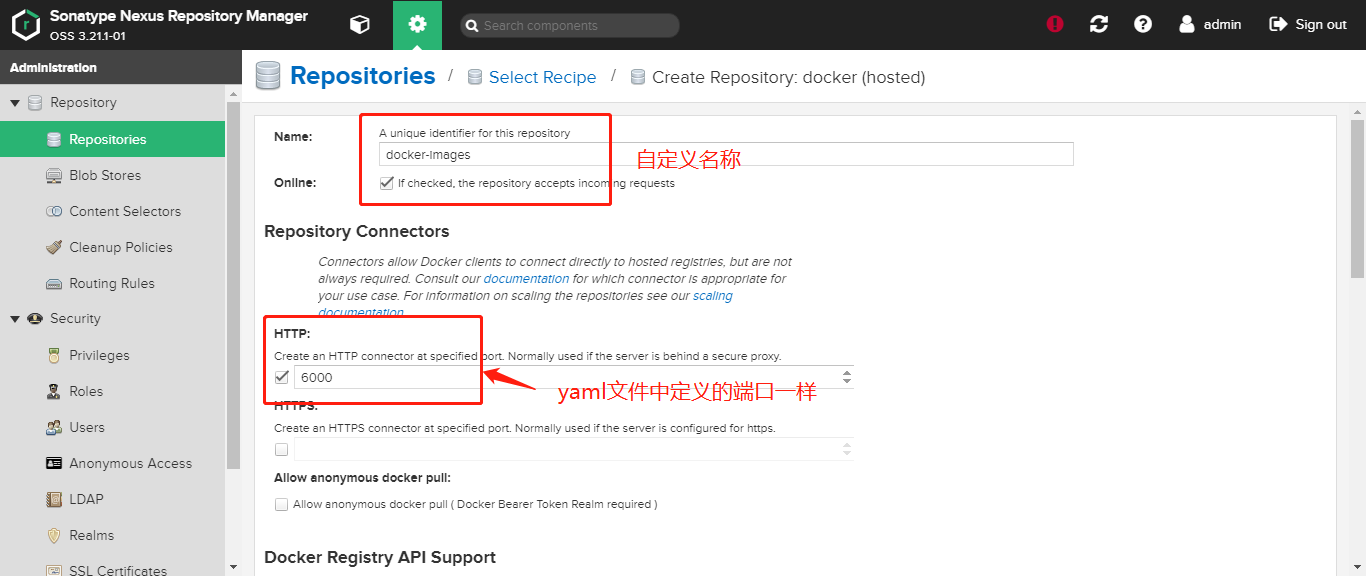
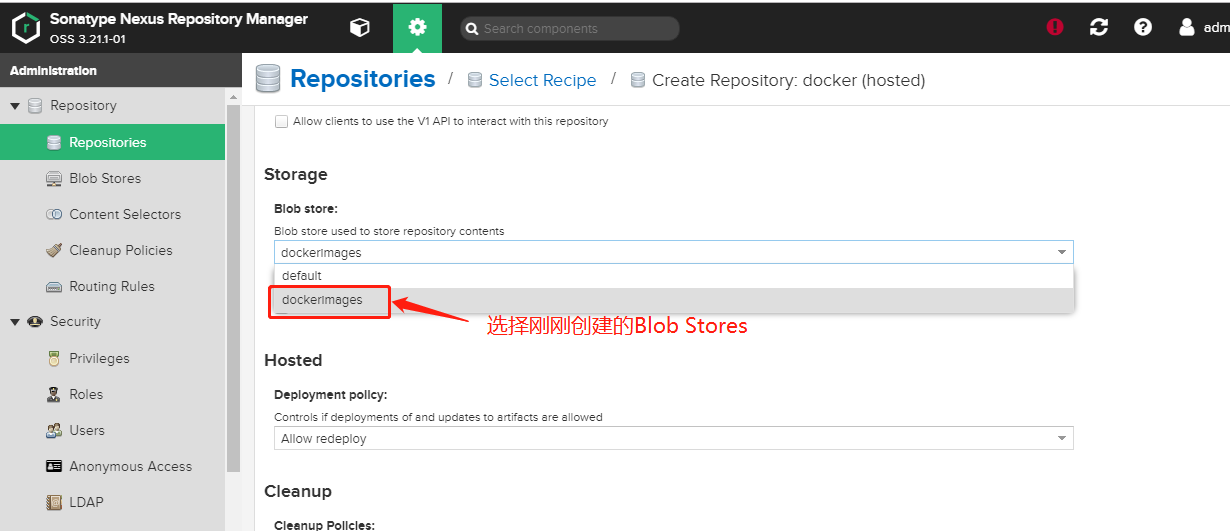
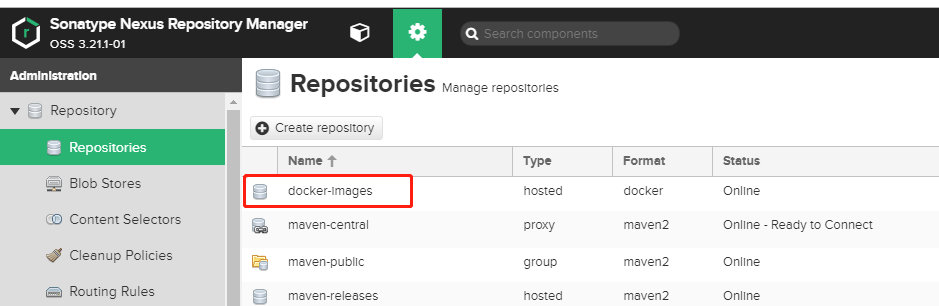
查看仓库:
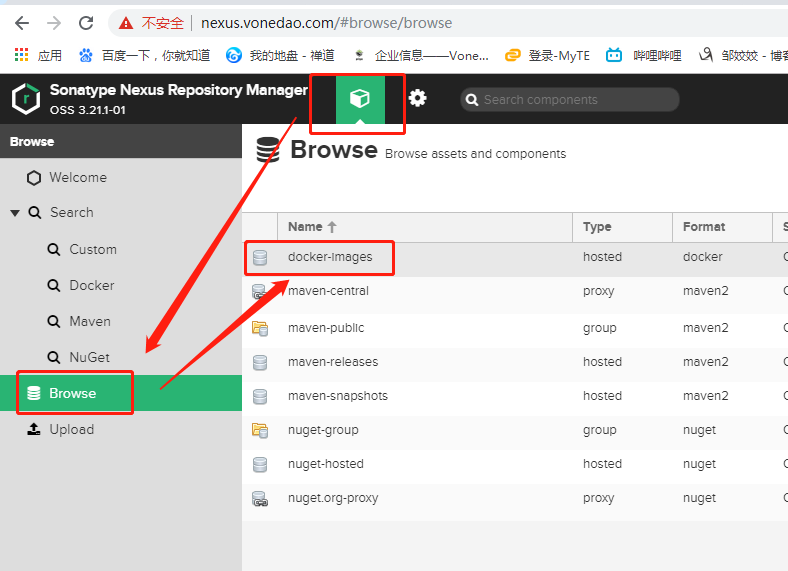
暂时为空的仓库:
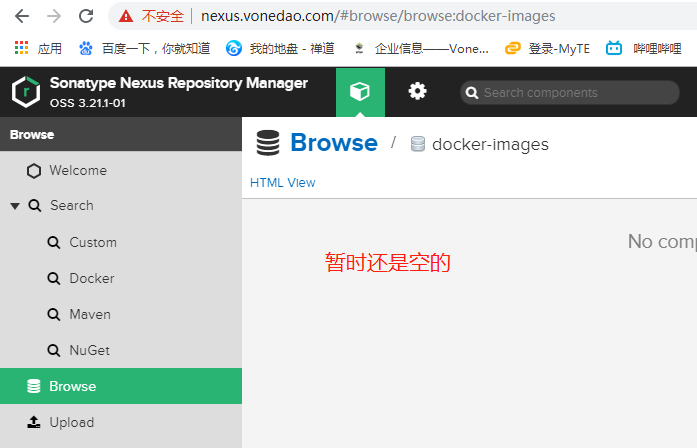
给docker配置私库后,重启docker,然后登录:
# cat /etc/docker/daemon.json {"registry-mirrors": ["http://295c6a59.m.daocloud.io"],"insecure-registries":["http://docker.vonedao.com"]}
# systemctl restart docker
输入admin 账户,和你修改过的密码。
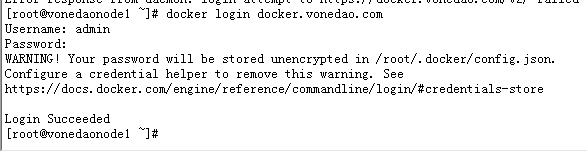
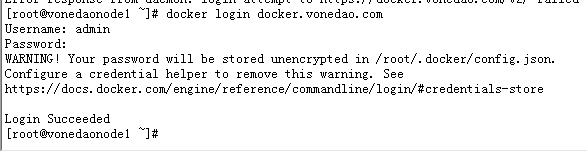
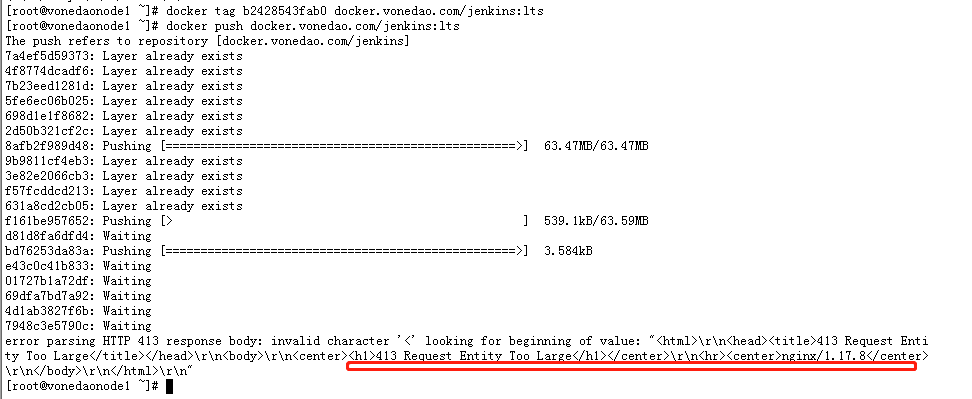
上传文件的大小超出了 Nginx 允许的最大值,如果没有配置的话,默认是1M;
修改repo-nexus.yaml:
# ingress apiVersion: extensions/v1beta1 kind: Ingress metadata: annotations: nginx.ingress.kubernetes.io/proxy-body-size: "1024m" nginx.ingress.kubernetes.io/proxy-read-timeout: "600" nginx.ingress.kubernetes.io/proxy-send-timeout: "600" kubernetes.io/tls-acme: 'true' name: repo-nexus namespace: repo-nexus
添加了下面几个配置:
annotations:
#客户端上传文件,最大大小
nginx.ingress.kubernetes.io/proxy-body-size: "1024m"
#后端服务器响应超时时间
nginx.ingress.kubernetes.io/proxy-read-timeout: "600"
#后端服务器回转数据超时时间
nginx.ingress.kubernetes.io/proxy-send-timeout: "600"
更新nexus:
# kubectl apply -f repo-nexus.yaml

重新上传:
# docker tag b2428543fab0 docker.vonedao.com/bases/jenkins:lts
# docker push docker.vonedao.com/bases/jenkins:lts
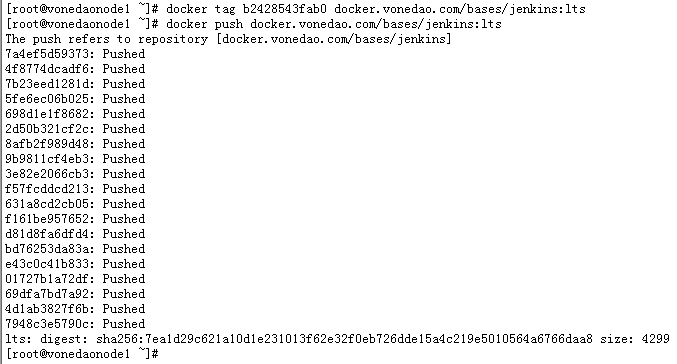
登录服务器检查:
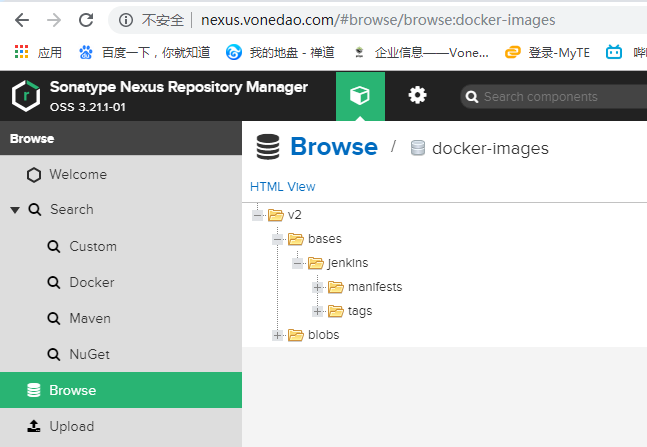
其他服务器配置仓库,重启docker:


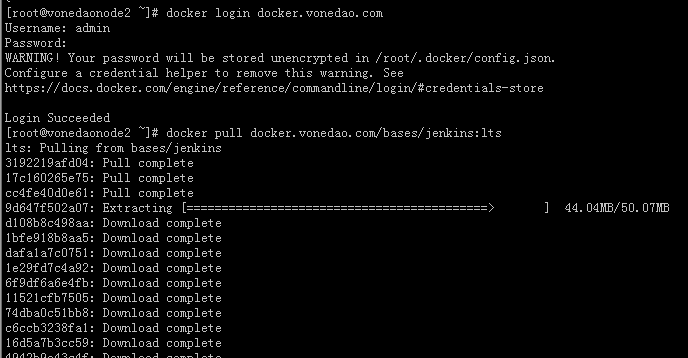
使用Maven插件快捷打包发布远程Docker镜像
在使用使用Maven 插件docker-maven-plugin 打包推送镜像的时候报错:
Failed to execute goal io.fabric8:docker-maven-plugin:0.32.0:build
(default-cli) on project vonedao-auth: Unable to pull
'java:8-jre' from registry 'docker.vonedao.com' :
{"message":"Get http://docker.vonedao.com/v2/java/manifests/8-jre: no basic auth credentials"}
(Internal Server Error: 500) ->
由于我们使用的是nexus,nexus做以下配置下: