布局优化 合并布局
1、布局重用<include />
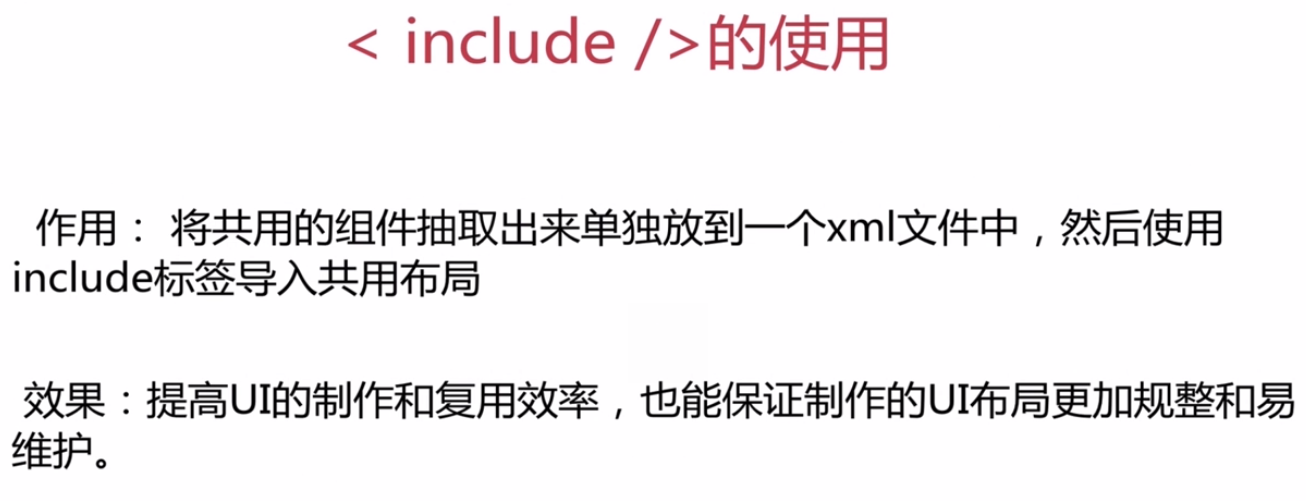
1 2 3 4 5 6 7 8 9 | <LinearLayout xmlns:android="http://schemas.android.com/apk/res/android" xmlns:tools="http://schemas.android.com/tools" android:layout_width="match_parent" android:layout_height="match_parent" android:orientation="vertical" tools:context=".MainActivity"> <include layout="@layout/common_title" /></LinearLayout> |
2、减少视图层级<merge />
一般情况下,FrameLayout ≈ merge 条件如上
"<merge/>标签在UI的结构优化中起着非常重要的作用,它可以删减多余的层级,优化UI。
<merge/>多用于替换FrameLayout或者当一个布局包含另一个时,<merge/>标签消除视图层次结构中多余的视图组。
例如你的主布局文件是垂直布局,引入了一个垂直布局的include,这是如果include布局使用的LinearLayout就没意义了,使用的话反而减慢你的UI表现。
这时可以使用<merge/>标签优化。"<引用别人的>
1 2 3 4 5 6 7 8 9 10 11 12 13 14 15 16 | <?xml version="1.0" encoding="utf-8"?><merge xmlns:android="http://schemas.android.com/apk/res/android" android:orientation="vertical" android:layout_width="match_parent" android:layout_height="match_parent"> <ProgressBar android:layout_gravity="center" android:layout_width="wrap_content" android:layout_height="wrap_content" /> <TextView android:layout_gravity="center" android:text="请稍候" android:layout_width="wrap_content" android:layout_height="wrap_content" /></merge> |
3、惰性 不占用空间<ViewStub />
<ViewStub />标签最大的优点是当你需要时才会加载,使用他并不会影响UI初始化时的性能。
各种不常用的布局想进度条、显示错误消息等可以使用<ViewStub />标签,以减少内存使用量,加快渲染速度。
<ViewStub />是一个不可见的,大小为0的View。
当调用inflate()函数的时候,ViewStub被引用的资源替代,并且返回引用的view。
这样程序可以直接得到引用的view而不用再次调用函数findViewById()来查找了。
注:ViewStub目前有个缺陷就是还不支持 <merge /> 标签。
1 2 3 4 5 | <ViewStub android:id="@+id/viewstub" android:layout="@layout/common_progress" android:layout_width="match_parent" android:layout_height="wrap_content" /> |
1 | viewStub.inflate(); |

![clip_image002[7] clip_image002[7]](https://images2015.cnblogs.com/blog/811126/201510/811126-20151007190356221-1940843893.jpg)
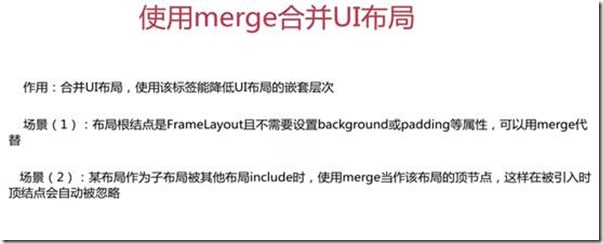
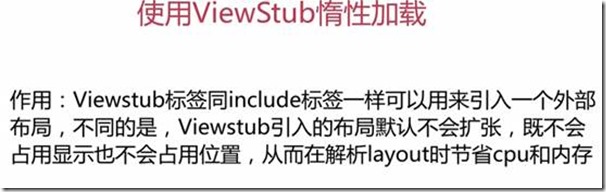
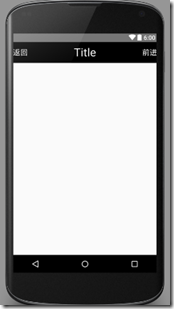


【推荐】编程新体验,更懂你的AI,立即体验豆包MarsCode编程助手
【推荐】凌霞软件回馈社区,博客园 & 1Panel & Halo 联合会员上线
【推荐】抖音旗下AI助手豆包,你的智能百科全书,全免费不限次数
【推荐】博客园社区专享云产品让利特惠,阿里云新客6.5折上折
【推荐】轻量又高性能的 SSH 工具 IShell:AI 加持,快人一步