Running multiple instances of Xamarin Studio on a Mac
I love developing software on my MacBook Air! I got the latest version with the maximum possible specifications (i7, 8GB internal mem, 512GB SSD disk) so it works better than anything I ever had!
One of the things i was missing (a lot) while developing is that I cannot start 2 instances of the same application on a Mac. In Windows I normally have 2 or 3 instances of Visual Studio open so I can work on several projects / solutions at the same time.
This way of working is not as easy on a Mac as it is in Windows. If you want to do this you should use the terminal command open using the -n switch. The description of the -n switch for the open command is
open -n Open a new instance of the application(s) even if one is already running.
Now every time opening a terminal window and typing this command is a bit irritating but for this you can use the Automator application that comes with the Mac OSx operating system.
First you need to create a new document in Automator and choose Application as the type of document:
Then choose as Action, Run shell Script. After that you enter the open -n command as the script command, with the Xamarin Studio application as the application that you want to start. So this would be:
open -n “/Applications/Xamarin Studio.app”
Save this document and afterwards double clicking on it will open another instance of Xamarin Studio!
Easy, once you know how to do this!




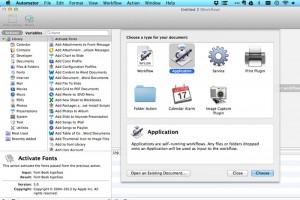
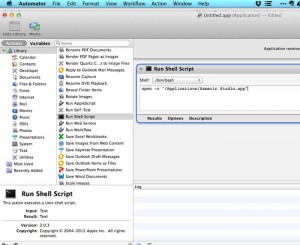


【推荐】国内首个AI IDE,深度理解中文开发场景,立即下载体验Trae
【推荐】编程新体验,更懂你的AI,立即体验豆包MarsCode编程助手
【推荐】抖音旗下AI助手豆包,你的智能百科全书,全免费不限次数
【推荐】轻量又高性能的 SSH 工具 IShell:AI 加持,快人一步
· AI与.NET技术实操系列:基于图像分类模型对图像进行分类
· go语言实现终端里的倒计时
· 如何编写易于单元测试的代码
· 10年+ .NET Coder 心语,封装的思维:从隐藏、稳定开始理解其本质意义
· .NET Core 中如何实现缓存的预热?
· 分享一个免费、快速、无限量使用的满血 DeepSeek R1 模型,支持深度思考和联网搜索!
· 基于 Docker 搭建 FRP 内网穿透开源项目(很简单哒)
· 25岁的心里话
· ollama系列01:轻松3步本地部署deepseek,普通电脑可用
· 按钮权限的设计及实现