使用Automachron软件解决Windows时间同步功能不能正常使用问题
使用Automachron软件(Windows 系列适用)
2、 运行“achron.exe”,右键单击任务栏右下角选取Automachron图标,选择 [ Properties ]

2-2、软件界面:
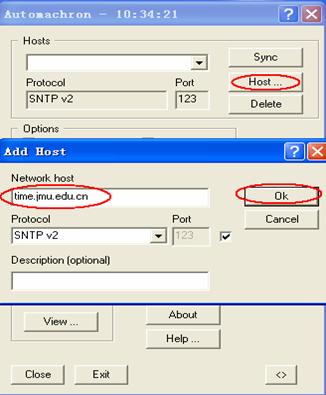
3、 点击 [ Host ] ,弹出 “Add Host”窗口,在 [ Network Host ]中输入“210.72.145.44”(或者其它时间同步服务器地址,如“time-a.nist.gov”),点击 [ OK ]
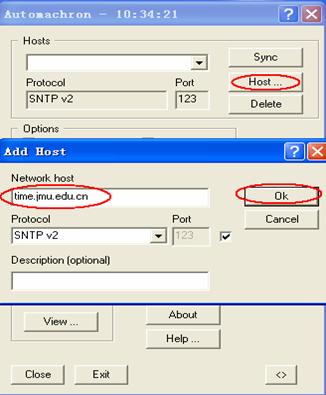
3-2、点击[Adjust],弹出在“Adjustments”窗口,选择[Accept]选项,点击[OK]。
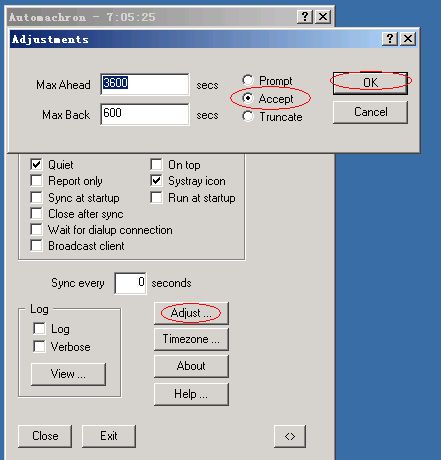
4、 选中 [ Sync at startup ] 前复选框和 [ Run at startup ] 前复选框。系统每次启动后均会自动同步时间,如需手动同步,点击 [ Sync ] 按钮即可。
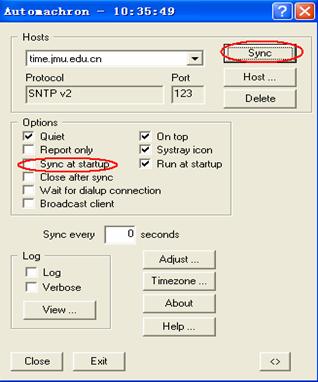
----------------------------------------------------------------------------------------------------------------------------------------------------
分类:
技术类
标签:
Automachron
, 解决Windows时间同步






【推荐】国内首个AI IDE,深度理解中文开发场景,立即下载体验Trae
【推荐】编程新体验,更懂你的AI,立即体验豆包MarsCode编程助手
【推荐】抖音旗下AI助手豆包,你的智能百科全书,全免费不限次数
【推荐】轻量又高性能的 SSH 工具 IShell:AI 加持,快人一步
· AI与.NET技术实操系列:基于图像分类模型对图像进行分类
· go语言实现终端里的倒计时
· 如何编写易于单元测试的代码
· 10年+ .NET Coder 心语,封装的思维:从隐藏、稳定开始理解其本质意义
· .NET Core 中如何实现缓存的预热?
· 分享一个免费、快速、无限量使用的满血 DeepSeek R1 模型,支持深度思考和联网搜索!
· 基于 Docker 搭建 FRP 内网穿透开源项目(很简单哒)
· 25岁的心里话
· ollama系列01:轻松3步本地部署deepseek,普通电脑可用
· 按钮权限的设计及实现