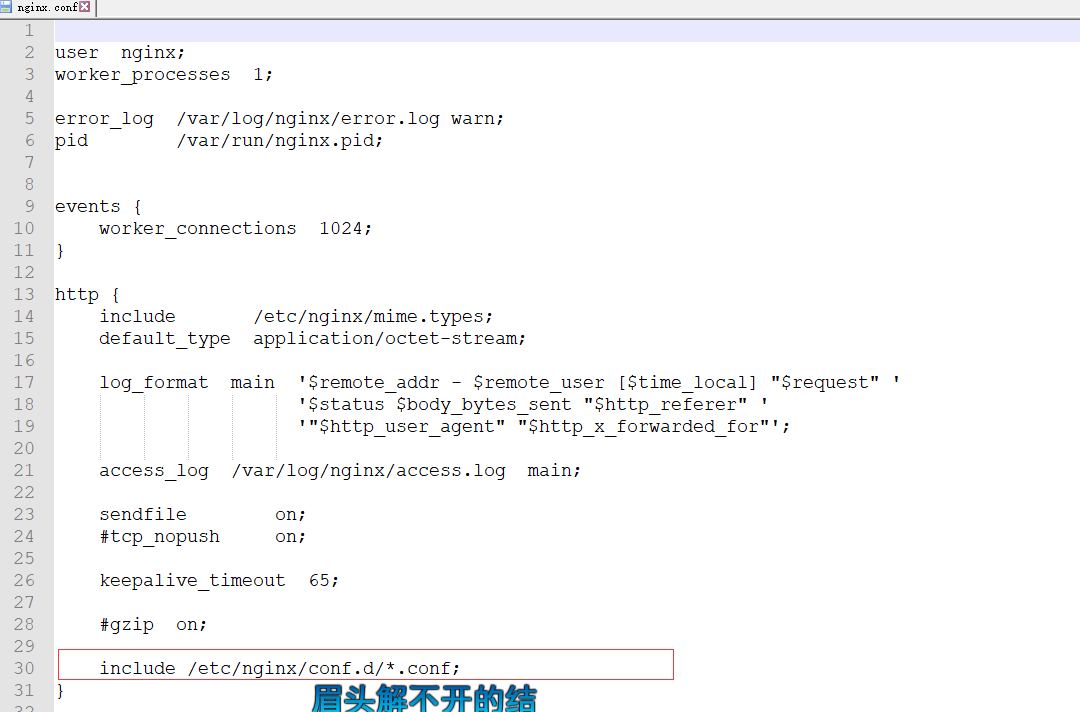CentOS7 nginx + php + redis + mysql
https://www.jb51.net/article/137124.htm
-
安装nginx
yum install nginx -
启动nginx
systemctl start nginx -
设置开机自启
systemctl enable nginx.service
安装php
1、如果之前已经安装我们先卸载一下
|
1
|
yum -y remove php* |
2、由于linux的yum源不存在php7.x,所以我们要更改yum源
3、yum 安装php72w和各种拓展,选自己需要的即可
|
1
|
yum -y install php72w php72w-cli php72w-common php72w-devel php72w-embedded php7 |
6,绑定域名 并 修改为https 协议
在上面找到的 nginx 配置文件所在的文件夹下 新建一个 你的域名.conf 文件。文件内容如下:
server {
listen 80;
server_name www.shensing.cn;
rewrite ^(.*)$ https://$host$1 permanent;
root /var/www/share/public;
}
server {
listen 443 ssl;
index index.html index.htm;
ssl_certificate /etc/nginx/cert/2676927_www.shensing.cn.pem;
ssl_certificate_key /etc/nginx/cert/2676927_www.shensing.cn.key;
ssl_session_timeout 5m;
ssl_ciphers ECDHE-RSA-AES128-GCM-SHA256:ECDHE:ECDH:AES:HIGH:!NULL:!aNULL:!MD5:!ADH:!RC4;
ssl_protocols TLSv1 TLSv1.1 TLSv1.2;
ssl_prefer_server_ciphers on;
server_name www.shensing.cn;
root /var/www/share/public;
location / {
index index.php index.html index.htm;
if (!-e $request_filename) {
rewrite ^(.*)$ /index.php?s=$1 last;
break;
}
}
location ~ \.php {
fastcgi_pass 127.0.0.1:9000;
fastcgi_index index.php;
fastcgi_split_path_info ^(.+\.php)(.*)$;
fastcgi_param PATH_INFO $fastcgi_path_info;
fastcgi_param SCRIPT_FILENAME $document_root$fastcgi_script_name;
include fastcgi_params;
}
}

6.4 查看nginx 配置文件是否正确 (有 successful 说明正确)

6.5 重新加载nginx
nginx -s reload