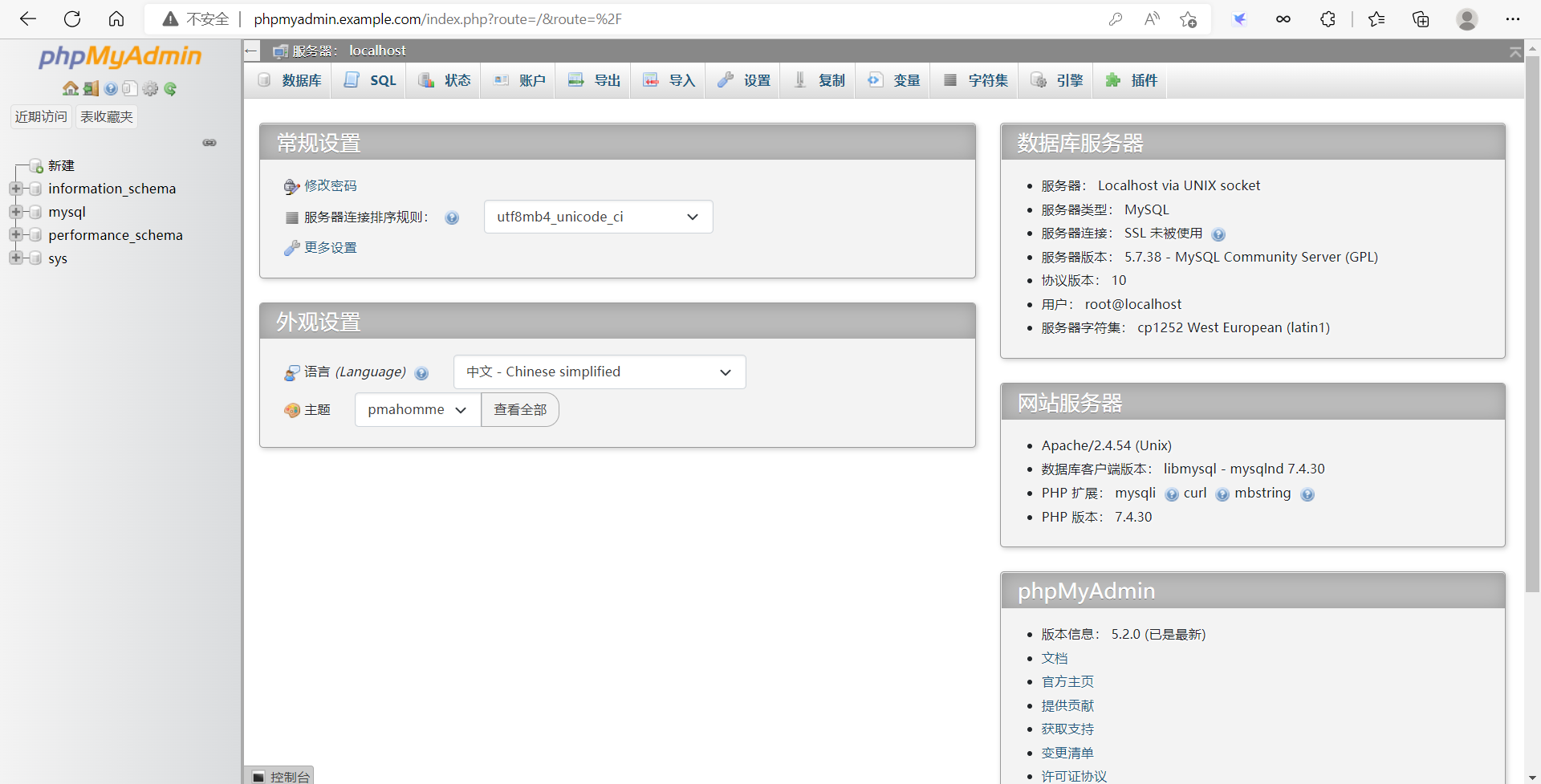lamp平台部署phpMyAdmin
lamp平台部署phpmyadmin
环境需要提前部署好lamp架构,详细过程参考《lamp架构的部署》
[root@zzd139 ~]# ss -antl
State Recv-Q Send-Q Local Address:Port Peer Address:Port Process
LISTEN 0 128 0.0.0.0:22 0.0.0.0:*
LISTEN 0 128 127.0.0.1:9000 0.0.0.0:*
LISTEN 0 128 *:80 *:*
LISTEN 0 128 [::]:22 [::]:*
LISTEN 0 80 *:3306 *:*
//下载phpmyadmin的包
[root@zzd139 ~]# wget https://files.phpmyadmin.net/phpMyAdmin/5.2.0/phpMyAdmin-5.2.0-all-languages.zip
//解压phpmyadmin
[root@zzd139 ~]# mv phpMyAdmin-5.2.0-all-languages.zip /usr/local/apache/htdocs/
[root@zzd139 ~]# cd /usr/local/apache/htdocs/
[root@zzd139 htdocs]# unzip phpMyAdmin-5.2.0-all-languages.zip
[root@zzd139 htdocs]# ls
index.html phpMyAdmin-5.2.0-all-languages phpMyAdmin-5.2.0-all-languages.zip zzd
[root@zzd139 htdocs]# mv phpMyAdmin-5.2.0-all-languages.zip ~/
[root@zzd139 htdocs]# mv phpMyAdmin-5.2.0-all-languages/ phpMyAdmin
[root@zzd139 htdocs]# cd phpMyAdmin/
[root@zzd139 phpMyAdmin]# ls
babel.config.json config.sample.inc.php favicon.ico LICENSE RELEASE-DATE-5.2.0 sql vendor
ChangeLog CONTRIBUTING.md index.php locale robots.txt templates yarn.lock
composer.json doc js package.json setup themes
composer.lock examples libraries README show_config_errors.php url.php
[root@zzd139 phpMyAdmin]# mv config.sample.inc.php config.inc.php
//配置虚拟主机
[root@zzd139 phpMyAdmin]# vim /usr/local/apache/conf/extra/httpd-vhosts.conf
//添加以下内容
<VirtualHost *:80>
DocumentRoot "/usr/local/apache/htdocs/phpMyAdmin"
ServerName phpMyAdmin.example.com
ErrorLog "logs/phpMyAdmin.example.com-error_log"
CustomLog "logs/phpMyAdmin.example.com-access_log" common
ProxyRequests Off
ProxyPassMatch ^/(.*\.php)$ fcgi://127.0.0.1:9000/usr/local/apache/htdocs/phpMyAdmin/$1
<Directory "/usr/local/apache/htdocs/phpMyAdmin">
Options none
AllowOverride none
Require all granted
</Directory>
</VirtualHost>
//重启httpd服务
[root@zzd139 ~]# systemctl restart httpd.service
//在物理机C:\Windows\System32\drivers\etc\hosts文件下添加域名映射
192.168.169.139 phpMyAdmin.example.com
访问域名phpMyAdmin.example.com
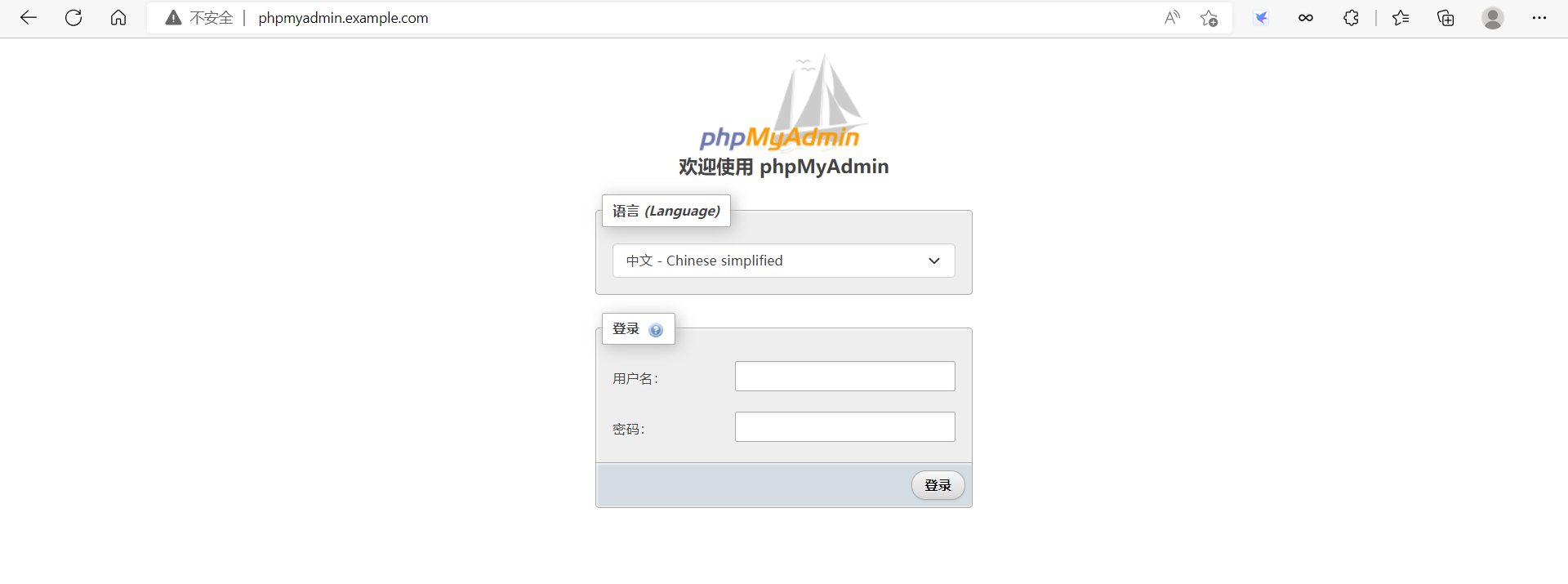
输入mysql的用户名和密码,然后登录