【Win10 UWP】后台任务与动态磁贴
动态磁贴(Live Tile)是WP系统的大亮点之一,一直以来受到广大用户的喜爱。这一讲主要研究如何在UWP应用里通过后台任务添加和使用动态磁贴功能。
从WP7到Win8,再到Win10 UWP,磁贴模板不断进行调整和优化,目前磁贴模板已经发展到第三代,一般称之为“Adaptive Tile Templates”。
在运用UWP动态磁贴之前,请先了解一下自适应磁贴的语法规则。关于自适应磁贴模板的语法规则,请详读这篇文章:http://blogs.msdn.com/b/tiles_and_toasts/archive/2015/06/30/adaptive-tile-templates-schema-and-documentation.aspx
一. 磁贴更新的原理
磁贴的“动态”,在于它能不断地进行更新,展示新的内容。磁贴又可分为主磁贴(即由应用列表Pin到桌面的磁贴)和二级磁贴(即由应用内部通过程序控制Pin到桌面的磁贴)。这两种磁贴都支持小、中、宽和大磁贴4种尺寸。
Windows.UI.Notifications.TileUpdater可以用来管理和修改当前磁贴的内容,从而达到更新磁贴的目的。TileUpdater对象必须通过Windows.UI.Notifications.TileUpdateManager的CreateTileUpdaterForApplication或CreateTileUpdaterForSecondaryTile 方法来获取。如:
1 var updater = TileUpdateManager.CreateTileUpdaterForApplication();
1 var updater = TileUpdateManager.CreateTileUpdaterForSecondaryTile("appdota2");
然后调用updater的Update方法即可实现对内容的更新。Update方法需要传入一个TileNotification对象:
1 // 2 // 摘要: 3 // 将内容或外观的更改应用于图块。 4 // 5 // 参数: 6 // notification: 7 // 为平铺的内容提供新的 XML 定义的对象。 8 public void Update(TileNotification notification);
顾名思义,TileNotifiction承载着要进行通知的磁贴模板,磁贴模板实际上就是一个定义好的XML文件。在UWP里,这个磁贴模板就需要按照“Adaptive Tile Templates”的规则来定义。
二.磁贴的更新方式
磁贴更新的方式可以通过程序内部控制,如在后台请求新数据并进行更新,这种方式也就是通过后台任务(Background Task)来实现更新;也可以通过推送通知使磁贴产生变化。我们今天重点讲后台任务的更新磁贴方法。
后台任务更新逻辑:
1.应用首先注册一个后台任务
2.后台任务定期向服务器请求新数据
3.服务器传回新的数据
4.后台任务通过TileUpdater更新磁贴内容
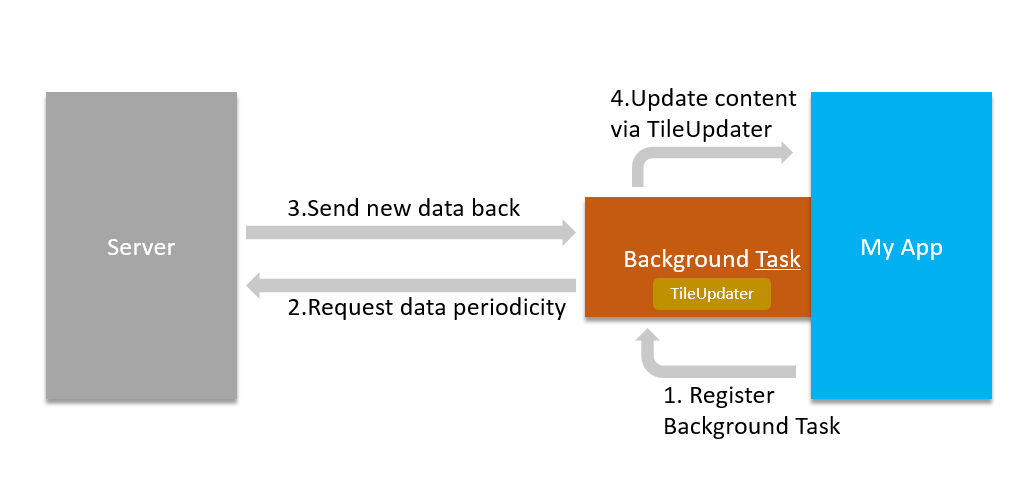
三.实现后台任务更新磁贴
1.后台任务逻辑
创建一个WinRT组件,再创建一个类叫LiveTileTask,并且实现IBackgroundTask接口,必须实现接口的Run方法:
1 public sealed class LiveTileTask : IBackgroundTask 2 { 3 public async void Run(IBackgroundTaskInstance taskInstance) 4 { 5 var deferral = taskInstance.GetDeferral(); 6 // TODO: 获取数据,更新磁贴逻辑 8 deferral.Complete(); 10 } 11 }
Run方法中必须获取deferral对象,并且执行完成后需要调用deferral对象关闭,因为我们在后台任务中是需要执行异步代码的,所以获取完deferral对象之后,大约有5秒钟的时间可以进行异步操作,超过时间系统就会强制释放deferral对象。这样能保证较好的用户体验,如果异步请求的时间过长,自然会认为执行失败而不会去更新磁贴了。
接下来再Run方法中间位置开始执行请求数据的任务:
1 public async void Run(IBackgroundTaskInstance taskInstance) 2 { 3 var deferral = taskInstance.GetDeferral(); 4 5 await GetLatestNews(); 6 7 deferral.Complete(); 8 } 9 10 private IAsyncOperation<string> GetLatestNews() 11 { 12 try 13 { 14 return AsyncInfo.Run(token => GetNews()); 15 } 16 catch (Exception) 17 { 18 // ignored 19 } 20 return null; 21 }
其中GetNews方法即向服务端请求数据,完成后可以开始更新磁贴:
1 private async Task<string> GetNews() 2 { 3 try 4 { 5 var response = await ApiService.GetHotNewsListAsync(); 6 if (response?.Data != null) 7 { 8 var news = response.Data.Take(5).ToList(); 9 UpdatePrimaryTile(news); 10 UpdateSecondaryTile(news); 11 } 12 13 } 14 catch (Exception) 15 { 16 // ignored 17 } 18 return null; 19 }
注意磁贴最多只能更新5个,所以只处理返回数据的前5个。
更新磁贴的方法非常简单:
1 private void UpdatePrimaryTile(List<News> news) 2 { 3 if (news == null || !news.Any()) 4 { 5 return; 6 } 7 8 try 9 { 10 var updater = TileUpdateManager.CreateTileUpdaterForApplication(); 11 updater.EnableNotificationQueueForWide310x150(true); 12 updater.EnableNotificationQueueForSquare150x150(true); 13 updater.EnableNotificationQueueForSquare310x310(true); 14 updater.EnableNotificationQueue(true); 15 updater.Clear(); 16 17 foreach (var n in news) 18 { 19 var doc = new XmlDocument(); 20 var xml = string.Format(TileTemplateXml, n.Pic, n.Title, n.Desc); 21 doc.LoadXml(WebUtility.HtmlDecode(xml), new XmlLoadSettings 22 { 23 ProhibitDtd = false, 24 ValidateOnParse = false, 25 ElementContentWhiteSpace = false, 26 ResolveExternals = false 27 }); 28 29 updater.Update(new TileNotification(doc)); 30 } 31 } 32 catch (Exception) 33 { 34 // ignored 35 } 36 }
我们采用队列的形式允许磁贴逐个更新,还有一个需要注意的地方,服务端返回的数据可能带有转义字符,在加载模板XML的时候必须做一下编码处理,否则可能导致异常而无法更新磁贴。当然其中的TileTemplateXml自己根据自适应磁贴的规则定义即可,举例:
1 private const string TileTemplateXml = @" 2 <tile branding='name'> 3 <visual version='3'> 4 <binding template='TileMedium'> 5 <image src='{0}' placement='peek'/> 6 <text>{1}</text> 7 <text hint-style='captionsubtle' hint-wrap='true'>{2}</text> 8 </binding> 9 <binding template='TileWide'> 10 <image src='{0}' placement='peek'/> 11 <text>{1}</text> 12 <text hint-style='captionsubtle' hint-wrap='true'>{2}</text> 13 </binding> 14 <binding template='TileLarge'> 15 <image src='{0}' placement='peek'/> 16 <text>{1}</text> 17 <text hint-style='captionsubtle' hint-wrap='true'>{2}</text> 18 </binding> 19 </visual> 20 </tile>";
这个模板实现的效果是如同商店应用的Peek动态更新效果:
| Animated | Peek shown | Peek sliding up | Content shown | Peek sliding down |
|---|---|---|---|---|
 |
 |
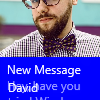 |
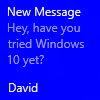 |
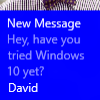 |
2.注册后台任务
注意后台任务必须在前台程序进行触发(Trigger)设置,即所谓的注册后台任务。后台任务将根据触发器是否被触发而执行。
Win8.1的Trigger有SystemTrigger, TimeTrigger, MaintenaceTrigger, DeviceUseTrigger, DeviceServingTrigger, PushNotificationTrigger;
WP8.1的Trigger有CachedFileUpdaterTrigger, DeviceConnectionChangedTrigger, GattCharacteristicNotificationTrigger, RfcommonConnectionTrigger, LocationTrigger;
Win10新增了如下Trigger:AppointmentStoreNotificationTrigger, ContactStoreNotificationTrigger, BluetoothLEAdvertisementWarcherTrigger, BluetoothLEAdvertisementPublisherTrigger, DeviceWatcherTrigger, ActivitySensorTrigger, SensorDataThresholdTrigger, ToastNotificationHistoryChangedTrigger, ToastNotificationActionTrigger, ApplicationTrigger, SocketActivityTrigger。
如果我们要进行周期性的磁贴更新,那么我们可以将用Timer触发器去进行触发,需要在Package.appxmanifest中声明一个后台任务,支持的任务类型勾选计时器,且应用设置中Entry Point设置为LiveTileTask的完整类名。
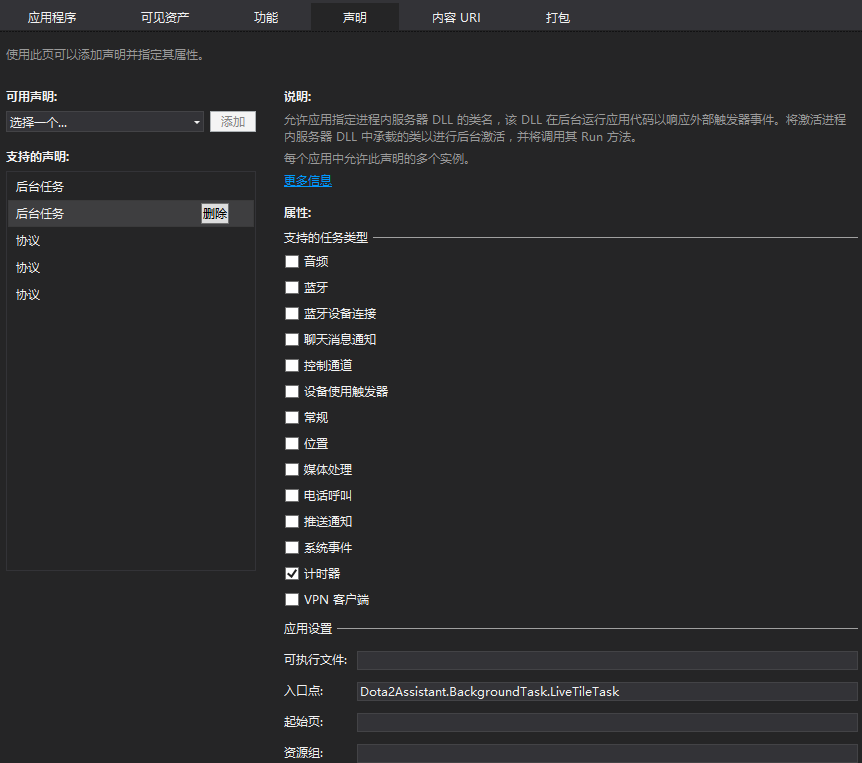
在前台程序的App.cs或其他地方进行设置:
1 private const string LIVETILETASK = "LIVETILETAKS"; 2 private async void RegisterLiveTileTask() 3 { 4 var status = await BackgroundExecutionManager.RequestAccessAsync(); 5 if (status == BackgroundAccessStatus.Unspecified || status == BackgroundAccessStatus.Denied) 6 { 7 return; 8 } 9 BackgroundTaskRegistration.AllTasks.ForEach(t => 10 { 11 if (t.Value.Name == LIVETILETASK) 12 { 13 t.Value.Unregister(true); 14 } 15 }); 16 17 var taskBuilder = new BackgroundTaskBuilder 18 { 19 Name = LIVETILETASK, 20 TaskEntryPoint = typeof(LiveTileTask).FullName 21 }; 22 taskBuilder.AddCondition(new SystemCondition(SystemConditionType.InternetAvailable)); 23 24 var updater = TileUpdateManager.CreateTileUpdaterForApplication(); 25 updater.Clear(); 26 var updater2 = TileUpdateManager.CreateTileUpdaterForSecondaryTile("appdota2"); 27 updater2.Clear();33 34 taskBuilder.SetTrigger(new TimeTrigger(60, false)); 35 taskBuilder.Register(); 36 }
对于后台任务,还可以设定一定的条件使其触发,如当没有网络的情况下,即使到了时间周期,也不会去触发后台任务。
这样就实行了每个60分钟触发一次后台任务,让后台任务去请求新的数据,并将磁贴已队列的形式循环进行更新。



