Android Fragment 完全解析
参考文章:http://blog.csdn.net/guolin_blog/article/details/8881711 http://blog.csdn.net/guolin_blog/article/details/13171191 Android Fragment应用实战,使用碎片向ActivityGroup说再见
界面如下:

实现步骤:
程序结构:
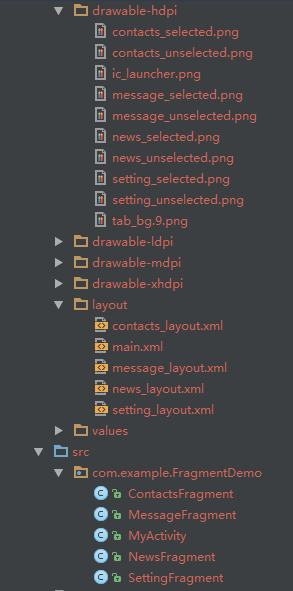
- 编写主界面的xml文件
- <?xml version="1.0" encoding="utf-8"?>
- <LinearLayout xmlns:android="http://schemas.android.com/apk/res/android"
- android:orientation="vertical"
- android:layout_width="fill_parent"
- android:layout_height="fill_parent">
- <FrameLayout
- android:layout_width="match_parent"
- android:layout_height="0dp"
- android:layout_weight="1"
- android:id="@+id/content">
- </FrameLayout>
- <LinearLayout
- android:layout_width="match_parent"
- android:layout_height="60dp"
- android:background="@drawable/tab_bg">
- <RelativeLayout
- android:layout_width="0dp"
- android:layout_height="match_parent"
- android:layout_weight="1"
- android:id="@+id/message_layout">
- <LinearLayout
- android:layout_width="match_parent"
- android:layout_height="wrap_content"
- android:layout_centerVertical="true"
- android:orientation="vertical">
- <ImageView
- android:layout_width="wrap_content"
- android:layout_height="wrap_content"
- android:layout_gravity="center_horizontal"
- android:src="@drawable/message_unselected"
- android:id="@+id/message_image"/>
- <TextView
- android:layout_width="wrap_content"
- android:layout_height="wrap_content"
- android:layout_gravity="center_horizontal"
- android:text="消息"
- android:id="@+id/message_text"
- android:textColor="#82858b"/>
- </LinearLayout>
- </RelativeLayout>
- <RelativeLayout
- android:layout_width="0dp"
- android:layout_height="match_parent"
- android:layout_weight="1"
- android:id="@+id/contacts_layout">
- <LinearLayout
- android:layout_width="match_parent"
- android:layout_height="wrap_content"
- android:layout_centerVertical="true"
- android:orientation="vertical">
- <ImageView
- android:layout_width="wrap_content"
- android:layout_height="wrap_content"
- android:layout_gravity="center_horizontal"
- android:src="@drawable/contacts_unselected"
- android:id="@+id/contacts_image"/>
- <TextView
- android:layout_width="wrap_content"
- android:layout_height="wrap_content"
- android:layout_gravity="center_horizontal"
- android:text="联系人"
- android:id="@+id/contacts_text"
- android:textColor="#82858b"/>
- </LinearLayout>
- </RelativeLayout>
- <RelativeLayout
- android:layout_width="0dp"
- android:layout_height="match_parent"
- android:layout_weight="1"
- android:id="@+id/news_layout">
- <LinearLayout
- android:layout_width="match_parent"
- android:layout_height="wrap_content"
- android:layout_centerVertical="true"
- android:orientation="vertical">
- <ImageView
- android:layout_width="wrap_content"
- android:layout_height="wrap_content"
- android:layout_gravity="center_horizontal"
- android:src="@drawable/news_unselected"
- android:id="@+id/news_image"/>
- <TextView
- android:layout_width="wrap_content"
- android:layout_height="wrap_content"
- android:layout_gravity="center_horizontal"
- android:text="动态"
- android:id="@+id/news_text"
- android:textColor="#82858b"/>
- </LinearLayout>
- </RelativeLayout>
- <RelativeLayout
- android:layout_width="0dp"
- android:layout_height="match_parent"
- android:layout_weight="1"
- android:id="@+id/setting_layout">
- <LinearLayout
- android:layout_width="match_parent"
- android:layout_height="wrap_content"
- android:layout_centerVertical="true"
- android:orientation="vertical">
- <ImageView
- android:layout_width="wrap_content"
- android:layout_height="wrap_content"
- android:layout_gravity="center_horizontal"
- android:src="@drawable/setting_unselected"
- android:id="@+id/setting_image"/>
- <TextView
- android:layout_width="wrap_content"
- android:layout_height="wrap_content"
- android:layout_gravity="center_horizontal"
- android:text="设置"
- android:id="@+id/setting_text"
- android:textColor="#82858b"/>
- </LinearLayout>
- </RelativeLayout>
- </LinearLayout>
- </LinearLayout>
效果图如下:

这里面最上方是一个frameLayout,下面是一个大的LinearLayout套了四个RelativeLayout,每个RelativeLayout 里面有套了一个LinearLayout,然后此线性布局下面放了一个imageview和Textview。
其中,四个相对布局都是用的weight权重来实现的。
- 分别编写每个fragment的xml。
- <?xml version="1.0" encoding="utf-8"?>
- <RelativeLayout xmlns:android="http://schemas.android.com/apk/res/android" android:layout_width="match_parent"
- android:layout_height="match_parent">
- <LinearLayout
- android:layout_width="wrap_content"
- android:layout_height="wrap_content"
- android:orientation="vertical"
- android:layout_centerInParent="true">
- <ImageView
- android:layout_width="wrap_content"
- android:layout_height="wrap_content"
- android:layout_gravity="center_horizontal"
- android:src="@drawable/message_selected"/>
- <TextView
- android:layout_width="wrap_content"
- android:layout_height="wrap_content"
- android:layout_gravity="center_horizontal"
- android:padding="10dp"
- android:text="这是消息界面"
- android:textSize="20sp"/>
- </LinearLayout>
- </RelativeLayout>

只举一个实例,其他一样。
- 为每个xml 定义各自的Fragment
- package com.example.FragmentDemo;
- import android.app.Fragment;
- import android.os.Bundle;
- import android.view.LayoutInflater;
- import android.view.View;
- import android.view.ViewGroup;
- /**
- * Created by zhuxuekui on 2015/5/18.
- */
- public class MessageFragment extends Fragment {
- @Override
- public View onCreateView(LayoutInflater inflater, ViewGroup container, Bundle savedInstanceState) {
- View messageLayout = inflater.inflate(R.layout.message_layout,container,false);
- return messageLayout;
- }
- }
- 编写业务逻辑层
- /**
- * 项目的主Activity,所有的Fragment都嵌入在这里。
- *
- * @author guolin
- */
- public class MainActivity extends Activity implements OnClickListener {
- /**
- * 用于展示消息的Fragment
- */
- private MessageFragment messageFragment;
- /**
- * 用于展示联系人的Fragment
- */
- private ContactsFragment contactsFragment;
- /**
- * 用于展示动态的Fragment
- */
- private NewsFragment newsFragment;
- /**
- * 用于展示设置的Fragment
- */
- private SettingFragment settingFragment;
- /**
- * 消息界面布局
- */
- private View messageLayout;
- /**
- * 联系人界面布局
- */
- private View contactsLayout;
- /**
- * 动态界面布局
- */
- private View newsLayout;
- /**
- * 设置界面布局
- */
- private View settingLayout;
- /**
- * 在Tab布局上显示消息图标的控件
- */
- private ImageView messageImage;
- /**
- * 在Tab布局上显示联系人图标的控件
- */
- private ImageView contactsImage;
- /**
- * 在Tab布局上显示动态图标的控件
- */
- private ImageView newsImage;
- /**
- * 在Tab布局上显示设置图标的控件
- */
- private ImageView settingImage;
- /**
- * 在Tab布局上显示消息标题的控件
- */
- private TextView messageText;
- /**
- * 在Tab布局上显示联系人标题的控件
- */
- private TextView contactsText;
- /**
- * 在Tab布局上显示动态标题的控件
- */
- private TextView newsText;
- /**
- * 在Tab布局上显示设置标题的控件
- */
- private TextView settingText;
- /**
- * 用于对Fragment进行管理
- */
- private FragmentManager fragmentManager;
- @Override
- protected void onCreate(Bundle savedInstanceState) {
- super.onCreate(savedInstanceState);
- requestWindowFeature(Window.FEATURE_NO_TITLE);
- setContentView(R.layout.activity_main);
- // 初始化布局元素
- initViews();
- fragmentManager = getFragmentManager();
- // 第一次启动时选中第0个tab
- setTabSelection(0);
- }
- /**
- * 在这里获取到每个需要用到的控件的实例,并给它们设置好必要的点击事件。
- */
- private void initViews() {
- messageLayout = findViewById(R.id.message_layout);
- contactsLayout = findViewById(R.id.contacts_layout);
- newsLayout = findViewById(R.id.news_layout);
- settingLayout = findViewById(R.id.setting_layout);
- messageImage = (ImageView) findViewById(R.id.message_image);
- contactsImage = (ImageView) findViewById(R.id.contacts_image);
- newsImage = (ImageView) findViewById(R.id.news_image);
- settingImage = (ImageView) findViewById(R.id.setting_image);
- messageText = (TextView) findViewById(R.id.message_text);
- contactsText = (TextView) findViewById(R.id.contacts_text);
- newsText = (TextView) findViewById(R.id.news_text);
- settingText = (TextView) findViewById(R.id.setting_text);
- messageLayout.setOnClickListener(this);
- contactsLayout.setOnClickListener(this);
- newsLayout.setOnClickListener(this);
- settingLayout.setOnClickListener(this);
- }
- @Override
- public void onClick(View v) {
- switch (v.getId()) {
- case R.id.message_layout:
- // 当点击了消息tab时,选中第1个tab
- setTabSelection(0);
- break;
- case R.id.contacts_layout:
- // 当点击了联系人tab时,选中第2个tab
- setTabSelection(1);
- break;
- case R.id.news_layout:
- // 当点击了动态tab时,选中第3个tab
- setTabSelection(2);
- break;
- case R.id.setting_layout:
- // 当点击了设置tab时,选中第4个tab
- setTabSelection(3);
- break;
- default:
- break;
- }
- }
- /**
- * 根据传入的index参数来设置选中的tab页。
- *
- * @param index
- * 每个tab页对应的下标。0表示消息,1表示联系人,2表示动态,3表示设置。
- */
- private void setTabSelection(int index) {
- // 每次选中之前先清楚掉上次的选中状态
- clearSelection();
- // 开启一个Fragment事务
- FragmentTransaction transaction = fragmentManager.beginTransaction();
- // 先隐藏掉所有的Fragment,以防止有多个Fragment显示在界面上的情况
- hideFragments(transaction);
- switch (index) {
- case 0:
- // 当点击了消息tab时,改变控件的图片和文字颜色
- messageImage.setImageResource(R.drawable.message_selected);
- messageText.setTextColor(Color.WHITE);
- if (messageFragment == null) {
- // 如果MessageFragment为空,则创建一个并添加到界面上
- messageFragment = new MessageFragment();
- transaction.add(R.id.content, messageFragment);
- } else {
- // 如果MessageFragment不为空,则直接将它显示出来
- transaction.show(messageFragment);
- }
- break;
- case 1:
- // 当点击了联系人tab时,改变控件的图片和文字颜色
- contactsImage.setImageResource(R.drawable.contacts_selected);
- contactsText.setTextColor(Color.WHITE);
- if (contactsFragment == null) {
- // 如果ContactsFragment为空,则创建一个并添加到界面上
- contactsFragment = new ContactsFragment();
- transaction.add(R.id.content, contactsFragment);
- } else {
- // 如果ContactsFragment不为空,则直接将它显示出来
- transaction.show(contactsFragment);
- }
- break;
- case 2:
- // 当点击了动态tab时,改变控件的图片和文字颜色
- newsImage.setImageResource(R.drawable.news_selected);
- newsText.setTextColor(Color.WHITE);
- if (newsFragment == null) {
- // 如果NewsFragment为空,则创建一个并添加到界面上
- newsFragment = new NewsFragment();
- transaction.add(R.id.content, newsFragment);
- } else {
- // 如果NewsFragment不为空,则直接将它显示出来
- transaction.show(newsFragment);
- }
- break;
- case 3:
- default:
- // 当点击了设置tab时,改变控件的图片和文字颜色
- settingImage.setImageResource(R.drawable.setting_selected);
- settingText.setTextColor(Color.WHITE);
- if (settingFragment == null) {
- // 如果SettingFragment为空,则创建一个并添加到界面上
- settingFragment = new SettingFragment();
- transaction.add(R.id.content, settingFragment);
- } else {
- // 如果SettingFragment不为空,则直接将它显示出来
- transaction.show(settingFragment);
- }
- break;
- }
- transaction.commit();
- }
- /**
- * 清除掉所有的选中状态。
- */
- private void clearSelection() {
- messageImage.setImageResource(R.drawable.message_unselected);
- messageText.setTextColor(Color.parseColor("#82858b"));
- contactsImage.setImageResource(R.drawable.contacts_unselected);
- contactsText.setTextColor(Color.parseColor("#82858b"));
- newsImage.setImageResource(R.drawable.news_unselected);
- newsText.setTextColor(Color.parseColor("#82858b"));
- settingImage.setImageResource(R.drawable.setting_unselected);
- settingText.setTextColor(Color.parseColor("#82858b"));
- }
- /**
- * 将所有的Fragment都置为隐藏状态。
- *
- * @param transaction
- * 用于对Fragment执行操作的事务
- */
- private void hideFragments(FragmentTransaction transaction) {
- if (messageFragment != null) {
- transaction.hide(messageFragment);
- }
- if (contactsFragment != null) {
- transaction.hide(contactsFragment);
- }
- if (newsFragment != null) {
- transaction.hide(newsFragment);
- }
- if (settingFragment != null) {
- transaction.hide(settingFragment);
- }
- }
- }
首先在oncreate方法里面initview() 初始化各个控件,然后为每个layout 设置监听事件(相对布局的layout),当我们点击到某个layout时候,执行SetTabSelection(index)方法。
在刚刚的方法里面,我们首先执行clearSelection,将所有的imageview都设置为不选中状态,然后并隐藏hideFragment,这里我们用FragmentManager里面的FragmentTransaction来实现的。
这两个方法执行完之后,我们进入到switch条件语句,改变某个选中的图标的图片以及文字,这里面我们显示的是Fragment,没有用replace而是用的add,show,hide方法来实现。这样程序执行的效率会高一点,不然,用replace的话,被替换掉的fragment会彻底的被干掉,即声明周期结束,当我们又一次选中的时候,还要重新加载,这样变得麻烦。





