100行代码实现一个vue分页组件
今天用vue来实现一个分页组件,总体来说,vue实现比较简单,样式部分模仿了elementUI。所有代码的源码可以在github上下载的到:下载地址
先来看一下实现效果:
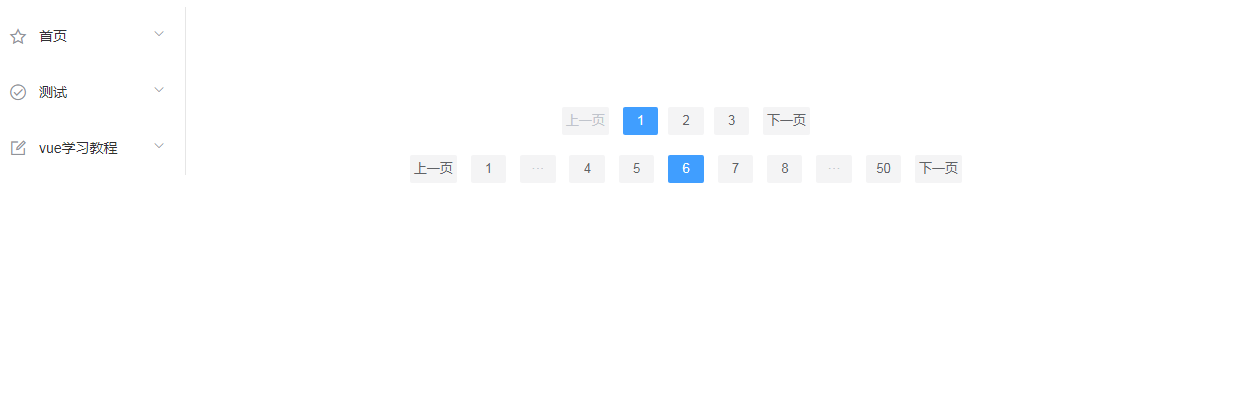
点击可查看运行效果:线上地址
整体思路
我们先看一下使用到的文件的目录:
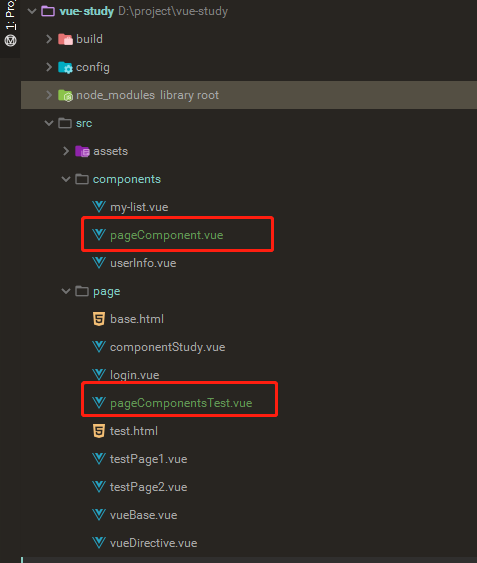
我们在pageComponentsTest.vue页面引入了pageComponent.vue分页组件。整体思路是通过props来达到组件的灵活通用的效果,整体语法是使用vue的VM语法。
pageComponent.vue实现
首先实现一个分页,需要知道数据总条数,一个页面显示的数据条数和当前显示第几页的数据。那么我们在pageComponent.vue里面的props就有了。看下面的代码:
props: {
// 分页配置
pageConfig: {
type: Object, require: true, default() {
return {
pageSize: 10, //一页的数据条数
pageNo: 0, //当前页的索引
total: 0, //总的数据条数
pageTotal: 0 //总的页数
}
}
}
根据用户入参,我们可以使用计算属性来计算一个总页数的变量:
computed: {
//计算总页数,如果传了pageTotal,直接取pageTotal的值,如果传了total,那么根据pageSize去计算
pageTotal(){
const config = this.pageConfig
if(config.pageTotal){
return config.pageTotal
}else {
if(config.pageSize && config.total){
return Math.ceil(config.total/config.pageSize)
}else {
return 0
}
}
}
}
有了总页数,和当前页,就需要各种判断来实现我们的html部分了,这里分4中情况
- 总页数小于8,只需要直接遍历到8就行了。
- 总页数大于8,但当前页小于4的。
- 总页数大于8,当前页靠后的。
- 总页数大于8,当前页在中间的。
下面看具体的实现:
<!--上一页-->
<button @click="prePage" :disabled="currentPage === 1">上一页</button>
<!--总页数小于8的-->
<template v-if="pageTotal <= showPageNo">
<button v-for="i in pageTotal" @click="changeCurrentPage(i)" :class="{active:i === currentPage}" :key="i">{{i}}</button>
</template>
<template v-else-if="currentPage < 4">
<button v-for="i in 6" @click="changeCurrentPage(i)" :class="{active:i === currentPage}" :key="i">{{i}}</button>
<button :disabled="true">···</button>
<button>{{pageTotal}}</button>
</template>
<template v-else-if="currentPage > pageTotal - 4">
<button>1</button>
<button :disabled="true">···</button>
<button v-for="i in 6" @click="changeCurrentPage(i + (pageTotal - 6))" :class="{active:(i + (pageTotal - 6)) === currentPage}" :key="i">{{i + (pageTotal - 6)}}</button>
</template>
<template v-else>
<button>1</button>
<button :disabled="true">···</button>
<button @click="changeCurrentPage(currentPage - 2)">{{currentPage - 2}}</button>
<button @click="changeCurrentPage(currentPage - 1)">{{currentPage - 1}}</button>
<button class="active">{{currentPage}}</button>
<button @click="changeCurrentPage(currentPage + 1)">{{currentPage + 1}}</button>
<button @click="changeCurrentPage(currentPage + 2)">{{currentPage + 2}}</button>
<button :disabled="true">···</button>
<button @click="changeCurrentPage(pageTotal)">{{pageTotal}}</button>
</template>
<!--下一页-->
<button @click="nextPage" :disabled="currentPage === pageTotal">下一页</button>
可以看到页面上需要实现3个方法,分别是上下页,和点击页面的方法。
methods: {
prePage(){
this.currentPage -= 1
this.$emit('changeCurrentPage',this.currentPage)
},
nextPage(){
this.currentPage += 1
this.$emit('changeCurrentPage',this.currentPage)
},
changeCurrentPage(i){
this.currentPage = i
this.$emit('changeCurrentPage',this.currentPage)
}
}
以上就是pageComponent.vue的大致实现了,每次页面改变,都会触发一个changeCurrentPage方法的回调,用来通知当前使用组件的页面当前页已经改变。
pageComponentsTest.vue的实现
引用页面就比较简单了,只要传入组件需要的对应的参数,就能显示我们的组件了。
引用部分:
<template>
<div class="pageComponentsTest">
<page-component :page-config="pageConfigTotal" @changeCurrentPage="changePage"></page-component>
<page-component :page-config="pageConfigPageTotal"></page-component>
</div>
</template>
配合入参部分:
{
name: "pageComponentsTest",
data() {
return {
pageConfigTotal:{total:21,pageSize:10,pageNo:1},
pageConfigPageTotal:{total:21,pageSize:10,pageNo:1,pageTotal:50}
}
},
components:{'page-component':pageComponent},
methods: {
changePage(page){
this.pageConfigTotal.pageNo = page
}
}
}
总结
可以看到使用vue实现分页组件整体来说是很容易了,比使用jQuery方便很多,使用vm模式开发前端的最明显的一个好处是,能是数据mode部分与view页面部分保持同步,而开发者不用考虑这个过程,所以整体来说简单了很多。所有的源码都能在git上下载。
最后可以关注我的个人公众号,实时查看更多更好的文章:




【推荐】编程新体验,更懂你的AI,立即体验豆包MarsCode编程助手
【推荐】凌霞软件回馈社区,博客园 & 1Panel & Halo 联合会员上线
【推荐】抖音旗下AI助手豆包,你的智能百科全书,全免费不限次数
【推荐】博客园社区专享云产品让利特惠,阿里云新客6.5折上折
【推荐】轻量又高性能的 SSH 工具 IShell:AI 加持,快人一步