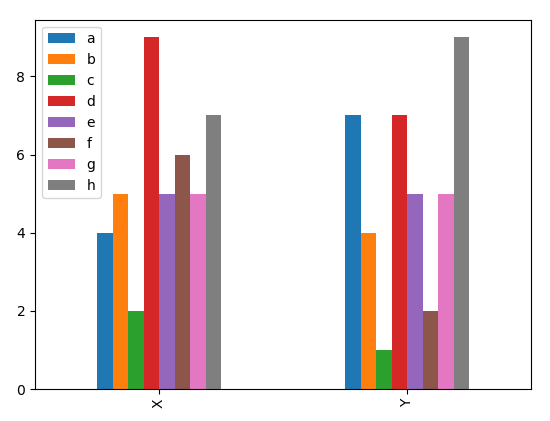Python- matplotlib使用方法大全
Matplotlib使用方法大全
一:绘制基础的折线图
1 #encoding:utf-8 2 import matplotlib.pyplot as plt 3 4 def test1(): 5 # 基础折线图绘制 6 # 绘制(0,0),(1,1),(2,1),(3,3)四个点连成的折线 7 x = [0, 1, 2, 3] 8 y = [0, 1, 1, 3] 9 plt.plot(x, y) 10 plt.show()

二: 修改折线图颜色或者线的形状
def test2(): # 修改折线图的颜色 / 线的形状 x = [0, 1, 2, 3] y = [0, 1, 1, 3] plt.plot(x, y, "r") # 修改颜色, rgb=红绿蓝 plt.plot(x, y, "--") # 修改线的形状为虚线, 默认为折线"-", "o" 为点 “^" 为三角 plt.plot(x, y, "g--") # 一起修改为绿色虚线 plt.axis([1, 6, 0, 5]) # 修改坐标轴x刻度显示 plt.show()
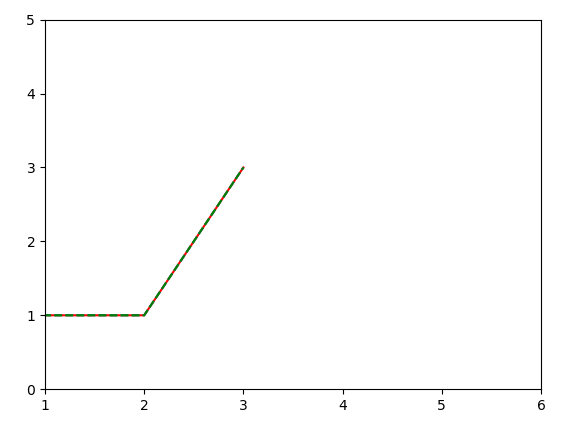
三:只传入一维数据
plt.plot(x, y)接收点集(x, y),当只输入一维数据的时候默认当做y坐标轴处理,x坐标轴默认为为[0,1,2....]
def test3(): y = [1, 1, 1, 1] plt.plot(y, "ro") plt.show()
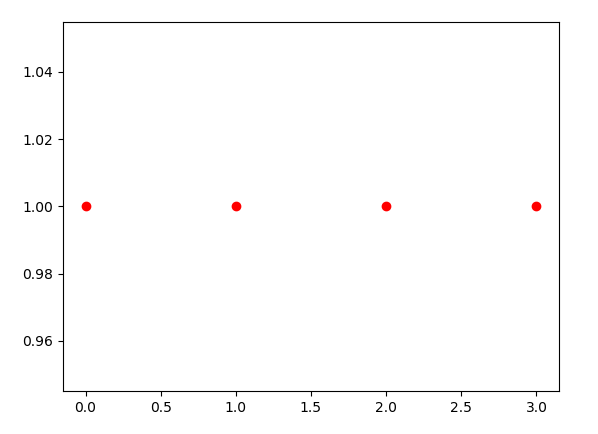
四:当传入list时也会转成numpy.array(性能会好些)
import numpy as np def test4(): t1 = [1, 5, 1, 5] t2 = np.array([5, 1, 5, 1]) plt.plot(t1, "g-") plt.plot(t2, "ro") plt.show()
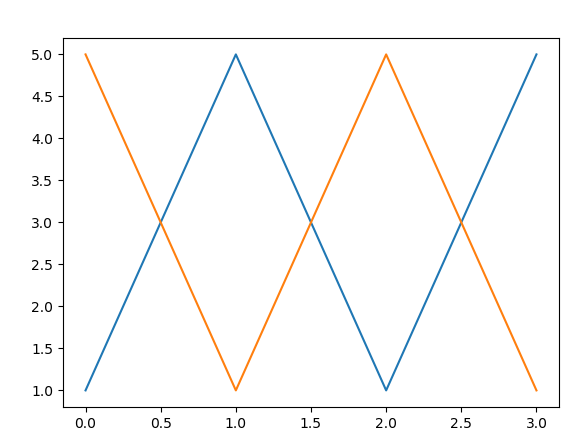
五:一张图中显示多张图表
在例4中分别使用了两次plt.plot()进行加载,可以用一条语句
plt.plot(t1, "b--",t2, "r--")
def test5(): # 在一张图表中显示多个图表 x1 = [1, 2, 3, 4] y1 = [1, 2, 3, 4] x2 = [2, 4, 6, 8] y2 = [4, 8, 12, 16] plt.plot(x1, y1, "r-", x2, y2, "g--") plt.show()
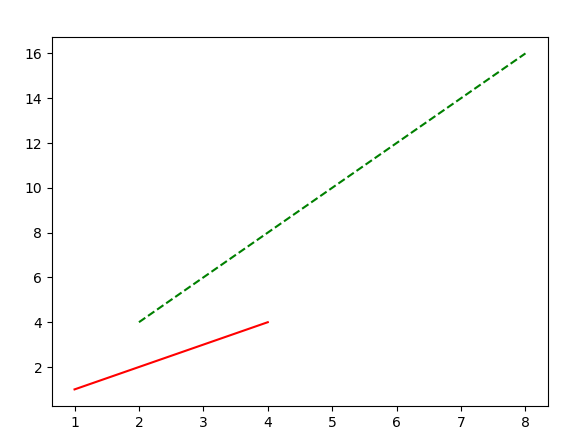
六:绘制标准函数sin()与cos()
def test6(): # 绘制标准函数曲线: sin()与cos() # 绘制f(x)=sin(x) 和g(x)=cos(x) 在x∈[0,20]中的图像 x = np.arange(0, 20, 0.01) plt.plot(x, np.sin(x), "r-", x, np.cos(x), "g--") # x坐标轴区间: [0, 20] y坐标轴区间: [-3, 3] plt.axis([0, 20, -3, 3]) plt.show()
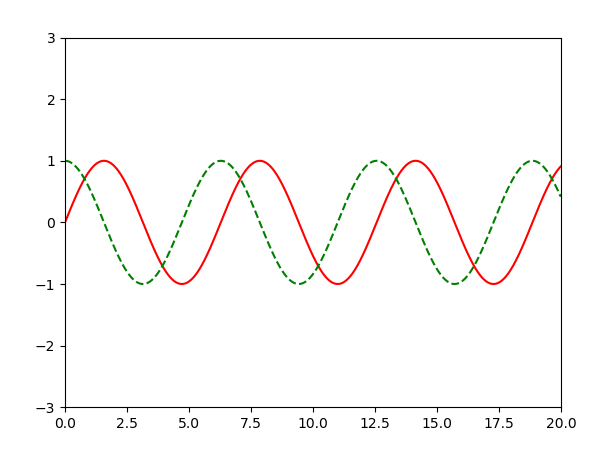
七: 显示背景网格线
def test7(): x = np.arange(0, 20, 0.01) plt.plot(x, x**2) # 设置是否显示网格线 plt.grid(True) plt.show()
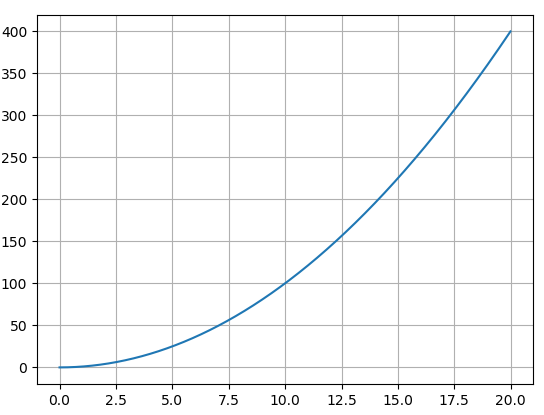
八: 对图表进行标注及对文本属性的设置
def test8(): # 增加标注 x = np.arange(0, 20, 0.01) plt.plot(x, x**2) # 设置x, y坐标轴的名称
# 对x坐标轴的文本内容进行设置
plt.xlabel("Money Earned", color="r", fontsize=20) # plt.xlabel("Money Earned") plt.ylabel("Consume Level") # 显示网格 plt.grid(True) # 增加标题 plt.title("Figure.1") # 图内文字 # 指定x坐标轴和y坐标轴,文字本身 plt.text(2.5, 100, "TEXT1") # 箭头指示 # 指定文字, 箭头指定方向,文字显示的坐标, 箭头的属性 plt.annotate("max value", xy=(20, 400), xytext=(12.5, 400), arrowprops=dict(facecolor="black", shrink=0.05),) plt.show()

对文本属性设置参数简介(https://matplotlib.org/api/text_api.html#matplotlib.text.Text)
常用参数介绍:

九: 设置曲线属性
plt.plot()返回matplotlib.lines.Line2D, 可以通过变量获得并修改曲线Line2D的属性
def test9(): # 设置曲线属性 # plt.plot()返回matplotlib.lines.Line2D,可以通过变量获得并修改曲线Line2D的属性 x = np.arange(0, 10, 0.01) line1, line2 = plt.plot(x, np.sin(x), "-", x, np.cos(x), "--") plt.setp(line1, color="r", linewidth="11.0") # 设置曲线的宽度 plt.show()
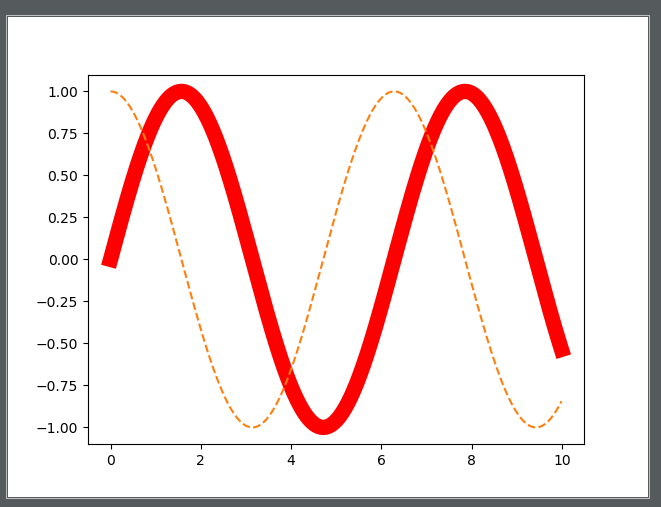
十: 绘制图形: 圆形,矩形,椭圆
import matplotlib.patches as patches def test10(): # 绘制圆形 fig = plt.figure() ax1 = fig.add_subplot(111, aspect="equal") # 1X1一张图中的第一张, equal为等宽显示 rec = patches.Rectangle((0, 0), 8, 4) # 顶点坐标(0,0) 宽w=8, 高h=4 cir = patches.Circle((8, 8), 2) # 圆心坐标(8,8) 半径r ell = patches.Ellipse((2, 8), 6, 3) # 椭圆左顶点坐标(2, 8) 长轴6 短轴3 ax1.add_patch(rec) ax1.add_patch(cir) ax1.add_patch(ell) plt.plot() plt.show()
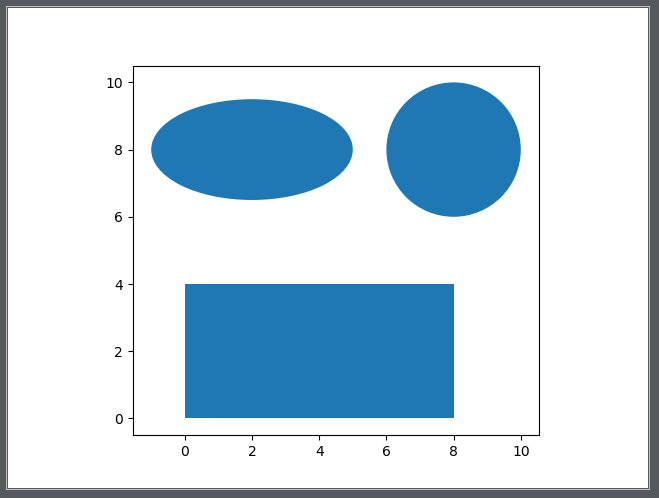
十一: 绘制标准正态分布-直方图
plt.hist() 绘制直方图
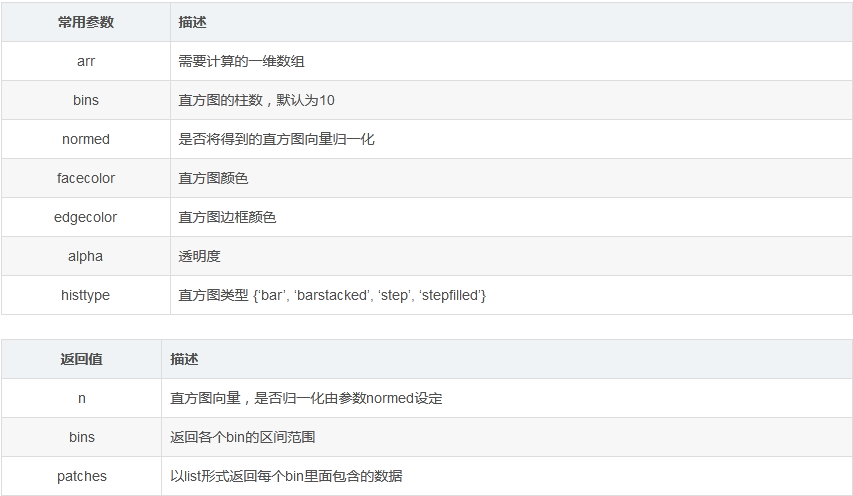
def test11(): # 绘制直方图-标准正态分布 mu, sigma = 0, 1 x = np.random.normal(mu, sigma, 10000) # x: 一维数组, : 直方图的柱数,默认为10, facecolor: 直方图颜色 alpha: 透明度 # 返回值: n:直方图向量 bins: 返回各个bin的区间范围 patches: 以list形式返回每个bin里面包含的数据 plt.hist(x, bins=100, facecolor="g", alpha=0.75) plt.text(-3, 250, r'$\mu=0,\ \sigma=1$') plt.grid(True) plt.show()

十二::绘制散点图
plt.scatter() 绘制散点图
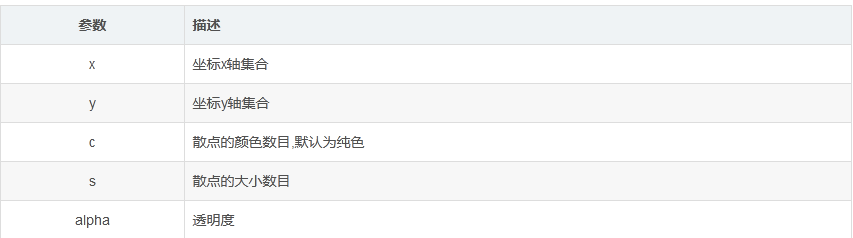
def test12(): # 绘制散点图 # x: x坐标轴集合 y: y坐标轴集合 c : 散点的颜色数目 s: 散点的大小数目 alpha: 透明度 x = np.random.normal(0, 1, 1000) y = np.random.normal(0, 1, 1000) c = np.random.rand(1000) s = np.random.rand(100)*100 # 100种大小 plt.scatter(x, y, c=c, s=s, alpha=0.5) plt.grid(True) plt.show()
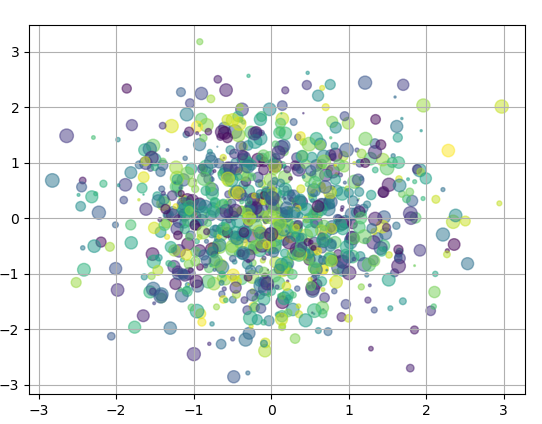
十三: 显示多个图表
方法一:
def test13(): # 显示多个图表 names = ['Anime', 'Comic', 'Game'] values = [30, 10, 20] plt.subplot(221) # 构建2X2张图中的第一张子图 plt.bar(names, values) # 统计图 plt.subplot(222) plt.scatter(names, values) plt.subplot(223) plt.plot(names, values) plt.suptitle("三种图显示", fontname="SimHei") plt.show()
方法二:
def test14(): # 上述是每次构造一个子图,然后在子图中绘制.也可以先构造所有的子图,再通过下标指定在哪张子图中绘制 fig, axes = plt.subplots(2, 2) names = ['Anime', 'Comic', 'Game'] values = [30, 10, 20] axes[0, 1].plot(names, values) axes[1, 0].bar(names, values) axes[1, 1].scatter(names, values) plt.show()
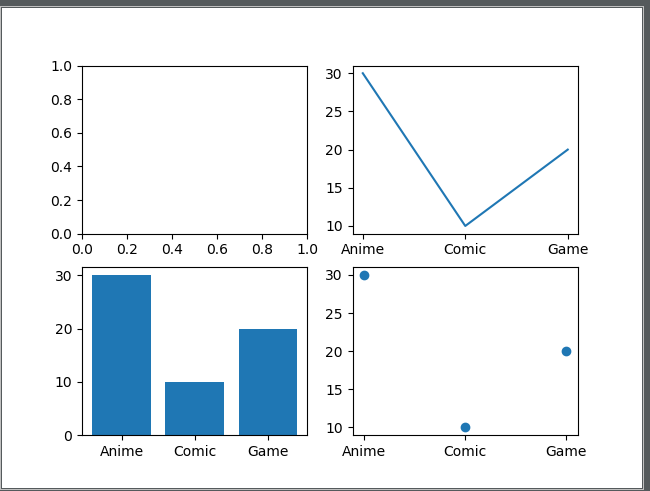
十四:子图间距的调整
def test15(): # 调整子图间隔 # #构造2x2的子图,子图共享x,y轴 fig, axes = plt.subplots(2, 2, sharex=True, sharey=True) for i in range(2): for j in range(2): axes[i, j].hist(np.random.rand(500), bins=100, alpha=0.7, color="k") plt.subplots_adjust(hspace=0, wspace=0) # 修改内部的宽,高间距为0 plt.show()
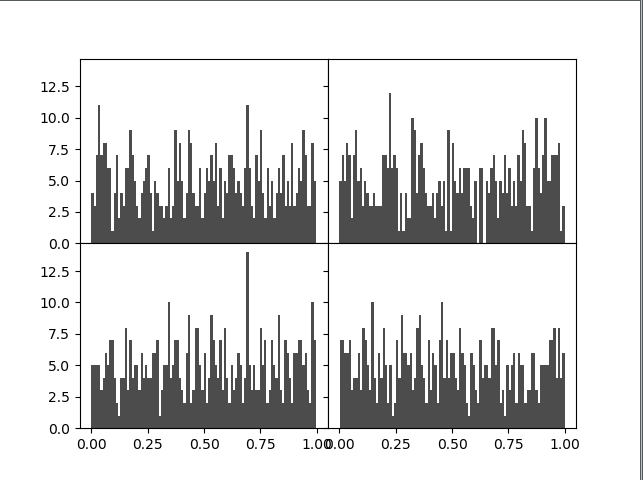
十五: 绘制柱状图
垂直柱状图plt.bar(names,values)
水平柱状图plt.barh(names,values)
def test16(): # 垂直柱状图 plt.bar(name, values) # 水平柱状图 plt.barh(name, values) x = np.random.randint(1, 10, 8) label = list("abcdefgh") plt.subplot(221) plt.bar(label, x) plt.subplot(222) plt.barh(label, x) plt.show()

pd.DataFrame.plot.bar()绘制柱形图
import pandas as pd def test17(): x = np.random.randint(1, 10, 8) y = np.random.randint(1, 10, 8) # index为分类, columns为数据的柱状图 data = pd.DataFrame([x, y], index=["X", "Y"], columns=list("abcdefgh")) # data.plot.bar() data.transpose().plot.bar() # data.transpose()转置 plt.show()