Androidstudio现有文件中添加C、C++文件 (NDK)
创建新的 C/C++ 源代码文件
1. 如果应用的主源代码集内还没有 cpp/ 目录,请按如下所示的方法创建一个:
1.1 打开 Android Studio 左侧的 Project 窗格,然后从菜单中选择 Project 视图。
1.2 依次选择 your-module > src。
1.3 右键点击 main 目录,然后依次选择 New > Directory。
1.4 输入 cpp 作为目录名称,然后点击 OK。
2. 右键点击 cpp/ 目录,然后依次选择 New > C/C++ Source File。
3. 为您的源代码文件输入一个名称,例如 native-lib。
4. 从 Type 菜单中,选择源代码文件的文件扩展名,例如 .cpp。
点击 Edit File Types 图标 ,向菜单中添加其他文件类型,例如 .cxx 或 .hxx。在弹出的 New File Extensions 对话框中,从 Source Extension 和 Header Extension 菜单中选择其他文件扩展名,然后点击 OK。
5. 如需创建头文件,请勾选 Create an relevantheader 复选框。
6. 点击 OK。
配置 CMake
创建 CMake 构建脚本
1. 从 IDE 的左侧打开 Project 窗格,然后从下拉菜单中选择 Project 视图。
2. 右键点击 your-module 的根目录,然后依次选择 New > File。
3. 输入“CMakeLists.txt”作为文件名,然后点击 OK。
添加 CMake 命令来配置您的构建脚本
# Sets the minimum version of CMake required to build the native library.
cmake_minimum_required(VERSION 3.22.1)
# Declares and names the project.
project("usb-serial-for-android_1")
# Creates and names a library, sets it as either STATIC
# or SHARED, and provides the relative paths to its source code.
# You can define multiple libraries, and CMake builds them for you.
# Gradle automatically packages shared libraries with your APK.
add_library( # Sets the name of the library.
native-lib
# Sets the library as a shared library.
SHARED
# Provides a relative path to your source file(s).
native-lib.cpp)
# Searches for a specified prebuilt library and stores the path as a
# variable. Because CMake includes system libraries in the search path by
# default, you only need to specify the name of the public NDK library
# you want to add. CMake verifies that the library exists before
# completing its build.
find_library( # Sets the name of the path variable.
log-lib
# Specifies the name of the NDK library that
# you want CMake to locate.
log)
# Specifies libraries CMake should link to your target library. You
# can link multiple libraries, such as libraries you define in this
# build script, prebuilt third-party libraries, or system libraries.
target_link_libraries( # Specifies the target library.
native-lib
# Links the target library to the log library
# included in the NDK.
${log-lib})
将 Gradle 关联到您的原生库
使用 Android Studio 界面
您可以使用 Android Studio 界面将 Gradle 关联到外部 CMake 或 ndk-build 项目:
1. 从 IDE 左侧打开 Project 窗格,然后选择 Android 视图。
2. 右键点击您想要关联到原生库的模块(例如 app 模块),然后从菜单中选择 Link C++ Project with Gradle。您会看到一个类似于图 4 所示的对话框。
3. 从下拉菜单中,选择 CMake 或 ndk-build。
3.1如果您选择 CMake,请使用 Project Path 旁的字段为您的外部 CMake 项目指定 CMakeLists.txt 脚本文件。
3.2如果您选择 ndk-build,请使用 Project Path 旁的字段为您的外部 ndk-build 项目指定 Android.mk 脚本文件。如果 Application.mk 文件与您的 Android.mk 文件位于同一目录下,Android Studio 也会包含此文件。
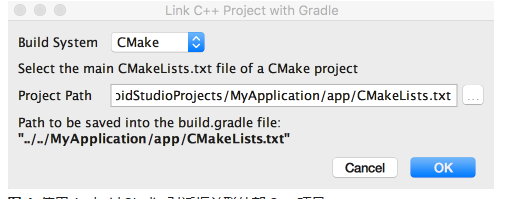
图 4. 使用 Android Studio 对话框关联外部 C++ 项目。
4. 点击 OK。
手动配置 Gradle
将 externalNativeBuild 块添加到模块级 build.gradle 文件中
android {
...
defaultConfig {...}
buildTypes {...}
// Encapsulates your external native build configurations.
externalNativeBuild {
cmake {
path file('src/main/cpp/CMakeLists.txt')
version '3.22.1'
}
}
buildFeatures {
viewBinding true
}
}
'''
本文作者:第9527号嵌入式菜鸟
本文链接:https://www.cnblogs.com/zhouxingxing7920/p/17663036.html
版权声明:本作品采用知识共享署名-非商业性使用-禁止演绎 2.5 中国大陆许可协议进行许可。





【推荐】编程新体验,更懂你的AI,立即体验豆包MarsCode编程助手
【推荐】凌霞软件回馈社区,博客园 & 1Panel & Halo 联合会员上线
【推荐】抖音旗下AI助手豆包,你的智能百科全书,全免费不限次数
【推荐】博客园社区专享云产品让利特惠,阿里云新客6.5折上折
【推荐】轻量又高性能的 SSH 工具 IShell:AI 加持,快人一步