小程序索引列表排序
在小程序中,会有一些需求,常常会有一些按字母A-Z排序,写过一篇关于vue的字母排序,点击这里查看,今天写一篇关于小程序字母排序的案例,效果展示如下
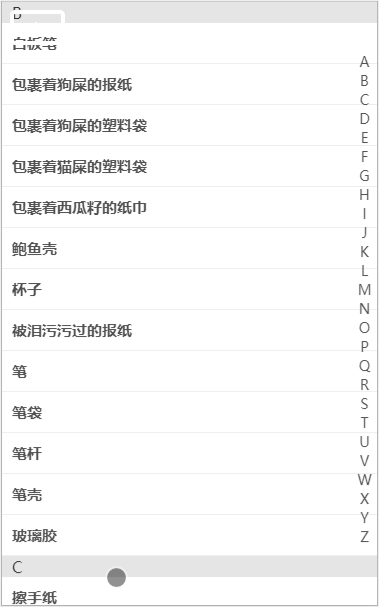
写之前要和后端定义好数据结构字段,这是我定义的这种数据接口,然后和后端沟通,给我返回这样的结构。
[ { "letter":"A", "data":[ {"id": 56,"Name": "奥特曼玩具" }, ] },{ "letter":"B", "data":[ {"id": 83,"Name": "巴黎水玻璃瓶"}, { "id": 346,"Name": "保温杯"}, ] },{ "letter":"C", "data":[ {"id": 91, "Name": "茶叶罐"}, {"id": 92, "Name": "炒菜铁锅"}, ] },{ "letter":"D", "data":[ {"id": 9,"Name": "打印纸" }, {"id": 10, "Name": "地板砖"}, ] } ]
1.页面的初始数据
在data定义一个letter字母数组,用于存放数组的,字母是data直接定义好的,然后在页面直接循环遍历就行
letter: ["A", "B", "C", "D", "E", "F", "G", "H", "I", "J", "K", "L", "M", "N", "O", "P", "Q", "R", "S", "T", "U", "V", "W", "X", "Y", "Z"],
2.页面布局
<view class="category"> <view class='categrory-wrap'> <!-- 右边字母 --> <view class='list'> <view class='item' catchtap='handleLetters' data-item='{{item}}' wx:for="{{letter}}" wx:key="index"> {{item}} </view> </view> <!-- //左边 --> <scroll-view scroll-y="true" scroll-with-animation style="height: {{height}}px" scroll-into-view='{{cityListId}}'> <view class='area-wrap'> <block wx:for='{{cities}}' wx:for-item='letterItem' wx:key='index'> <view class='area'> <view class="title" id='{{letterItem.letter}}'>{{letterItem.letter}}</view> <view class='item-list'> <view class='item' catchtap='handleLetter' wx:for='{{letterItem.data}}' wx:key="index" data-index='{{index}}' data-val='{{item.name}}'>{{item.name}}</view> </view> </view> </block> </view> </scroll-view> </view> </view>
2.1右边字母这个直接从data定义的字段,然后通过wx:for循环遍历拿到,展示到页面效果就行。
2.2左边内容展示区域,主要利用小程序提供的scroll-view和scroll-info-view
scroll-view:视图滚动
scroll-info-view:绑定了一个值,通过handleLetters点击事件实现锚点,相当于a标签中的#,点击跳转对应的位置,首先需要在data定义一个字段cityListId
<view class="title" id='{{letterItem.letter}}'>{{letterItem.letter}}</view>
通过handleLetters点击跳转到对应的id位置,这个是循环遍历的时候获取到的字母,通过scroll-into-view='{{cityListId}}',与 id='{{letterItem.letter}}' 匹配是那个锚点,跳转。scroll-with-animation一个动画延迟的效果
handleLetters(e) { const Item = e.currentTarget.dataset.item; this.setData({ cityListId: Item }); },
2.3循环遍历,第一次循环遍历,在这是拿到每个字母展示。注意wx:for遍历的时候,需要绑定一个key值
<view class="title" id='{{letterItem.letter}}'>{{letterItem.letter}}</view>
再次遍历是拿到data里面每个字母对应的值。
<view class='item' catchtap='handleLetter' wx:for='{{letterItem.data}}' wx:key="index" data-index='{{index}}' data-val='{{item.name}}'>{{item.name}}</view>
2.4高度是通过小程序提供的一个api来计算出小城市高度赋值,也是需要在data定义好一个height字段
wx.getSystemInfo({ success: function(res) { // 计算主体部分高度,单位为px that.setData({ height: res.windowHeight }) } })
写到最后,提供一个关于城市列表的数据接口,是自己已经整理好的,拿来直接可以用的,和我定义小程序的字段一模一样的点击这里




