修复XAMPP安装过程中 因端口80被占用 Apache无法启动的问题
Fix XAMPP Apache Not Starting Because Port 80 In Use
XAMPP中Apache服务器无法启动,出现该问题的最常见原因是由于默认端口号80可能已被其他程序(如Skype,Teamviewer等)使用。
得到了以下消息,其中说明了另一个程序使用的80端口
I can not start Apache because of the problem mentioned below.
I can not understand how to solve it. Any body help me, please.
3:07:06 PM [main] Initializing Control Panel
3:07:06 PM [main] Windows Version: Windows 7 Ultimate 32-bit
3:07:06 PM [main] XAMPP Version: 1.8.3
3:07:06 PM [main] Control Panel Version: 3.2.1 [ Compiled: May 7th 2013 ]
3:07:06 PM [main] You are not running with administrator rights! This will work for
3:07:06 PM [main] most application stuff but whenever you do something with services
3:07:06 PM [main] there will be a security dialogue or things will break! So think
3:07:06 PM [main] about running this application with administrator rights!
3:07:06 PM [main] XAMPP Installation Directory: “c:\xampp\”
3:07:06 PM [main] Checking for prerequisites
3:07:07 PM [main] All prerequisites found
3:07:07 PM [main] Initializing Modules
3:07:07 PM [Apache] Problem detected!
3:07:07 PM [Apache] Port 80 in use by “Unable to open process” with PID 4!
3:07:07 PM [Apache] Apache WILL NOT start without the configured ports free!
3:07:07 PM [Apache] You need to uninstall/disable/reconfigure the blocking application
3:07:07 PM [Apache] or reconfigure Apache and the Control Panel to listen on a different port
3:07:07 PM [main] Starting Check-Timer
3:07:07 PM [main] Control Panel Ready
3:08:54 PM [Apache] Problem detected!
3:08:54 PM [Apache] Port 80 in use by “Unable to open process” with PID 4!
3:08:54 PM [Apache] Apache WILL NOT start without the configured ports free!
3:08:54 PM [Apache] You need to uninstall/disable/reconfigure the blocking application
3:08:54 PM [Apache] or reconfigure Apache and the Control Panel to listen on a different port
3:08:54 PM [Apache] Attempting to start Apache app…
3:08:54 PM [Apache] Status change detected: running
3:08:56 PM [Apache] Status change detected: stopped
3:08:56 PM [Apache] Error: Apache shutdown unexpectedly.
3:08:56 PM [Apache] This may be due to a blocked port, missing dependencies,
3:08:56 PM [Apache] improper privileges, a crash, or a shutdown by another method.
3:08:56 PM [Apache] Press the Logs button to view error logs and check
3:08:56 PM [Apache] the Windows Event Viewer for more clues
3:08:56 PM [Apache] If you need more help, copy and post this
3:08:56 PM [Apache] entire log window on the forums解决方案1:找到并停止冲突程序 重启Apache服务器
如果您仔细阅读此XAMPP消息,您将看到他们提供解决方案 - 卸载/禁用或重新配置阻止程序。一般来说,Apache最常见的冲突程序是Skype, 如果是这种情况 退出/停止 Skype并重新运行Apache查看。 我还听过Teamviewer,Microsoft Internet Server等其他程序也使用端口80并妨碍Apache启动。
然而,这并不是最佳解决方案。 如果今天这个程序妨碍Apache启动,明天那一个程序(甚至像Windows Web发布服务等服务)同样也可以使用相同的端口妨碍Apache运行。
解决方案2:更改XAMPP 中 Apache Server的默认端口80,443
因此,像EL.Web.ID和Geethika这样的最佳解决方案是重新配置XAMPP Apache服务器以侦听和使用不同的端口号。
1、首先,您需要打开Apache 的配置文件 httpd.conf并将其配置为在新端口号上使用/监听
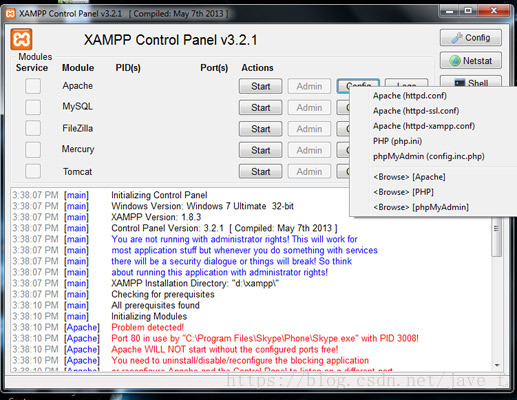
单击并打开XAMPP控制面板Apache的 Config 按钮, 在打开的弹出菜单中,单击并打开 httpd.conf
2、在 httpd.conf 文件中搜索 listen,定位到类似这段代码位置
#Listen 12.34.56.78:80
Listen 80将端口号更改为你选择的(如端口1234),如下所示
#Listen 12.34.56.78:1234
Listen 12343、接下来,httpd.conf 文件中查找 rverName localhost:,将其设置为新端口号
ServerName localhost:12344、保存并关闭 httpd.conf 文件
5、再次单击并打开XAMPP控制面板Apache的 Config 按钮,并打开 httpd-ssl.conf 文件
6、同样地,在 httpd-ssl.conf 文件中搜索 listen,将
Listen 443修改为
Listen 14437、 接下来,httpd-ssl.conf 文件中搜索 <VirtualHost _default_:443>,将其设置为新端口号 (如1443)
同样地,在其中搜索 ServerName
ServerName www.example.com:443 or ServerName localhost:433将 ServerName 修改为新端口号(如1443)
8、保存并关闭 httpd-ssl.conf 文件
9、最后,还有一个地方你应该去改变端口号。
单击并打开XAMPP控制面板Apache的 Config 按钮,然后单击 Service and Port Settings 按钮,选中 Apache 选项卡,然后在 main port 和 SSL port 框中输入并保存新端口号 (1234,1443)。
如果一切顺利,您的Apache服务器应该便正常启动了,XAMPP控制面板中的 Apache 端口号 已更改为您设置的新端口号




 浙公网安备 33010602011771号
浙公网安备 33010602011771号