鸿蒙NEXT开发案例:经纬度距离计算
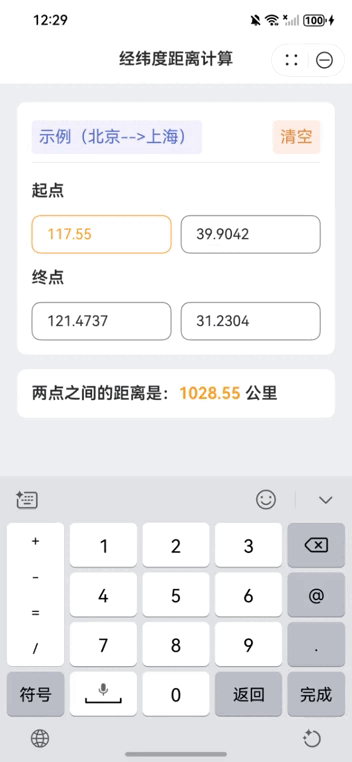
【引言】
在鸿蒙NEXT平台上,我们可以轻松地开发出一个经纬度距离计算器,帮助用户快速计算两点之间的距离。本文将详细介绍如何在鸿蒙NEXT中实现这一功能,通过简单的用户界面和高效的计算逻辑,为用户提供便捷的服务。
【环境准备】
• 操作系统:Windows 10
• 开发工具:DevEco Studio NEXT Beta1 Build Version: 5.0.3.806
• 目标设备:华为Mate60 Pro
• 开发语言:ArkTS
• 框架:ArkUI
• API版本:API 12
【思路】
在本案例中,我们将创建一个名为“距离计算器”的组件,用户可以输入起点和终点的经纬度,系统将自动计算并显示两点之间的距离。以下是实现的主要思路:
1 组件结构设计:
使用Column和Row布局组件来组织界面元素,使其具有良好的可读性和用户体验。在界面顶部添加标题,明确应用的功能。
2 输入区域:
提供两个输入框,分别用于输入起点和终点的经纬度。用户可以手动输入,也可以通过点击示例按钮快速填充常用位置(如北京和上海)。设计清空按钮,方便用户快速重置输入。
3 状态管理:
使用@State装饰器管理组件的状态,包括输入框的聚焦状态、经纬度值和计算结果。通过@Watch装饰器监视输入变化,确保在用户输入经纬度时,能够实时更新计算结果。
4 距离计算逻辑:在输入变化时,调用地图模块的calculateDistance方法,计算两点之间的距离,并将结果更新到界面上。结果以公里为单位显示,确保用户能够直观理解计算结果。
5 界面美化:通过设置颜色、边框、圆角等样式,使界面更加美观和用户友好。使用适当的字体和大小,确保信息的清晰可读。
【完整代码】
1 2 3 4 5 6 7 8 9 10 11 12 13 14 15 16 17 18 19 20 21 22 23 24 25 26 27 28 29 30 31 32 33 34 35 36 37 38 39 40 41 42 43 44 45 46 47 48 49 50 51 52 53 54 55 56 57 58 59 60 61 62 63 64 65 66 67 68 69 70 71 72 73 74 75 76 77 78 79 80 81 82 83 84 85 86 87 88 89 90 91 92 93 94 95 96 97 98 99 100 101 102 103 104 105 106 107 108 109 110 111 112 113 114 115 116 117 118 119 120 121 122 123 124 125 126 127 128 129 130 131 132 133 134 135 136 137 138 139 140 141 142 143 144 145 146 147 148 149 150 151 152 153 154 155 156 157 158 159 160 161 162 163 164 165 166 167 168 169 170 171 172 173 174 175 176 177 178 179 180 181 182 183 184 185 186 187 188 189 190 191 192 193 | import { mapCommon } from '@kit.MapKit'; // 导入地图通用模块import { map } from '@kit.MapKit'; // 导入地图模块@Entry // 入口装饰器,标识该组件为应用的入口@Component // 组件装饰器,定义一个组件struct DistanceCalculator { // 定义一个名为 DistanceCalculator 的结构体 @State private primaryColor: string = '#fea024'; // 定义主题颜色,初始值为橙色 @State private fontColor: string = "#2e2e2e"; // 定义字体颜色,初始值为深灰色 @State private isStartFocused: boolean = false; // 定义起点输入框的聚焦状态,初始为 false @State private isEndFocused: boolean = false; // 定义终点输入框的聚焦状态,初始为 false @State private isSecondStartFocused: boolean = false; // 定义第二起点输入框的聚焦状态,初始为 false @State private isSecondEndFocused: boolean = false; // 定义第二终点输入框的聚焦状态,初始为 false @State private baseSpacing: number = 30; // 定义基础间距,初始值为 30 @State @Watch('onInputChange') private startLongitude: string = ""; // 定义起点经度,初始为空,并监视输入变化 @State @Watch('onInputChange') private startLatitude: string = ""; // 定义起点纬度,初始为空,并监视输入变化 @State @Watch('onInputChange') private endLongitude: string = ""; // 定义终点经度,初始为空,并监视输入变化 @State @Watch('onInputChange') private endLatitude: string = ""; // 定义终点纬度,初始为空,并监视输入变化 @State distance: number = 0; // 定义两点之间的距离,初始值为 0 aboutToAppear(): void { // 生命周期钩子函数,组件即将显示时调用 this.onInputChange(); // 调用输入变化处理函数以初始化 } onInputChange() { // 输入变化处理函数 let fromLatLng: mapCommon.LatLng = { // 创建起点经纬度对象 latitude: Number(this.startLatitude), // 将起点纬度转换为数字 longitude: Number(this.startLongitude) // 将起点经度转换为数字 }; let toLatLng: mapCommon.LatLng = { // 创建终点经纬度对象 latitude: Number(this.endLatitude), // 将终点纬度转换为数字 longitude: Number(this.endLongitude) // 将终点经度转换为数字 }; this.distance = map.calculateDistance(fromLatLng, toLatLng); // 计算起点和终点之间的距离 } build() { // 构建界面函数 Column() { // 垂直布局容器 // 标题栏,展示应用名 Text("经纬度距离计算") // 创建文本组件,显示标题 .width('100%') // 设置宽度为 100% .height(54) // 设置高度为 54 像素 .fontSize(18) // 设置字体大小为 18 .fontWeight(600) // 设置字体粗细为 600 .backgroundColor(Color.White) // 设置背景颜色为白色 .textAlign(TextAlign.Center) // 设置文本对齐方式为居中 .fontColor(this.fontColor); // 设置字体颜色为定义的字体颜色 // 输入区域 Column() { // 垂直布局容器 Row() { // 水平布局容器 Text('示例(北京-->上海)') // 创建文本组件,显示示例信息 .fontColor("#5871ce") // 设置字体颜色为蓝色 .fontSize(18) // 设置字体大小为 18 .padding(`${this.baseSpacing / 2}lpx`) // 设置内边距 .backgroundColor("#f2f1fd") // 设置背景颜色 .borderRadius(5) // 设置圆角半径为 5 .clickEffect({ level: ClickEffectLevel.LIGHT, scale: 0.8 }) // 设置点击效果 .onClick(() => { // 点击事件处理 this.startLongitude = "116.4074"; // 设置起点经度为北京经度 this.startLatitude = "39.9042"; // 设置起点纬度为北京纬度 this.endLongitude = "121.4737"; // 设置终点经度为上海经度 this.endLatitude = "31.2304"; // 设置终点纬度为上海纬度 }); Blank(); // 占位符,用于占据空间 Text('清空') // 创建文本组件,显示“清空”按钮 .fontColor("#e48742") // 设置字体颜色为橙色 .fontSize(18) // 设置字体大小为 18 .padding(`${this.baseSpacing / 2}lpx`) // 设置内边距 .clickEffect({ level: ClickEffectLevel.LIGHT, scale: 0.8 }) // 设置点击效果 .backgroundColor("#ffefe6") // 设置背景颜色 .borderRadius(5) // 设置圆角半径为 5 .onClick(() => { // 点击事件处理 this.startLongitude = ""; // 清空起点经度 this.startLatitude = ""; // 清空起点纬度 this.endLongitude = ""; // 清空终点经度 this.endLatitude = ""; // 清空终点纬度 }); }.height(45) // 设置行高为 45 像素 .justifyContent(FlexAlign.SpaceBetween) // 设置子元素在主轴上的对齐方式 .width('100%'); // 设置宽度为 100% Divider().margin({ top: 5, bottom: 5 }); // 创建分隔符,设置上下边距 // 起点输入 Row() { // 水平布局容器 Text('起点') // 创建文本组件,显示“起点” .fontWeight(600) // 设置字体粗细为 600 .fontSize(18) // 设置字体大小为 18 .fontColor(this.fontColor); // 设置字体颜色为定义的字体颜色 } .margin({ bottom: `${this.baseSpacing}lpx`, top: `${this.baseSpacing}lpx` }); // 设置上下边距 Row() { // 水平布局容器 TextInput({ text: $$this.startLongitude, placeholder: '经度' }) // 创建起点经度输入框 .caretColor(this.primaryColor) // 设置光标颜色为主题颜色 .layoutWeight(1) // 设置布局权重 .type(InputType.NUMBER_DECIMAL) // 设置输入类型为小数 .placeholderColor(this.isStartFocused ? this.primaryColor : Color.Gray) // 设置占位符颜色 .fontColor(this.isStartFocused ? this.primaryColor : this.fontColor) // 设置字体颜色 .borderColor(this.isStartFocused ? this.primaryColor : Color.Gray) // 设置边框颜色 .borderWidth(1) // 设置边框宽度 .borderRadius(10) // 设置圆角半径为 10 .backgroundColor(Color.White) // 设置背景颜色为白色 .showUnderline(false) // 不显示下划线 .onBlur(() => this.isStartFocused = false) // 失去焦点时设置聚焦状态为 false .onFocus(() => this.isStartFocused = true); // 获得焦点时设置聚焦状态为 true Line().width(10); // 创建分隔符,设置宽度为 10 像素 TextInput({ text: $$this.startLatitude, placeholder: '纬度' }) // 创建起点纬度输入框 .caretColor(this.primaryColor) // 设置光标颜色为主题颜色 .layoutWeight(1) // 设置布局权重 .type(InputType.NUMBER_DECIMAL) // 设置输入类型为小数 .placeholderColor(this.isEndFocused ? this.primaryColor : Color.Gray) // 设置占位符颜色 .fontColor(this.isEndFocused ? this.primaryColor : this.fontColor) // 设置字体颜色 .borderColor(this.isEndFocused ? this.primaryColor : Color.Gray) // 设置边框颜色 .borderWidth(1) // 设置边框宽度 .borderRadius(10) // 设置圆角半径为 10 .backgroundColor(Color.White) // 设置背景颜色为白色 .showUnderline(false) // 不显示下划线 .onBlur(() => this.isEndFocused = false) // 失去焦点时设置聚焦状态为 false .onFocus(() => this.isEndFocused = true); // 获得焦点时设置聚焦状态为 true } // 终点输入 Text('终点') // 创建文本组件,显示“终点” .fontWeight(600) // 设置字体粗细为 600 .fontSize(18) // 设置字体大小为 18 .fontColor(this.fontColor) // 设置字体颜色为定义的字体颜色 .margin({ bottom: `${this.baseSpacing}lpx`, top: `${this.baseSpacing}lpx` }); // 设置上下边距 Row() { // 水平布局容器 TextInput({ text: $$this.endLongitude, placeholder: '经度' }) // 创建终点经度输入框 .caretColor(this.primaryColor) // 设置光标颜色为主题颜色 .layoutWeight(1) // 设置布局权重 .type(InputType.NUMBER_DECIMAL) // 设置输入类型为小数 .placeholderColor(this.isSecondStartFocused ? this.primaryColor : Color.Gray) // 设置占位符颜色 .fontColor(this.isSecondStartFocused ? this.primaryColor : this.fontColor) // 设置字体颜色 .borderColor(this.isSecondStartFocused ? this.primaryColor : Color.Gray) // 设置边框颜色 .borderWidth(1) // 设置边框宽度 .borderRadius(10) // 设置圆角半径为 10 .backgroundColor(Color.White) // 设置背景颜色为白色 .showUnderline(false) // 不显示下划线 .onBlur(() => this.isSecondStartFocused = false) // 失去焦点时设置聚焦状态为 false .onFocus(() => this.isSecondStartFocused = true); // 获得焦点时设置聚焦状态为 true Line().width(10); // 创建分隔符,设置宽度为 10 像素 TextInput({ text: $$this.endLatitude, placeholder: '纬度' }) // 创建终点纬度输入框 .caretColor(this.primaryColor) // 设置光标颜色为主题颜色 .layoutWeight(1) // 设置布局权重 .type(InputType.NUMBER_DECIMAL) // 设置输入类型为小数 .placeholderColor(this.isSecondEndFocused ? this.primaryColor : Color.Gray) // 设置占位符颜色 .fontColor(this.isSecondEndFocused ? this.primaryColor : this.fontColor) // 设置字体颜色 .borderColor(this.isSecondEndFocused ? this.primaryColor : Color.Gray) // 设置边框颜色 .borderWidth(1) // 设置边框宽度 .borderRadius(10) // 设置圆角半径为 10 .backgroundColor(Color.White) // 设置背景颜色为白色 .showUnderline(false) // 不显示下划线 .onBlur(() => this.isSecondEndFocused = false) // 失去焦点时设置聚焦状态为 false .onFocus(() => this.isSecondEndFocused = true); // 获得焦点时设置聚焦状态为 true } } .width('650lpx') // 设置输入区域宽度为 650 像素 .padding(`${this.baseSpacing}lpx`) // 设置内边距 .margin({ top: 20 }) // 设置上边距为 20 像素 .backgroundColor(Color.White) // 设置背景颜色为白色 .borderRadius(10) // 设置圆角半径为 10 .alignItems(HorizontalAlign.Start); // 设置子元素在交叉轴上的对齐方式 // 显示计算结果 Column() { // 垂直布局容器 Text() { // 文本组件 Span(`两点之间的距离是:`) // 创建文本片段,显示提示信息 Span(`${(this.distance / 1000).toFixed(2)} `).fontColor(this.primaryColor) // 创建文本片段,显示距离(公里),并设置颜色 Span(`公里`) // 创建文本片段,显示单位“公里” } .fontWeight(600) // 设置字体粗细为 600 .fontSize(18) // 设置字体大小为 18 .fontColor(this.fontColor); // 设置字体颜色为定义的字体颜色 } .width('650lpx') // 设置结果显示区域宽度为 650 像素 .backgroundColor(Color.White) // 设置背景颜色为白色 .borderRadius(10) // 设置圆角半径为 10 .padding(`${this.baseSpacing}lpx`) // 设置内边距 .margin({ top: `${this.baseSpacing}lpx` }) // 设置上边距 .alignItems(HorizontalAlign.Start); // 设置子元素在交叉轴上的对齐方式 } .height('100%') // 设置整个组件高度为 100% .width('100%') // 设置整个组件宽度为 100% .backgroundColor("#eff0f3"); // 设置背景颜色为浅灰色 }} |




【推荐】国内首个AI IDE,深度理解中文开发场景,立即下载体验Trae
【推荐】编程新体验,更懂你的AI,立即体验豆包MarsCode编程助手
【推荐】抖音旗下AI助手豆包,你的智能百科全书,全免费不限次数
【推荐】轻量又高性能的 SSH 工具 IShell:AI 加持,快人一步
· 全程不用写代码,我用AI程序员写了一个飞机大战
· MongoDB 8.0这个新功能碉堡了,比商业数据库还牛
· 记一次.NET内存居高不下排查解决与启示
· DeepSeek 开源周回顾「GitHub 热点速览」
· 白话解读 Dapr 1.15:你的「微服务管家」又秀新绝活了