鸿蒙NEXT开发案例:世界时间表
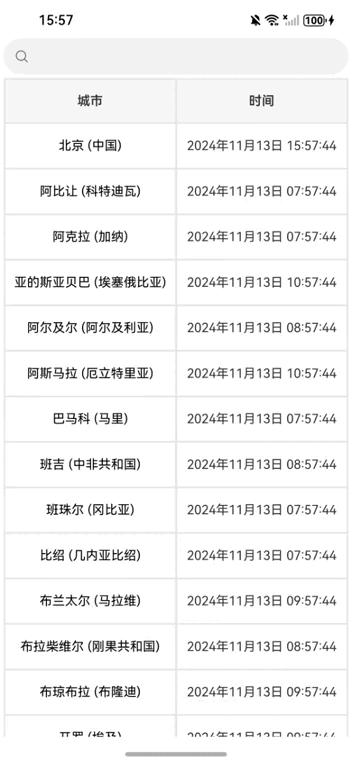
【引言】
本案例将展示如何使用鸿蒙NEXT框架开发一个简单的世界时钟应用程序。该应用程序能够展示多个城市的当前时间,并支持搜索功能,方便用户快速查找所需城市的时间信息。在本文中,我们将详细介绍应用程序的实现思路,包括如何获取时区信息、更新城市时间、以及如何实现搜索高亮功能。
【环境准备】
• 操作系统:Windows 10
• 开发工具:DevEco Studio NEXT Beta1 Build Version: 5.0.3.806
• 目标设备:华为Mate60 Pro
• 开发语言:ArkTS
• 框架:ArkUI
• API版本:API 12
【实现思路】
1. 组件结构设计
我们的应用程序主要由两个核心组件构成:CityTimeInfo类和WorldClockApp组件。CityTimeInfo类用于存储每个城市的名称、当前时间和时区信息。WorldClockApp组件则负责管理城市时间列表、搜索功能以及用户界面。
2. 获取时区信息
在应用程序启动时,我们需要获取可用的时区信息。通过调用i18n.TimeZone.getAvailableIDs()方法,我们可以获取所有可用的时区ID。接着,我们使用这些ID创建CityTimeInfo实例,并将其添加到城市时间列表中。为了确保用户能够看到当前时间,我们还添加了北京的时间信息作为默认城市。
3. 更新时间逻辑
为了实时更新城市的当前时间,我们在updateAllCityTimes方法中实现了时间更新逻辑。通过获取系统的语言环境和相应的日历对象,我们可以根据城市的时区ID获取当前的年、月、日、时、分、秒,并将其格式化为字符串。这个方法会在页面显示时每秒调用一次,确保时间信息的准确性。
4. 搜索功能实现
为了提升用户体验,我们实现了搜索功能,允许用户通过输入关键词来筛选城市。在highlightSearchText方法中,我们对城市名称进行分段处理,将匹配的关键词高亮显示。通过这种方式,用户可以快速找到所需的城市,并且高亮的文本能够提供更好的视觉反馈。
5. 用户界面构建
最后,我们使用build方法构建用户界面。界面包括一个搜索框、城市名称和时间的显示区域。我们使用了Column和Row组件来布局,并通过设置样式属性来美化界面。滚动区域的实现使得用户可以方便地浏览多个城市的信息。
【完整代码】
import { i18n } from '@kit.LocalizationKit' // 导入国际化模块,用于处理多语言
import { inputMethod } from '@kit.IMEKit' // 导入输入法模块
@ObservedV2
// 观察者装饰器,用于观察状态变化
class CityTimeInfo { // 定义城市时间信息类
@Trace cityName: string = ""; // 城市名称,初始为空字符串
@Trace currentTime: string = ""; // 当前时间,初始为空字符串
timeZone: i18n.TimeZone; // 时区属性
constructor(cityName: string, timeZone: i18n.TimeZone) { // 构造函数,接收城市名称和时区
this.cityName = cityName; // 设置城市名称
this.timeZone = timeZone; // 设置时区
}
@Trace isVisible: boolean = true; // 是否可见,初始为true
}
@Entry
// 入口组件装饰器
@Component
// 组件装饰器
struct WorldClockApp { // 定义世界时钟应用组件
@State private searchText: string = ''; // 搜索文本,初始为空字符串
@State private cityTimeList: CityTimeInfo[] = []; // 城市时间信息列表,初始为空数组
private lineColor: string = "#e6e6e6"; // 边框颜色
private titleBackgroundColor: string = "#f8f8f8"; // 标题背景色
private textColor: string = "#333333"; // 文字颜色
private basePadding: number = 4; // 内边距
private lineWidth: number = 2; // 边框宽度
private rowHeight: number = 50; // 行高
private ratio: number[] = [1, 1]; // 列宽比例
private textSize: number = 14; // 基础字体大小
private updateIntervalId = 0; // 更新间隔ID
updateAllCityTimes() { // 更新所有城市的时间
const locale = i18n.System.getSystemLocale(); // 获取系统语言环境
for (const cityTime of this.cityTimeList) { // 遍历城市时间列表
const timeZoneId: string = cityTime.timeZone.getID(); // 获取时区ID
const calendar = i18n.getCalendar(locale); // 获取日历对象
calendar.setTimeZone(timeZoneId); // 设置日历的时区
// 获取当前时间的各个部分
const year = calendar.get("year").toString().padStart(4, '0'); // 年
const month = (calendar.get("month")+1).toString().padStart(2, '0'); // 月
const day = calendar.get("date").toString().padStart(2, '0'); // 日
const hour = calendar.get("hour_of_day").toString().padStart(2, '0'); // 小时
const minute = calendar.get("minute").toString().padStart(2, '0'); // 分钟
const second = calendar.get("second").toString().padStart(2, '0'); // 秒
// 更新城市的当前时间字符串
cityTime.currentTime = `${year}年${month}月${day}日 ${hour}:${minute}:${second}`;
}
}
onPageShow(): void { // 页面显示时的处理
clearInterval(this.updateIntervalId); // 清除之前的定时器
this.updateIntervalId = setInterval(() => { // 设置新的定时器
this.updateAllCityTimes(); // 每秒更新所有城市的时间
}, 1000);
}
onPageHide(): void { // 页面隐藏时的处理
clearInterval(this.updateIntervalId); // 清除定时器
}
private highlightSearchText(cityTime: CityTimeInfo, keyword: string) { // 高亮搜索文本
let text = cityTime.cityName // 获取城市名称
if (!keyword) { // 如果没有关键词
cityTime.isVisible = true // 设置城市可见
return [text] // 返回城市名称
}
let segments: string[] = []; // 存储分段文本
let lastMatchEnd: number = 0; // 上一个匹配结束的位置
while (true) { // 循环查找关键词
const matchIndex = text.indexOf(keyword, lastMatchEnd); // 查找关键词位置
if (matchIndex === -1) { // 如果没有找到
segments.push(text.slice(lastMatchEnd)); // 添加剩余文本
break; // 退出循环
} else {
segments.push(text.slice(lastMatchEnd, matchIndex)); // 添加匹配前的文本
segments.push(text.slice(matchIndex, matchIndex + keyword.length)); // 添加匹配的关键词
lastMatchEnd = matchIndex + keyword.length; // 更新最后匹配结束位置
}
}
cityTime.isVisible = (segments.indexOf(keyword) != -1) // 设置城市可见性
return segments; // 返回分段文本
}
aboutToAppear() { // 组件即将出现时的处理
const timeZoneIds: Array<string> = i18n.TimeZone.getAvailableIDs(); // 获取可用时区ID列表
this.cityTimeList.push(new CityTimeInfo('北京 (中国)', i18n.getTimeZone())); // 添加北京的城市时间信息
for (const id of timeZoneIds) { // 遍历时区ID
const cityDisplayName = i18n.TimeZone.getCityDisplayName(id.split('/')[1], "zh-CN"); // 获取城市显示名称
if (cityDisplayName) { // 如果城市名称存在
this.cityTimeList.push(new CityTimeInfo(cityDisplayName, i18n.getTimeZone(id))); // 添加城市时间信息
}
}
this.updateAllCityTimes(); // 更新所有城市的时间
}
build() { // 构建组件的UI
Column({ space: 0 }) { // 创建一个垂直列
Search({ value: $$this.searchText })// 创建搜索框
.margin(this.basePadding)// 设置边距
.fontFeature("\"ss01\" on") // 设置字体特性
Column() { // 创建一个列
Row() { // 创建一行
Text('城市')// 显示“城市”文本
.height('100%')// 高度占满
.layoutWeight(this.ratio[0])// 设置布局权重
.textAlign(TextAlign.Center)// 文本居中
.fontSize(this.textSize)// 设置字体大小
.fontWeight(600)// 设置字体粗细
.fontColor(this.textColor) // 设置字体颜色
Line().height('100%').width(this.lineWidth).backgroundColor(this.lineColor) // 创建分隔线
Text('时间')// 显示“时间”文本
.height('100%')// 高度占满
.layoutWeight(this.ratio[1])// 设置布局权重
.textAlign(TextAlign.Center)// 文本居中
.fontSize(this.textSize)// 设置字体大小
.fontWeight(600)// 设置字体粗细
.fontColor(this.textColor) // 设置字体颜色
}.height(this.rowHeight).borderWidth(this.lineWidth).borderColor(this.lineColor) // 设置行高和边框
.backgroundColor(this.titleBackgroundColor) // 设置背景色
}.width(`100%`).padding({ left: this.basePadding, right: this.basePadding }) // 设置列宽和内边距
Scroll() { // 创建可滚动区域
Column() { // 创建一个列
ForEach(this.cityTimeList, (item: CityTimeInfo) => { // 遍历城市时间列表
Row() { // 创建一行
Text() { // 创建文本
ForEach(this.highlightSearchText(item, this.searchText), (segment: string, index: number) => { // 高亮搜索文本
ContainerSpan() { // 创建容器
Span(segment)// 创建文本段
.fontColor(segment === this.searchText ? Color.White : Color.Black)// 设置字体颜色
.onClick(() => { // 点击事件
console.info(`高亮文本被点击:${segment}`); // 输出点击的文本
console.info(`点击索引:${index}`); // 输出点击的索引
});
}.textBackgroundStyle({
// 设置文本背景样式
color: segment === this.searchText ? Color.Red : Color.Transparent // 根据是否匹配设置背景色
});
});
}
.height('100%') // 高度占满
.layoutWeight(this.ratio[0]) // 设置布局权重
.textAlign(TextAlign.Center) // 文本居中
.fontSize(this.textSize) // 设置字体大小
.fontColor(this.textColor) // 设置字体颜色
Line().height('100%').width(this.lineWidth).backgroundColor(this.lineColor) // 创建分隔线
Text(item.currentTime)// 显示当前时间
.height('100%')// 高度占满
.layoutWeight(this.ratio[1])// 设置布局权重
.textAlign(TextAlign.Center)// 文本居中
.fontSize(this.textSize)// 设置字体大小
.fontColor(this.textColor) // 设置字体颜色
}
.height(this.rowHeight) // 设置行高
.borderWidth({ left: this.lineWidth, right: this.lineWidth, bottom: this.lineWidth }) // 设置边框宽度
.borderColor(this.lineColor) // 设置边框颜色
.visibility(item.isVisible ? Visibility.Visible : Visibility.None) // 根据可见性设置显示状态
})
}.width(`100%`).padding({ left: this.basePadding, right: this.basePadding }) // 设置宽度和内边距
}
.width('100%') // 设置宽度占满
.layoutWeight(1) // 设置布局权重
.align(Alignment.Top) // 对齐方式
.onScrollStart(() => { // 滚动开始事件
this.onPageHide() // 页面隐藏处理
})
.onScrollStop(() => { // 滚动停止事件
this.onPageShow() // 页面显示处理
})
.onTouch((event) => { // 触摸事件
if (event.type == TouchType.Down) { // 如果是按下事件
inputMethod.getController().stopInputSession() // 停止输入会话
}
})
}
}
}



【推荐】编程新体验,更懂你的AI,立即体验豆包MarsCode编程助手
【推荐】凌霞软件回馈社区,博客园 & 1Panel & Halo 联合会员上线
【推荐】抖音旗下AI助手豆包,你的智能百科全书,全免费不限次数
【推荐】博客园社区专享云产品让利特惠,阿里云新客6.5折上折
【推荐】轻量又高性能的 SSH 工具 IShell:AI 加持,快人一步
· 【.NET】调用本地 Deepseek 模型
· CSnakes vs Python.NET:高效嵌入与灵活互通的跨语言方案对比
· DeepSeek “源神”启动!「GitHub 热点速览」
· 我与微信审核的“相爱相杀”看个人小程序副业
· Plotly.NET 一个为 .NET 打造的强大开源交互式图表库