Docker-gitlab
1.国内拉取镜像比较慢,所以这里采用DaoCloud源
curl -sSL https://get.daocloud.io/daotools/set_mirror.sh | sh -s http://43049fd0.m.daocloud.io
查看gitlab镜像有哪些版本
docker search gitlab
2.拉取镜像
docker pull twang2218/gitlab-ce-zh
查看镜像信息
docker images

3.启动容器
docker run --detach \ --hostname git.imebo.com \ --publish 443:443 --publish 80:80 --publish 2222:22 \ --name gitlab \ --restart always \ --volume /srv/gitlab/config:/etc/gitlab \ --volume /srv/gitlab/logs:/var/log/gitlab \ --volume /srv/gitlab/data:/var/opt/gitlab \ gitlab/gitlab-ce:latest
4.命令参数解释
--hostname 指定容器中绑定的域名,会在创建镜像仓库的时候使用到,这里绑定git.xiaohuruwei.com --publish 端口映射,冒号前面是宿主机端口,后面是容器expose出的端口 --volume volume 映射,冒号前面是宿主机的一个文件路径,后面是容器中的文件路径 --detach 后台运行
成功运行镜像后,直接在浏览器打开宿主机IP访问,如:http://192.168.1.195。首次输入需要设置不少于8个字符的密码,用户名为: root .
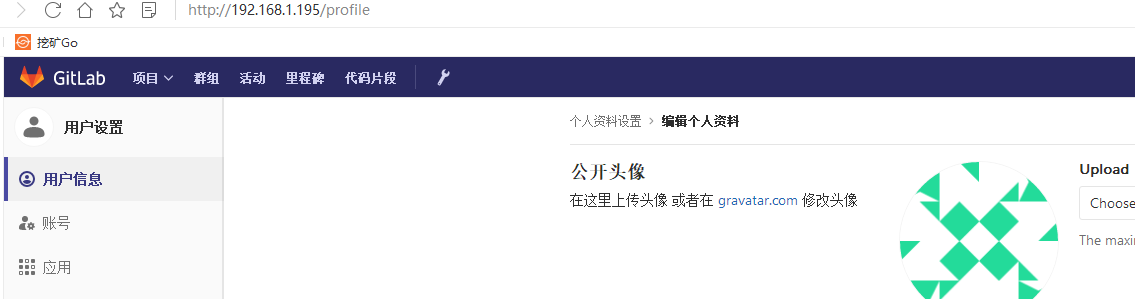
SSH问题:
ssh方式访问
因为是使用docker部署的,通过ssh方式(比如git clone git@git.xiaohuruwei.com)访问会有两层认证:
一层是freelancer服务器的认证
另一层是gitlab的认证。
后者需要使用ssh-key
前者可能需要ssh本身的反向代理(现在使用的nginx不支持除http,https以外的反向代理),
现在发现使用端口转发的形式比较困难,但是可以改变默认的gitlab的ssh端口为非标准端口:
直接修改gitlab配置文件中的变量:
|
1
|
gitlab_shell_ssh_port = 2222 |
然后重新启动docker容器,就可以在web界面中看到相应的ssh地址发生了改变:
ssh://git@git.imebo.com:2222/root/test.git 然后就直接可以继续使用git clone来继续操作了
进入docker容器:
docker exec -it e950a988d058 /bin/bash
搜索镜像
镜像可以去 https://hub.docker.com/ 搜索,或者使用命令
如:
user@ubuntu:~$ sudo docker search debian
|
NAME |
DESCRIPTION |
STARS |
OFFICIAL |
AUTOMATED |
|
debian |
Debian is a Linux distribution that's comp... |
1519 |
[OK] |
|
|
neurodebian |
NeuroDebian provides neuroscience research... |
25 |
[OK] |
|
|
jesselang/debian-vagrant |
Stock Debian Images made Vagrant-friendly ... |
8 |
|
[OK] |
|
armbuild/debian |
ARMHF port of debian |
8 |
|
[OK] |
docker hub 几个镜像:
|
https://hub.docker.com/r/nickistre/ubuntu-lamp/~/dockerfile/ |
|
|
php |
|
|
mysql |
下载镜像
sudo docker pull ubuntu
显示本地镜像
user@ubuntu:~$ sudo docker images
REPOSITORY TAG IMAGE ID CREATED VIRTUAL SIZE
ubuntu latest 4ef6a5ece191 3 days ago 120.1 MB
reinblau/lamp latest e9df29833f32 9 days ago 703.8 MB
运行镜像,映射端口
开启lamp镜像,映射主机8080端口到容器80端口
e9d是 镜像id或镜像名
user@ubuntu:~$ sudo docker run -it -p 8080:80 e9d apache2
AH00558: apache2: Could not reliably determine the server's fully qualified domain name, using 172.17.0.1. Set the 'ServerName' directive globally to suppress this message
user@ubuntu:~$ sudo docker run -it -p 8080:80 e9d /bin/bash
root@ac4c74c9ac8a:/var/www/html# apache2
AH00558: apache2: Could not reliably determine the server's fully qualified domain name, using 172.17.0.2. Set the 'ServerName' directive globally to suppress this message
在后台运行,启动后容器内自动运行 /root/run.sh
sudo docker run -itd -p 8080:80 e9d /root/run.sh
参数:
加上 -i -t 可以 ctrl+p ctrl+q 退出。
-d, --detach=false Run container in background and print container ID
-i, --interactive=false Keep STDIN open even if not attached
-P, --publish-all=false Publish all exposed ports to random ports
-p, --publish=[] Publish a container's port(s) to the host
-t, --tty=false Allocate a pseudo-TTY 分配一个伪TTY?
依附到运行中的容器
ac4c 是容器号
sudo docker attach ac4c
退出,一定不要用ctrl+c,那样就是让docker容器停止了。
要用如下快捷键:先按,ctrl+p;再按,ctrl+q
列出容器
user@ubuntu:~$ sudo docker ps -a
|
CONTAINER ID |
IMAGE |
COMMAND |
CREATED |
STATUS |
PORTS |
NAMES |
|
ac4c74c9ac8a |
e9d:latest |
"/bin/bash" |
7 minutes ago |
Up 7 minutes |
0.0.0.0:8080->80/tcp |
insane_mayer |
|
3a4b37b41ea7 |
e9d:latest |
"apache2" |
7 minutes ago |
Exited (0) 7 minutes ago |
|
suspicious_darwin |
参数
-a, --all=false Show all containers (default shows just running)
-q, --quiet=false Only display numeric IDs
查看端口映射
ac4c是容器id
user@ubuntu:~$ sudo docker port ac4c
80/tcp -> 0.0.0.0:8080
从dockerfile 创建镜像
sudo docker build -t mylamp/test /home/user/Docker/mylamp_test/
上例中,dockerfile存在于 /home/shen/Docker/mylamp_test/,镜像tag为mylamp/test
参数
-t, --tag= Repository name (and optionally a tag) for the image
删除镜像
先删除所有依赖容器,再删除镜像。
后面跟上标签或ID,跟标签会先删除标签(untag),如果没有标签指向镜像,就删除(delete)镜像。
跟ID,删除所有相关标签(untag),再删除(delete)镜像。
sudo docker rmi 2318
sudo docker rmi ubuntu
删除容器
sudo docker rm e81
批量操作容器
停止正在运行的容器
sudo docker stop $(sudo docker ps -q)
删除(已经停止的,正在运行的不能删除)容器
sudo docker rm $(sudo docker ps -a -q)
文章出处:博客园http://www.cnblogs.com/go2bed/
本文采用 知识共享署名-非商业性使用-相同方式共享 2.5 中国大陆许可协议 进行许可,欢迎转载,但未经作者同意必须保留此段声明,且在文章页面明显位置给出原文连接。


