在WSL中安装并配置VSCode的问题记录(Unable to locate package/长时未响应/user or team does not exist)
大体是跟着这个博客进行的,感谢博主:(41条消息) wsl遇到问题The repository ‘http://ppa.launchpad.net/ubuntu-desktop/ubuntu-make/ubuntu focal Release‘解决方法_阿正的梦工坊的博客-CSDN博客
(1)切换国内源
sudo sed -i s@/archive.ubuntu.com/@/mirrors.aliyun.com/@g /etc/apt/sources.list sudo apt update -y sudo apt upgrade -y
(2)安装vscode
sudo apt-add-repository -r ppa:ubuntu-desktop/ubuntu-make
遇到问题。无论如何都显示:
E:“Unable to locate package”
登录官网Ubuntu Make packages : “Ubuntu Desktop” team (launchpad.net),发现这个包最高支持到18.04版本(Bionic)的Ubuntu...
而本人下载的ubuntu为22年的船新版本...本来想降版本,但试了几个方法都没走通。
最终的解决方案为,去Microsoft store下载18.04版本的Ubuntu。
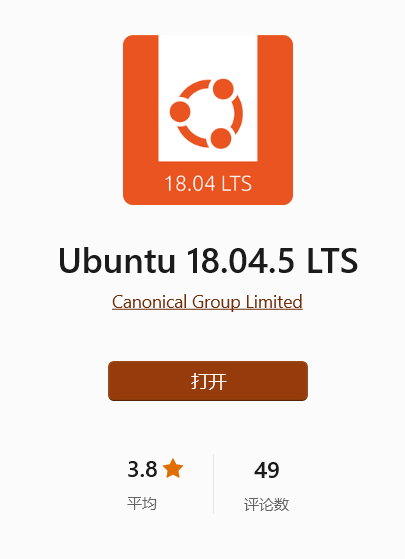
下载完之后,重新进入注册账号-切换国内源的程序。原博说的官网提供的命令会出现报错。官网提供的命令如下:
sudo add-apt-repository ppa:ubuntu-desktop/ubuntu-make
我使用官网提供的命令。新的问题出现了。输入命令并回车后,很长时间没有响应。本人洗了个澡吹了个头回来发现喜提报错。报错内容为:
ERROR: '~ubuntu-desktop' user or team does not exist.
两种原因导致:CA证书损坏/没有绕过代理。
先重装CA证书
sudo apt-get install --reinstall ca-certificates
如果不行,再尝试绕过代理
sudo -E add-apt-repository --update ppa:ubuntu-toolchain-r/test
本人重装CA证书之后,再运行官网安装命令,就可以顺畅地安装啦~甚至不用尝试绕过代理~
sudo add-apt-repository ppa:ubuntu-desktop/ubuntu-make
然后输入
sudo apt update sudo apt-get update
安装vscode
sudo apt install ubuntu-make
sudo umake ide visual-studio-code
输入上面第二行命令之后,速度挺慢的,但最后还是安装成功了。
code .
最后,输入以上代码就可以运行vscode啦~(注意不要忘了code后面的空格键!!)


