在Apache下开启SSI配置支持include shtml html和快速配置服务器
作为前端开发,使用Apache快速搭建服务器极为方便。
1.找到apach安装目录,找到conf目录下 的httpd.conf
使用SSI(Server Side Include)的html文件扩展名,SSI(Server Side Include),通常称为"服务器端嵌入"或者叫"服务器端包含",是一种类似于ASP的基于服务器的网页制作技术。默认扩展名是 .stm、.shtm 和 .shtml。
# AddType text/html .shtml
# AddOutputFilter INCLUDES .shtml
把这两行前面的#去掉 添加 .html类型之后碎片引入支持.html文件了。
AddType text/html .shtml .html
AddOutputFilter INCLUDES .shtml .html
然后搜索“Options Indexes FollowSymLinks”
在搜索到的那一行后面添加“ Includes”
即将该行改变为 Options Indexes FollowSymLinks Includes
熟悉apache manual的可能会觉得比较容易。
保存httpd.conf,重起apache即可
include元素能按file属性或virtual属性判断应该包含的文件。
file属性是一个相对于当前目录的文件路径,即不能是一个绝对路径(以"/"开头)或包含"../"的路径。
virtual属性可能更有用,它是一个相对于被提供的文档的URL ,可以以"/"开头,但必须与被提供的文档位于同一服务器上。
<!--#include virtual="/header.html" -->
2.快速配置服务器 找到conf目录下 的httpd.conf
把下面配置放在配置文件顶部即可快速搭建一个8200端口的服务器。复制该模块,修改端口和文件目录路径,即可快速搭建另外一个服务器。
#rho Listen 8200 <VirtualHost *:8200> documentroot "E:\work\rho" servername localhost:8200 <Directory "E:\work\rho"> Options Indexes FollowSymLinks Includes #ErrorDocument 404 /index.shtml AllowOverride All Allow from all </Directory> </VirtualHost>
如果上面配置出现php文件禁止访问试试下面:
把
Order deny,allow
Allow from all
Allow from host ip
修改为:
Require all granted
Require host ip
2.4*版本的apache配置修改了配置方法
#test Listen 8200 <VirtualHost *:8200> servername localhost:8200 DocumentRoot "D:/work/test/todos-web-app-master" <Directory "D:/work/test/todos-web-app-master"> Options Indexes FollowSymLinks ExecCGI Require all granted Require host ip </Directory> </VirtualHost>
如图效果:
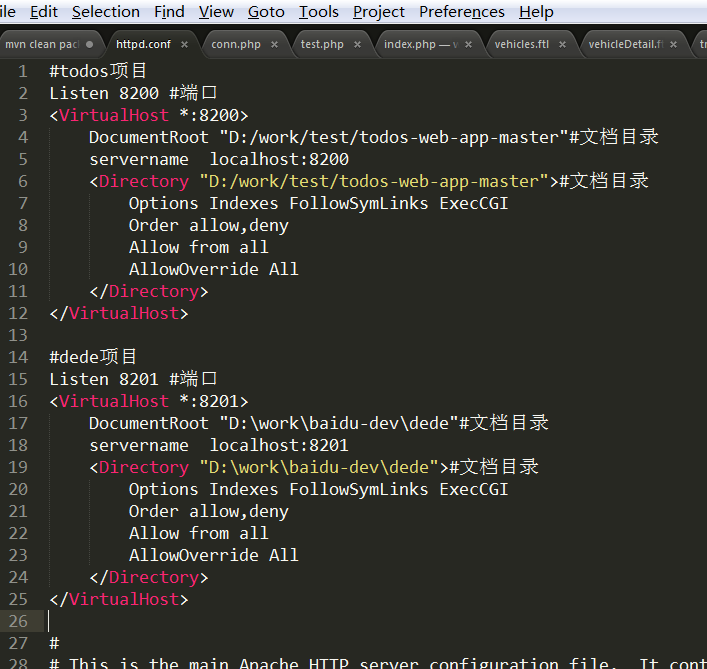
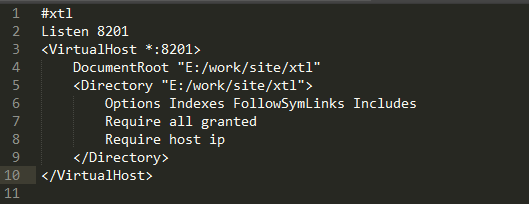
配置文件默认配置:80端口,把端口和文件目录换成不常用的目录或端口,就可以直接吧上面快速配置服务器的配置改成80端口使用。下面的配置几乎跟上面等价。
#Listen 12.34.56.78:80
Listen 80
ServerName localhost:80 # # DocumentRoot: The directory out of which you will serve your # documents. By default, all requests are taken from this directory, but # symbolic links and aliases may be used to point to other locations. # DocumentRoot "e:/work/xtl" # # Each directory to which Apache has access can be configured with respect # to which services and features are allowed and/or disabled in that # directory (and its subdirectories). # # First, we configure the "default" to be a very restrictive set of # features. # <Directory /> Options FollowSymLinks AllowOverride None Order deny,allow Deny from all </Directory> # # Note that from this point forward you must specifically allow # particular features to be enabled - so if something's not working as # you might expect, make sure that you have specifically enabled it # below. # # # This should be changed to whatever you set DocumentRoot to. # <Directory "e:/work/xtl"> # # Possible values for the Options directive are "None", "All", # or any combination of: # Indexes Includes FollowSymLinks SymLinksifOwnerMatch ExecCGI MultiViews # # Note that "MultiViews" must be named *explicitly* --- "Options All" # doesn't give it to you. # # The Options directive is both complicated and important. Please see # http://httpd.apache.org/docs/2.2/mod/core.html#options # for more information. # Options Indexes FollowSymLinks Includes # AllowOverride controls what directives may be placed in .htaccess files. # It can be "All", "None", or any combination of the keywords: # Options FileInfo AuthConfig Limit # AllowOverride all # # Controls who can get stuff from this server. # # onlineoffline tag - don't remove Order Deny,Allow allow from all Allow from 127.0.0.1 </Directory>
3.配置允许通过IP访问服务器
默认的 http.conf 一段和访问控制有关的代码如下:
# onlineoffline tag - don't remove
Order Deny,Allow
Deny from all
Allow from 127.0.0.1
在httpd.conf文件中,修改如下
Options Indexes FollowSymLinks MultiViews
AllowOverride None
Order allow,deny
Allow from all
注意要Allow from all,这样才允许所有的IP访问。如果只是允许如下两个网段访问则:
Allow from 172.16.86.0/255.255.255.0 10.0.0.0/255.0.0.0
IP之间不是","逗号,而是空格



