使用 Nginx+OBS 搭建rmtp直播服务器并进行直播
简介和安装#
Nginx 本身是一个非常出色的HTTP服务器,OBS (Open Broadcaster Software) 是一个免费且开源的,全平台支持的视频录制和直播软件。这两个东西通过一个nginx的模块nginx-rtmp-module组合在一起,即可以搭建一个功能流媒体服务器。这个流媒体服务器可以支持RTMP和HLS(Live Http Stream)。
FFmpeg也是一个非常优秀的音视频解决软件。但OBS的界面更加友好,且支持屏幕捕获,所以我选择OBS。其实是因为FFmpeg没有GUI界面,所以我懒得再去研究它。
关于Nginx的安装,可以参考这里。在Linux端的Nginx与RTMP模块的安装,可以参考这里。RTMP模块的Github地址在这里,你可以在这里看到更为详尽的使用说明。
作者在Windows环境下搭建服务器,并且仅仅以最简单的方式实现作者需要的功能。
配置#
假定你已经安装好了Nginx和RTMP插件,现在是使用它的时候了。
首先,定义一个Nginx的配置文件nginx-win-rmtp.conf。
展开查看范例
#user nobody;
# multiple workers works !
worker_processes 2;
#error_log logs/error.log;
#error_log logs/error.log notice;
#error_log logs/error.log info;
#pid logs/nginx.pid;
events {
worker_connections 8192;
# max value 32768, nginx recycling connections+registry optimization =
# this.value * 20 = max concurrent connections currently tested with one worker
# C1000K should be possible depending there is enough ram/cpu power
# multi_accept on;
}
rtmp {
server {
listen 1935;
chunk_size 4000;
application live {
live on;
}
}
}
http {
#include /nginx/conf/naxsi_core.rules;
include mime.types;
default_type application/octet-stream;
#log_format main '$remote_addr:$remote_port - $remote_user [$time_local] "$request" '
# '$status $body_bytes_sent "$http_referer" '
# '"$http_user_agent" "$http_x_forwarded_for"';
#access_log logs/access.log main;
# # loadbalancing PHP
# upstream myLoadBalancer {
# server 127.0.0.1:9001 weight=1 fail_timeout=5;
# server 127.0.0.1:9002 weight=1 fail_timeout=5;
# server 127.0.0.1:9003 weight=1 fail_timeout=5;
# server 127.0.0.1:9004 weight=1 fail_timeout=5;
# server 127.0.0.1:9005 weight=1 fail_timeout=5;
# server 127.0.0.1:9006 weight=1 fail_timeout=5;
# server 127.0.0.1:9007 weight=1 fail_timeout=5;
# server 127.0.0.1:9008 weight=1 fail_timeout=5;
# server 127.0.0.1:9009 weight=1 fail_timeout=5;
# server 127.0.0.1:9010 weight=1 fail_timeout=5;
# least_conn;
# }
sendfile off;
#tcp_nopush on;
server_names_hash_bucket_size 128;
## Start: Timeouts ##
client_body_timeout 10;
client_header_timeout 10;
keepalive_timeout 30;
send_timeout 10;
keepalive_requests 10;
## End: Timeouts ##
#gzip on;
server {
listen 80;
server_name localhost;
location /stat {
rtmp_stat all;
rtmp_stat_stylesheet stat.xsl;
}
location /stat.xsl {
root nginx-rtmp-module/;
}
location /control {
rtmp_control all;
}
#charset koi8-r;
#access_log logs/host.access.log main;
## Caching Static Files, put before first location
#location ~* \.(jpg|jpeg|png|gif|ico|css|js)$ {
# expires 14d;
# add_header Vary Accept-Encoding;
#}
# For Naxsi remove the single # line for learn mode, or the ## lines for full WAF mode
location / {
#include /nginx/conf/mysite.rules; # see also http block naxsi include line
##SecRulesEnabled;
##DeniedUrl "/RequestDenied";
##CheckRule "$SQL >= 8" BLOCK;
##CheckRule "$RFI >= 8" BLOCK;
##CheckRule "$TRAVERSAL >= 4" BLOCK;
##CheckRule "$XSS >= 8" BLOCK;
root html;
index index.html index.htm;
}
# For Naxsi remove the ## lines for full WAF mode, redirect location block used by naxsi
##location /RequestDenied {
## return 412;
##}
## Lua examples !
# location /robots.txt {
# rewrite_by_lua '
# if ngx.var.http_host ~= "localhost" then
# return ngx.exec("/robots_disallow.txt");
# end
# ';
# }
#error_page 404 /404.html;
# redirect server error pages to the static page /50x.html
#
error_page 500 502 503 504 /50x.html;
location = /50x.html {
root html;
}
# proxy the PHP scripts to Apache listening on 127.0.0.1:80
#
#location ~ \.php$ {
# proxy_pass http://127.0.0.1;
#}
# pass the PHP scripts to FastCGI server listening on 127.0.0.1:9000
#
#location ~ \.php$ {
# root html;
# fastcgi_pass 127.0.0.1:9000; # single backend process
# fastcgi_pass myLoadBalancer; # or multiple, see example above
# fastcgi_index index.php;
# fastcgi_param SCRIPT_FILENAME $document_root$fastcgi_script_name;
# include fastcgi_params;
#}
# deny access to .htaccess files, if Apache's document root
# concurs with nginx's one
#
#location ~ /\.ht {
# deny all;
#}
}
# another virtual host using mix of IP-, name-, and port-based configuration
#
#server {
# listen 8000;
# listen somename:8080;
# server_name somename alias another.alias;
# location / {
# root html;
# index index.html index.htm;
# }
#}
# HTTPS server
#
#server {
# listen 443 ssl spdy;
# server_name localhost;
# ssl on;
# ssl_certificate cert.pem;
# ssl_certificate_key cert.key;
# ssl_session_timeout 5m;
# ssl_prefer_server_ciphers On;
# ssl_protocols TLSv1 TLSv1.1 TLSv1.2;
# ssl_ciphers ECDH+AESGCM:ECDH+AES256:ECDH+AES128:ECDH+3DES:RSA+AESGCM:RSA+AES:RSA+3DES:!aNULL:!eNULL:!MD5:!DSS:!EXP:!ADH:!LOW:!MEDIUM;
# location / {
# root html;
# index index.html index.htm;
# }
#}
}
挑重点的说,我们需要注意的是
rtmp {
server {
listen 1935;
chunk_size 4000;
application live {
live on;
}
}
}
此处的listen指的是你的rtmp开在了本地的哪个端口,当你需要链接服务器的时候,别忘了把端口号加上,如果设备处于内网,那么记得打开端口映射,防火墙选择放行。因为我们关注的只有rtmp服务器,所以无需关注其他端口。
OBS推流#
打开OBS。
1.进入推流设置,将服务设置为“自定义”。
2.服务器设置为rtmp://IP:Port/APP。
3.串流秘钥不填写,作者不会使用权限控制的功能。想要进行权限设置,可以参考这里。

因为在配置文件中我们创建的
app名字就叫live,所以在这里APP填写为live。如rtmp://192.168.1.110:1935/live。
运行#
我写了一个Powershell脚本来运行nginx。可以在一个PS窗口中非常方便的运行和结束nginx。
该脚本默认nginx-win-rtmp.conf配置文件在nginx.exe目录下的\conf目录中。
而nginx.exe的路径在D:\Hider\Tools\FFmpeg+nginx+LIVE\nginx-1.7.11.3-Gryphon中,请根据实际情况自行修改。
cd "D:\Hider\Tools\FFmpeg+nginx+LIVE\nginx-1.7.11.3-Gryphon"
# 若nginx已经运行,则停止
Get-Process -Name "nginx" | Stop-Process
$job = Start-Job -ScriptBlock {
cd "D:\Hider\Tools\FFmpeg+nginx+LIVE\nginx-1.7.11.3-Gryphon";
.\nginx.exe -c conf\nginx-win-rtmp.conf;
}
Write-Host "Starting...`n"
sleep 2
Get-Job
Write-Host "`n"
Get-Process -Name "nginx" | Format-Table
do {
Write-Host "`nNginx is running, finish it?`n";
$exit = Read-Host "Type Y to finish";
Write-Host "`n"
} while ($exit -ne "Y")
Write-Host "Before:"
Get-Process -Name "nginx" | Format-Table
.\nginx.exe -s quit
# 先平稳关闭,若失败则强制结束进程
Get-Process -Name "nginx" | Stop-Process
sleep 1
Write-Host "`nAfter:"
Get-Process -Name "ngin*" | Format-Table
Write-Host "(It has been finished if there were no output.)"
Write-Host "`nNginx has been finished.`n"
pause
拉流#
让OBS开始推流,如果一切都没有问题,此时应该是可以正常运行的。接下来,我们要让客户端拉取直播。
作者使用Potplayer,各个(靠谱的)播放器播放流的方法都大同小异:
1.菜单 - 打开 - 打开流(或 打开链接 等)
2.输入刚刚你推流的rtmp://网址,和OBS推流地址相同。
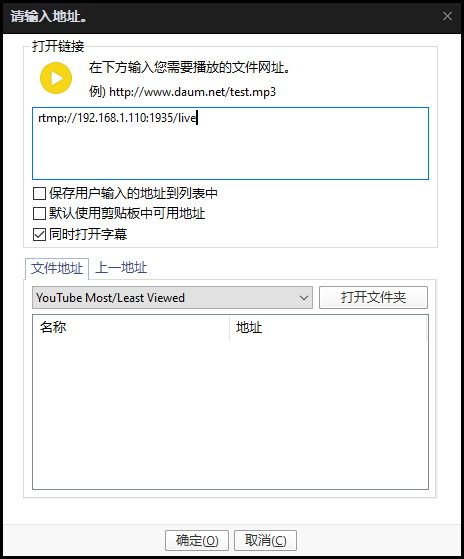
完成#
到此为止,你应该已经成功的在本地搭建了一个简单的nginx直播服务器,并且能够正常观看。
十分感谢您的阅读,这是我第一次写博客,希望能够得到更多的指教,包括技术方面和写作方面的。



【推荐】国内首个AI IDE,深度理解中文开发场景,立即下载体验Trae
【推荐】编程新体验,更懂你的AI,立即体验豆包MarsCode编程助手
【推荐】抖音旗下AI助手豆包,你的智能百科全书,全免费不限次数
【推荐】轻量又高性能的 SSH 工具 IShell:AI 加持,快人一步
· .NET Core 中如何实现缓存的预热?
· 从 HTTP 原因短语缺失研究 HTTP/2 和 HTTP/3 的设计差异
· AI与.NET技术实操系列:向量存储与相似性搜索在 .NET 中的实现
· 基于Microsoft.Extensions.AI核心库实现RAG应用
· Linux系列:如何用heaptrack跟踪.NET程序的非托管内存泄露
· TypeScript + Deepseek 打造卜卦网站:技术与玄学的结合
· 阿里巴巴 QwQ-32B真的超越了 DeepSeek R-1吗?
· 【译】Visual Studio 中新的强大生产力特性
· 【设计模式】告别冗长if-else语句:使用策略模式优化代码结构
· 10年+ .NET Coder 心语 ── 封装的思维:从隐藏、稳定开始理解其本质意义